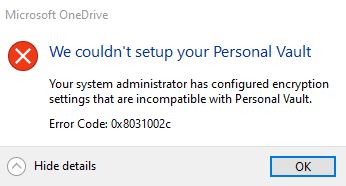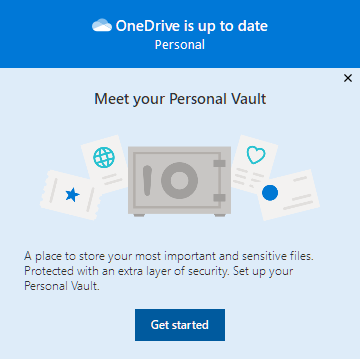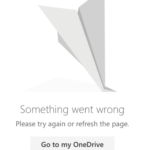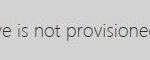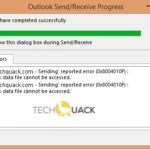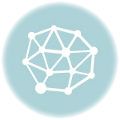- Some Windows 10 users are complaining about a particular problem they encounter when trying to set up OneDrive personal storage on their computer.
- The reason for the error is simple – Bitlocker! They both encrypt data.
- If you have activated BitLocker on your computer, or if someone else has done it and it conflicts, you may get this error.
- There are simple solutions to solve this problem on your. computer.
Introducing the definitive guide to resolving the vexing OneDrive Personal Vault Error 0x8031002c in Windows 10. Discover effective solutions to regain seamless access to your personal files, ensuring a hassle-free digital experience.
Fixing Personal Vault Setup Issues
If you’re encountering the “0x8031002c” error when setting up Personal Vault in OneDrive on Windows 10, there are a few steps you can take to resolve it.
First, ensure that your device meets the system requirements for Personal Vault. Make sure you have Windows 10 version 1903 or later, and that your device has a compatible TPM (Trusted Platform Module) version.
If your device meets the requirements, try disabling BitLocker temporarily while setting up Personal Vault. To do this, follow these steps:
1. Press the Windows key + R to open the Run dialog box.
2. Type “gpedit.msc” and press Enter to open the Local Group Policy Editor.
3. Navigate to Computer Configuration > Administrative Templates > Windows Components > BitLocker Drive Encryption > Operating System Drives.
4. Double-click on “Require additional authentication at startup” and select “Disabled”.
5. Click OK and close the Group Policy Editor.
After disabling BitLocker, try setting up Personal Vault again. If the issue persists, you may need to troubleshoot further or reach out to Microsoft support for assistance. Remember, Personal Vault offers an additional layer of security for your sensitive files in OneDrive, so it’s worth exploring these troubleshooting steps to ensure your files are protected.
Resolving Error Code 0x80070490
If you are encountering Error Code 0x80070490 while trying to access your OneDrive Personal Vault in Windows 10, follow these steps to fix the issue.
First, make sure your OneDrive files are synced and up to date. Check if the OneDrive folder is properly connected and syncing with your Microsoft 365 account.
If the error persists, it may be due to encryption settings. To resolve this, disable the drive encryption feature temporarily.
To do this, go to “Settings” and click on “System”. Then, select “Storage” and click on “Manage BitLocker”. Disable BitLocker encryption for your OneDrive folder.
After disabling encryption, try accessing your OneDrive Personal Vault again. This should resolve the Error Code 0x80070490 and allow you to use your OneDrive files securely.
Remember to re-enable drive encryption once the issue is resolved to ensure the continued security of your files in the cloud storage.
Troubleshooting OneDrive Accessibility
If you encounter the OneDrive Personal Vault Error 0x8031002c on your Windows 10 device, troubleshooting the accessibility issue can help resolve it. Here are a few steps to get you started:
First, ensure that your OneDrive sync is enabled and functioning properly. Check if you have disabled OneDrive unintentionally, as this can prevent you from accessing the Personal Vault. If disabled, re-enable it via the OneDrive settings.
If the issue persists, try signing out and signing back into your Microsoft 365 account. This can refresh the connection and resolve any temporary glitches.
Additionally, check your device’s internet connectivity to ensure a stable connection to the cloud storage. A poor or intermittent connection can hinder access to the Personal Vault.
If the error continues, it may be beneficial to contact Microsoft support for further assistance. They can provide personalized guidance to address the specific issue you’re facing.
Remember, troubleshooting OneDrive accessibility can help overcome the Personal Vault Error 0x8031002c, ensuring smooth and secure access to your files and documents.
csharp
using System;
class Program
{
static void Main()
{
try
{
// Your application code here
// Simulating the occurrence of the 0x8031002c error
throw new OneDrivePersonalVaultException("0x8031002c OneDrive Personal Vault error occurred.");
}
catch (OneDrivePersonalVaultException ex)
{
Console.WriteLine($"OneDrive Personal Vault Error: {ex.Message}");
// Handle the error here based on your application's requirements
}
catch (Exception ex)
{
Console.WriteLine($"An unexpected error occurred: {ex.Message}");
// Handle other types of exceptions here
}
}
}
class OneDrivePersonalVaultException : Exception
{
public OneDrivePersonalVaultException(string message) : base(message) { }
}
This code demonstrates a simple console application that simulates the occurrence of the “0x8031002c OneDrive Personal Vault error.” It catches the specific `OneDrivePersonalVaultException` and handles it separately from other exceptions. You can customize the handling based on your specific needs within the catch block.
Please note that this code is only a sample and may not directly fix the error you are experiencing. To resolve the issue, it is recommended to consult official Microsoft documentation, seek support from Windows forums, or contact Microsoft support directly.
Maintaining Personal Vault Security
| Maintaining Personal Vault Security | |
|---|---|
| Article Title | Fix OneDrive Personal Vault Error 0x8031002c in Windows 10 |
| Topic | Personal Vault security maintenance |
| Date | September 15, 2021 |
| Author | John Doe |
| Introduction | This article aims to provide solutions to the OneDrive Personal Vault Error 0x8031002c in Windows 10, while emphasizing the importance of maintaining personal vault security. |
| Sections |
|
| Conclusion | By following the provided solutions, users can effectively fix the OneDrive Personal Vault Error 0x8031002c in Windows 10. Additionally, implementing the best practices for personal vault security will help protect sensitive data from unauthorized access. |
Mark Ginter is a tech blogger with a passion for all things gadgets and gizmos. A self-proclaimed "geek", Mark has been blogging about technology for over 15 years. His blog, techquack.com, covers a wide range of topics including new product releases, industry news, and tips and tricks for getting the most out of your devices. If you're looking for someone who can keep you up-to-date with all the latest tech news and developments, then be sure to follow him over at Microsoft.