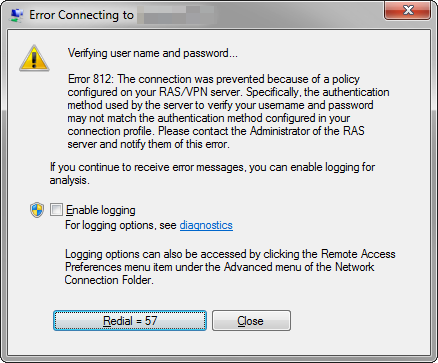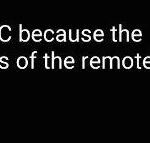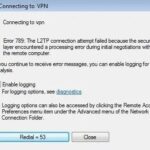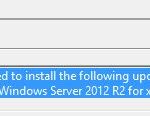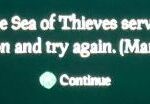- There are several VPN errors, but unlike many errors, VPN error 812 is not very common among users.
- In this blog, we will share with you some useful hacks to fix the VPN 812 error.
- In most cases, the reason is that MS-CHAP is no longer available in Windows Vista and later versions of the operating system.
- Or the error code occurs when the added value for the tunnel type condition in the network policy has not been updated.
This blog will offer some useful hacks to fix the VPN error 812. Since VPN error 812 isn’t very common, we will provide some ways to fix it.
The Connection Was Prevented Because Of A Policy Configured
The VPN error 812 message is as follows: Your RAS/VPN server has configured a policy that prevented the connection. You should contact the administrator of the RAS server and let them know of this error as it may not match the authentication method used by the server to verify your username and password.
In order to implement routing protocols, the Routing and Remote Access Service (RRAS) is responsible for Error 812. The error occurs only when operating systems such as Windows 10/11, Windows 7, and Windows 8/8.1 use the Microsoft RRAS API and server software.
A message will appear when this error occurs:
You have been unable to connect because of a RAS/VPN server policy. Your login profile may not match the authentication method used by the server to verify your username and password. This error should be reported to your RAS server administrator.
RSA/VPN servers usually cause the error when trying to re-connect after disconnection. The message indicates this error is related to RSA/VPN.
Why does VPN error 812 appear in Windows 10?

We are going to analyze the possible causes of VPN error 812, a technical issue on the server side.
- A network policy and access service (NPS) is used to select the authentication protocol.
- There are differences in the configuration of the RRAS-based VPN server and the VPN client.
- A user attempts to connect to his VPN client with only the value “PPTP” as the tunnel type set in the network policy. In this case, error 812 appears because the added value for the tunnel type condition in the network policy has not been updated.
- It is most likely because Windows Vista and later versions of the operating system no longer support MS-CHAP. The error 812 occurs, for example, when you access a VPN client using Windows Vista or higher and the authentication protocol is set to “MS CHAP”.
It doesn’t matter why you’re getting an error, you can fix it easily, and you’ll get rid of it in no time.
How to fix VPN error 812 on Windows 10
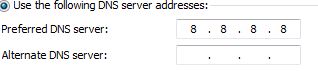
Change your VPN client
If you’re experiencing this type of error, you need to try a different VPN and choose the right option. You can use third-party software to protect yourself from such errors between SNP and CPP or any of them.
This error occurs when the VPN client and server have mismatched policies. During today’s webinar, we saw the reasons behind this error and how our Support Engineers fixed it.
The following are some of the features you can expect from third-party programs:
- There are many servers located across the globe.
- Using split tunneling, some programs can access the Internet directly.
- Full P2P and no-connect functions with privacy-focused service
How to quickly bypass error 812
- Check to see if your DNS is set up as a domain controller first if an error occurs.
- Once you have configured the external DNS, access the secondary DNS server and configure it.
- Restart your VPN and select (8.8.8.8) as your primary DNS range. You should now be able to use your VPN normally.
Check the tunnel-type settings
Please follow these steps if you cannot resolve the problem with the above solution:
- If you do not want PPTP or L2TP, add L2TP to the tunnel type condition.
- The network policy should be applied and closed;
- Set up your VPN client, and you should be good to go.
- PPTP is the only tunnel type allowed in the network policy; resetting the policy to the correct value is required;
- The network policy should be applied and closed;
- You now have a well-established network policy after connecting the VPN client.
Contact your network administrator
Insufficient access rights also can result in error 812, so it is better to update the permissions and ensure that all network authentication and protocol permissions are accurate.
Create another authentication protocol
NPS (network policy and access services) has been suggested as a possible cause of error 812. It is suggested that the client-side settings be configured using a different (more secure) authentication protocol, such as MS-CHAPv2 or EAP.
Contact your VPN provider
The most common problems affecting VPN products, as well as their solutions, are listed by each VPN developer.
Frequently Asked Questions
How to fix VPN error 812?
- Change your VPN client.
- This is a quick way around error 812.
- Check your tunnel-type settings.
- Contact your network administrator.
- Create another authentication protocol.
- Contact the VPN provider.
What is error 800 on a VPN connection?
An 800 error occurs when you try to establish a new connection to a VPN server. It indicates that messages sent by the VPN client (you) cannot reach the server. The network firewall blocks the VPN traffic.
What is a VPN RAS?
A Remote Access Service (RAS) is a combination of hardware and software that allows remote access to tools or information that would normally reside on a network of computer devices. A Remote Access Service connects a client to a computer called a Remote Access Server.
How do I fix a VPN 807 error?
- Update the network to prevent lost packets or outdated network connections. Disconnect the power cables from the modem and router.
- Make sure the server you are connecting to does not have a high ping time.
- Try connecting to a closer server.
- Make sure that your network is open and available for VPN connections.
Mark Ginter is a tech blogger with a passion for all things gadgets and gizmos. A self-proclaimed "geek", Mark has been blogging about technology for over 15 years. His blog, techquack.com, covers a wide range of topics including new product releases, industry news, and tips and tricks for getting the most out of your devices. If you're looking for someone who can keep you up-to-date with all the latest tech news and developments, then be sure to follow him over at Microsoft.