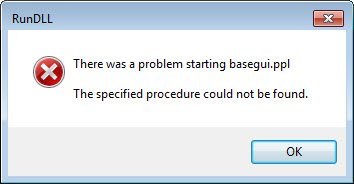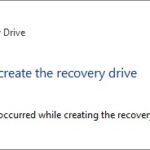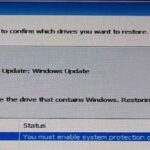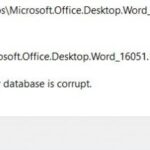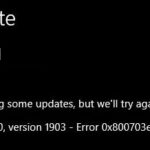- The “Specified procedure not found” error is a DLL error.
- It usually occurs when Windows starts up or warms up.
- It can be caused by Windows registry failures caused by programs that cannot be removed properly.
- The error often indicates which part of the system is involved and provides the full path to the exact DLL file.
- In some cases, the malicious files are not properly removed and the remnants can cause various problems.
Introducing: Unveiling the Solution to the Elusive Specified Procedure Could Not be Found Error
Understanding the “Specified Procedure Cannot Be Found” Error
The “Specified Procedure Cannot Be Found” error is a common issue that Windows users may encounter when running programs or applications. This error is usually caused by a missing or corrupted DLL file, which is a dynamic link library that contains code and data that multiple programs can use.
To fix this error, there are a few solutions you can try:
1. Reinstall the program: Sometimes, the error occurs due to an issue with the program itself. Uninstall the program and then reinstall it to see if the error persists.
2. Scan for malware: Malware infections can also cause DLL errors. Use a reliable antivirus or anti-malware tool to scan your system and remove any malicious software.
3. Restore system files: Use the System File Checker tool to scan and restore any corrupted or missing system files that may be causing the error.
4. Check the file path: Ensure that the DLL file is located in the correct directory. If it’s not, you may need to move it or update the program’s settings to point to the correct file path.
By following these steps, you should be able to resolve the “Specified Procedure Cannot Be Found” error and get your programs running smoothly again.
Solutions to Fix DLL Errors and the Specified Procedure Error
If you’re encountering DLL errors or the “Specified procedure could not be found” error, follow these solutions to resolve the issue:
1. Run a System File Checker scan: Open the Command Prompt as an administrator and type “sfc /scannow“. This will scan and repair any corrupted system files.
2. Re-register the DLL files: In the Command Prompt, type “regsvr32 filename.dll” for each DLL file that is causing the error. Replace “filename.dll” with the actual name of the DLL file.
3. Perform a malware scan: Use a reliable antivirus program to scan your computer for any infections that may be causing the error.
4. Check the Registry entries: Use a trusted registry cleaner to fix any registry failures that could be causing the error.
5. Update Windows and your software: Make sure you have the latest updates installed for both Windows and the application that is displaying the error.
By following these steps, you should be able to fix DLL errors and the specified procedure error on your Windows computer.
Running the SFC Command-Line Utility
To correct the “Specified Procedure Could Not be Found” error, you can use the SFC command-line utility in Windows. Here’s how:
1. Open the Command Prompt as an administrator by searching for “Command Prompt” in the Start menu, right-clicking it, and selecting “Run as administrator”.
2. In the Command Prompt window, type sfc /scannow and press Enter. This command will scan your system files and repair any corrupted or missing files.
3. Wait for the scan to complete. It may take some time, so be patient.
4. Once the scan is finished, restart your computer.
After following these steps, the SFC utility should have corrected the DLL error that was causing the “Specified Procedure Could Not be Found” error message. If you’re still experiencing issues, it’s recommended to seek further assistance from Microsoft support or consult other relevant articles and tutorials.
cpp
#include
#include
int main() {
HMODULE dllHandle = LoadLibrary("myDLL.dll");
if (dllHandle == NULL) {
DWORD errorCode = GetLastError();
LPSTR errorMessage = NULL;
FormatMessageA(
FORMAT_MESSAGE_ALLOCATE_BUFFER | FORMAT_MESSAGE_FROM_SYSTEM | FORMAT_MESSAGE_IGNORE_INSERTS,
NULL,
errorCode,
MAKELANGID(LANG_NEUTRAL, SUBLANG_DEFAULT),
(LPSTR)&errorMessage,
0,
NULL
);
std::cout << "Failed to load DLL: " << errorMessage << std::endl;
LocalFree(errorMessage);
}
else {
// DLL loaded successfully, proceed with the rest of your code
// ...
// Don't forget to unload the DLL when finished using it
FreeLibrary(dllHandle);
}
return 0;
}
In this code, we attempt to load a DLL named "myDLL.dll" using the `LoadLibrary` function. If the DLL cannot be found or fails to load, we retrieve the last error code using `GetLastError` and then use `FormatMessageA` to obtain a human-readable error message. Finally, we print the error message to the console.
Performing a Malware Scan
Performing a malware scan can help identify and remove any malicious software causing the "Correction to the Specified Procedure Could Not be Found Error." Follow these steps to conduct a malware scan on Windows 10:
1. Launch Windows Security by pressing the Windows key and typing "Windows Security."
2. Select "Virus & threat protection" from the menu.
3. Click on "Quick scan" or "Full scan" to initiate the scan.
4. Allow the scan to complete, and Windows Security will automatically remove any detected malware.
5. Restart your computer to ensure the changes take effect.
If the error persists after the malware scan, it may be related to a DLL error or registry failures. In such cases, it's recommended to seek further assistance from a reputable tech support forum like Techquack or consult experts like Matthew Adams or Alex Serban. They can provide specific solutions tailored to your situation.
Using System Restore or Resetting Windows
If you're encountering the "Correction to the Specified Procedure Could Not be Found" error on your Windows system, there are a few ways to try and resolve it. One option is to use System Restore or Reset Windows.
System Restore: This allows you to revert your system back to a previous point in time when it was functioning correctly. To use System Restore, follow these steps:
1. Press the Windows key + R to open the Run dialog box.
2. Type "rstrui" and press Enter to open System Restore.
3. Select a restore point from the list and click "Next".
4. Follow the on-screen instructions to complete the restoration process.
Reset Windows: Resetting Windows reinstalls the operating system while keeping your personal files intact. To reset Windows, follow these steps:
1. Press the Windows key + I to open the Settings app.
2. Go to "Update & Security" and select "Recovery" from the left sidebar.
3. Click on "Get started" under the "Reset this PC" section.
4. Choose whether to keep your files or remove everything, and follow the prompts to reset your system.
Remember to back up any important files before proceeding with either option.
Reinstalling the Problematic Program
To reinstall a problematic program and resolve the "Correction to the Specified Procedure Could Not be Found Error," follow these steps:
1. Open the Start menu and navigate to the "Settings" app.
2. Click on "Apps" and then select "Apps & features" from the left-hand menu.
3. Scroll down and locate the problematic program in the list.
4. Click on the program and select "Uninstall."
5. Follow the on-screen prompts to uninstall the program completely.
6. After the uninstallation is complete, go to the official website of the program and download the latest version.
7. Once downloaded, locate the installer file and double-click to run it.
8. Follow the installation wizard to reinstall the program.
9. Restart your computer to ensure the changes take effect.
Reinstalling the problematic program often resolves the "Correction to the Specified Procedure Could Not be Found Error" by replacing any corrupted files or missing dependencies. If the error persists, it may indicate a deeper issue, and further troubleshooting steps may be necessary.
Frequently Asked Questions about the Specified Procedure Error
- What is the "Specified Procedure Could Not be Found" error? This error message is commonly encountered when trying to run a program or launch an application on your computer. It indicates that a required procedure or function within the program's code cannot be found, resulting in the program's inability to start.
- What causes the "Specified Procedure Could Not be Found" error? This error can occur due to various reasons, such as missing or corrupted system files, a mismatch between the program's version and the system's architecture, a problem with the program's installation, or conflicts with other software or services running on your computer.
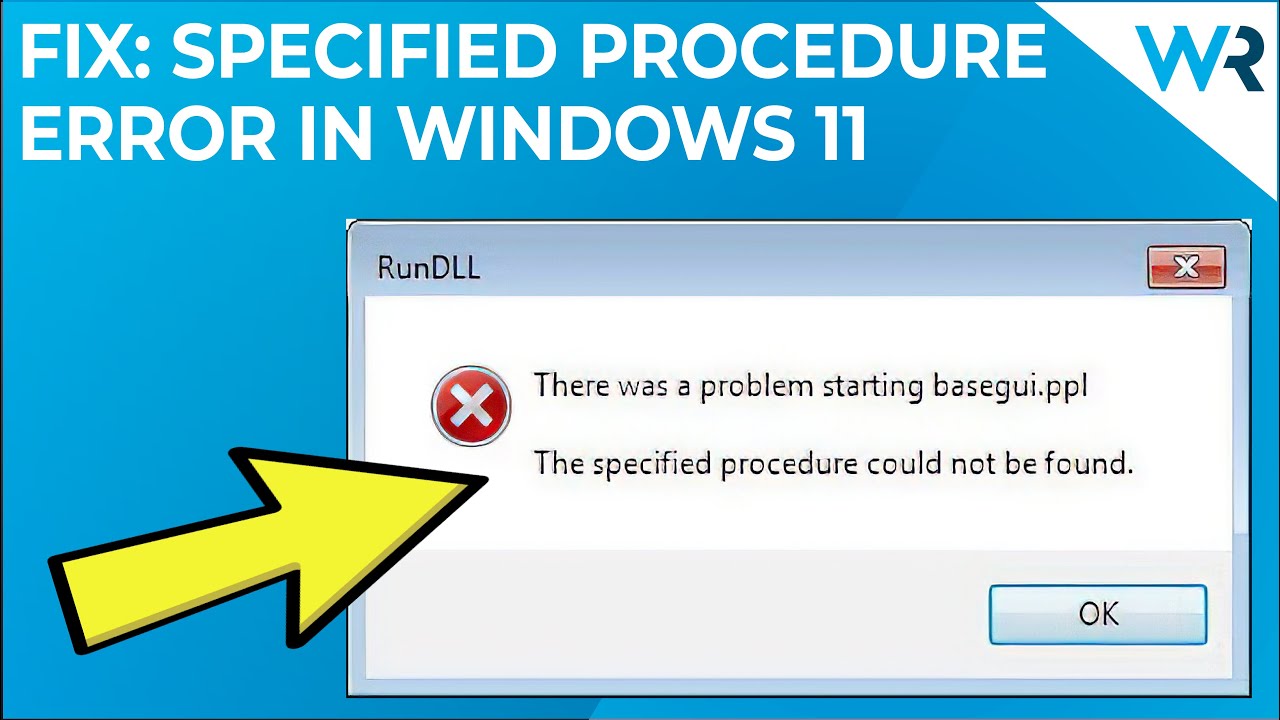
- How can I fix the "Specified Procedure Could Not be Found" error? There are several troubleshooting steps you can take to resolve this error. These include performing a system file check to repair any corrupted files, reinstalling the program or application, updating the program to the latest version, disabling conflicting software or services, and running a malware scan to ensure your system is not infected.
- Is there a specific order in which I should try the troubleshooting steps? While there is no fixed order, it is generally recommended to start with basic troubleshooting steps such as performing a system file check and updating the program or application. If the error persists, you can proceed to more advanced solutions like reinstalling the program or disabling conflicting software.
- Can I prevent the "Specified Procedure Could Not be Found" error from occurring? While it is not always possible to completely prevent this error, you can minimize the chances of encountering it by regularly updating your programs and operating system, ensuring proper installation of software, and avoiding conflicts with incompatible software or services.
- Where can I get further assistance if I am unable to resolve the error? If you have tried all the troubleshooting steps and are still unable to fix the "Specified Procedure Could Not be Found" error, it is recommended to seek help from the software's official support channels, online forums, or consult a knowledgeable IT professional who can provide further guidance.
Mark Ginter is a tech blogger with a passion for all things gadgets and gizmos. A self-proclaimed "geek", Mark has been blogging about technology for over 15 years. His blog, techquack.com, covers a wide range of topics including new product releases, industry news, and tips and tricks for getting the most out of your devices. If you're looking for someone who can keep you up-to-date with all the latest tech news and developments, then be sure to follow him over at Microsoft.