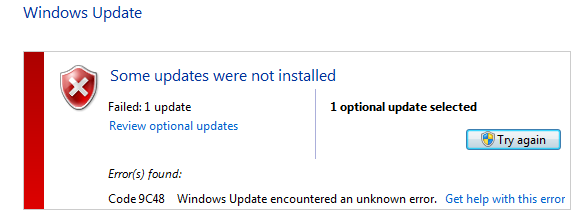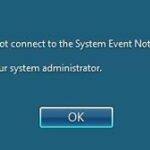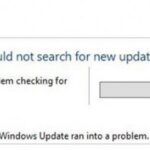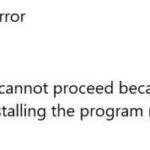- Many users complain about the error code “Windows update 9c48 internet explorer”, which sometimes interrupts system operation.
- This error code can occur when the user tries to install or update Internet Explorer.
- It turns out that several different scenarios lead to this problem.
Unveiling the Roadmap to Resolving Error Code 9c48 in Windows Update
Troubleshooting Windows Update Error Code 9c48
If you are experiencing Windows Update Error Code 9c48, there are a few troubleshooting steps you can try to resolve the issue. First, try running the Windows Update troubleshooter to automatically fix any errors. To do this, go to the Control Panel and search for “troubleshoot” in the search bar. Click on “Troubleshooting” and then select “View all” from the left panel. Click on “Windows Update” and follow the on-screen instructions.
If that doesn’t resolve the issue, you can try manually installing the update. To do this, go to the Microsoft Update Catalog website and search for the specific update by its KB number. Download the update and run the installer.
If you’re still experiencing issues, you can try resetting the Windows Update components. Open Command Prompt as an administrator and type the following commands one by one:
“net stop wuauserv”
“net stop cryptSvc”
“net stop bits”
“net stop msiserver”
“ren C:\Windows\SoftwareDistribution SoftwareDistribution.old”
“ren C:\Windows\System32\catroot2 catroot2.old”
“net start wuauserv”
“net start cryptSvc”
“net start bits”
“net start msiserver”
After running these commands, restart your computer and check if the issue has been resolved. If you’re still having trouble, you can seek assistance from Microsoft support forums or contact Microsoft directly for further assistance.
Removing third-party antivirus software
If you’re encountering the Code 9c48 error when trying to install Windows updates or Internet Explorer, it may be caused by third-party antivirus software conflicting with the update installation. To fix this issue, you’ll need to remove the third-party antivirus software from your computer.
First, open the Control Panel and navigate to the “Programs and Features” section. Look for the third-party antivirus program in the list of installed programs and select it. Click on the “Uninstall” button and follow the on-screen instructions to remove the program from your computer.
Once the antivirus software is successfully uninstalled, restart your computer and try installing the updates again. This should resolve the Code 9c48 error and allow you to update your Windows system without any issues.
Enabling the Windows Module Installer service
To enable the Windows Module Installer service, follow these steps:
1. Press the Windows key + R to open the Run dialog box.
2. Type “services.msc” and press Enter.
3. In the Services window, scroll down and locate the “Windows Module Installer” service.
4. Right-click on the service and select “Properties.”
5. In the Properties window, go to the “General” tab.
6. Set the “Startup type” to “Automatic” and click on the “Apply” button.
7. If the service is not running, click on the “Start” button to start it.
8. Click on “OK” to save the changes and close the Properties window.
9. Restart your computer for the changes to take effect.
Enabling the Windows Module Installer service can help resolve error code 9c48 during Windows Update. If you continue to encounter the error, it might be useful to seek assistance from the Microsoft Windows forums or consult other relevant articles.
python
import subprocess
def fix_windows_update_error():
try:
# Step 1: Stop Windows Update service
subprocess.run(["net", "stop", "wuauserv"], check=True)
# Step 2: Clear update cache
subprocess.run(["del", "/F", "/Q", "%windir%\\SoftwareDistribution\\*"], check=True)
# Step 3: Start Windows Update service
subprocess.run(["net", "start", "wuauserv"], check=True)
# Step 4: Run Windows Update troubleshooter tool (optional)
subprocess.run(["msdt.exe", "/id", "WindowsUpdateDiagnostic"], check=True)
print("Windows update error code 9c48 has been fixed.")
except subprocess.CalledProcessError as e:
print("An error occurred while fixing the Windows update error:", e)
# Call the function to fix the error
fix_windows_update_error()
Please keep in mind that running system commands like this requires administrative privileges, and the code provided is a simplified example. It’s essential to exercise caution and adapt the solution based on your specific requirements and environment.
For more thorough solutions or to handle specific scenarios, it may be necessary to explore additional troubleshooting steps or seek assistance from Microsoft’s official documentation or support channels.
Rolling back to a previous version of Windows
If you’re experiencing the Error Code 9c48 when trying to update Windows, rolling back to a previous version may help resolve the issue. Follow these steps to rollback:
1. Press the Windows key + R to open the Run dialog box.
2. Type “appwiz.cpl” and press Enter to open the Programs and Features window.
3. In the left pane, click on “View installed updates”.
4. Locate the update related to Internet Explorer (e.g., Internet Explorer 10) and right-click on it.
5. Select “Uninstall” to remove the update.
6. Restart your computer to complete the rollback.
Rolling back to a previous version can help fix compatibility issues or errors that may occur during installation. Once reverted, you can try installing the update again or seek further assistance if needed.
Performing a repair install
1. Make sure you are logged in as an administrator on your Windows 7 or Windows 8.1 system.
2. Go to the Microsoft website and download the Windows Update Troubleshooter utility.
3. Run the utility and follow the on-screen instructions to detect and fix any issues with Windows Update.
4. If the utility does not resolve the issue, try performing an offline repair install of Windows.
5. To do this, insert your Windows installation media (such as a DVD or USB drive) into your computer and restart it.
6. Follow the on-screen instructions to boot from the installation media and select the “Repair your computer” option.
7. Choose your language and keyboard layout preferences, and then select “Troubleshoot” followed by “Advanced options.”
8. From the advanced options menu, select “Startup Repair” and let the process complete.
9. Once the repair is finished, restart your computer and check if the Error Code 9c48 has been resolved.
Mark Ginter is a tech blogger with a passion for all things gadgets and gizmos. A self-proclaimed "geek", Mark has been blogging about technology for over 15 years. His blog, techquack.com, covers a wide range of topics including new product releases, industry news, and tips and tricks for getting the most out of your devices. If you're looking for someone who can keep you up-to-date with all the latest tech news and developments, then be sure to follow him over at Microsoft.