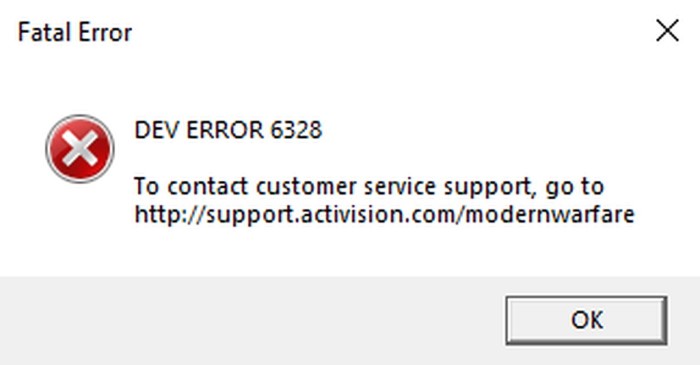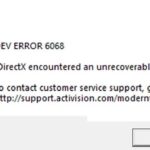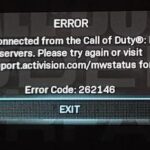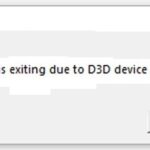- In this guide, we explain how to fix Call of Duty Modern Warfare error 6328.
- Dev Error 6328 seems to be one of the most common causes of the bug.
- Problems with graphics settings, network problems and background services may be the cause of this error.
- These problems can be temporary, as many users have reported that the error corrected itself after rebooting the system.
Unraveling the enigmatic Dev Error 6328 lurking within the realm of COD Modern Warfare Warzone, this article delves into the ultimate fix that will eradicate this vexing issue.
Reboot your network and disable Origin services
To fix Dev Error 6328 in COD Modern Warfare Warzone, try rebooting your network and disabling Origin services. First, restart your router and modem to clear any temporary data that may be causing the issue. Next, disable Origin services by following these steps:
1. Close the game and any background processes related to it.
2. Press the Windows key + R to open the Run dialog box.
3. Type “msconfig” and press Enter to open the System Configuration window.
4. Go to the Services tab and check the box that says “Hide all Microsoft services.”
5. Disable any services related to Origin or the game.
6. Click Apply and then OK to save the changes.
7. Restart your computer.
Once you’ve completed these steps, try running Warzone again to see if the Dev Error 6328 is resolved. If not, you may need to try other solutions or seek further assistance.
Update your graphics driver and install Nvidia Studio driver
To fix Dev Error 6328 in COD Modern Warfare Warzone, updating your graphics driver and installing the Nvidia Studio driver can help resolve the issue. Follow these steps:
1. Update your graphics driver:
– Open Device Manager and expand the Display Adapters section.
– Right-click on your graphics card and select Update driver.
– Choose the option to search automatically for updated driver software.
– If an update is found, follow the on-screen instructions to install it.
2. Install Nvidia Studio driver:
– Visit the Nvidia website and download the latest Studio driver for your graphics card model.
– Run the downloaded file and follow the installation instructions.
By updating your graphics driver and installing the Nvidia Studio driver, you may be able to fix Dev Error 6328 and improve the performance of COD Modern Warfare Warzone. Remember to restart your computer after making these changes.
If you continue to experience crashes or other issues, there may be alternative solutions available. Consider reading forums or seeking professional support for further assistance.
Run Warzone on DirectX 11
If you’re experiencing Dev Error 6328 while trying to run Warzone on DirectX 11, there are a few fixes you can try.
First, make sure your graphics drivers are up to date. You can do this by visiting the manufacturer’s website or using a driver update tool like Driver Easy.
Another solution is to clear your temp data. To do this, press the Windows key + R, type “%temp%”, and press Enter. Delete all the files in the folder that appears.
You can also try running the game with background processes disabled. Press Ctrl + Shift + Esc to open the Task Manager, go to the Processes tab, and end any unnecessary processes.
If none of these fixes work, you can try adjusting your game settings. Open the Game Launcher, go to Game Settings, and try lowering the graphics settings.
Hopefully, one of these solutions will fix the Dev Error 6328 and get you back to playing Warzone without any crashes. Happy gaming!
Increase virtual memory and optimize the graphics settings
To increase virtual memory, follow these steps:
1. Press the Windows key + R to open the Run dialog box.
2. Type “sysdm.cpl” and press Enter to open the System Properties window.
3. Go to the Advanced tab and click on the Settings button under the Performance section.
4. In the Performance Options window, go to the Advanced tab and click on the Change button under the Virtual Memory section.
5. Uncheck the “Automatically manage paging file size for all drives” option.
6. Select the drive where the game is installed, click on the “Custom size” option, and enter a higher value for the Initial and Maximum size.
7. Click on the Set button, then OK, and restart your computer for the changes to take effect.
To optimize graphics settings, follow these steps:
1. Launch the game and go to the graphics settings.
2. Lower the resolution and disable any unnecessary graphics options, such as anti-aliasing or shadows.
3. Update your graphics drivers to the latest version. You can use tools like Driver Easy to easily update them.
4. Close any other programs or browser tabs running in the background to free up system resources.
5. Make sure your router is not causing any network issues by restarting it.
6. Clear temporary data by pressing the Windows key + R, typing “%temp%”, and deleting the files in the temporary folder.
7. Remember to save your game progress before making any changes.
Delete game cache files and clear the Battle.net cache
To fix Dev Error 6328 in COD Modern Warfare Warzone, you can try deleting game cache files and clearing the Battle.net cache. These steps can help resolve the issue and get you back into the game. First, delete the game cache files by following these steps:
1. Close the game and exit the Battle.net launcher.
2. Press the Windows key + R to open the Run dialog box.
3. Type “%programdata%” (without quotes) and press Enter.
4. Open the Blizzard Entertainment folder and then the Call of Duty Modern Warfare folder.
5. Locate and delete the “Data” and “Main” folders.
Next, clear the Battle.net cache by following these steps:
1. Close the Battle.net launcher.
2. Press the Windows key + R to open the Run dialog box.
3. Type “%appdata%” (without quotes) and press Enter.
4. Open the Blizzard Entertainment folder and then the Battle.net folder.
5. Locate and delete the “Cache” folder.
After completing these steps, restart your computer and launch the game again. This should help resolve the Dev Error 6328 issue. If the problem persists, you may need to try other troubleshooting methods or seek further assistance.
Repair the game files
Repairing game files can help resolve many common issues in COD Modern Warfare Warzone, including Dev Error 6328. Here’s a step-by-step guide to fix this error:
1. Close the game and any other running programs to ensure a smooth repair process.
2. Open the Battle.net app and navigate to the game’s page.
3. Click on the “Options” dropdown menu and select “Scan and Repair”.
4. This will initiate a scan of your game files to check for any corrupt or missing files.
5. Wait for the scan to complete. If any issues are found, the app will automatically repair them.
6. Once the repair process is finished, relaunch the game and check if the Dev Error 6328 is resolved.
7. If the error persists, try updating your graphics drivers and DirectX to the latest versions.
8. You can also try disabling any overlays or third-party software that may interfere with the game.
9. If all else fails, reach out to the Call of Duty support team or community forums for further assistance.
Remember, troubleshooting game errors can sometimes be a trial-and-error process. Don’t worry if the first attempt doesn’t work, try the next solution and keep reading for more ways to resolve the issue.
Available in other languages
- Disponible en español: Solución al error 6328 de COD Modern Warfare Warzone
- Disponível em português: Correção do erro 6328 do COD Modern Warfare Warzone
- Verfügbar in Deutsch: Behebung des COD Modern Warfare Warzone-Fehlers 6328
- Disponible en français: Correction de l’erreur 6328 de COD Modern Warfare Warzone

- Disponibile in italiano: Risoluzione dell’errore 6328 di COD Modern Warfare Warzone
- 在中文上可用:COD Modern Warfare Warzone错误6328的修复方法

- Available in 日本語: COD Modern Warfare Warzoneのエラー6328の修正方法
- 한국어로 제공됩니다: COD Modern Warfare Warzone 오류 6328 해결 방법
- Disponible en русском языке: Исправление ошибки 6328 в COD Modern Warfare Warzone
Mark Ginter is a tech blogger with a passion for all things gadgets and gizmos. A self-proclaimed "geek", Mark has been blogging about technology for over 15 years. His blog, techquack.com, covers a wide range of topics including new product releases, industry news, and tips and tricks for getting the most out of your devices. If you're looking for someone who can keep you up-to-date with all the latest tech news and developments, then be sure to follow him over at Microsoft.