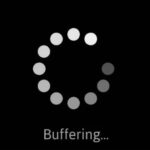- Hulu is one of the best alternatives to Netflix for online movies.
- Video playback from Hulu can buffer (or freeze) intermittently for some users.
- Videos may become unavailable for viewing when they are regularly buffered.
- It could be due to problems with your browser or app, the device you’re using, or even your Internet connection speed.
- If the Hulu Live app crashes or has no buffer, the first thing you need to do is restart it.
In the fast-paced world of streaming, Hulu Live has encountered a persistent issue that has left its users frustrated. This article dives into the recurring crashes experienced by Hulu Live and provides insightful solutions and fixes to help users overcome this hurdle.
Causes of Hulu Live Crashing
1. Device compatibility: Some devices may not meet the minimum system requirements to run Hulu Live smoothly. Make sure your device is compatible with the app.
2. App data overload: The app’s cache and data may become overloaded and cause crashes. Clearing the app’s cache and data can help resolve this issue.
3. Internet connection: A weak or unstable internet connection can cause Hulu Live to crash. Check your internet connection and make sure it is stable and strong.
4. Outdated app version: Using an outdated version of the Hulu Live app can lead to crashes. Make sure you have the latest version of the app installed on your device.
Solutions and Fixes:
1. Clear app cache and data: Go to the Settings menu of your device, find the Hulu Live app, and clear its cache and data. This can help resolve app-related issues.
2. Check internet connection: Ensure that your internet connection is stable and strong. Restart your router if necessary.
3. Update the app: Make sure you have the latest version of Hulu Live installed on your device. Check for updates in your device’s app store.
4. Contact Hulu support: If none of the above solutions work, reach out to Hulu support for further assistance. They can provide specific troubleshooting steps tailored to your device and issue.
Troubleshooting Steps for Hulu Live Crashing
- Restart your device: Power off your device completely, then turn it back on. This simple step can often resolve temporary issues.
- Check your internet connection: Ensure that you have a stable and fast internet connection. Try resetting your router or connecting to a different network if needed.
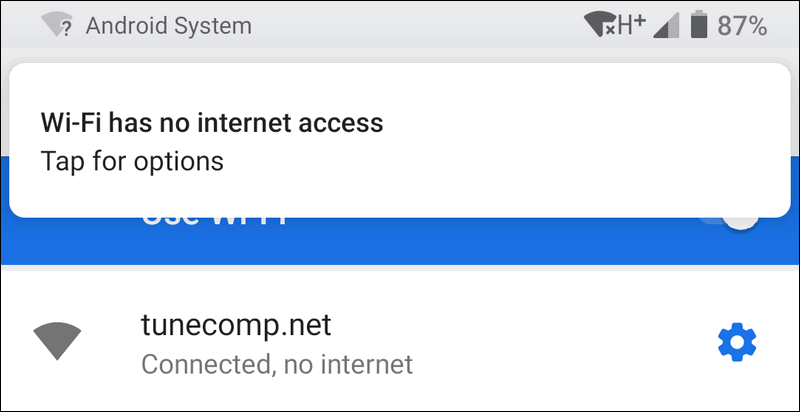
- Update Hulu app: Make sure you have the latest version of the Hulu app installed on your device. Outdated versions can sometimes cause compatibility issues.
- Clear cache and data: Clear the cache and data of the Hulu app on your device. This can help eliminate any corrupt files or settings causing the crashes.
- Disable VPN or proxy: If you are using a VPN or proxy service, try disabling it temporarily. These services can sometimes interfere with the streaming experience.
- Disable background apps: Close any unnecessary background apps running on your device. These apps can consume system resources and cause conflicts with Hulu Live.
- Check for device updates: Ensure that your device’s operating system and firmware are up to date. Updates often include bug fixes and improvements that can resolve crashing issues.
- Perform a factory reset: As a last resort, you can try performing a factory reset on your device. This will erase all data and settings, so make sure to backup important information first.

- Contact Hulu support: If none of the above steps resolve the crashing issue, reach out to Hulu’s customer support for further assistance. They will have specialized troubleshooting methods for your specific situation.
Checking Internet Connection
If you’re experiencing issues with Hulu Live crashing, one of the first things you should do is check your internet connection. A stable and reliable internet connection is crucial for uninterrupted streaming.
Step 1: Open Hulu on your streaming device, whether it’s a TV, Fire TV, PC, or any other supported device.
Step 2: Ensure that your internet connection is strong and stable. You can do this by visiting a website or using a speed test tool like Ookla.
Step 3: If your internet connection is slow or unreliable, try restarting your modem and router. You can also try connecting your device directly to the modem using an Ethernet cable for a more stable connection.
By following these steps, you can rule out any internet connection issues as the cause of Hulu Live crashing. If the problem persists, you may need to explore other solutions and fixes.
Clearing Cache and Data
To clear cache and data on Hulu Live, follow these simple steps:
1. Open Hulu on your device, whether it’s a PC, Fire TV, or mobile device.
2. Go to the settings or options menu, usually denoted by three dots or lines.
3. Look for the “Clear cache” or “Clear data” option and select it.
4. Confirm the action when prompted.
5. Restart the Hulu app and try streaming again.
Clearing the cache and data can resolve many issues, such as app crashes or slow performance. By removing temporary files and stored data, you can ensure a smoother streaming experience. Remember to restart the app after clearing the cache and data to apply the changes.
If you’re still experiencing problems with Hulu Live, consider reaching out to Hulu support or referring to their troubleshooting guide. Additionally, make sure your device meets the minimum requirements for streaming and that you have a stable internet connection.
Power Cycling Device and Router
If you’re experiencing issues with Hulu Live crashing, one solution you can try is power cycling your device and router. This simple troubleshooting step can often resolve connectivity issues and app crashes.
Here’s how to do it:
1. Step 1: Start by shutting down your streaming device, such as an Amazon Firestick or Samsung Smart TV. Unplug it from the power source and wait for about 10 seconds. Then, plug it back in and power it on.
2. Step 2: Next, you’ll want to power cycle your router. Locate the power cord and unplug it from the power source. Wait for about 10 seconds before plugging it back in.
3. Step 3: Once your devices are powered back on, try accessing Hulu Live again and see if the crashing issue has been resolved. If not, you may need to explore other solutions or contact Hulu support for further assistance.
Remember to also check for any software updates for your streaming device and ensure that your internet connection is stable. These steps should help you get back to enjoying your favorite shows and movies on Hulu Live.
Updating Firmware or Software
To address the issue of Hulu Live crashing, try updating the firmware or software on your device. This can help resolve any compatibility issues and ensure a smooth streaming experience. Here’s how you can do it:
For Smart TVs or streaming devices like Amazon Firestick, follow these steps:
1. Press the Home button on your remote and navigate to the Settings menu.
2. Look for the System or Device section, and then select Software/Firmware Update.
3. Choose the option to Check for Updates and let the device search for any available updates.
4. If an update is found, follow the on-screen prompts to install it.
5. Once the update is installed, restart your device and launch the Hulu app again.
For PCs or laptops, here’s what you can do:
1. Open the web browser and search for your device’s manufacturer website.
2. Look for the Support or Downloads section and enter your device model.
3. Find the latest firmware or software update for your device and download it.
4. Run the downloaded file and follow the on-screen instructions to install the update.
5. Restart your computer and open the Hulu app to see if the crashing issue persists.
By updating the firmware or software on your device, you can ensure that you have the latest features and bug fixes, which can help resolve any crashing problems with Hulu Live.
Reinstalling Hulu App
To reinstall the Hulu app and resolve any crashing issues, follow these steps:
1. On your device, go to the app store or marketplace (e.g., Google Play or Apple App Store).
2. Search for “Hulu” in the search bar.
3. Locate the Hulu app and select it.
4. Tap on the “Install” or “Get” button to download the app again.
5. Once the download is complete, open the app.
6. Log in to your Hulu account using your credentials.
7. Check if the app is still crashing. If the issue persists, proceed to the next step.
8. Uninstall the Hulu app from your device.
9. Clear the app data by going to your device’s settings, selecting “Apps” or “Applications,” finding Hulu in the list, and tapping on “Clear data” or “Clear app storage.”
10. Reinstall the Hulu app following steps 1-4.
11. Open the app, log in, and test if the crashing issue has been resolved.
By reinstalling the Hulu app and clearing its data, you can often resolve crashing problems and enjoy uninterrupted access to your favorite shows and movies.
Checking Device Compatibility
If you’re experiencing issues with Hulu Live crashing on your device, it’s essential to ensure compatibility. First, make sure your device meets Hulu’s requirements. Check the Hulu support page or PC Webopaedia for specific details on compatibility.
For PCs, ensure your operating system and browser are up to date. Clearing your browser cache can also help resolve any issues.
If you’re using a smart TV, like a Samsung Smart TV, ensure it’s a compatible model and that you have downloaded the latest Hulu app version.
For mobile devices, check if your device is listed as compatible on Hulu’s website or app store.
To troubleshoot compatibility issues, try updating your device’s software. This can often fix bugs or conflicts that may be causing Hulu Live to crash.
If you’re still experiencing issues, try uninstalling and reinstalling the Hulu app on your device. This can help resolve any app-related problems.
Remember to contact Hulu support or refer to their troubleshooting guide for more specific instructions tailored to your device and situation.
By ensuring compatibility, you can enjoy uninterrupted access to Hulu Live’s extensive content library and streaming features.
Adjusting Resolution
If you’re experiencing issues with Hulu Live crashing on your device, there are a few solutions you can try. First, make sure your internet connection is stable and running at a good speed. If that’s not the issue, try adjusting the resolution settings. On a PC, open the Hulu website and click on the gear icon in the bottom right corner of the video player. From there, select “Quality” and choose a lower resolution option. On a TV streaming device, go to the Hulu app settings and look for a similar option to adjust the resolution. Lowering the resolution can help reduce the strain on your device and prevent crashes. If the issue persists, consider contacting Hulu support for further assistance.
Additional Tips to Prevent Hulu Live Crashing
- Clear cache and cookies: Clearing your browser’s cache and cookies can help resolve any temporary issues causing Hulu Live to crash.
- Update your browser: Ensure that you are using the latest version of your browser to optimize Hulu Live’s performance and stability.
- Disable browser extensions: Try disabling any browser extensions or add-ons that could potentially interfere with Hulu Live’s functionality.
- Check your internet connection: Make sure you have a stable and strong internet connection to prevent any buffering or crashing issues while streaming Hulu Live.
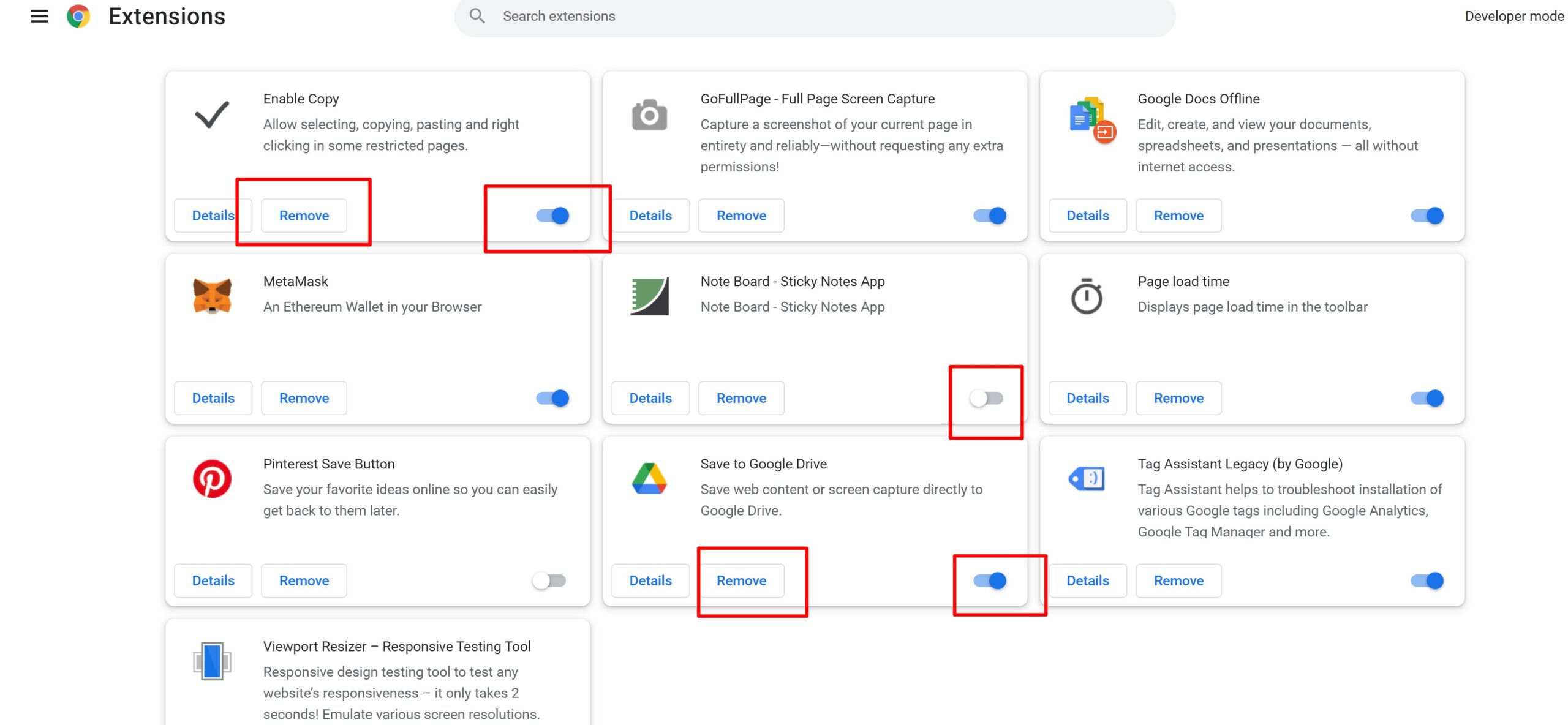
- Restart your device: Sometimes, a simple restart can resolve temporary software glitches that may be causing Hulu Live to crash.
- Update Hulu app: If you are using Hulu Live on a mobile device or streaming device, ensure that you have the latest version of the Hulu app installed.

- Disable VPN or proxy: Virtual private networks (VPNs) or proxies can sometimes interfere with Hulu Live’s streaming capabilities. Disable them and try streaming again.
- Check for system updates: Ensure that your device’s operating system is up to date to avoid any compatibility issues with Hulu Live.
- Contact Hulu support: If the crashing issue persists, reach out to Hulu’s customer support for further assistance and troubleshooting.
Mark Ginter is a tech blogger with a passion for all things gadgets and gizmos. A self-proclaimed "geek", Mark has been blogging about technology for over 15 years. His blog, techquack.com, covers a wide range of topics including new product releases, industry news, and tips and tricks for getting the most out of your devices. If you're looking for someone who can keep you up-to-date with all the latest tech news and developments, then be sure to follow him over at Microsoft.