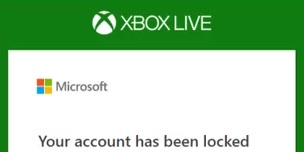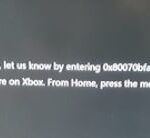- Some Xbox One users report that they get the message “Your account is locked” with error code 0x80a40014 on Xbox One.
- This error prevents them from accessing their account.
- To solve this problem, Techquack has put together some solutions in this post.
- While you wait for the problem to be fixed, you can still enjoy your Xbox One by putting it in offline mode.
Unlocking Your Xbox Account: A Gamer’s Guide to Resolve the Account Lock Error and Unleash the Fun
Checking Xbox Live servers status
To check the status of Xbox Live servers, follow these steps:
1. Go to the Xbox website or use the Xbox app on your smartphone.
2. Visit the Xbox Live server status page. You can find the link on the homepage.
3. Look for any reported issues or server-side problems that may be causing the error.
4. If there are no reported issues, but you are still experiencing the error, try these tips:
– Restart your console and internet router.
– Clear the cache on your Xbox One.
– Check your network connection and ensure it meets the required specifications.
– Verify that your Microsoft account is not temporarily blocked or locked out.
– Double-check your login credentials and password.
5. If the problem persists, contact Xbox support for further assistance. They can provide more specific troubleshooting steps for your situation. Remember to provide them with any error messages or identifiers you have encountered.
Switching to Offline Mode
1. Press the Xbox button on your controller to open the guide.
2. Go to “Settings” and select “Network.”
3. Under “Network settings,” choose “Go Offline.”
4. Confirm your selection by clicking “Yes.”
5. This will disconnect your console from the internet and switch to offline mode.
By switching to offline mode, you can bypass any server-side problems that may be causing the account lock. Keep in mind that while in offline mode, you won’t have access to online features or multiplayer options.
If you continue to experience the locked account issue, it’s recommended to contact Xbox support for further assistance. They can provide the necessary guidance to resolve the problem and ensure a smooth gaming experience.
Deleting Profile and Power cycling the Xbox console
To resolve the Xbox Account Locked Error, you can try deleting your profile and power cycling your Xbox console. First, go to the home screen and select “Settings.” Then, navigate to “System” and choose “Storage.” Select “All Devices” and find your profile, then choose “Delete Profile.” Make sure to select “Delete Profile Only” to keep your saved game data. After deleting your profile, power cycle your Xbox console by holding down the power button for 10 seconds, unplugging the power cord, waiting for a few minutes, and then plugging it back in. This should help refresh your system and resolve any temporary issues. If the problem persists, it may be a server-side problem. Check the Xbox status page or contact Microsoft support for further assistance.
Contacting Xbox Support for assistance
If you are experiencing the Xbox Account Locked error while trying to access Diablo 4 or other games, contacting Xbox Support can provide the assistance you need. To resolve this issue, follow these steps:
1. Visit the Xbox Support website.
2. Click on the “Contact us” link on the home page.
3. Choose the option to contact Xbox Support via phone or chat.
4. Provide relevant information, such as your Microsoft account identifier and any error messages you have received.
5. Follow the support agent’s instructions to troubleshoot the issue.
If you are unable to access your account due to being temporarily blocked, Xbox Support can help you regain access. Be prepared to verify your identity by providing information such as your phone number or security code.
Remember to stay vigilant and protect your account by using strong passwords and enabling two-factor authentication.
Mark Ginter is a tech blogger with a passion for all things gadgets and gizmos. A self-proclaimed "geek", Mark has been blogging about technology for over 15 years. His blog, techquack.com, covers a wide range of topics including new product releases, industry news, and tips and tricks for getting the most out of your devices. If you're looking for someone who can keep you up-to-date with all the latest tech news and developments, then be sure to follow him over at Microsoft.