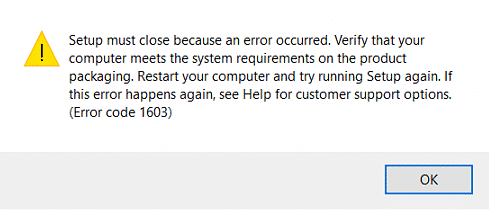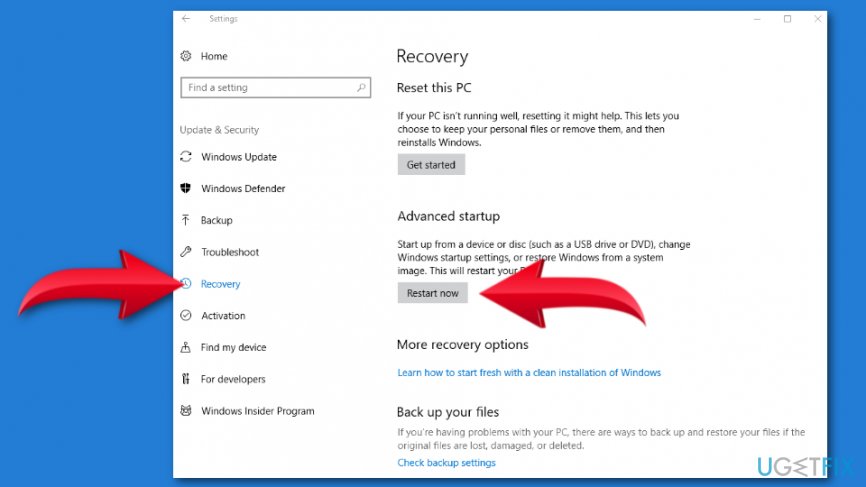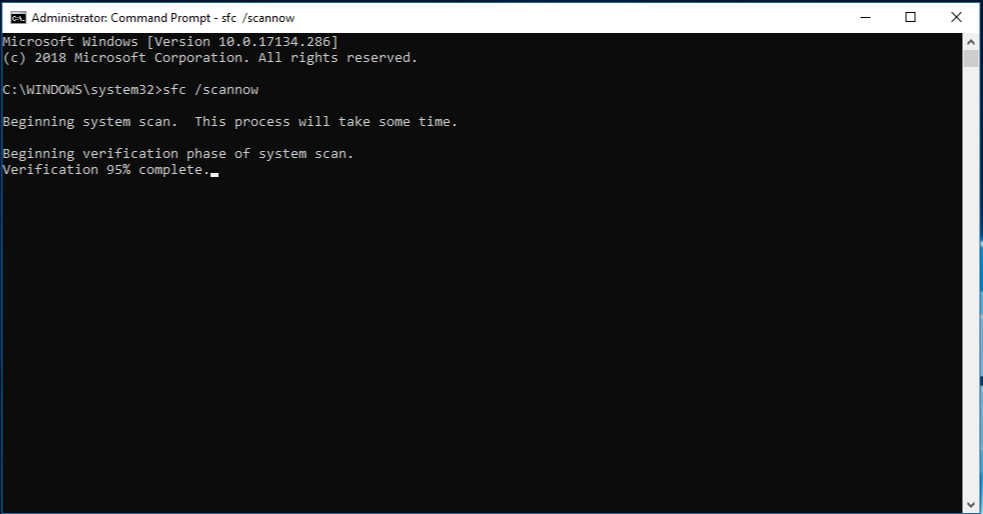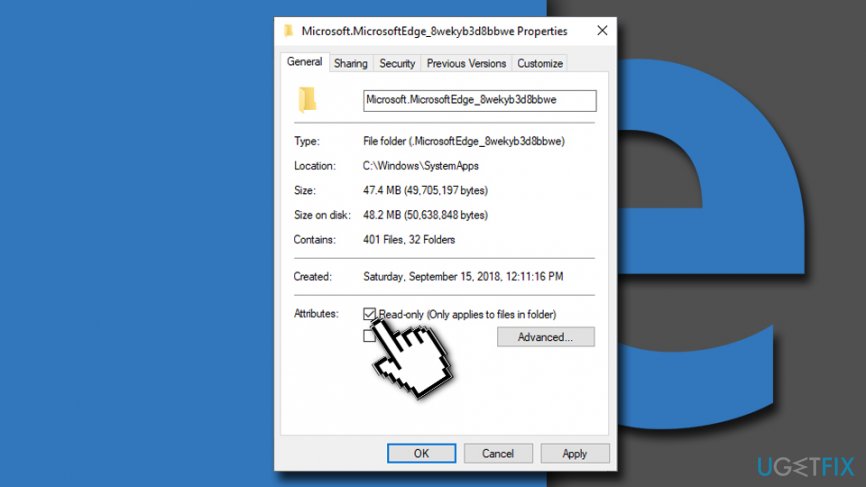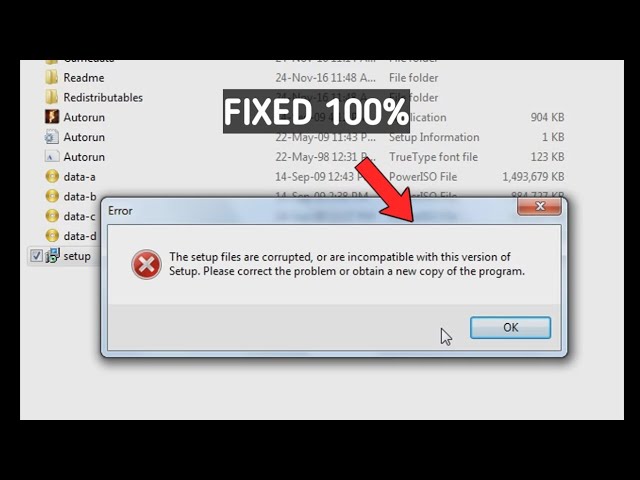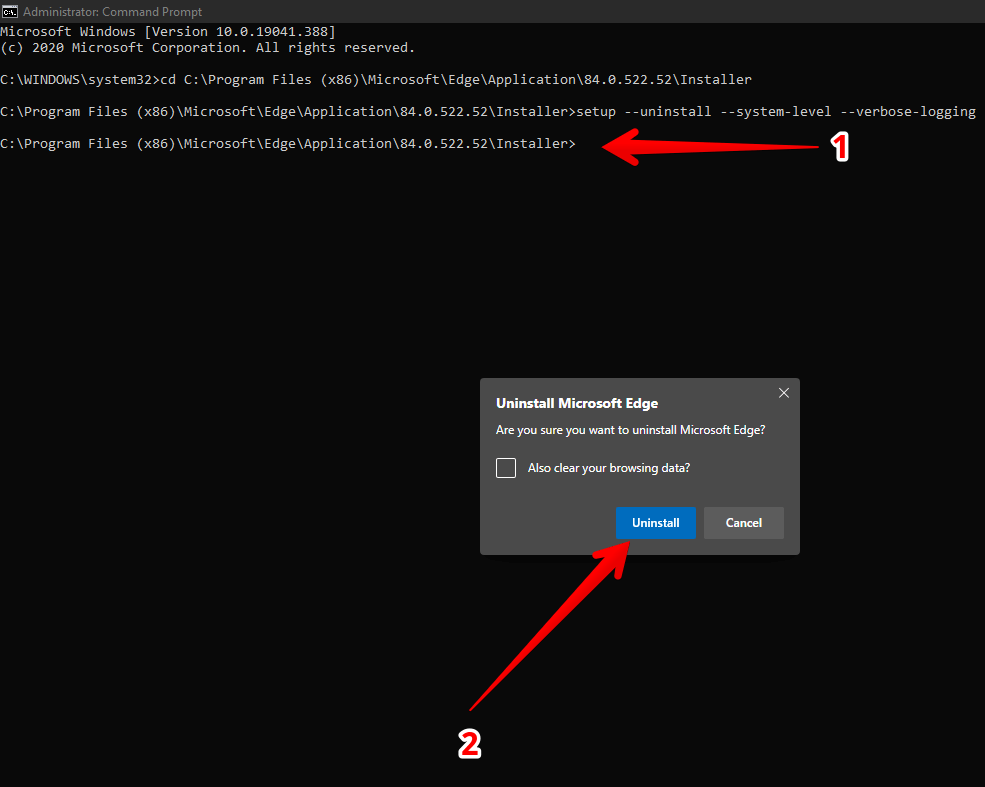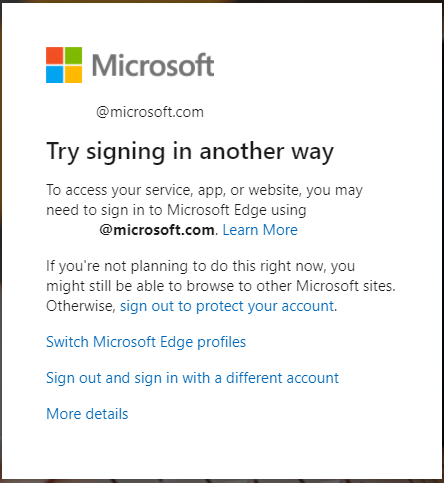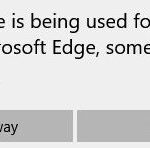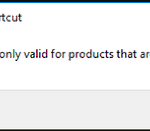- Errors 1603 or 0x00000643 are caused when you install or update Microsoft Edge on your PC.
- These errors can be easily fixed with a few simple troubleshooting steps.
- The new version of Microsoft Edge, which runs on the Chromium engine, is also prone to installation and upgrade errors.
- In this article, we will show you how to fix these errors with the help of the Microsoft Program Install and Uninstall Troubleshooter.
Unraveling Installation Glitches: Tackling Error 1603/0x00000643 in Microsoft Edge
Troubleshooting Error 1603 or 0x00000643 when Installing or Upgrading Microsoft Edge
If you encounter Error 1603 or 0x00000643 during the installation or upgrade of Microsoft Edge, follow these steps to fix the issue:
1. Run the Windows Installer Troubleshooter to automatically identify and resolve common installation errors.
2. Use the Program Install and Uninstall Troubleshooter tool from Microsoft to fix any problems with the installation process.
3. Make sure you are logged in to your PC using an account with administrative privileges.
4. Check for any registry issues by running the Windows Registry Editor (regedit.exe) and fixing any registry keys related to Microsoft Edge.
5. Disable any antivirus or firewall software temporarily, as they may interfere with the installation process.
6. Clear the cache and browsing history of your current web browsers, as they can sometimes cause conflicts during installation.
7. If you are using SCCM or software center to install Microsoft Edge, check for any errors or issues in the logs or the SCCM application itself.
8. If all else fails, try uninstalling any existing versions of Microsoft Edge or Chromium-based browsers like Google Chrome before attempting the installation again.
By following these steps, you should be able to resolve the Error 1603 or 0x00000643 and successfully install or upgrade Microsoft Edge on your Windows 10 operating system.
Resolving Installation and Upgrade Errors of Microsoft Edge
If you encounter Error 1603 or 0x00000643 during the installation of Microsoft Edge, there are a few steps you can follow to resolve the issue.
First, make sure that your Windows 10 operating system is up to date. Updating your PC can often fix installation and upgrade errors.
Next, try running the Windows Installer troubleshooter. This tool can automatically detect and fix common issues with the Windows Installer program.
If the problem persists, you can try uninstalling Microsoft Edge using the Uninstall Troubleshooter. This tool will completely remove the Edge program and its associated files from your PC.
Lastly, check for any registry issues. Incorrect registry keys can sometimes cause installation errors. Use caution when modifying registry keys, as incorrect changes can cause system problems.
By following these steps, you should be able to resolve the Error 1603 or 0x00000643 and successfully install Microsoft Edge on your PC.
Fixing Errors 1603 and 0x00000643 during Microsoft Edge Installation or Upgrade
If you encounter Error 1603 or 0x00000643 while installing or upgrading Microsoft Edge, there are a few steps you can take to resolve the issue.
First, make sure you are logged in to an account with administrator privileges.
Next, try running the Uninstall Troubleshooter to remove any existing versions of Edge that may be causing conflicts.
If that doesn’t work, open the Command Prompt as an administrator and run the following command: “msiexec /package MicrosoftEdgeEnterpriseX64.msi /quiet” (replace “MicrosoftEdgeEnterpriseX64.msi” with the package name).
If the problem persists, check if the TrustedInstaller.exe process is running and terminate it if necessary.
You can also try disabling any third-party antivirus software temporarily during the installation process.
If none of these solutions work, consider reaching out to Microsoft Support for further assistance.
python
import subprocess
def install_edge():
try:
# Code to install or upgrade Microsoft Edge
# Replace the command with the appropriate installation or upgrade command
subprocess.run(['msiexec', '/i', 'EdgeInstaller.msi'])
except subprocess.CalledProcessError as e:
error_code = e.returncode
if error_code == 1603:
print('Error 1603: Fatal error during installation.')
# Custom error handling or logging can be implemented here
elif error_code == 0x00000643:
print('Error 0x00000643: Fatal error during installation or upgrade.')
# Custom error handling or logging can be implemented here
else:
print(f'Error {error_code}: Unknown error occurred during installation.')
# Custom error handling or logging can be implemented here
# Example usage
install_edge()
Please note that the code provided is a basic example and may need to be customized based on your specific installation or upgrade requirements for Microsoft Edge. Additionally, it assumes you have the Edge installer file named “EdgeInstaller.msi” in the same directory as the Python script.
Understanding Symptoms, Causes, and Solutions for Microsoft Edge Installation and Upgrade Issues
Fixing Error 1603/0x00000643 during Microsoft Edge Installation
Understanding Symptoms, Causes, and Solutions
| Symptoms | Causes | Solutions |
|---|---|---|
| The installation fails and displays Error 1603 or 0x00000643 |
|
|
| Microsoft Edge does not launch after installation |
|
|
| Other error codes or error messages are displayed |
|
|
Mark Ginter is a tech blogger with a passion for all things gadgets and gizmos. A self-proclaimed "geek", Mark has been blogging about technology for over 15 years. His blog, techquack.com, covers a wide range of topics including new product releases, industry news, and tips and tricks for getting the most out of your devices. If you're looking for someone who can keep you up-to-date with all the latest tech news and developments, then be sure to follow him over at Microsoft.