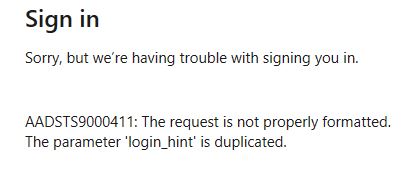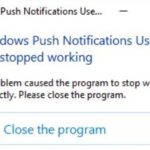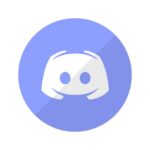- Microsoft Teams can sometimes be unresponsive, and this guide will walk you through the troubleshooting steps to get you back on track.
- When users try to log into the Teams application, they cannot log in and an error message appears in the window saying that “login_hint” is duplicated.
- This problem is very common when using the Microsoft Teams desktop application.
- Clear your Windows PC of all team accounts and cache files to fix the problem with a reliable PC cleaner.
Welcome to a troubleshooting guide for Microsoft Teams users! In this article, we will address the frustrating issue of duplicated login hints and provide you with effective solutions to fix it. So, let’s dive in and eliminate this irksome error for a seamless Teams experience.
Resolving the duplicated login hint error on Microsoft Teams
If you’re encountering the duplicated login hint error on Microsoft Teams, here’s a quick fix for you.
First, make sure to clear your browser’s cache and cookies. This will help resolve any temporary issues that may be causing the error.
If that doesn’t work, try using a different browser or device to access Teams. Sometimes, browser extensions or outdated software can interfere with the login process.
If the problem persists, reinstalling the Teams app on your desktop or device may help.
If none of these solutions work, it’s possible that the issue is on Microsoft’s end. In this case, we recommend reaching out to Microsoft support for further assistance.
Remember, it’s always a good idea to keep your software and apps up to date to avoid compatibility issues.
Clearing login credentials and cache files for Teams on Windows PC
To clear login credentials and cache files for Teams on a Windows PC, follow these steps:
1. Close the Microsoft Teams app completely.
2. Press the Windows key + R to open the Run dialog box.
3. Type “%appdata%\Microsoft\Teams” and click OK.
4. In the folder that opens, locate and delete the following folders: “Application Cache”, “Blob_storage”, “Cache”, and “GPUCache”.
5. Press the Windows key + R again and type “%localappdata%\Microsoft\Teams”.
6. In the folder that opens, delete the following folders: “Cache”, “databases”, “Blob_storage”, and “GPUCache”.
7. Restart your computer.
8. Launch Microsoft Teams and sign in again.
By clearing your login credentials and cache files, you can resolve the “Login Hint Duplicated” error message and improve the functionality of Microsoft Teams on your Windows PC.
Enlarging Microsoft Teams to troubleshoot the error
To fix the Microsoft Teams error “Login Hint Duplicated,” follow these steps:
1. Clear your browser’s cache and cookies by pressing Ctrl+Shift+Delete. This will help resolve any login_hint issues.
2. If you’re using the desktop app, sign out and sign back in. This can refresh your login data and resolve the error.
3. Check if the error persists across different devices or browsers. If it does, it may be an issue with your Microsoft Teams account.
4. Contact your site owner or IT department if you’re experiencing this error in a business or organizational setting. They may have additional troubleshooting steps or solutions.
5. If none of the above steps work, consider reinstalling Microsoft Teams. This can sometimes resolve persistent login errors.
If you continue to experience the “Login Hint Duplicated” error, reach out to Microsoft Teams support for further assistance.
Utilizing the web app version of Teams
If you’re encountering the error message “AADSTS9000411: login_hint parameter duplicated” when trying to log in to Microsoft Teams using the web app version, there are a few steps you can follow to resolve this issue.
First, try clearing your browser cache and cookies. This can often resolve login issues related to duplicated login hints.
If that doesn’t work, try accessing Teams from a different browser or device to see if the issue persists.
If the problem still persists, it may be helpful to reach out to your IT department or the site owner for further assistance. They may be able to provide specific troubleshooting steps or recommend reinstalling the web app.
Remember to always exercise caution when sharing login data and be mindful of potential security threats. For more information on how to protect your data and ensure the security of your Teams account, you can refer to Microsoft’s official documentation or reach out to their support team.
Removing Teams information from Windows Credential Manager
To remove Teams information from Windows Credential Manager and fix the Microsoft Teams Error Login Hint Duplicated, follow these steps:
1. Open the Windows Credential Manager by searching for it in the Start menu.
2. In the Credential Manager, locate and expand the “Generic Credentials” section.
3. Look for any entries related to Microsoft Teams and click on them to expand the options.
4. Click on the “Remove” button to delete the Teams credentials from the Credential Manager.
5. Restart your computer to ensure the changes take effect.
By removing the Teams information from the Credential Manager, you can resolve the login hint duplication error and improve the functionality of Microsoft Teams. This solution can help businesses and users avoid any potential security risks and ensure a smooth Teams experience. For more detailed instructions and troubleshooting tips, you can refer to the article by Teodor Nechita on thegeekpage.com or consult Microsoft’s support resources.
Clearing the cache for Microsoft Teams
To fix the “login_hint duplicated” error in Microsoft Teams, clearing the cache can often resolve the issue. Here’s how:
1. Close the Microsoft Teams desktop app completely.
2. Press the Windows key + R to open the Run dialog box.
3. Type “%appdata%\Microsoft\Teams” and press Enter.
4. In the folder that opens, locate and delete the “blob_storage” and “cache” folders.
5. Restart Microsoft Teams and try logging in again.
If the issue persists, you may need to reinstall Microsoft Teams. To do this:
1. Uninstall Microsoft Teams from your computer.
2. Go to the Microsoft Teams website and download the latest version of the desktop app.
3. Install Microsoft Teams and try logging in again.
If the problem still persists, it may be necessary to contact your IT department or Microsoft support for further assistance.
Resetting the Teams app to resolve the error
To resolve the Microsoft Teams error “Login Hint Duplicated,” you can reset the Teams app. This will help eliminate any issues related to the login_hint parameter. Here’s how you can do it:
1. Close the Teams app completely.
2. Press the Windows key + R to open the Run dialog box.
3. Type “%appdata%\Microsoft\Teams” and hit Enter.
4. Find and delete the content of the entire folder. Note that this will not delete your chat history or files.
5. Restart the Teams app.
By resetting the Teams app, you are essentially starting fresh and clearing any potential login_hint conflicts. This should resolve the error you were experiencing. If the issue persists, you may need to reach out to your IT department or Microsoft support for further assistance.
Remember to share this solution with your colleagues who may be facing the same issue.
Performing a clean install of Teams
1. Uninstall Teams from your device. Go to the Control Panel or Settings, find the “Apps” or “Programs and Features” section, and locate Microsoft Teams. Right-click on it and select “Uninstall.”
2. After uninstalling Teams, restart your device to ensure all components are removed.
3. Visit the official Microsoft Teams website and download the latest version of the software.
4. Install Teams by running the downloaded file and following the on-screen instructions.
5. Once installed, open Teams and log in using your credentials.
6. If you still encounter the login hint duplication error, try using a different browser or clearing your browser cache.
By performing a clean reinstall of Teams, you can eliminate any underlying issues causing the login hint duplication error. This should allow you to log in to Teams without any further problems and collaborate seamlessly with your colleagues.
Troubleshooting reasons for being blocked from thegeekpage.com
If you are experiencing issues with logging into thegeekpage.com and receiving the “Fix Microsoft Teams Error Login Hint Duplicated” error, there are a few troubleshooting steps you can try.
First, make sure that you have entered your login information correctly. Double-check your username and password to ensure they are accurate.
If the issue persists, it may be due to a security service called Cloudflare. Cloudflare helps protect websites from attacks, but sometimes it can mistakenly block legitimate users.
To resolve this issue, you can try a few things. First, clear your browser cache and cookies. This can help reset any settings that may be causing the problem.
If that doesn’t work, you can try accessing thegeekpage.com from a different device or network. Sometimes, the issue may be specific to your IP address or network configuration.
If none of these steps resolve the issue, it may be best to reach out to thegeekpage.com support for further assistance. They may be able to provide more specific guidance based on your situation.
Steps to resolve access issues and unblock thegeekpage.com
If you’re experiencing access issues and need to unblock thegeekpage.com on Microsoft Teams, follow these steps:
1. Verify the error message: Check if you’re receiving the AADSTS9000411 error, indicating a duplicated login hint.
2. Clear browser cache: Clear your browser’s cache and cookies to ensure a fresh start.
3. Disable browser extensions: Temporarily disable any browser extensions that might interfere with the login process.
4. Try incognito mode: Open a private or incognito browsing window to see if the issue persists.
5. Use a different browser: If the problem persists, try accessing Microsoft Teams on a different browser.
6. Check network settings: Ensure that your network isn’t blocking access to thegeekpage.com.
7. Contact IT support: If you’re still unable to resolve the issue, reach out to your IT support team for further assistance.
Remember to provide them with relevant information such as the error message, any actions you’ve taken, and the specific steps you’ve followed.
By following these steps, you should be able to fix the login_hint duplication error and regain access to thegeekpage.com on Microsoft Teams.
Mark Ginter is a tech blogger with a passion for all things gadgets and gizmos. A self-proclaimed "geek", Mark has been blogging about technology for over 15 years. His blog, techquack.com, covers a wide range of topics including new product releases, industry news, and tips and tricks for getting the most out of your devices. If you're looking for someone who can keep you up-to-date with all the latest tech news and developments, then be sure to follow him over at Microsoft.