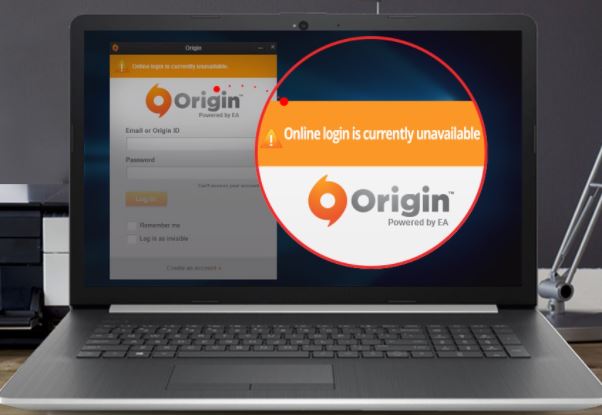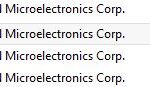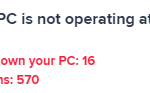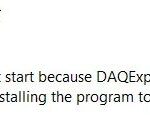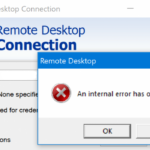- Some users get the following error message: “Online login is currently unavailable”.
- The problem described in this article has several causes that you can check.
- An incorrect date or time may be the reason for the “Origin online connection is currently.
- However, it is recommended that you try to unblock Origin in the Windows firewall, reset the master file, or clear the Origin cache.
Welcome to our article on solving the frustrating Origin Online Login Unavailable Error in 2022. If you’ve been facing difficulties accessing your favorite games or connecting with friends on Origin, this guide is here to help you overcome this pesky error and get back to gaming seamlessly. Let’s dive in and discover the solutions to this problem!
Check and Adjust System Date and Time
To check and adjust the system date and time on your computer, follow these steps:
1. Open Origin and login to your account.
2. If you encounter the “Origin Online Login Unavailable Error 2022” message, it may be due to incorrect system date and time settings.
3. Quit Origin and go to the notification area on your computer’s taskbar.
4. Right-click on the clock and select “Adjust date/time” from the drop-down menu.
5. In the Date & Time settings window, make sure the date, time, and time zone are correct.
6. If they’re incorrect, toggle the “Set time automatically” switch to off and manually adjust the date and time.
7. Click on the “Change” button next to the time zone to select the correct region.
8. After making the necessary changes, click on the “Sync now” button to synchronize your computer’s time with the internet time server.
9. Open Origin again and check if the login issue has been resolved.
Note: If you’re still experiencing the error, try the other fixes mentioned in this article or contact Origin support for further assistance.
Clear Origin Cache and Reset Internet Explorer Settings
To clear the Origin cache and reset Internet Explorer settings, follow these steps:
1. Quit Origin and close any running games.
2. Press the Windows logo key + R to open the Run dialog box.
3. Type “inetcpl.cpl” and press Enter to open Internet Explorer settings.
4. In the Internet Options window, go to the “Advanced” tab.
5. Scroll down and click on “Reset” under the “Reset Internet Explorer settings” section.
6. Select the “Delete personal settings” option and click on “Reset”.
7. Once the process is complete, click on “Close” and then “OK”.
8. Open Origin and try logging in again.
These steps will help resolve the Origin Online Login Unavailable Error 2022. If the issue persists, try other solutions such as checking for updates, disabling antivirus/firewall, or contacting Origin support. Remember to also check your home network and device drivers if necessary.
Disable Pop-Up Blocker and Reset Hosts File
To fix the Origin Online Login Unavailable Error 2022, you may need to disable your pop-up blocker and reset your hosts file. Here’s how:
1. Disable Pop-Up Blocker:
– On your PC, press the Windows logo key + R to open the Run dialog box.
– Type “Control Panel” and press Enter.
– In the Control Panel, click on “Internet Options”.
– Go to the “Privacy” tab.
– Uncheck the “Turn on Pop-up Blocker” box.
– Click “Apply” and then “OK”.
2. Reset Hosts File:
– Open File Explorer and navigate to the following location: C:\Windows\System32\drivers\etc.
– Find the “hosts” file and right-click on it.
– Select “Open with” and choose Notepad.
– Delete any lines that contain “origin” or “ea.com”.
– Save the file and close Notepad.
These steps should help resolve the Origin Online Login Unavailable Error 2022. If you continue to experience issues, it may be worth reaching out to Origin’s support team for further assistance.
Restart Origin and Disable USB Device
To fix the “Origin Online Login Unavailable Error 2022,” you may need to restart Origin and disable a USB device. Follow these steps to resolve the issue:
1. Restart Origin: Close the Origin client completely and then relaunch it. This simple step can often resolve login issues.
2. Disable USB Device: If the error persists, try disconnecting any USB devices connected to your gaming PC. To do this, follow these instructions:
– Open the notification area in the taskbar.
– Right-click on the USB device icon and select “Disable” from the drop-down menu.
– Retry logging into Origin.
These methods can help resolve the login problem in many scenarios. If the issue persists, it may be a server-side problem. In that case, you can check the Origin website or contact their support for further assistance.
Allow Origin Through Windows Defender Firewall and Access in Other Languages
To allow Origin through Windows Defender Firewall and access it in other languages, follow these steps:
1. Open Windows Defender Firewall settings:
– Press the Windows key and type “Windows Defender Firewall”.
– Select “Windows Defender Firewall with Advanced Security”.
2. Allow Origin through the firewall:
– Click “Inbound Rules” and then “New Rule”.
– Select “Program” and click “Next”.
– Browse and select the Origin executable file.
– Choose “Allow the connection” and click “Next”.
– Select when the rule applies and click “Next”.
– Give the rule a name and click “Finish”.
3. Change Origin’s language:
– Launch the Origin client.
– Click “Origin” in the menu bar and select “Application Settings”.
– Go to the “Advanced” section.
– Find the “Language” dropdown and choose your preferred language.
– Click “Save” to apply the changes.
By following these steps, you can fix the Origin online login unavailable error and access Origin in your desired language.
Mark Ginter is a tech blogger with a passion for all things gadgets and gizmos. A self-proclaimed "geek", Mark has been blogging about technology for over 15 years. His blog, techquack.com, covers a wide range of topics including new product releases, industry news, and tips and tricks for getting the most out of your devices. If you're looking for someone who can keep you up-to-date with all the latest tech news and developments, then be sure to follow him over at Microsoft.