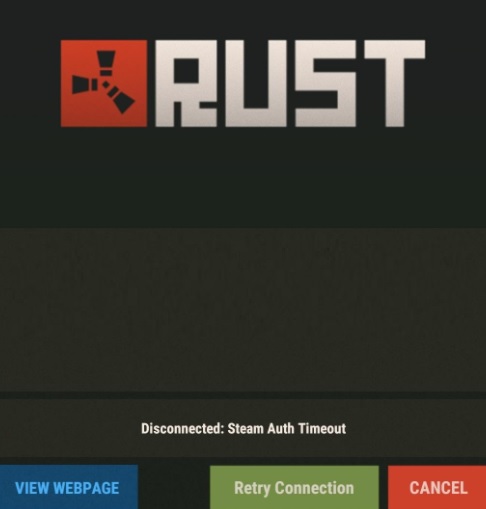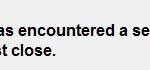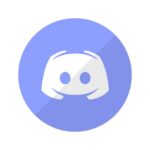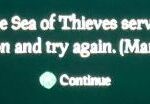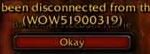- The problem occurs when a user is unable to use the online service to update the game’s servers.
- The problem may be caused by a server issue or a server error.
- If you’ve been unable to update your game, you can use the service to fix the problem.
- The next step is to change the status of the game to ‘No.1’ in the game’s online service.
Introducing a Guide to Tackling the Persistent Rust Steam Auth Timeout Error
Unsubscribing from Steam BETA
To unsubscribe from Steam BETA and fix the Rust Steam Auth Timeout Error, follow these steps:
1. Open your Steam Library and locate Rust in your game list.
2. Right-click on Rust and select “Properties” from the drop-down menu.
3. In the Properties window, click on the “BETAS” tab.
4. Under the “Select the beta you would like to opt into” section, click on the drop-down menu and choose “NONE – Opt out of all beta programs.”
5. Click the “Close” button to save your changes.
By opting out of the Steam BETA program, you should no longer experience the Rust Steam Auth Timeout Error. Keep in mind that this error can also be caused by issues with your internet connection or game files. If the issue persists, try verifying the integrity of your game files or contacting Rust support for further assistance.
Remember, maintaining a stable internet connection and ensuring the integrity of your game files are crucial for a smooth gaming experience.
Checking game files integrity
Checking Game Files Integrity
If you’re experiencing the Rust Steam Auth Timeout Error, it could be due to a game integrity issue. To resolve this, you can check the integrity of your game files. Follow these steps:
Step 1: Open your Steam Library and locate the game “Rust.”
Step 2: Right-click on the game and select “Properties.”
Step 3: Go to the “Local Files” tab and click on “Verify Integrity of Game Files.”
Step 4: Wait for the process to complete. Steam will check for any missing or corrupted files and replace them.
By verifying the game files, you can ensure that your game is in its correct state. This can help resolve any authentication or server issues you may be facing. Once the process is finished, try launching the game again and see if the error persists.
If you encounter any other errors or issues, don’t hesitate to reach out to the Rust community or consult official support channels for further assistance.
Clearing download cache data
Clearing the download cache data can help resolve the Rust Steam Auth Timeout error. This error can occur due to various reasons, including server issues or a game integrity issue. To fix this error, follow these steps:
Step 1: Close the Rust game and exit Steam completely.
Step 2: Open the Steam client and go to the “Steam” menu at the top left corner of the screen.
Step 3: Select “Settings” from the dropdown menu.
Step 4: In the Settings window, click on the “Downloads” tab.
Step 5: Click on the “Clear Download Cache” button.
Step 6: A confirmation message will appear. Click “OK” to proceed.
Step 7: Restart your PC and launch Steam again.
By clearing the download cache data, you can resolve any potential conflicts or issues that may be causing the Steam Auth Timeout error. This will help ensure a smoother gaming experience. If the error persists, you may want to consider other troubleshooting methods or seek further assistance from the game’s support channels.
python
import requests
def authenticate_with_steam(username, password):
retries = 3 # Number of times to retry the authentication
timeout = 10 # Timeout duration for each authentication attempt (in seconds)
for i in range(retries):
try:
response = requests.post('https://steam-authentication-api.com/auth', json={'username': username, 'password': password}, timeout=timeout)
if response.status_code == 200:
return response.json()
else:
print(f"Authentication failed with status code: {response.status_code}")
except requests.exceptions.Timeout:
print(f"Authentication attempt {i+1} timed out")
except requests.exceptions.RequestException as e:
print(f"An error occurred during authentication: {e}")
print("Failed to authenticate after multiple attempts")
return None
# Example usage
username = 'your_username'
password = 'your_password'
result = authenticate_with_steam(username, password)
if result:
print("Authentication successful!")
else:
print("Authentication failed!")
In this code, we define the number of retries (`retries`) and the timeout duration for each attempt (`timeout`). The code then attempts to authenticate by sending a POST request to the Steam authentication API. If the response status code is 200, it means the authentication was successful and we return the response JSON. Otherwise, we handle different types of exceptions, such as timeouts or general request errors.
Please note that this is just a simplified example, and you may need to modify it according to your specific requirements and the API you are using for Steam authentication.
Verifying internet connection stability
Verifying Internet Connection Stability for Fixing the Rust Steam Auth Timeout Error
To fix the Rust Steam Auth Timeout Error, it’s crucial to first verify the stability of your internet connection. A stable connection ensures smooth gameplay and reduces the chances of encountering timeout errors. Here are some steps to follow:
1. Check your Ethernet connection: Make sure your PC is properly connected to the router using an Ethernet cable. This provides a more reliable connection compared to Wi-Fi.
2. Restart your router: Sometimes, router issues can cause authentication errors. Simply power off your router for a few seconds and then turn it back on.
3. Test your internet speed: Use online tools like Vera | MiniTool to check your internet speed. A slow connection can lead to timeouts and disconnections.
4. Disable conflicting channels: If you’re using a dual-band router, check if there are any channel conflicts. Access your router settings and switch to a less congested channel.
5. Verify Steam server status: Visit the Steam Connection Manager servers page or check community forums for any reported server issues.
By following these steps, you can ensure a stable internet connection and minimize the chances of encountering the Rust Steam Auth Timeout Error.
Checking Rust server status
- Check the Rust server status to ensure it is running smoothly.
- Verify if there are any ongoing maintenance or updates being performed on the Rust server.
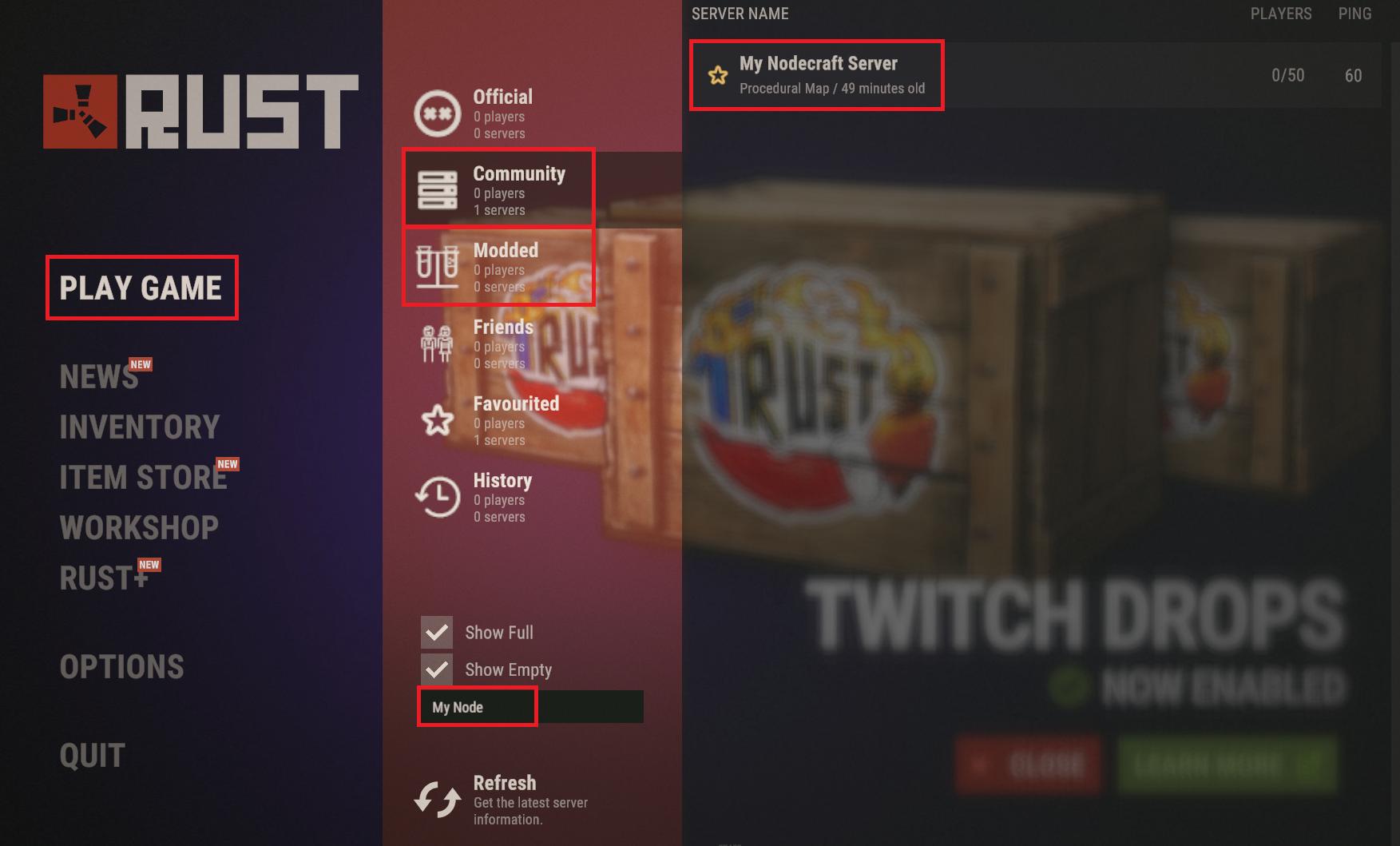
- Confirm the server’s connection to Steam and ensure it is properly authenticated.
- Ensure that Firewall or antivirus software is not blocking the Rust server’s access to Steam.
- Restart the Rust server and see if the Steam Auth Timeout error persists.
- Try connecting to a different Rust server to determine if the issue is specific to one server or a widespread problem.
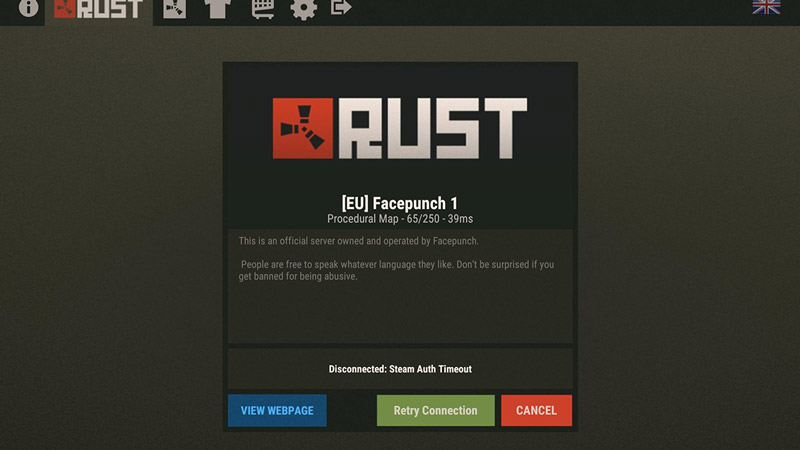
- Check for any known issues or announcements on the Rust or Steam community forums.
- Contact the server host or game developer for further assistance and troubleshooting steps.
Mark Ginter is a tech blogger with a passion for all things gadgets and gizmos. A self-proclaimed "geek", Mark has been blogging about technology for over 15 years. His blog, techquack.com, covers a wide range of topics including new product releases, industry news, and tips and tricks for getting the most out of your devices. If you're looking for someone who can keep you up-to-date with all the latest tech news and developments, then be sure to follow him over at Microsoft.