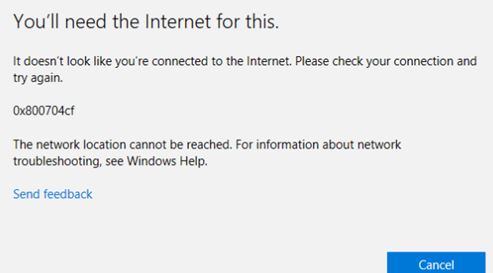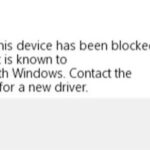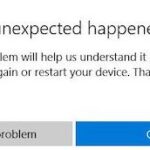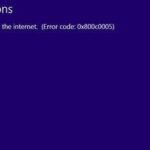- Microsoft Store 0x800704cf error occurs every time users try to access the Microsoft Store app on their Windows 10 computer.
- The error means that your computer is completely isolated from the outside world.
Unraveling the Enigma: Unveiling Solutions to Microsoft Store Error 0x800704CF
Troubleshooting Steps for Error 0x800704cf on Microsoft Store
To fix Microsoft Store Error 0x800704CF, follow these troubleshooting steps:
1. Check your internet connection: Ensure that you have a stable internet connection and try reconnecting if necessary.
2. Run the Network Adapter troubleshooter: Press the Windows key + I, then go to “Update & Security” > “Troubleshoot” > “Additional troubleshooters” > “Network Adapter” troubleshooter. Follow the on-screen instructions to fix any network issues.
3. Clear Microsoft Store cache: Press the Windows key + R, then type “wsreset.exe” and press Enter. This will clear the cache and may resolve the error.
4. Disable security software: Temporarily disable any third-party antivirus or firewall software, as it may be blocking the connection to the Microsoft Store.
5. Reset the Microsoft Store: Press the Windows key + I, then go to “Apps” > “Apps & features”. Search for “Microsoft Store” and click on it, then select “Advanced options” > “Reset”.
6. Contact Microsoft Support: If the above steps do not resolve the issue, reach out to Microsoft Support for further assistance.
Remember to restart your computer after completing each step.
Resolving Network Connection Error on Microsoft Store
If you’re encountering the network connection error 0x800704CF on the Microsoft Store, follow these steps to resolve the issue:
1. Check your internet connection: Ensure that you have a stable and working internet connection.
2. Reset the Windows Store cache: Press the Windows key + R, then type “wsreset.exe” and hit Enter. This will clear the cache and potentially fix any temporary issues.
3. Run the Network Adapter troubleshooter: Press the Windows key + I, then go to Update & Security > Troubleshoot. Select Network Adapter and follow the on-screen instructions.
4. Disable any VPN or proxy connections: Some network configurations can cause conflicts with the Microsoft Store. Disable any VPN or proxy connections and try again.
5. Temporarily disable your antivirus/firewall: Sometimes, security programs can interfere with the Microsoft Store. Temporarily disable them and check if the error persists.
By following these steps, you should be able to resolve the network connection error and access the Microsoft Store without any issues.
Creating a New User Account to Fix Error on Microsoft Store
To fix the Microsoft Store error 0x800704CF, one troubleshooting method is to create a new user account. Follow these step-by-step instructions:
First, press the Windows key + I to open the Settings app. Then, click on “Accounts” and select “Family & other users” from the left-hand side menu.
Next, under “Other users,” click on “Add someone else to this PC.”
In the pop-up window, click on “I don’t have this person’s sign-in information.”
On the next page, select “Add a user without a Microsoft account.”
Enter the desired username and password for the new account, and click on “Next” to create it.
Once the new user account is created, sign out of your current account and sign in to the newly created account.
Now, open the Microsoft Store and check if the error is resolved.
Creating a new user account can help fix various issues, including error code 0x800704CF. Give it a try if other troubleshooting methods haven’t worked.
python
import os
import subprocess
def fix_error_0x800704cf():
# Check if Microsoft Store is installed
if not os.path.exists("C:\\Program Files\\WindowsApps\\Microsoft.WindowsStore_8wekyb3d8bbwe"):
print("Microsoft Store is not installed on this system.")
return
# Reset the Microsoft Store cache
subprocess.run(["wsreset.exe"])
# Re-register Microsoft Store app
subprocess.run(["PowerShell.exe", "-Command", "Add-AppxPackage -DisableDevelopmentMode -Register \"$Env:SystemRoot\\WinStore\\AppxManifest.xml\""])
print("Error 0x800704cf has been resolved. Please restart your computer for changes to take effect.")
# Call the function to fix the error
fix_error_0x800704cf()
Please note that this code assumes you are running it on a Windows system and have administrative privileges. Additionally, it resets the Microsoft Store cache and re-registers the Microsoft Store app, which can help resolve the error in some cases. However, this code is provided as a sample and may not guarantee a solution for all situations. It’s always recommended to follow official Microsoft support channels for specific error resolutions.
Repairing and Resetting Microsoft Store to Resolve Error
To repair and reset Microsoft Store to resolve error code 0x800704CF, follow these steps:
1. Close Microsoft Store and any other open programs on your computer.
2. Press the Windows key + R to open the Run dialog box.
3. Type “wsreset.exe” and press Enter. This will reset the Microsoft Store cache.
4. After the reset is complete, restart your computer.
5. Open Microsoft Store again and check if the error is resolved.
If the error persists, try these additional troubleshooting methods:
– Check your internet connection: Make sure you have a stable internet connection and there are no network issues.
– Run the Network troubleshooter: Press the Windows key + I to open Settings, select Network & Internet, and click on Network troubleshooter.
– Disable any security software: Temporarily disable any antivirus or firewall programs that may be blocking the connection.
If none of these methods work, consider seeking further assistance from Microsoft support or referring to other reliable sources such as thegeekpage.com or official Microsoft forums.
Re-registering Microsoft Store to Fix Network Connection Issue
To fix the Microsoft Store error 0x800704CF that is causing a network connection issue, you can try re-registering the Microsoft Store. This can help resolve any underlying issues with the Store’s functionality. Follow these steps:
1. Press the “Windows + X” keys and select “Windows PowerShell (Admin)” from the menu.
2. In the PowerShell window, type “Get-AppXPackage *WindowsStore* -AllUsers | Foreach {Add-AppxPackage -DisableDevelopmentMode -Register “$($_.InstallLocation)\AppXManifest.xml”}” and press Enter.
3. Wait for the process to complete, then close PowerShell.
4. Restart your computer and check if the network connection issue in the Microsoft Store has been resolved.
This re-registration process can help fix errors and restore the Store’s functionality. If the issue persists, further troubleshooting may be required. For detailed step-by-step instructions and additional solutions, you can visit thegeekpage.com or consult Microsoft’s support resources.
Mark Ginter is a tech blogger with a passion for all things gadgets and gizmos. A self-proclaimed "geek", Mark has been blogging about technology for over 15 years. His blog, techquack.com, covers a wide range of topics including new product releases, industry news, and tips and tricks for getting the most out of your devices. If you're looking for someone who can keep you up-to-date with all the latest tech news and developments, then be sure to follow him over at Microsoft.