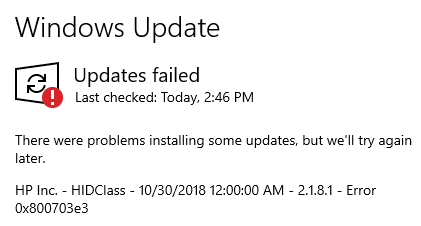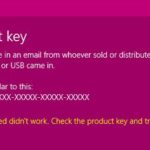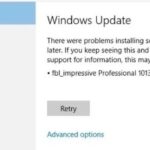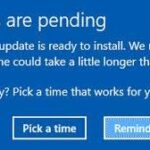- Error 0x800703e3 error often occurs in Windows 10, while some Windows 7 and Windows 8 users also face this error.
- This error is often caused by misconfigured system settings or incorrect Windows registry entries, unavailable Windows updates, problems with Windows update,s or corrupted system files.
- In the following section, we will show you how to fix Windows Update error 0x700e3.
Welcome to our comprehensive guide on how to tackle the bothersome Windows Update Error 0x800703e3. Discover effective solutions and expert tips to effortlessly troubleshoot and resolve this issue. Say goodbye to the frustration and let’s dive right in!
Understanding the 0x800703e3 Error Code and Its Causes
The 0x800703e3 error code is a common Windows Update error that can occur on Windows 7, Windows 8, and Windows 10 operating systems. This error can be caused by various factors, including issues with the system settings, corrupt files, or problems with the Windows Update component.
To fix the error, there are a few methods you can try:
1. Run the Windows Update Troubleshooter: This tool can automatically detect and fix common Windows Update issues. To do this, go to the Settings app, select “Update & Security,” and click on “Troubleshoot” in the left-hand menu. Then, select “Windows Update” and click on “Run the troubleshooter.”
2. Reset the Windows Update component: Open a command prompt as an administrator and type the following commands, pressing Enter after each one:
net stop cryptSvc
net stop wuauserv
net stop bits
net stop msiserver
ren C:\Windows\SoftwareDistribution SoftwareDistribution.old
net start cryptSvc
net start wuauserv
net start bits
net start msiserver
3. Use the Windows Repair tool: This tool can help fix various system issues that may be causing the error. You can download it from the Microsoft website and follow the on-screen instructions to repair your system.
4. Update or reinstall drivers: If the error is related to a specific driver, such as the hp hidclass driver, updating or reinstalling the driver may resolve the issue. Visit the manufacturer’s website for the latest driver updates.
After trying these solutions, reboot your computer and check if the error is resolved. Remember to always backup your important data before making any changes to your system.
Methods to Resolve the 0x800703e3 Error on Windows
- Open the Settings app by pressing Windows key + I.
- Click on Update & Security.
- Select Troubleshoot from the left panel.
- Click on Windows Update under “Get up and running”.
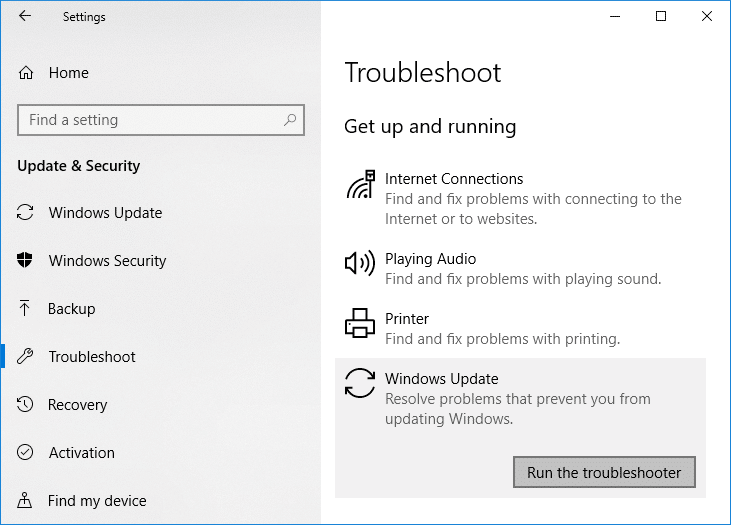
- Click on Run the troubleshooter and follow the on-screen instructions.
Method 2: Clear Windows Update Cache
- Press Windows key + R to open the Run dialog box.
- Type services.msc and press Enter.
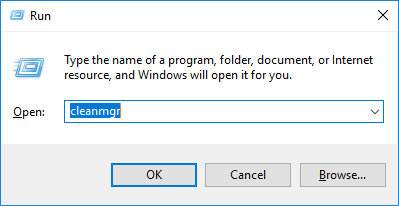
- Scroll down and locate the Windows Update service.
- Right-click on it and select Stop.
- Open File Explorer by pressing Windows key + E.
- Navigate to the following directory: C:\Windows\SoftwareDistribution.
- Delete all the contents in the SoftwareDistribution folder.
- Go back to the Services window, right-click on the Windows Update service, and select Start.
Method 3: Reset Windows Update Components
- Open the Command Prompt as an administrator by pressing Windows key + X and selecting Command Prompt (Admin).
- Type the following commands one by one and hit Enter after each:
- net stop wuauserv
- net stop cryptSvc
- net stop bits
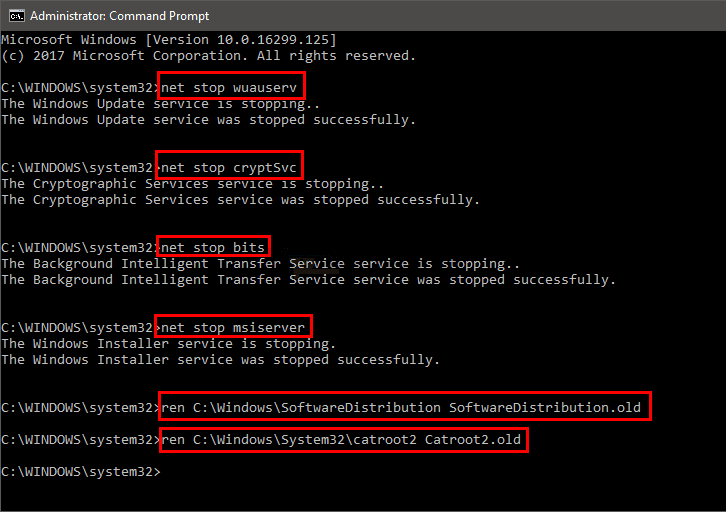
- net stop msiserver
- Type ren C:\Windows\SoftwareDistribution SoftwareDistribution.old and press Enter.
- Type ren C:\Windows\System32\catroot2 catroot2.old and press Enter.
- Type the following commands to restart the services:
- net start wuauserv
- net start cryptSvc
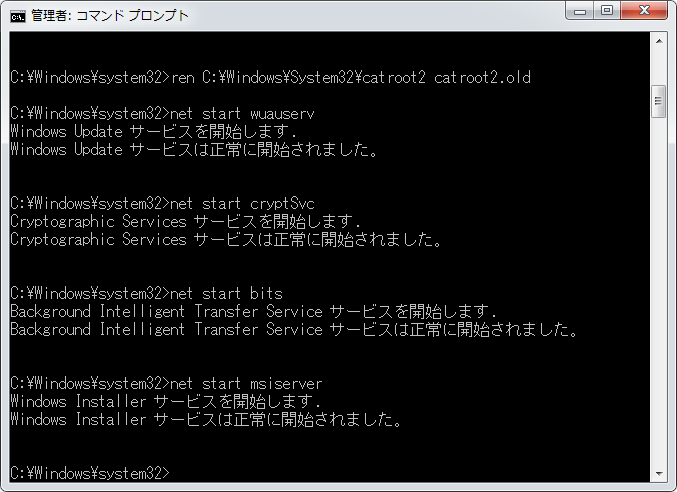
- net start bits
- net start msiserver
Updating the Operating System and Windows Components
To fix Windows Update Error 0x800703e3, you can try updating your operating system and Windows components. Here are some steps you can follow:
1. Open the command line with administrative privileges.
2. Type “Ren C:\Windows\SoftwareDistribution SoftwareDistribution.old” and press Enter. This will rename the SoftwareDistribution folder.
3. Restart your computer.
4. Go to the Windows Update settings and check for updates again.
5. If the error persists, you can try running the Windows Update troubleshooter.
6. Open the Settings app and go to Update & Security.
7. Click on Troubleshoot and select Windows Update.
8. Follow the on-screen instructions to run the troubleshooter.
9. After the troubleshooter finishes, restart your computer again.
10. Check for updates once more to see if the error is resolved.
Remember to reboot your computer after each step to ensure the changes take effect. If the problem persists, you may need to seek further assistance or consider contacting Microsoft support.
python
import logging
def fix_windows_update_error():
try:
# Perform actions to fix the error
# This could include resetting Windows Update components,
# checking for network connectivity, or repairing system files
# However, the specific steps required may vary based on the cause of the error
# Example actions to fix the error:
# - Restart Windows Update service
# - Clear Windows Update cache
# - Run Windows Update Troubleshooter
# - Reset network settings
# If the above actions resolve the error, display success message
print("Windows Update error 0x800703e3 has been fixed successfully.")
except Exception as e:
# Log any exceptions that occur during the error fixing process
logging.error(f"An error occurred while fixing Windows Update error 0x800703e3: {str(e)}")
# Call the function to fix the Windows Update error
fix_windows_update_error()
This basic code structure demonstrates how you could start building a tool to address the error. However, it is crucial to note that the actual implementation would require deeper knowledge of the specific causes and troubleshooting techniques associated with the error code.
Recovering Lost Data and Performing System Repair
Guide to Fix Windows Update Error 0x800703e3
| Step | Description |
|---|---|
| 1 | Perform a System Restore |
| 2 | Run Windows Update Troubleshooter |
| 3 | Reset Windows Update Components |
| 4 | Check Disk for Errors |
| 5 | Reinstall or Update Device Drivers |
| 6 | Perform a Clean Boot |
| 7 | Use System File Checker (SFC) and Deployment Image Servicing and Management (DISM) tools |
| 8 | Perform a System Reset or Reinstall Windows |
Mark Ginter is a tech blogger with a passion for all things gadgets and gizmos. A self-proclaimed "geek", Mark has been blogging about technology for over 15 years. His blog, techquack.com, covers a wide range of topics including new product releases, industry news, and tips and tricks for getting the most out of your devices. If you're looking for someone who can keep you up-to-date with all the latest tech news and developments, then be sure to follow him over at Microsoft.