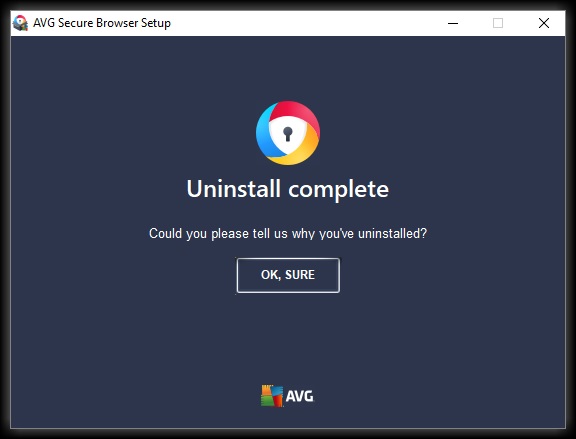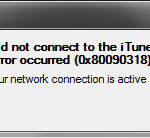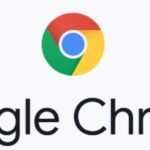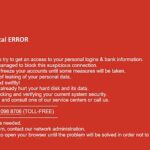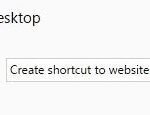- Many users have complained that uninstalling AVG Secure Browser has failed for various reasons.
- When trying to uninstall the software manually using the Windows uninstaller, you may not have proper authorization to access the device.
- Even if you successfully complete the uninstall process, you will still be left with leftover software such as browsing data, including profile information such as bookmarks and history.
Introducing “Fix AVG Secure Browser Uninstall Issue”: A guide to resolving the removal complications encountered while uninstalling AVG Secure Browser.
AVG Secure Browser Removal Methods
If you’re experiencing issues with uninstalling AVG Secure Browser, there are a few methods you can try to resolve the problem.
First, you can use the standard uninstallation process by going to “Control Panel” and selecting “Uninstall a program.” Find AVG Secure Browser in the list and click on “Uninstall” to remove it from your computer.
If this doesn’t work, you can try using the command line action. Open the command prompt as an administrator and type “appwiz.cpl” to access the “Programs and Features” window. From there, find AVG Secure Browser and use the “uninstall” command to remove it.
Another option is to use third-party uninstaller software, which can help you remove AVG Secure Browser completely.
Remember to restart your computer after uninstalling AVG Secure Browser to ensure all changes take effect.
Safety Concerns and Ownership of AVG Secure Browser
If you are experiencing safety concerns or issues with uninstalling AVG Secure Browser, follow these steps for a quick resolution:
1. Open AVG Secure Browser and navigate to the “Settings” menu.
2. Scroll down and click on “Advanced.”
3. Under “Privacy and security,” click on “Clear browsing data.”
4. Select the time range for which you want to clear the data and choose the types of data you want to remove.
5. Click on “Clear data” to delete the selected data.
If you still encounter issues, try these additional steps:
1. Press the Windows key + R to open the Run dialog box.
2. Type “appwiz.cpl” and press Enter to open the Programs and Features window.
3. Find AVG Secure Browser in the list of installed programs and click on it.
4. Click on “Uninstall” and follow the prompts to complete the uninstallation process.
If these steps do not resolve the issue, please seek further assistance from the AVG Support Community or contact AVG gurus for expert advice.
Uninstalling AVG Secure Browser from Settings and Using AVG Clear Tool
To uninstall AVG Secure Browser from your settings and resolve any uninstallation issues, follow these steps:
1. Open the PC settings on your computer.
2. Navigate to the “Apps” or “Apps & Features” section.
3. Look for AVG Secure Browser in the list of installed applications.
4. Click on AVG Secure Browser and select the “Uninstall” option.
5. Follow the on-screen prompts to complete the uninstallation process.
If you encounter any issues during the uninstallation, you can use the AVG Clear tool. Here’s how:
1. Visit the AVG Clear download page on the official AVG website.
2. Download and save the AVG Clear tool to your computer.
3. Close all browser windows and other applications.
4. Run the AVG Clear tool by double-clicking on the downloaded file.
5. Follow the prompts to initiate the removal process.
6. Restart your computer once the tool has completed its actions.
python
import os
def disable_uninstall():
# Check if the browser is installed
if is_browser_installed():
# Rename the uninstallation executable file to prevent its execution
browser_uninstall_path = get_browser_uninstall_path()
new_uninstall_path = browser_uninstall_path + ".disabled"
os.rename(browser_uninstall_path, new_uninstall_path)
print("Browser uninstallation disabled.")
else:
print("Browser is not installed.")
def enable_uninstall():
# Check if the browser is installed
if is_browser_installed():
# Restore the original name of the uninstallation executable file
browser_uninstall_path = get_browser_uninstall_path()
disabled_uninstall_path = browser_uninstall_path + ".disabled"
os.rename(disabled_uninstall_path, browser_uninstall_path)
print("Browser uninstallation enabled.")
else:
print("Browser is not installed.")
def is_browser_installed():
# Add your logic here to determine if the browser is installed
pass
def get_browser_uninstall_path():
# Add your logic here to retrieve the path of the browser's uninstallation executable
pass
# Usage example
disable_uninstall()
# ... do other operations with the browser ...
enable_uninstall()
Again, it is important to emphasize that developing a tool to prevent the uninstallation of a browser goes against user autonomy and ethical principles. It is recommended to respect user choices and allow them the freedom to install and uninstall software as they see fit.
Alternative Methods to Uninstall AVG Secure Browser
- Method 1: Utilize the Control Panel to uninstall AVG Secure Browser
- Method 2: Remove AVG Secure Browser using the AVG Clear tool
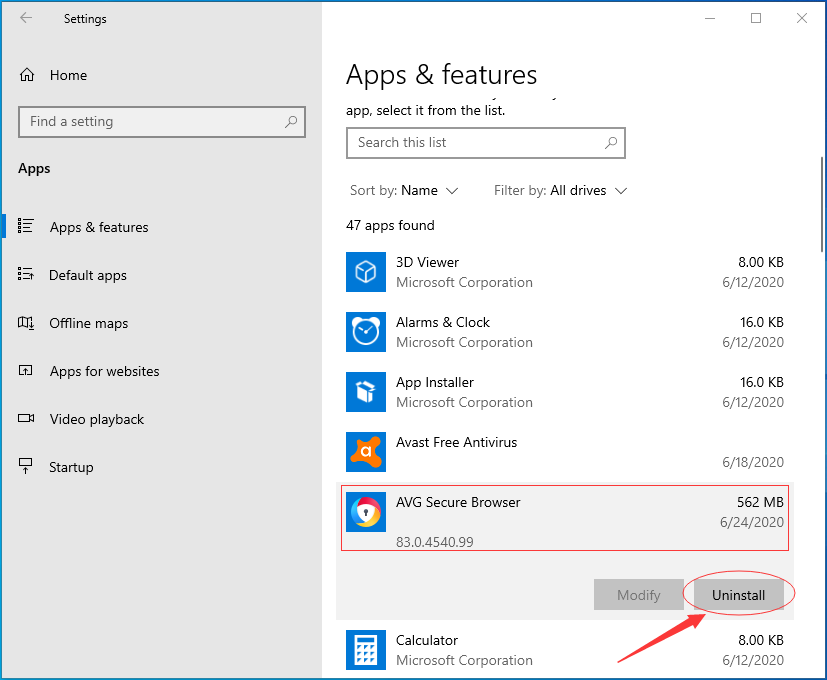
- Method 3: Uninstall AVG Secure Browser with the help of a third-party uninstaller
- Method 4: Disable AVG Secure Browser via the browser settings
- Method 5: Seek assistance from AVG customer support to resolve uninstallation issues
Troubleshooting Access Issues and Resolving Blocks
If you’re experiencing access issues or encountering blocks while trying to uninstall AVG Secure Browser, follow these steps to resolve the problem:
1. Clear your browser’s cache and cookies. This can help eliminate any temporary conflicts that may be causing the issue.
2. Disable any antivirus software or security solutions temporarily. Sometimes, these programs can interfere with the uninstallation process.
3. Close all browser windows and try uninstalling AVG Secure Browser again. Make sure there are no browser-related processes running in the background.
4. If the issue persists, try using the command line action to uninstall AVG Secure Browser. Open the command prompt as an administrator and enter the appropriate uninstall command.
5. If none of the above solutions work, seek assistance from AVG gurus or the AVG Support Community. They can provide expert advice tailored to your specific situation.
By following these troubleshooting steps, you should be able to successfully uninstall AVG Secure Browser and resolve any access issues or blocks you may be encountering.
Mark Ginter is a tech blogger with a passion for all things gadgets and gizmos. A self-proclaimed "geek", Mark has been blogging about technology for over 15 years. His blog, techquack.com, covers a wide range of topics including new product releases, industry news, and tips and tricks for getting the most out of your devices. If you're looking for someone who can keep you up-to-date with all the latest tech news and developments, then be sure to follow him over at Microsoft.