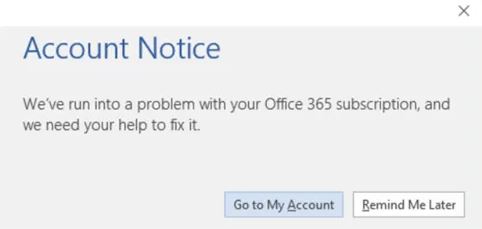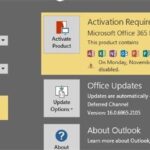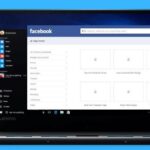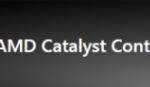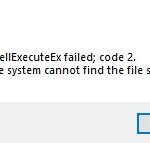- Microsoft 365 is the cloud-based subscription version of Microsoft’s popular productivity suite, Microsoft Office.
- When you migrate from Exchange to Office 365 or vice versa, you can import your own email messages, contacts, and other mailbox information.
- If you deactivate your licenses for any of the services, you may run into invisible problems.
- For example, a yellow warning line may appear above the office application with the following message.
Introducing a Solution: Resolving the Account Notice Error in Office 365 Subscription
Ensure active subscription and updated payment information
To ensure an active subscription and updated payment information for your Office 365 subscription, follow these steps:
1. Sign in to your Microsoft account.
Go to the Office 365 home page and sign in using your Microsoft account credentials.
2. Navigate to the subscriptions page.
Click on the “Subscriptions” tab at the top of the page to access your subscription details.
3. Update payment information.
Select the subscription you wish to update, then click on “Payment & billing” to update your payment details.
4. Verify subscription status.
Check the subscription status to ensure it is active and not expired. If there are any errors or warnings, follow the provided instructions to resolve them.
By following these steps, you can ensure that your Office 365 subscription remains active and your payment information is up to date. If you continue to experience any issues or errors, contact our support team for further assistance.
Resolve Office 365 error account notice
If you’re experiencing an account notice error message in your Office 365 subscription, follow these steps to resolve the issue:
1. Check your account identifier: Ensure that you’re using the correct account identifier, such as your email address or username, to sign in to your Office application.
2. Update your password: If you receive a password expiration warning or suspect a phishing campaign, change your password immediately. Use a strong, unique password to protect your account.
3. Verify subscription status: Visit the subscriptions page on the Office 365 website or contact your university or business IT department to ensure your subscription is active and up to date.
4. Clear cookies and cache: Clearing cookies and cache can resolve certain account notice errors. Go to your browser settings and clear these data to give your Office application a fresh start.
Remember to stay cautious of phishing attacks and always verify the authenticity of any email or link you receive. By following these steps, you can fix the account notice error and continue using Office 365 without any problems.
Troubleshoot Microsoft 365 subscription issues
- Check network connection
- Verify account status
- Restart Office applications
- Update Office applications
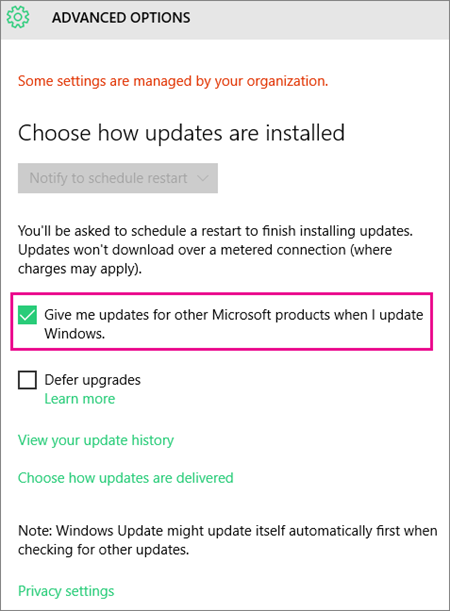
- Repair Office installation
- Clear temporary files
- Disable add-ins
- Check antivirus settings
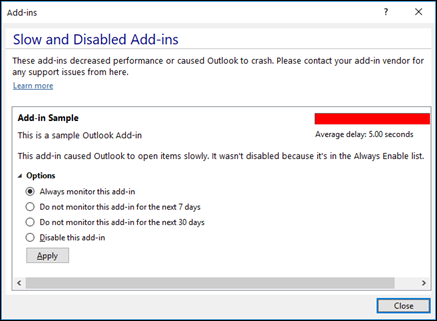
- Reset Office settings
python
import smtplib
def send_notification_email(receiver_email, error_message):
sender_email = "[email protected]"
password = "your_password"
subject = "Office 365 Account Error"
body = f"An error occurred with your Office 365 account:\n\n{error_message}"
message = f"Subject: {subject}\n\n{body}"
try:
with smtplib.SMTP("smtp.gmail.com", 587) as server:
server.starttls()
server.login(sender_email, password)
server.sendmail(sender_email, receiver_email, message)
print("Notification email sent successfully!")
except smtplib.SMTPException as e:
print("Failed to send notification email:", e)
# Usage example
receiver_email = "[email protected]"
error_message = "Your Office 365 account encountered an error. Please contact support."
send_notification_email(receiver_email, error_message)
In this sample code, the `send_notification_email` function uses the `smtplib` library to send an email notification to the specified recipient email address. You need to provide your own email address and password as the sender’s credentials.
Remember to install the `smtplib` library if you haven’t already by running `pip install smtplib`. Also, note that this code assumes you are using a Gmail account as the sender. If you are using a different email provider, you may need to adjust the SMTP server and port accordingly.
Reinstall Office using Microsoft Support and Recovery Assistant
To fix the Account Notice Error in your Office 365 Subscription, you can use the Microsoft Support and Recovery Assistant. Here’s how:
1. Download and install the Microsoft Support and Recovery Assistant from the official Microsoft website.
2. Open the tool and click on “Office” from the list of available options.
3. Select the specific issue you’re facing, such as “Can’t verify subscription” or “Subscription expired.”
4. Follow the on-screen instructions provided by the tool to troubleshoot and fix the issue.
5. If the tool is unable to resolve the problem, it will provide additional steps or direct you to contact Microsoft support for further assistance.
Remember to provide accurate information and follow the instructions carefully to ensure a successful resolution to your Office 365 Subscription problem.
Mark Ginter is a tech blogger with a passion for all things gadgets and gizmos. A self-proclaimed "geek", Mark has been blogging about technology for over 15 years. His blog, techquack.com, covers a wide range of topics including new product releases, industry news, and tips and tricks for getting the most out of your devices. If you're looking for someone who can keep you up-to-date with all the latest tech news and developments, then be sure to follow him over at Microsoft.