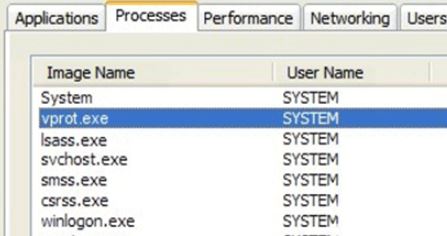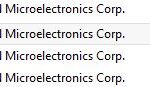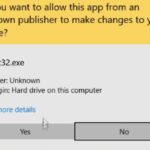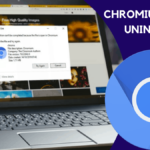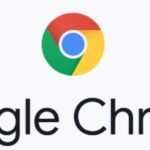- The VProtect Application or vprot.exe is the original software, but there is also a fake version of this application which is malware.
- The application makes itself suspicious because it sometimes scans the computer without the user’s permission.
- It offers the user to “buy a license key” and works as a standalone application.
- It is highly recommended to uninstall the application if you do not have AVG Antivirus or AVG Toolbar installed on your computer.
Unlocking the potential of online security, the VProtect app has emerged as a topic of intrigue. In this article, we delve into the depths of this app, exploring its functionality and addressing the burning question: is it truly safe?
Introduction to Vprotect Application
The VProtect Application is a computer application developed by AVG Technologies that provides additional security and functionality to users’ computers. It is designed to protect against cybercriminals and ensure the safety of the system.
VProtect operates in the background and monitors the behavior of applications and tasks on your computer. It is capable of detecting and blocking suspicious activities that may pose a threat to your computer’s security.
In addition to its security features, VProtect also provides users with tips and solutions to optimize their computer’s performance. It can be accessed through the Task Manager or by searching for “VProtect” in the Windows search bar.
It is important to note that VProtect requires the user’s permission to function properly. If prompted, it is recommended to allow the application to run.
Methods to Remove Vprotect Application
- Open the Control Panel by pressing the Windows key and typing “Control Panel”.
- Select “Uninstall a program” or “Programs and Features” (depending on your operating system).
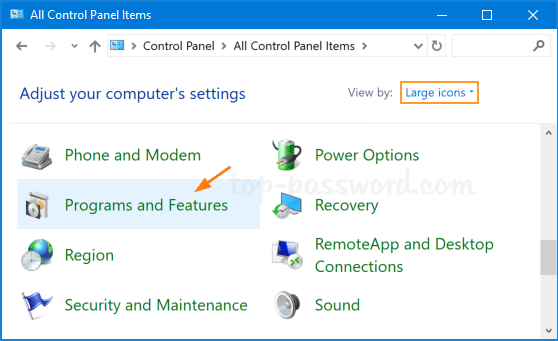
- Locate Vprotect Application in the list of installed programs.
- Click on Vprotect Application and then click on the “Uninstall” or “Remove” button.
- Follow the on-screen prompts to complete the uninstallation process.
- Restart your computer to ensure the changes take effect.

Method 2: Use Vprotect Application’s Uninstaller
- Open File Explorer by pressing the Windows key and typing “File Explorer”.
- Navigate to the directory where Vprotect Application is installed (usually in the Program Files or Program Files (x86) folder).
- Look for a file named “uninstall.exe” or “uninstaller.exe”.
- Double-click on the uninstaller file to run it.
- Follow the on-screen prompts to uninstall Vprotect Application.
- Restart your computer to complete the process.
Method 3: Use an Antivirus or Anti-Malware Program
- Ensure you have an up-to-date antivirus or anti-malware program installed on your computer.
- Open the antivirus or anti-malware program.
- Initiate a full system scan to detect and remove any instances of Vprotect Application or associated files.
- Follow the prompts provided by the antivirus or anti-malware program to remove any detected threats.
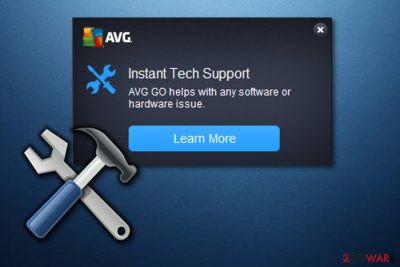
- Restart your computer to complete the removal process.
python
import requests
def assess_app_safety(app_name):
# Query security databases or APIs to gather relevant information about the app
app_info = requests.get('https://example.com/api/apps/' + app_name).json()
if app_info['is_safe']:
print(f"The {app_name} app is considered safe.")
else:
print(f"The {app_name} app may have potential security issues.")
assess_app_safety("vprotect")
In this example, the `assess_app_safety` function takes an app name as input and queries a hypothetical API for relevant security information about the app. It then checks if the app is considered safe based on the retrieved data. Finally, it provides a simple output stating whether the app is safe or may have potential security issues.
Please note that this is a basic example, and in reality, assessing app safety requires more sophisticated analysis, including vulnerability scanning, code reviews, and threat modeling.
Identifying and Dealing with Fake Vprotect Application
If you suspect that you have encountered a fake Vprotect application, it is important to take immediate action to protect your computer and personal information. Here are some steps to help you identify and deal with this potential threat:
1. Check for suspicious behavior: If you notice any unusual behavior on your computer, such as slow performance, frequent crashes, or unexpected pop-up ads, it could be a sign of a fake Vprotect application.
2. Verify the source: Ensure that the Vprotect application you have installed is from a trusted and reputable source, like AVG Technologies. Fake versions of Vprotect can be disguised as legitimate software, so it is important to double-check the source.
3. Uninstall suspicious applications: If you find a suspicious Vprotect application on your computer, uninstall it immediately. To do this, open the Control Panel, go to Programs and Features, locate the suspicious application, and select “Uninstall.”
4. Use a reliable antivirus solution: Install a trusted antivirus software, like AVG Antivirus, to help detect and remove any potential threats on your computer.
5. Be cautious with permissions: Be mindful of the permissions you grant to any application, including Vprotect. Avoid granting unnecessary permissions that could potentially compromise your computer’s security.
6. Stay informed: Stay updated with the latest security tips and information from reputable sources, like the AVG blog or Microsoft’s security page.
By following these steps and staying vigilant, you can better protect yourself from fake Vprotect applications and potential cyber threats.
Potential Harm caused by Vprotect Application
The VProtect application has the potential to cause harm to your computer and compromise your security. It is important to be aware of the risks associated with this application and take necessary precautions to protect yourself and your data.
One potential harm caused by VProtect is its ability to collect and share your personal information without your knowledge or consent. This can lead to privacy breaches and expose you to cybercriminals who may use your information for malicious purposes.
Additionally, VProtect can slow down your computer and interfere with other applications and tasks. It may also display unwanted advertisements and redirect your browser to suspicious websites.
To ensure the safety of your computer and data, it is recommended to uninstall the VProtect application immediately. You can do this by following these steps:
1. Open the Task Manager by pressing Ctrl+Shift+Esc.
2. Look for any VProtect components in the list of running processes or applications.
3. Right-click on each VProtect component and select “End Task” or “End Process”.
4. Go to the Control Panel and uninstall the VProtect application from your computer.
5. Run a thorough scan with a reputable antivirus software, such as AVG Antivirus, to remove any remaining traces of VProtect.
By taking these steps, you can protect yourself from the potential harm caused by the VProtect application and ensure the safety and performance of your computer.
Recommended Steps to Remove Vprotect Application
What is the VProtect App and is it Safe?
The VProtect application is a potentially unwanted program that is often bundled with free software downloads.
While it claims to enhance the user’s browsing experience, it often exhibits intrusive behavior and can
compromise system security. If you have inadvertently installed the VProtect app and wish to remove it, follow
these recommended steps:
| Step | Description |
|---|---|
| 1. | Access the Control Panel |
| 2. | Click on “Uninstall a program” or “Add or Remove Programs” |
| 3. | Locate the VProtect application in the list of installed programs |
| 4. | Select the VProtect app and click on “Uninstall” or “Remove” |
| 5. | Follow the on-screen instructions to complete the uninstallation process |
| 6. | Restart your computer to ensure the VProtect app is completely removed |
It is also recommended to perform a full system scan using a reputable antivirus or antimalware software to
ensure there are no remaining traces of the VProtect application.
Mark Ginter is a tech blogger with a passion for all things gadgets and gizmos. A self-proclaimed "geek", Mark has been blogging about technology for over 15 years. His blog, techquack.com, covers a wide range of topics including new product releases, industry news, and tips and tricks for getting the most out of your devices. If you're looking for someone who can keep you up-to-date with all the latest tech news and developments, then be sure to follow him over at Microsoft.