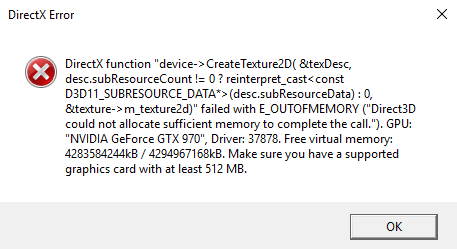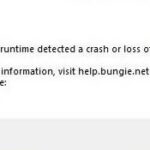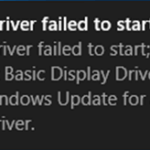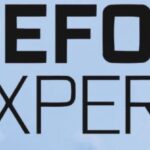- Mass Effect: Andromeda is a great space exploration game, but many fans still have problems launching the game.
- When they press the “play” button, the game immediately crashes.
- One of two DirectX errors appears on the screen: “DirectX cannot create a buffer” or ‘Direct3D could not allocate enough memory’ If you are experiencing the same or similar problems, follow these troubleshooting steps by Techquack.
Troubleshooting Methods for Mass Effect Andromeda DirectX Error
If you’re experiencing a DirectX error while playing Mass Effect Andromeda, here are some troubleshooting methods to help you resolve the issue:
1. Update your graphics card drivers. Outdated or incompatible drivers can cause DirectX errors. Visit your graphics card manufacturer’s website to download and install the latest drivers.
2. Check your computer’s system requirements. Make sure your PC meets the minimum requirements to run the game. Insufficient RAM, hard drive space, or outdated technologies can lead to DirectX errors.
3. Verify game files. Corrupted or missing game files can cause DirectX errors. Open the game launcher, go to the settings or options menu, and choose the “Verify Integrity of Game Files” option.
4. Adjust graphics settings. Lowering the graphics settings can help reduce the strain on your graphics card and prevent DirectX errors.
5. Increase the size of the paging file. A small paging file can cause memory-related errors. Increase the size of the paging file by following these steps:
a. Right-click on “This PC” or “My Computer” and select “Properties.”
b. Go to the “Advanced system settings” tab.
c. Under the “Performance” section, click on “Settings.”
d. Go to the “Advanced” tab and click on “Change” under the “Virtual memory” section.
e. Uncheck the “Automatically manage paging file size for all drives” option.
f. Select your system drive and choose “Custom size.” Set an initial size and a maximum size for the paging file.
g. Click “OK” to save the changes.
By following these troubleshooting methods, you should be able to fix the Mass Effect Andromeda DirectX error and enjoy a smooth gaming experience.
Optimizing Graphics and Performance
Fix Mass Effect Andromeda DirectX Error:
To optimize graphics and performance in Mass Effect Andromeda and resolve DirectX errors, follow these steps:
1. Update your graphics drivers: Visit the website of your GPU manufacturer (NVIDIA, AMD, or Intel) and download the latest driver for your specific model. Installing the latest driver ensures compatibility and performance improvements.
2. Adjust in-game settings: Lowering graphics settings like resolution, textures, and shadows can improve performance. Experiment with different settings to find the right balance between visuals and performance.
3. Increase virtual memory: If you’re experiencing crashes or low memory errors, increase the virtual memory (paging file) size on your system. Go to Control Panel > System > Advanced system settings > Performance settings > Advanced tab > Virtual memory > Change.
4. Verify game files: Use the game’s launcher or platform (Origin, Steam) to verify the integrity of game files. This ensures any corrupted or missing files are replaced.
5. Disable background applications: Close unnecessary programs running in the background to free up system resources. Use Task Manager to identify and close resource-intensive processes.
By following these steps, you can optimize graphics and performance in Mass Effect Andromeda, resolving DirectX errors and enhancing your gaming experience.
Resolving Corrupt System Files and Game Repair
If you’re experiencing a DirectX error while playing Mass Effect Andromeda, it could be due to corrupt system files or game-related issues. Resolving these problems can help you get back to enjoying the game without interruptions. Here are a few steps you can take to fix the error:
1. Verify game files: Open the game launcher, select “Verify” or “Repair” option to check for any corrupted game files and replace them if necessary.
2. Update graphics drivers: Visit the website of your GPU manufacturer and download the latest driver version compatible with your system. Installing updated drivers can often resolve DirectX errors.
3. Check system requirements: Ensure that your computer meets the minimum system requirements to run the game smoothly. Upgrading your hardware, such as adding more RAM or updating your hard drive, may also help.
4. Disable overlays and mods: Turn off any third-party overlays or mods that may interfere with the game’s performance.
5. Reinstall DirectX: Download and install the latest version of DirectX from the Microsoft website to ensure all necessary components are up to date.
By following these steps, you can address the DirectX error in Mass Effect Andromeda and get back to exploring the captivating story and immersive gameplay the franchise has to offer.
Adjusting System Settings for Mass Effect Andromeda
Fix Mass Effect Andromeda DirectX Error – Adjusting System Settings
| Setting | Recommended Value | Description |
|---|---|---|
| Update Graphics Drivers | Latest version | Ensure your graphics drivers are up to date to avoid compatibility issues. |
| Enable DirectX 11 | Yes | Make sure DirectX 11 is enabled to provide optimal performance and stability. |
| Disable Fullscreen Optimization | Yes | Disabling this option can help resolve DirectX errors and improve game performance. |
| Adjust Virtual Memory | Automatically managed | Allow the operating system to manage virtual memory settings for better system performance. |
| Close Unnecessary Programs | N/A | Close any background programs that may interfere with the game’s performance. |
| Disable Overclocking | No | If your system is overclocked, revert it to default settings to prevent instability. |
| Run the Game as Administrator | Yes | Launch Mass Effect Andromeda with administrative privileges to avoid permission issues. |
| Verify Game Files | N/A | Use the game’s launcher or platform to verify the integrity of game files. |
| Reinstall DirectX | N/A | If all else fails, try reinstalling DirectX to resolve any corrupted files. |
Mark Ginter is a tech blogger with a passion for all things gadgets and gizmos. A self-proclaimed "geek", Mark has been blogging about technology for over 15 years. His blog, techquack.com, covers a wide range of topics including new product releases, industry news, and tips and tricks for getting the most out of your devices. If you're looking for someone who can keep you up-to-date with all the latest tech news and developments, then be sure to follow him over at Microsoft.