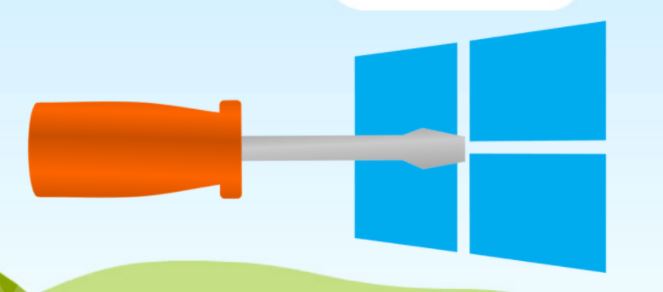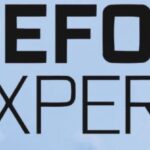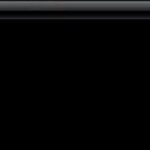- Windows Update error code 643 is an update error, more common in Windows 7, 8, and 8.1.
- The error is caused by a corruption in the installation of the.NET Framework or an inconsistent state of the MSI database.
- There are many causes for the error, and the solutions mentioned below vary depending on the specific scenario.
- If you have a reliable third-party antivirus program on your computer, it is best to let it do its job without further delay.
Solving the Windows Update Error Code 643: A Path to Seamless Installation
Troubleshooting Windows Update Error Code 643
If you are encountering Windows Update Error Code 643 during the installation of KB5014806, .NET 4.0, or on Windows 8.1, 7, and Vista, there are a few troubleshooting steps you can follow to resolve the issue.
First, try running the Windows Update troubleshooter tool. This tool can automatically detect and fix common Windows Update errors. You can access the troubleshooter by going to Settings > Update & Security > Troubleshoot > Windows Update.
If the troubleshooter doesn’t resolve the issue, you can try manually fixing the error by following these steps:
1. Press the Windows key + R to open the Run dialog box.
2. Type “appwiz.cpl” and press Enter to open the Programs and Features window.
3. Locate and uninstall any versions of the .NET Framework that are installed on your system.
4. Download and run the .NET Framework Cleanup Utility from the Microsoft website to remove any remaining traces of the framework.
5. Restart your computer.
6. Download and install the latest version of the .NET Framework from the Microsoft website.
If the error persists, it may be necessary to contact Microsoft support for further assistance.
Repairing Microsoft .NET Framework for Windows Update Error Code 643
If you are encountering Windows Update Error Code 643 during the installation of KB5014806, .NET 4.0 on Windows 8.1, 7, or Vista, there are a few steps you can take to fix the issue.
First, try running the Windows Update Troubleshooter tool. This tool can automatically detect and fix common Windows Update errors.
If that doesn’t resolve the issue, you can try repairing the Microsoft .NET Framework. To do this, follow these steps:
1. Press the Windows key + R to open the Run dialog box.
2. Type “Control Panel” and press Enter.
3. In the Control Panel, search for “Programs” and click on “Programs and Features.”
4. Locate Microsoft .NET Framework in the list of installed programs.
5. Right-click on it and select “Change” or “Repair.”
6. Follow the on-screen instructions to complete the repair process.
After repairing the .NET Framework, restart your computer and try installing the update again. This should resolve the Windows Update Error Code 643.
Resolving Third-Party Antivirus Interference for Windows Update Error Code 643
If you are encountering Windows Update Error Code 643 during the installation of updates such as KB5014806, .NET 4.0, Win 8.1, 7 & Vista, it could be due to third-party antivirus interference. To resolve this issue, follow these steps:
1. Disable your antivirus software temporarily.
2. Open the Windows Update troubleshooter by typing “troubleshoot” in the search bar and selecting “Troubleshoot settings.”
3. Click on “Windows Update” under “Get up and running” and select “Run the troubleshooter.”
4. Follow the on-screen instructions to identify and fix any issues.
5. Once the troubleshooter completes, enable your antivirus software again.
If the issue persists, you may need to uninstall your antivirus software and reinstall it later. Ensure you have the latest version compatible with your operating system.
Note: These steps may vary depending on your specific antivirus software. For more detailed instructions, refer to the software’s support documentation or contact their support team.
python
import subprocess
def check_windows_update_status():
try:
result = subprocess.run(['wmic', 'qfe', 'list', 'brief'], capture_output=True, text=True)
if result.returncode == 0:
print("Windows Update status:")
print(result.stdout)
else:
print("Failed to retrieve Windows Update status.")
except Exception as e:
print("An error occurred:", str(e))
# Example usage
check_windows_update_status()
The code snippet above uses the `subprocess` module in Python to execute the `wmic qfe list brief` command, which retrieves the list of installed Windows updates. This information can help diagnose issues with Windows Update. However, please note that this code does not fix any bugs but only provides a means to check the status of installed updates.
Fixing Windows Update Error Code 643 with the NET Framework Repair Tool
To fix Windows Update Error Code 643 encountered during installation, you can use the NET Framework Repair Tool. This tool is specifically designed to address issues with the .NET Framework, which is often the cause of this error.
Here’s how to use the NET Framework Repair Tool:
1. Download the NET Framework Repair Tool from the official Microsoft website.
2. Run the downloaded tool and follow the on-screen instructions to install it.
3. Once installed, open the tool and select the option to “Detect problems and apply the fixes for me.”
4. The tool will then scan your system and automatically fix any issues related to the .NET Framework.
5. After the repair process is complete, restart your computer and check if the error code 643 is resolved.
By using the NET Framework Repair Tool, you can easily resolve Windows Update Error Code 643 and ensure the smooth functioning of your Windows operating system.
Repairing NET Framework Client Profile for Windows Update Error Code 643
To fix Windows Update Error Code 643 encountered during installation (KB5014806, .NET 4.0, Win 8.1, 7 & Vista), you can try repairing the NET Framework Client Profile. Here’s how:
1. Close all open programs and windows.
2. Press the Windows key + R to open the Run dialog box.
3. Type “appwiz.cpl” and press Enter to open the Programs and Features window.
4. Scroll down and locate the Microsoft .NET Framework Client Profile entry.
5. Right-click on it and select Uninstall.
6. Follow the on-screen prompts to complete the uninstallation process.
7. Once the uninstallation is complete, download and run the .NET Framework Cleanup Utility from Microsoft’s website.
8. Follow the instructions provided by the utility to remove any remaining traces of the .NET Framework.
9. Restart your computer.
10. After rebooting, go to Microsoft’s website and download the latest version of the .NET Framework.
11. Install the downloaded file by double-clicking on it and following the on-screen prompts.
12. Restart your computer once again.
This should fix the NET Framework Client Profile and resolve the Windows Update Error Code 643.
Reinstalling NET Framework for Windows Update Error Code 643
To fix Windows Update Error Code 643 encountered during installation, follow these steps:
1. First, make sure you have a stable internet connection and sufficient disk space.
2. Open the Control Panel and navigate to “Programs” or “Programs and Features.”
3. Locate and uninstall any existing versions of the .NET Framework from the list of installed programs.
4. Download the latest version of the .NET Framework from the official Microsoft website.
5. Once downloaded, double-click the installation file and follow the on-screen instructions to install the .NET Framework.
6. After the installation is complete, restart your computer.
7. Finally, run Windows Update again to check if the error has been resolved.
If you continue to experience the Error Code 643, it may be necessary to seek further assistance from Microsoft support forums or consult with a professional technician.
Mark Ginter is a tech blogger with a passion for all things gadgets and gizmos. A self-proclaimed "geek", Mark has been blogging about technology for over 15 years. His blog, techquack.com, covers a wide range of topics including new product releases, industry news, and tips and tricks for getting the most out of your devices. If you're looking for someone who can keep you up-to-date with all the latest tech news and developments, then be sure to follow him over at Microsoft.