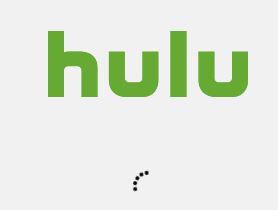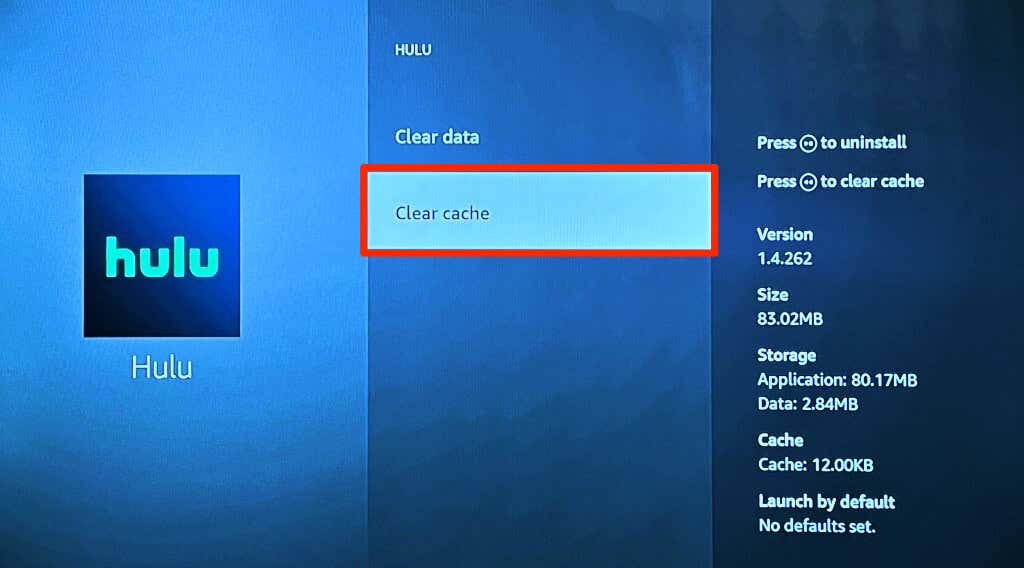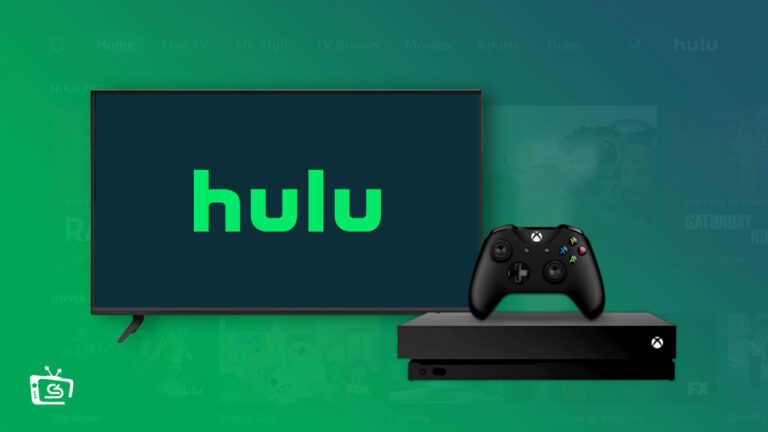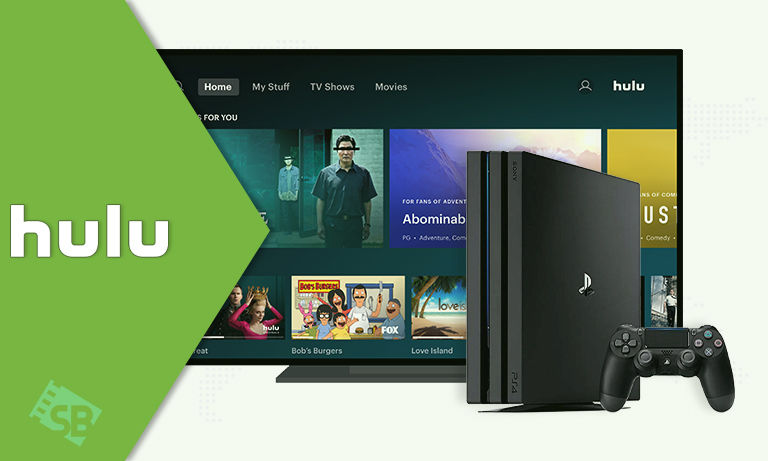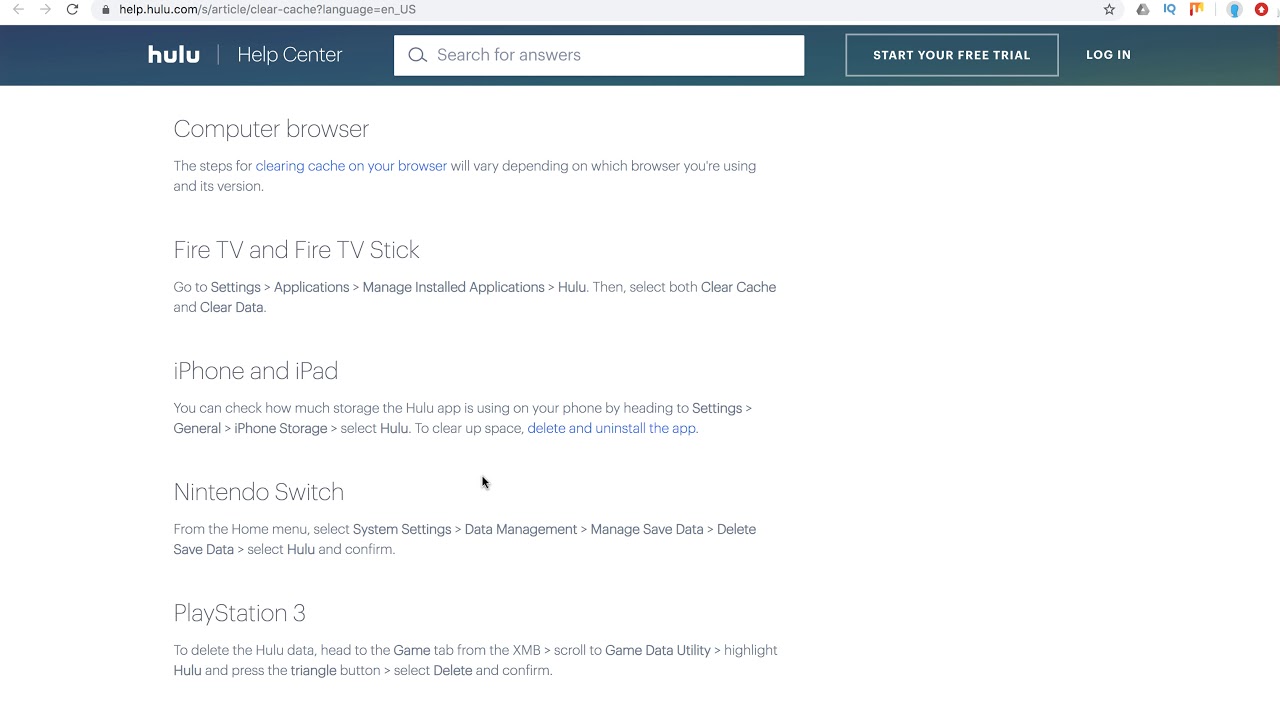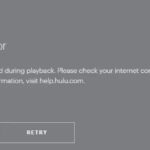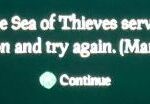- The “Hulu Loading Error 94″ prompt may indicate an Internet connection problem or an incompatibility between your device and the application.
- The reasons causing this particular error are as follows: Damaged cache, outdated software, Internet connection problems, and VPN issues.
- We will tell you what Hulu 94 error means and how to fix it.
- We also provide expert solutions to fix the error code on various streaming devices.
Are you tired of encountering Hulu Error 94 while streaming your favorite shows on Samsung TV, Xbox, PS4, or other devices? Look no further! In this article, we will guide you through some simple yet effective troubleshooting steps to help you resolve this annoying issue and get back to enjoying uninterrupted streaming on Hulu.
Understanding Hulu Error 94
If you’re experiencing Hulu Error 94 on your Samsung TV, Xbox, PS4, or other devices, here are some troubleshooting steps to help you fix the issue:
1. Check your internet connection: Ensure that your device has a stable internet connection. Slow or intermittent internet can cause error 94.
2. Power cycle your device: Turn off your device and unplug it from the power source for about 1 minute. Then, plug it back in and turn it on.
3. Clear app cache: On your device, go to Settings and find the Hulu app. Select the option to clear the app cache.
4. Update system software: Make sure your device’s system software is up to date. Check for any available updates and install them.
5. Disable VPN: If you’re using a VPN, try disabling it temporarily as it may interfere with Hulu’s streaming.
6. Contact Hulu support: If the issue persists, reach out to Hulu support for further assistance. They can provide specific troubleshooting steps based on your device and error code.
By following these steps, you should be able to resolve Hulu Error 94 and enjoy uninterrupted streaming on your device.
Common Causes of Hulu Error 94
- Network connectivity issues
- Device compatibility problems
- Outdated Hulu app
- Corrupted cache or data
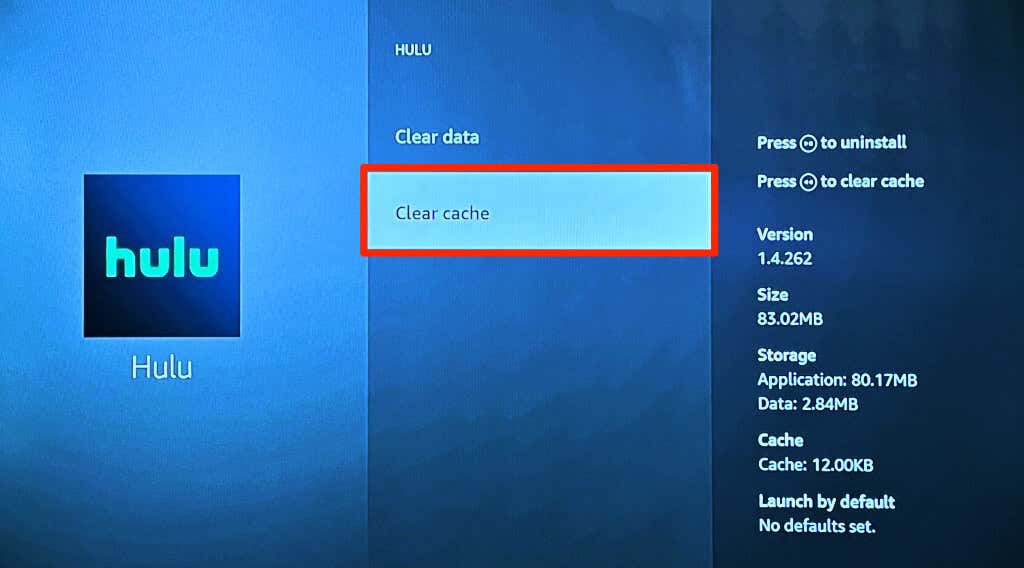
Repair Steps:
- Check Network Connectivity:
- Ensure your device is connected to a stable internet connection.
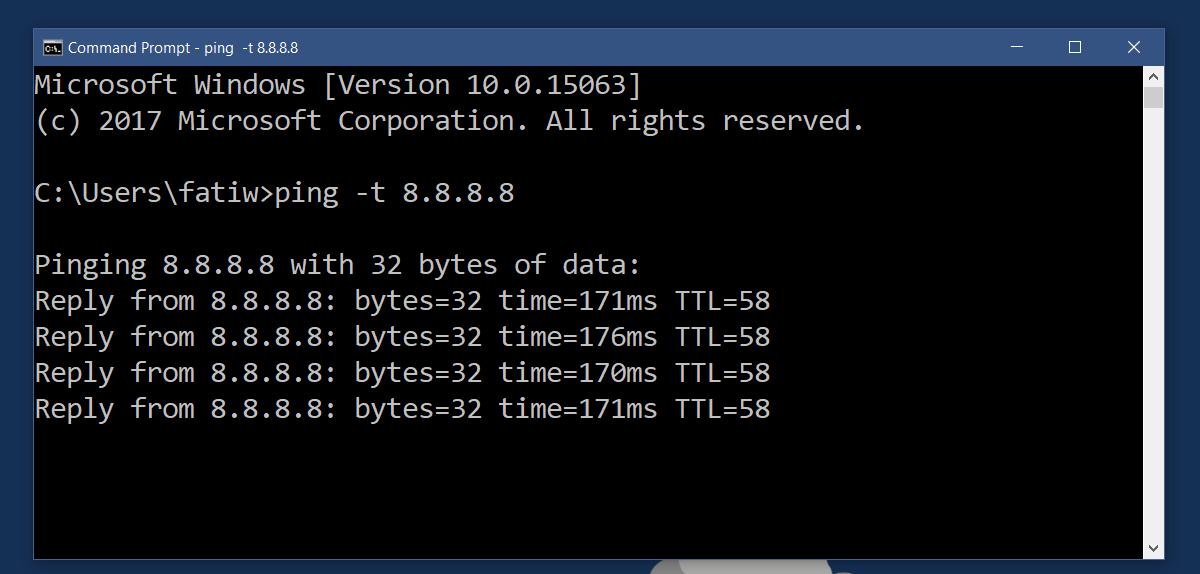
- Restart your modem/router.
- Try using a wired connection instead of Wi-Fi.
- Disable any VPN or proxy services.
- Verify Device Compatibility:
- Check if your Samsung TV, Xbox, PS4, or other devices are officially supported by Hulu.
- Review Hulu’s system requirements for the specific device.
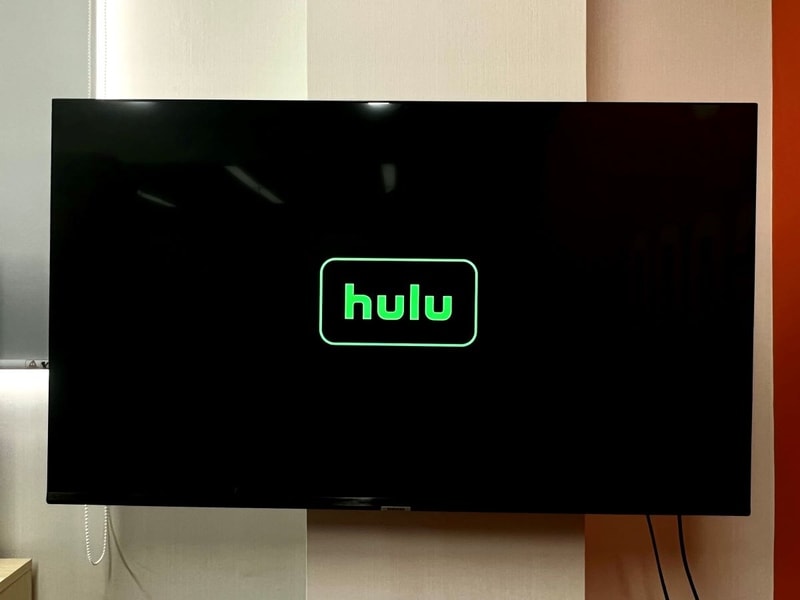
- Update the firmware/software of your device to the latest version.
- Update Hulu App:
- Open the app store on your device.
- Search for “Hulu” and locate the Hulu app.
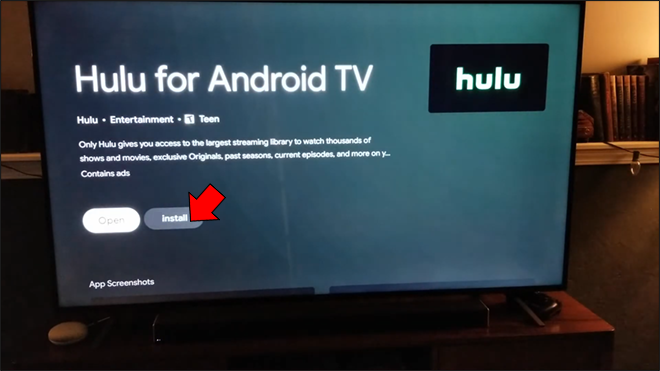
- If an update is available, click on “Update” or “Install” to download and install the latest version of Hulu.
- Clear Cache and Data:
- Go to the settings menu on your device.
- Select “Applications” or “Apps.”
- Locate and open the Hulu app.
- Click on “Clear cache” and confirm the action.
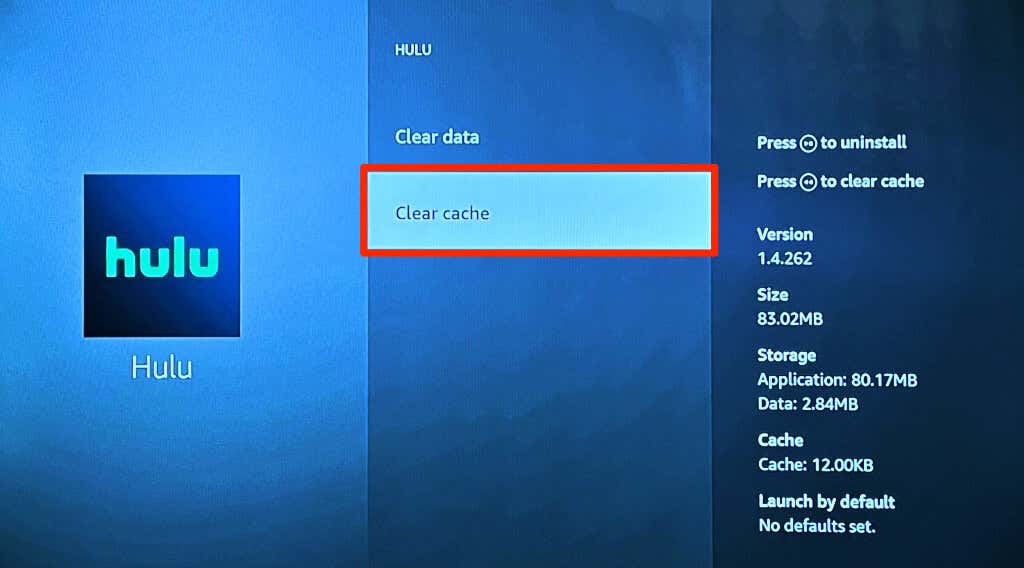
- Click on “Clear data” (Note: This will log you out of Hulu, and you’ll need to sign in again).
Solutions for Fixing Hulu Error 94
To fix Hulu Error 94 on your Samsung TV, Xbox, PS4, or any other streaming device, follow these steps:
1. Check your internet connectivity: Make sure you have a stable network connection.
2. Power cycle your device: Turn off your device, unplug it from the power source, wait for a few seconds, and then plug it back in.
3. Clear app caches: Open Settings, go to Applications (or Apps), find the Hulu app, and clear its cache.
4. Update system software: Check if there is a system software update available for your device and install it.
5. Check for error message reports: Visit Hulu’s website or social media accounts to see if there are any known issues or reports regarding Error 94.
6. Contact Hulu support: If none of the troubleshooting steps mentioned above resolve the problem, reach out to Hulu’s customer support for further assistance.
By following these steps, you should be able to resolve Hulu Error 94 on your Samsung TV, Xbox, PS4, or any other supported device.
Resolving Hulu Error 94 on Different Devices
| Device | Steps to Fix Hulu Error 94 |
|---|---|
| Samsung TV |
|
| Xbox |
|
| PS4 |
|
| Other Devices |
|
Expert Advice and Additional Resources
If you’re experiencing Hulu Error 94 on your Samsung TV, Xbox, PS4, or other devices, there are a few troubleshooting steps you can take to fix the issue.
First, check your internet connectivity. Ensure that your network connection is stable and working properly. You can also try restarting your modem and router to refresh the connection.
Next, try clearing the app caches on your device. Open the Settings menu and navigate to the Application Manager (or similar option) to find Hulu. From there, select “Clear Cache” to remove any temporary data that may be causing the error.
If the error persists, consider updating your device’s system software. Check for any available updates and install them if necessary.
In some instances, the error may be specific to certain TV models or streaming devices. Keep this in mind as you troubleshoot, and consult the manufacturer’s support resources for further assistance.
For more information and troubleshooting tips, visit the Hulu Help Center or contact Hulu customer support.
Mark Ginter is a tech blogger with a passion for all things gadgets and gizmos. A self-proclaimed "geek", Mark has been blogging about technology for over 15 years. His blog, techquack.com, covers a wide range of topics including new product releases, industry news, and tips and tricks for getting the most out of your devices. If you're looking for someone who can keep you up-to-date with all the latest tech news and developments, then be sure to follow him over at Microsoft.