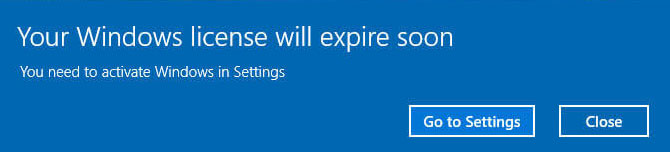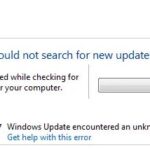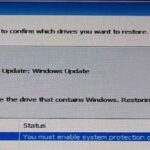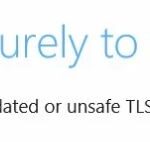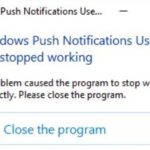- “Windows license expires soon” is an annoying message that appears on your computer.
- But don’t worry.
- This Techquack article discusses this problem and presents many solutions to help you solve it.
- There are two situations: either your Windows license has expired, or it is a problem that needs to be solved when you get this message.
Is your Windows license nearing its expiration date? No need to worry! In this article, we’ve got you covered with simple and effective solutions to fix the frustrating “Windows License is About to Expire” error. Say goodbye to license-related woes and keep your operating system running smoothly. Let’s dive in and resolve this issue together!
Restart Windows Explorer
Restarting Windows Explorer can help resolve the “Your Windows License is About to Expire” error. Follow these steps to fix the issue:
Step 1: Open the Task Manager by pressing Ctrl + Shift + Esc.
Step 2: In the Task Manager window, go to the “Processes” tab and find “Windows Explorer.”
Step 3: Right-click on “Windows Explorer” and select “Restart.”
This will restart Windows Explorer and potentially resolve the error. Remember to reactivate Windows using your activation key if necessary.
By following these simple steps, you can quickly fix the “Your Windows License is About to Expire” error and continue using your PC without any interruptions.
Reactivate Windows
If you’re encountering the “Your Windows license is about to expire” error, here’s a quick guide to reactivate your Windows operating system:
Step 1: Open the Start menu and click on “Settings.”
Step 2: In the Settings menu, select “Update & Security.”
Step 3: Click on “Activation” in the left-hand menu.
Step 4: Under the “Windows” section, click on “Reactivate Windows.”
Step 5: A dialogue box will appear, asking you to enter your activation key. Type in your activation key and click “Next.”
Step 6: If the activation key is valid, your Windows will be reactivated successfully.
By following these steps, you can resolve the “Your Windows license is about to expire” error and continue using your PC without any interruptions. For more troubleshooting techniques and fixes, refer to our comprehensive guide on the Microsoft knowledge platform.
Activate Windows Online
To activate Windows online and fix the “Your Windows license is about to expire” error, follow these steps:
1. Open the Start menu and click on the Settings icon.
2. In the Settings window, select “Update & Security.”
3. Click on “Activation” in the left-hand menu.
4. Under the Activation section, click on “Change product key.”
5. Enter your license key and click “Next.”
6. Windows will now verify your key and activate your copy of Windows.
7. If the activation fails, try restarting your computer and repeating the process.
8. If the error persists, you can use the Fortect tool developed by Microsoft to troubleshoot activation issues. Search for “Fortect” in the Start menu and follow the on-screen instructions to fix any problems.
9. Alternatively, you can use the command-line tool in the Command Prompt or Terminal to check your Windows activation status. Open the Command Prompt or Terminal and type “slmgr /xpr” to see if your license is expiring soon.
10. If your license is expiring soon, enter “slmgr /ato” in the Command Prompt or Terminal to activate Windows.
By following these steps, you can easily activate your Windows OS online and resolve the “Your Windows license is about to expire” error.
python
import os
def check_license_expiration():
# Retrieve license expiration date or relevant information
license_info = get_license_info()
# Check if license is about to expire
if license_info['expiration_date'] <= get_current_date():
return f"Your Windows license is about to expire on {license_info['expiration_date']}."
return "No issues found with your Windows license."
def get_license_info():
# Retrieve license information using appropriate Windows API or system calls
# Example: query Windows licensing services or registry
def get_current_date():
# Retrieve the current date
# Example: using datetime module
def show_error_resolution_steps():
# Provide a set of steps to resolve the license expiration error
# Example: display a list of steps or link to relevant Microsoft support articles
# Main entry point
if __name__ == "__main__":
result = check_license_expiration()
print(result)
if result.startswith("Your Windows license is about to expire"):
show_error_resolution_steps()
In this example, the tool `check_license_expiration()` retrieves the license information and compares it with the current date to determine if the license is about to expire. It then provides an appropriate message based on the result. If the license is about to expire, the tool can call `show_error_resolution_steps()` to display steps or provide links to resolve the error.
Remember, this code is a general example and not specific to modifying or fixing the Windows licensing system.
Modify Group Policy
To modify Group Policy and resolve the "Windows License is About to Expire" error, follow these steps:
1. Press the Windows key + R to open the Run dialog box.
2. Type "gpedit.msc" and hit Enter to open the Group Policy Editor.
3. In the left pane, navigate to "Computer Configuration\Administrative Templates\Windows Components\Windows Update".
4. Double-click on "No auto-restart with logged-on users for scheduled automatic updates installations".
5. Select the "Enabled" option, then click "Apply" and "OK".
6. Close the Group Policy Editor.
By modifying Group Policy, you can prevent automatic restarts that may trigger the license expiration error. This solution is applicable to Windows 10 Home, Windows 11, and other Windows versions.
Remember, this approach is focused on resolving activation issues and does not require a license key. If you encounter any further problems, refer to trusted troubleshooting techniques or seek assistance from knowledgeable users on relevant platforms. With these steps, you can resolve the license expiration error and continue enjoying a hassle-free Windows experience.
Disable Windows License Manager Service
expire soon windows
Windows License Manager Service
Run Windows Activation Troubleshooter
expire soon
To fix the "Your Windows license is about to expire" error, you can try running the Windows Activation Troubleshooter. Here's how:
1. Open the Start menu and search for "Activation settings."
2. Click on "Activation settings" to open the Windows Activation page.
3. Scroll down to the Troubleshoot section and click on "Run the troubleshooter."
This will launch the Windows Activation Troubleshooter, which will automatically detect and fix any activation issues you may be experiencing.
4. Follow the on-screen instructions to complete the troubleshooting process.
5. Once the troubleshooter has finished, restart your computer.
This should resolve the "Your Windows license is about to expire" error and ensure that your Windows license remains valid.
Remember, if you're using Windows 10 Home, Windows 11, or any other version of Windows, running the Windows Activation Troubleshooter is a reliable approach to fixing activation reminders and expiry errors.
For more helpful fixes and tips, stay tuned to our platform, where we provide comprehensive knowledge on everything related to Windows and technology.
Reset Windows Activation Timer
expire soon
registry
command prompt
slmgr -rearm
activation period
rearm command
extend your activation
Windows Activation Timer
reset the timer
avoid the expiration error
open Command Prompt
Run as administrator
enter the command "slmgr -rearm"
restart your computer
extend the activation period
reset the Windows Activation Timer
avoid the "Your Windows License is About to Expire" error
Reset Your PC
To reset your PC and fix the "Your Windows license is about to expire" error, follow these steps:
1. Open the Start menu and click on the Settings icon.
2. In the Settings window, select "Update & Security."
3. Click on the "Activation" tab in the left sidebar.
4. Scroll down and click on the "Troubleshoot" button under the "Activation" section.
5. A new window will open with the option to "Reset this PC." Click on it.
6. Choose whether you want to keep your files or remove everything. Note: Removing everything will delete all your files, so make sure to back them up if needed.
7. Follow the on-screen instructions to complete the reset process.
8. Once the reset is complete, your PC will restart and the error message should no longer appear.
By following these steps, you can easily resolve the "Your Windows license is about to expire" error and continue enjoying a seamless Windows experience.
Fix License Activation Issues
expire
expire soon
If you are experiencing the "Your Windows License is About to Expire" error, fret not. We have a simple solution for you.
First, open the Start menu and type "Command Prompt" in the search bar. Right-click on the Command Prompt app and select "Run as administrator".
In the Command Prompt window, type "slmgr -rearm" and press Enter. This will reset the licensing status of your Windows operating system.
After executing the command, restart your computer. Once it boots up, the error message should no longer appear.
It's important to note that this method works for most versions of Windows, including Windows 10, 8, and 7.
By following these steps, you can quickly resolve the license expiration issue without any hassle. Enjoy uninterrupted productivity on your Windows platform!
Quickly Activate Windows
expire soon error
To quickly activate Windows and resolve the "Your Windows license is about to expire" error, follow these straightforward steps:
1. Open the Start menu and type "Command Prompt" in the search bar.
2. Right-click on the Command Prompt application and select "Run as administrator."
3. In the Command Prompt window, type "slmgr.vbs -rearm" and press Enter.
4. Restart your computer.
By using this command-line tool, you can check if your Windows license is expiring soon and extend it if necessary. This method works for various Windows versions and can save you from the hassle of dealing with constant reminders and notifications.
Remember, it's important to stay up to date with your Windows activation to ensure your system is secure and fully functional.
What Happens When Windows License Expires
expire
renew
activate
update
resolve
error message
product key
valid license
Microsoft support
online activation
command prompt
settings menu
system properties
control panel
registry editor
phone activation
reinstallation
genuine software
When your Windows license is about to expire, it can be frustrating. However, there are simple steps you can take to fix this error. First, check your Windows version to ensure it's up to date. Then, access the Settings menu or Control Panel to locate the System Properties. Here, you can find the activation section and enter a valid product key to renew your license. If this doesn't work, you can try online activation or use the command prompt to activate your Windows. Alternatively, you may need to contact Microsoft support for further assistance or consider a reinstallation of your operating system. Remember, it's important to use genuine software to avoid these issues in the future.
Get a New Windows License Key and Change It
To get a new Windows license key and change it, follow these steps:
1. Open the Start menu and go to "Settings."
2. Click on "Update & Security" and then choose "Activation" from the left-hand side menu.
3. Under the "Activate Windows" section, click on the "Change product key" option.
4. A dialogue box will appear where you can enter your new license key. Make sure to enter it correctly.
5. Once you've entered the new key, click on "Next" and follow the on-screen instructions to complete the activation process.
6. After successfully activating your new license key, the "Your Windows license will expire soon" error should no longer appear.
Remember, it's important to check your Windows Server regularly to ensure your license is up to date and avoid any expiration issues. By following these steps, you can resolve the expiring soon Windows license error and continue using your Windows platform without any interruptions.
Mark Ginter is a tech blogger with a passion for all things gadgets and gizmos. A self-proclaimed "geek", Mark has been blogging about technology for over 15 years. His blog, techquack.com, covers a wide range of topics including new product releases, industry news, and tips and tricks for getting the most out of your devices. If you're looking for someone who can keep you up-to-date with all the latest tech news and developments, then be sure to follow him over at Microsoft.