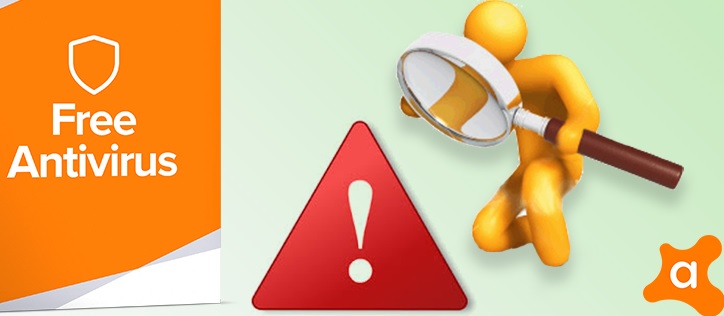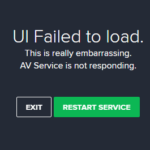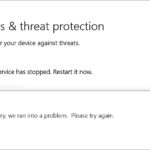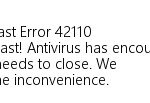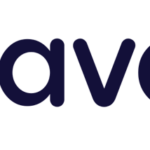- Web Shield is a part of the Avast antivirus software that actively scans web browsing data to prevent malicious programs from downloading and executing on your computer.
- This error occurs when your shields have been disabled for some reason (manual shutdown, malware, errors) Follow the methods below to try to solve this problem.
Troubleshooting Avast Web Shield
If your Avast Web Shield won’t turn on, there are a few methods you can try to fix the issue. First, make sure that your Avast antivirus software is up to date. You can do this by opening the Avast program and navigating to the “Settings” tab. From there, go to “Components” and check for any updates for the Web Shield.
If the issue persists, you can try disabling and re-enabling the Web Shield. To do this, right-click on the Avast icon in the system tray and select “Avast shields control”. From the context menu, choose “Disable for 10 minutes” and then enable it again.
Another troubleshooting method is to check if any other antivirus software or firewall is blocking the Web Shield. Disable or uninstall any conflicting programs and try turning on the Web Shield again.
If none of these methods work, you can try repairing the Avast installation. Open the Control Panel, go to “Programs” and click on “Avast Antivirus Service”. Select “Repair” and follow the on-screen instructions.
By following these troubleshooting methods, you should be able to resolve the issue of Avast Web Shield not turning on and ensure the protection of your device while browsing the internet.
Updating and Repairing Avast for Web Shield Issues
If you’re experiencing issues with Avast Web Shield not turning on, there are a few troubleshooting methods you can try.
First, check your internet connection to ensure it’s stable. Sometimes a poor connection can affect the functionality of Avast Web Shield.
Next, try disabling and re-enabling the Web Shield to refresh its settings. To do this, right-click on the Avast icon in your system tray, select “Avast Shields Control,” and choose “Disable for 10 minutes.” After 10 minutes, repeat the process and select “Enable all shields.”
If the issue persists, you can try repairing Avast through the Control Panel. Open the Control Panel, navigate to “Programs” or “Programs and Features,” find Avast in the list, and select “Repair.” Follow the on-screen instructions to complete the repair process.
If none of these methods resolve the issue, you may need to contact Avast support for further assistance. They can help you diagnose and fix the problem.
python
import subprocess
def enable_avast_web_shield():
try:
subprocess.run(["avast_command", "enable_web_shield"], check=True)
print("Avast web shield enabled successfully.")
except subprocess.CalledProcessError:
print("Error occurred while enabling Avast web shield.")
def disable_avast_web_shield():
try:
subprocess.run(["avast_command", "disable_web_shield"], check=True)
print("Avast web shield disabled successfully.")
except subprocess.CalledProcessError:
print("Error occurred while disabling Avast web shield.")
# Example usage:
enable_avast_web_shield()
disable_avast_web_shield()
Please note that the above code is purely fictional and may not accurately represent the actual command or method to enable/disable the Avast web shield. The actual commands and methods may vary depending on the Avast version and operating system. It is crucial to refer to the Avast documentation or official support channels for the correct instructions.
Performing a Clean Install of Avast for Web Shield Problems
Performing a clean install of Avast can help resolve web shield problems. Follow these steps to ensure a successful installation:
1. Disable your antivirus: To prevent any interference during the installation process, disable Avast antivirus temporarily. Right-click on the Avast icon in the system tray and select “Avast shields control.” Choose to disable all shields for a specified time.
2. Uninstall Avast: Open the Control Panel and navigate to “Programs” or “Programs and Features”. Find Avast Antivirus in the list, right-click on it, and select “Uninstall.” Follow the on-screen instructions to complete the uninstallation.
3. Download the latest version: Visit the official Avast website and download the latest version of Avast Antivirus.
4. Install Avast: Locate the downloaded setup file and double-click on it to initiate the installation process. Follow the on-screen instructions, choosing the desired installation options.
5. Enable web shield: Once the installation is complete, open Avast and go to the “Settings” menu. Select “Components” and make sure the web shield is enabled.
By performing a clean install of Avast, you can address web shield problems and ensure the smooth functioning of your antivirus software.
Enhancing Privacy and Transparency in Avast
If you’re experiencing issues with Avast Web Shield not turning on, here are some troubleshooting methods to fix the problem.
First, try disabling your antivirus temporarily by right-clicking on the Avast icon in the system tray and selecting “Avast shields control”. Choose the option to disable the antivirus for a specific time period.
If that doesn’t work, you can try turning off Avast Free Antivirus completely. Right-click on the Avast icon again and select “Avast shields control”, but this time choose the option to disable it permanently.
If you’re using Avast Mobile Security, you can disable the antivirus by opening the app, going to Settings, and toggling off the “Scan apps for malware” option.
Another potential solution is to check if any of the core shields in Avast are blocking websites. Open Avast and go to “Protection” in the left-hand menu. Make sure all shields are enabled and not set to block any specific websites.
If you’re still having trouble, you can try disabling the Mail Shield in Avast. Right-click on the Avast icon, go to “Avast shields control”, and select “Disable until computer is restarted” for the Mail Shield option.
Remember to enable the antivirus again after troubleshooting to ensure your device’s protection.
Conclusion: Resolving Avast Web Shield Won’t Turn On Issues
Conclusion:
If you’re experiencing issues with Avast Web Shield not turning on, there are a few troubleshooting methods you can try. First, ensure that your Avast Antivirus Service is running and up to date. If it isn’t, restart the service or update the software. You can also try disabling and re-enabling the Web Shield through the Avast interface. Another option is to disable your antivirus temporarily and check if the issue persists. If none of these methods work, you may need to uninstall and reinstall Avast. Remember to always keep your antivirus software updated to protect your PC from malware and other threats.
Mark Ginter is a tech blogger with a passion for all things gadgets and gizmos. A self-proclaimed "geek", Mark has been blogging about technology for over 15 years. His blog, techquack.com, covers a wide range of topics including new product releases, industry news, and tips and tricks for getting the most out of your devices. If you're looking for someone who can keep you up-to-date with all the latest tech news and developments, then be sure to follow him over at Microsoft.