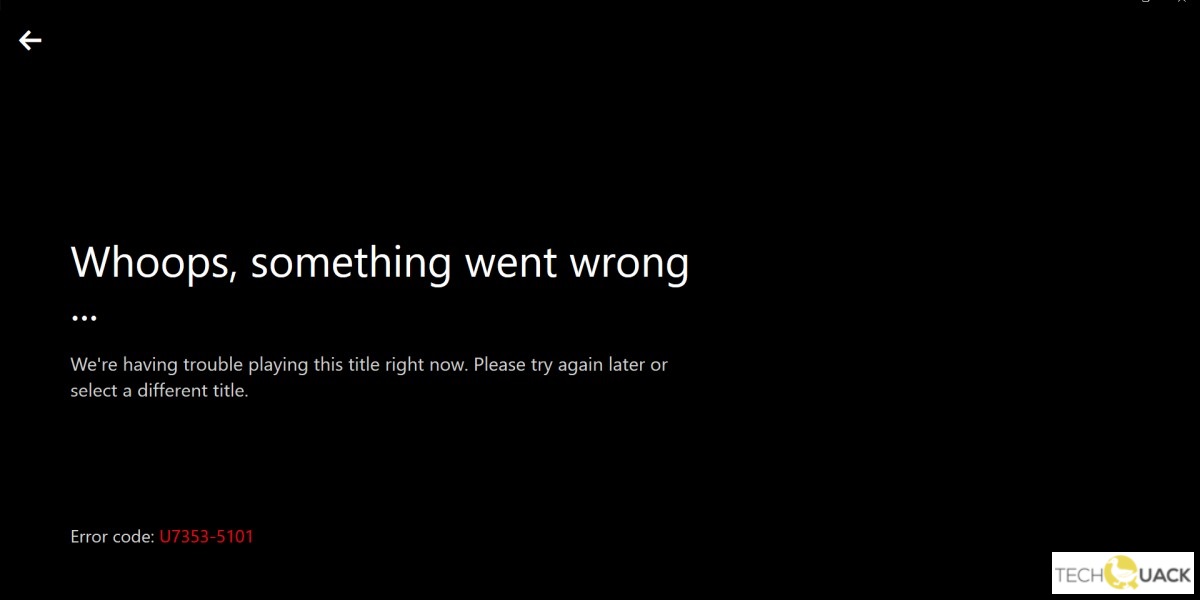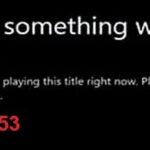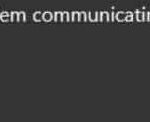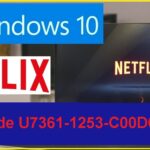- Netflix error code U7353-5101 is not very eloquent for the problem you are facing.
- The solution is pretty simple: uninstall Netflix app and clear Netflix cache.
- Delete the Netflix cookies and cache and log out of your account.
- Restart Netflix and sign back into your account.
- Clear Netflix cache, log out your account and log in to your account again.
- Delete the cookies and log you out of the Netflix cache.
- Restart your computer after the download is complete.
Unlocking the gateway to seamless streaming, this article delves into the world of Netflix Error Code U7353-5101, revealing the ultimate fix exclusively tailored for Windows 10 users.
Understanding Netflix Error Code U7353-5101 on Windows 10
If you’re encountering Netflix error code U7353-5101 on your Windows 10 PC, there are a few troubleshooting steps you can try to fix the issue.
First, check for any available updates for the Netflix app in the Microsoft Store. Open the Store, click on your profile picture, and select “Downloads and updates.” Update the Netflix app if there’s a new version available.
If that doesn’t work, reset the Netflix app. Press the Windows key + I to open the Settings app, click on “Apps,” and select “Netflix.” Click on “Advanced options” and then click on “Reset.” This will clear any temporary files and reset the app to its default settings.
Another possible culprit could be an ad blocker or security software. Try disabling them temporarily to see if it resolves the issue.
If none of these steps work, you can try uninstalling and reinstalling the Netflix app. Open the Settings app, go to “Apps,” find Netflix, and click on “Uninstall.” Then, go to the Microsoft Store and reinstall the app.
Remember, these troubleshooting steps may vary depending on the version of Windows 10 you’re using. If you’re still experiencing trouble, you can visit the Addictivetips.com website for more detailed instructions.
Methods to Fix Netflix Error Code U7353-5101
- Open the Netflix website in your preferred web browser.
- Press Ctrl+Shift+Delete to open the Clear browsing data menu.
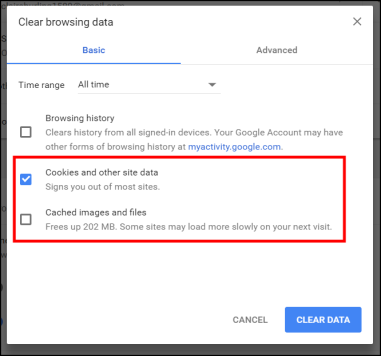
- Make sure the Cookies and other site data option is selected.
- Select the time range All time or Everything.
- Click on the Clear data button to delete the Netflix cookies.
Method 2: Reset Netflix App
- Open the Start Menu and go to Settings.
- Click on Apps or Apps & features.
- In the list of apps, locate and click on Netflix.
- Click on the Advanced options link.
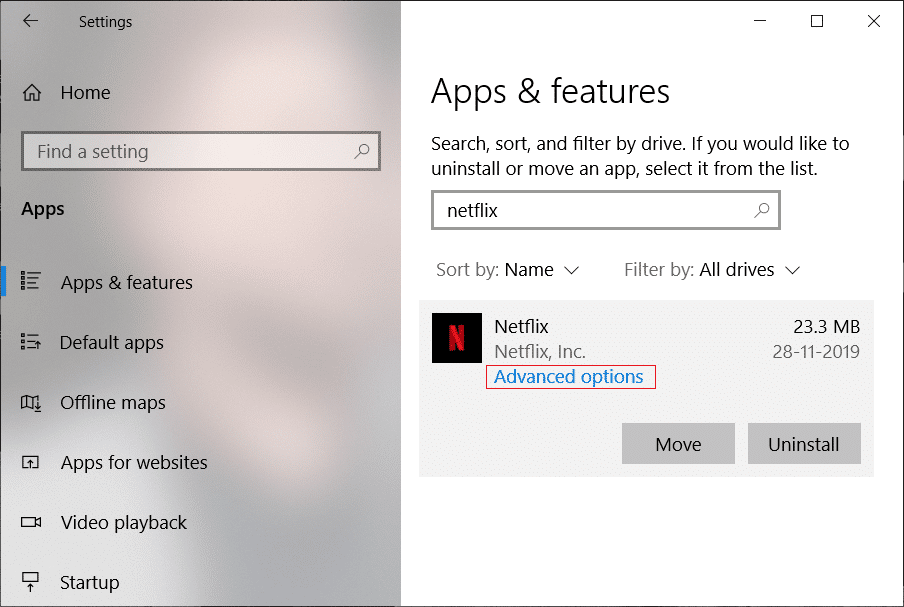
- Scroll down and click on the Reset button.
Method 3: Update Graphics Driver
- Press Windows key + X and select Device Manager.
- Expand the Display adapters section.
- Right-click on the graphics driver and choose Update driver.
- Select Search automatically for updated driver software.
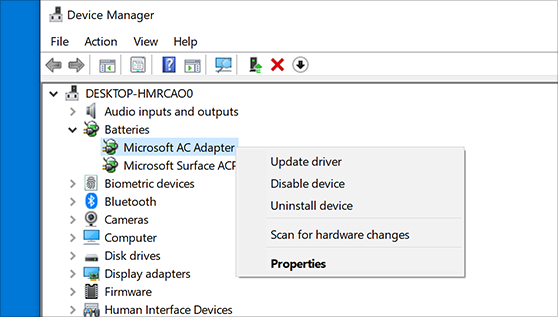
- Follow the on-screen instructions to complete the driver update.
Method 4: Disable Proxy or VPN
- Press Windows key + I to open Settings.
- Click on Network & Internet.
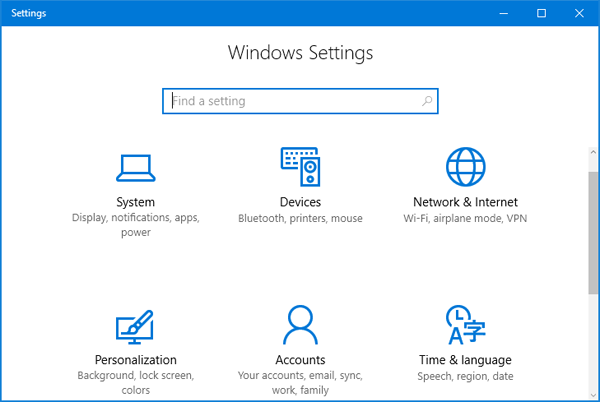
- Go to the Proxy tab.
- Make sure the Use a proxy server toggle switch is turned off.
- If you’re using a VPN, disconnect from it and try accessing Netflix again.
Method 5: Reinstall Netflix App
- Open the Start Menu and go to Settings.
- Click on Apps or Apps & features.
- In the list of apps, locate and click on Netflix.
- Click on the Uninstall button.
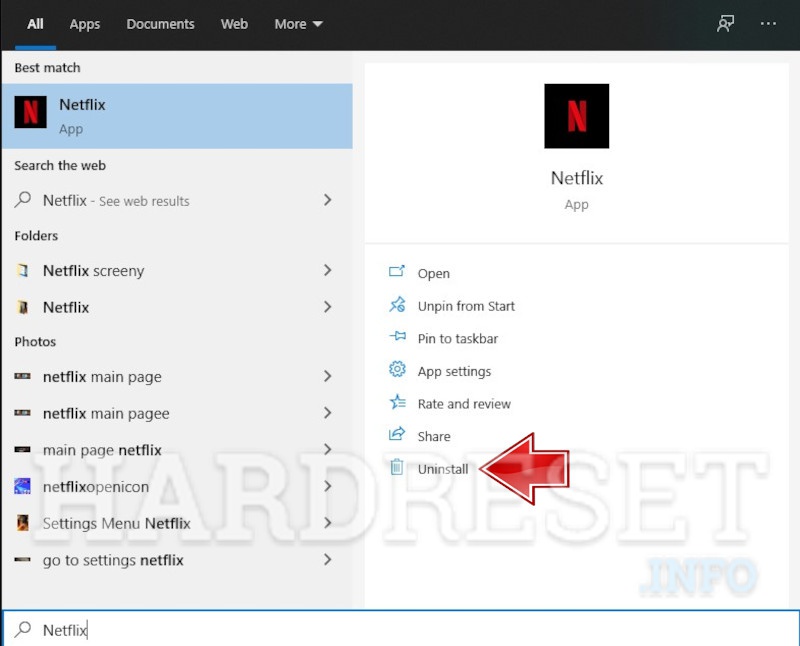
- Visit the Microsoft Store and search for Netflix.
- Click on the Install button to reinstall the Netflix app.
Troubleshooting Netflix Error Code U7353-5101 on Windows 10
If you’re encountering Netflix Error Code U7353-5101 on Windows 10, there are a few troubleshooting steps you can take to resolve the issue. First, make sure your computer is up to date with the latest Windows 10 build. Next, check if an ad blocker or browser extension is causing the problem by temporarily disabling them. If the issue persists, try clearing your browser’s cache and temporary files. You can also try signing out of Netflix and signing back in. If none of these steps work, try uninstalling and reinstalling the Netflix app from the Microsoft Store. If the problem still persists, it may be worth reaching out to Netflix support for further assistance.
python
# Predefined dictionary of error codes and their descriptions
error_codes = {
"u7353-5101": "Netflix playback error. Please try the following steps...",
"x1234-5678": "Unknown error occurred. Please contact support for assistance.",
# Add more error codes and descriptions here
}
def lookup_error_code(error_code):
if error_code in error_codes:
return error_codes[error_code]
else:
return "Error code not found in the database."
# Usage example
user_input = input("Enter the error code: ")
result = lookup_error_code(user_input)
print(result)
In this code, a dictionary named `error_codes` holds predefined error codes and their corresponding descriptions. The `lookup_error_code` function takes an error code as input and returns the corresponding description if found in the database. Otherwise, it returns a default message indicating that the error code was not found.
Please note that this sample code is a general illustration and not specific to the u7353-5101 error code for Netflix.
Steps to Resolve Netflix Error Code U7353-5101
- Check your internet connection: Ensure that you have a stable and reliable internet connection. Restart your router or modem if necessary.
- Update your Windows 10: Make sure that your operating system is up to date. Go to Settings > Update & Security > Windows Update to check for and install any available updates.
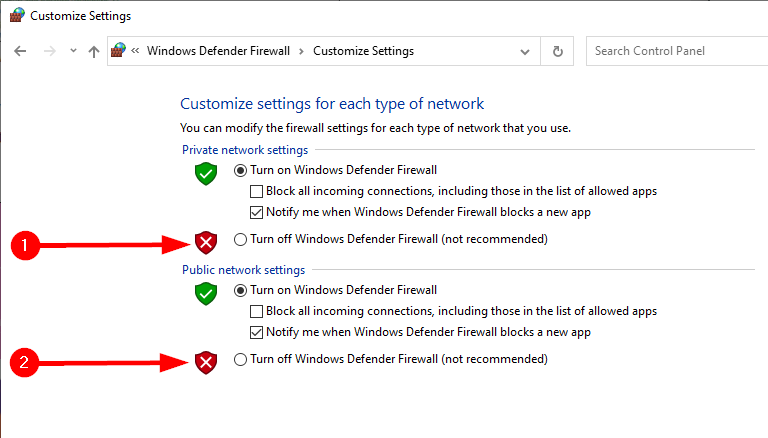
- Clear your browser cache and cookies: Open your browser settings and clear the cache and cookies. This can help resolve any temporary issues that may be causing the error.
- Disable browser extensions: Temporarily disable any browser extensions or add-ons that may be interfering with Netflix. You can do this by going to your browser’s settings or extensions menu.
- Restart your computer: Sometimes a simple restart can fix various software glitches. Restart your computer and try accessing Netflix again.
- Disable VPN or proxy: If you are using a VPN or proxy service, try disabling it as it may be causing the error. Connect directly to your internet service provider and check if the issue persists.
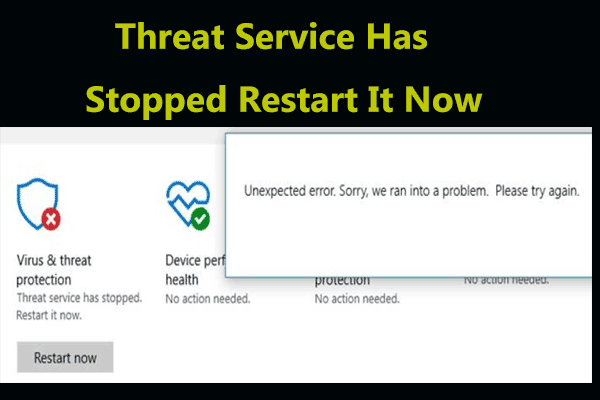
- Disable antivirus or firewall: Temporarily disable any antivirus or firewall software that you have installed. These security programs can sometimes interfere with streaming services like Netflix.
- Reset Netflix app: If you are using the Netflix app, try resetting it. Right-click on the app icon, go to More > App Settings, and click on Reset. This will clear any app-specific settings that may be causing the error.
- Contact Netflix support: If none of the above steps resolve the issue, reach out to Netflix support for further assistance. They can provide specific troubleshooting steps tailored to your situation.
Mark Ginter is a tech blogger with a passion for all things gadgets and gizmos. A self-proclaimed "geek", Mark has been blogging about technology for over 15 years. His blog, techquack.com, covers a wide range of topics including new product releases, industry news, and tips and tricks for getting the most out of your devices. If you're looking for someone who can keep you up-to-date with all the latest tech news and developments, then be sure to follow him over at Microsoft.