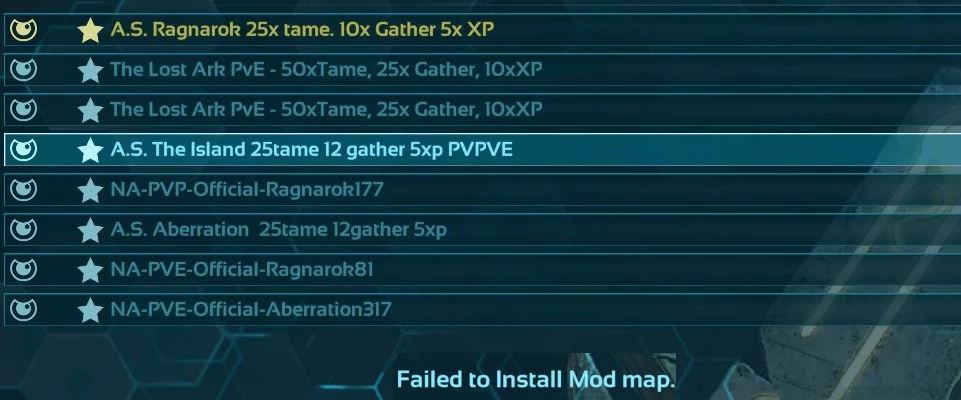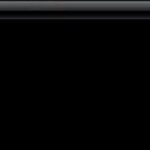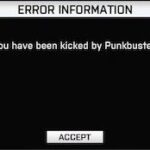- At the very beginning of the ARK game, users are greeted with a “failed to install mod map” error message.
- Users encounter the error when trying to start the game or join a server with mods.
- It is possible that the Ark game cannot load the modular map due to corruption of the game files or installation errors.
- Also, a mod that is no longer available may also cause the error mentioned.
Unraveling the mysteries of ARK’s mod maps can be an exhilarating adventure, but encountering installation errors can quickly dampen the excitement. In this article, we delve into the frustrating issue of failed mod map installation in ARK and provide you with effective fixes to get back on track.
Verify Integrity of Game Files
To verify the integrity of your game files in ARK and fix the “Failed to Install Mod Map” error, follow these steps:
1. Close the game and any related programs.
2. Open Steam and go to your Library.
3. Right-click on ARK: Survival Evolved and select Properties.
4. In the Properties window, go to the Local Files tab.
5. Click on “Verify Integrity of Game Files” and wait for the process to complete.
6. Once the verification is done, restart your computer.
7. Launch ARK: Survival Evolved and try installing the mod map again.
If the error persists, make sure you have the necessary permissions to install mods. Try running Steam as an administrator by right-clicking on the Steam shortcut and selecting “Run as administrator.”
If you’re running a dedicated server, ensure that the mod map is compatible with the server version. You can also try using the admincheat GiveItemNum command to manually add the mod map to your server.
For additional support, you can consult the ARK community forums, official articles, or seek help from the game’s support team.
Remember, it’s always a good idea to back up your game files and mods before making any changes to avoid any potential issues.
Free Up Space on Installation Drive
- Delete Unnecessary Files
- Uninstall Unused Programs
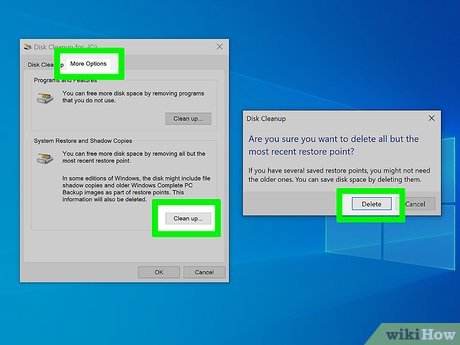
- Move Files to External Storage
Update System Drivers
To fix the “Failed to Install Mod Map” error in ARK, you may need to update your system drivers. Outdated drivers can sometimes cause compatibility issues with the game.
Here’s how you can update your system drivers:
1. Press the Windows key + X and select “Device Manager” from the menu.
2. In the Device Manager window, expand the categories and locate the drivers you want to update, such as “Display Adapters” or “Network Adapters.”
3. Right-click on the driver and select “Update Driver.”
4. Choose the option to search automatically for updated driver software. Windows will then search online for the latest driver updates and install them if available.
5. Once the update process is complete, restart your computer.
Updating your system drivers can often resolve the “Failed to Install Mod Map” error in ARK. If you continue to experience issues, consider reaching out to the game’s support team or consulting relevant articles and forums for further assistance.
python
import os
import shutil
def install_mod(mod_directory, ark_directory):
try:
# Verify if the mod directory exists
if not os.path.exists(mod_directory):
print("Mod directory not found.")
return
# Verify if the Ark directory exists
if not os.path.exists(ark_directory):
print("Ark directory not found.")
return
# Copy mod files to the appropriate Ark directory
mod_files = os.listdir(mod_directory)
for file in mod_files:
shutil.copy(os.path.join(mod_directory, file), os.path.join(ark_directory, "Mods"))
print("Mod installed successfully.")
except Exception as e:
print(f"Failed to install mod: {str(e)}")
# Usage example
mod_directory = "/path/to/mod_files"
ark_directory = "/path/to/ark_game_directory"
install_mod(mod_directory, ark_directory)
Please note that this code is a basic example and might not address the specific error you mentioned. It is crucial to refer to the official mod installation documentation or seek assistance from the Ark community to resolve game-specific issues.
Remove Potentially Unwanted Programs/Adware
To remove potentially unwanted programs or adware that may be causing the “Failed to Install Mod Map” error in ARK, follow these steps:
1. Open the “Control Panel” on your PC.
2. Click on “Programs” or “Programs and Features.”
3. Look for any suspicious programs or adware that you do not recognize.
4. Right-click on the program and select “Uninstall.”
5. Follow the on-screen prompts to complete the uninstallation process.
If you are unable to uninstall the program or if the error persists, try the following:
1. Open the ARK game folder on your PC.
2. Locate the “Mods” folder.
3. Delete any mod files or folders related to the error.
4. Restart the game and try installing the mod again.
If the issue still persists, it is recommended to seek further assistance from the ARK community forums or the game’s official support channels.
Move Game Installation to Non-System Drive
To move the game installation to a non-system drive in ARK and fix the “Failed to Install Mod Map” error, follow these steps:
1. Open your File Explorer and navigate to the location where ARK is installed, typically in the “Program Files (x86)” folder or the “Steam Apps” folder.
2. Locate the “mods” folder within the ARK installation directory.
3. Copy the entire contents of the “mods” folder to the desired location on your non-system drive.
4. Once the files are copied, go back to the original “mods” folder and delete all its contents.
5. Open Steam and navigate to your ARK game library.
6. Right-click on ARK and select “Properties.”
7. Go to the “Local Files” tab and click on “Verify Integrity of Game Files.”
8. Wait for the verification process to complete.
9. Launch ARK and check if the “Failed to Install Mod Map” error is resolved.
By moving the game installation to a different drive, you can alleviate any potential permission or disk space issues that may cause this error. This solution should work for both server-side and single-player gameplay.
For more detailed instructions and troubleshooting steps, you can consult the ARK community, the official ARK knowledgebase, or watch tutorial videos on platforms like YouTube.
Mark Ginter is a tech blogger with a passion for all things gadgets and gizmos. A self-proclaimed "geek", Mark has been blogging about technology for over 15 years. His blog, techquack.com, covers a wide range of topics including new product releases, industry news, and tips and tricks for getting the most out of your devices. If you're looking for someone who can keep you up-to-date with all the latest tech news and developments, then be sure to follow him over at Microsoft.