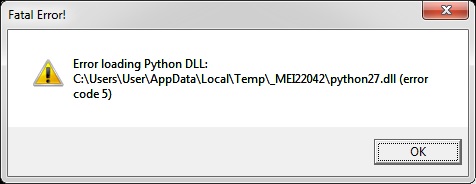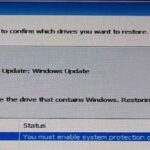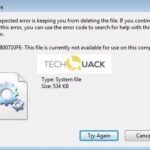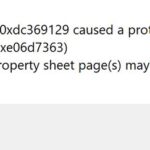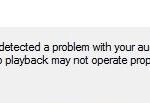- Python DLL load error is a typical fatal Google Drive error that people may encounter.
- Google LLC developed and launched Google Drive as file storage and synchronization service on April 24, 2012.
- The three main functions of Google Drive are storing files on servers, synchronizing files between devices, and sharing files with other users.
- Google Drive also offers apps with offline functionality for users of various devices (Windows and MacOS-based computers, Android and iOS smartphones, and tablets).
Unraveling the Enigma: Resolving Google Drive’s Python DLL Loading Error
Resolving the Error Loading Python DLL Issue
To resolve the “Error Loading Python DLL” issue in Google Drive on Windows 11, follow these steps:
1. Check for permission issues: Ensure that you have the necessary permissions to access and modify the Python DLL files. Right-click on the Google Drive desktop icon, select “Properties,” and go to the “Compatibility” tab. Check the box that says “Run this program as an administrator.”
2. Clear system junk: Remove temporary files that may be causing conflicts. Open the File Explorer and navigate to the Temp folder (usually located at C:\Windows\Temp). Delete all the files and folders inside.
3. Update or reinstall Python: If the DLL error persists, update or reinstall Python on your machine. Visit the Python website and download the latest version compatible with your operating system.
4. Use compatibility mode: In some cases, running Google Drive in compatibility mode may resolve the issue. Right-click on the Google Drive desktop icon, select “Properties,” and go to the “Compatibility” tab. Check the box that says “Run this program in compatibility mode” and select “Windows 7” from the dropdown menu.
By following these steps, you should be able to resolve the “Error Loading Python DLL” issue in Google Drive on Windows 11.
Permissions and Compatibility Fixes for Google Drive Error
To fix the Google Drive error loading Python DLL, you may need to address permissions and compatibility issues.
First, ensure that you have the necessary permissions to access and modify files on your computer. To do this, right-click on the Google Drive application icon and select “Run as administrator” to grant it the necessary account privileges.
If you’re using the desktop version of Google Drive, make sure that you have the latest version installed. Outdated software can cause compatibility issues, resulting in DLL errors. Visit the Google Drive website and download the latest version to ensure compatibility with your system.
Additionally, check for any software conflicts or outdated dependencies. In some cases, other applications or outdated software versions can interfere with Google Drive’s syncing procedure. Uninstall any unnecessary or conflicting software, and consider updating your system to the latest Windows version.
If the error persists, you may need to manually fix the DLL error. Open the File Explorer and navigate to the “C:\Windows\System32” folder. Locate the “python27.dll” file and right-click on it. Select “Properties” and go to the “Security” tab. Ensure that the “Everyone” group has the necessary permissions to access the DLL file. If not, click on “Edit” and add the necessary permissions for the “Everyone” group.
After making these changes, restart your machine and try syncing your Google Drive again. This should resolve any DLL errors related to the Python DLL file. Remember to always exercise caution when modifying permissions and system files, as incorrect changes can cause system instability.
Administrative Solutions for Error Loading Python DLL
If you are experiencing the “Error Loading Python DLL” issue when using Google Drive, there are several administrative solutions you can try to fix the problem.
First, make sure you are using the desktop version of Google Drive and that you have the necessary permission to access and modify files on your device.
If the issue persists, try the following solutions:
1. Grant Administrator privileges to the Google Drive application by following these steps:
– Right-click on the Google Drive application icon and select “Run as administrator.”
– If prompted, enter the necessary credentials to proceed.
2. Clear the system junk and temporary files from your computer, including the Temp folder, as they can sometimes cause software compatibility issues.
3. Check if there are any software downgrades or updates that need to be installed. In some situations, outdated software versions can cause the “Error Loading Python DLL” problem.
By following these solutions, you should be able to resolve the issue and continue with your syncing procedure on Google Drive without encountering the DLL error.
python
import ctypes
# Replace 'path_to_dll' with the actual path to your DLL file
path_to_dll = 'C:/path/to/your/dll_file.dll'
try:
# Load the DLL using ctypes
my_dll = ctypes.CDLL(path_to_dll)
# Perform any necessary operations with the DLL here
# If you want to call a function from the DLL, you can do so like this:
# my_dll.function_name(arguments)
except OSError as e:
print(f"Error loading Python DLL: {e}")
Please note that this code assumes you have the correct path to the DLL file. Also, ensure that you have the necessary dependencies and that the DLL is compatible with your Python version and system architecture.
Cleaning Temp Folder and Installing Visual C++ Package
- Open the Run dialog box by pressing Windows key + R.
- Type %temp% in the Run dialog box and click OK.
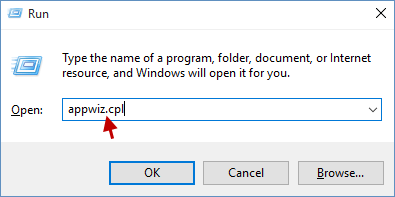
- This will open the Temp folder in Windows Explorer. Select all the files and folders in the Temp folder by pressing Ctrl + A.
- Press the Delete key or right-click and select Delete to remove all the selected files and folders.
- If prompted for confirmation, click Yes to permanently delete the files.
Installing Visual C++ Package
- Visit the official Microsoft website and search for the Visual C++ Redistributable Packages.
- Choose the appropriate version of the package based on your operating system architecture (32-bit or 64-bit).
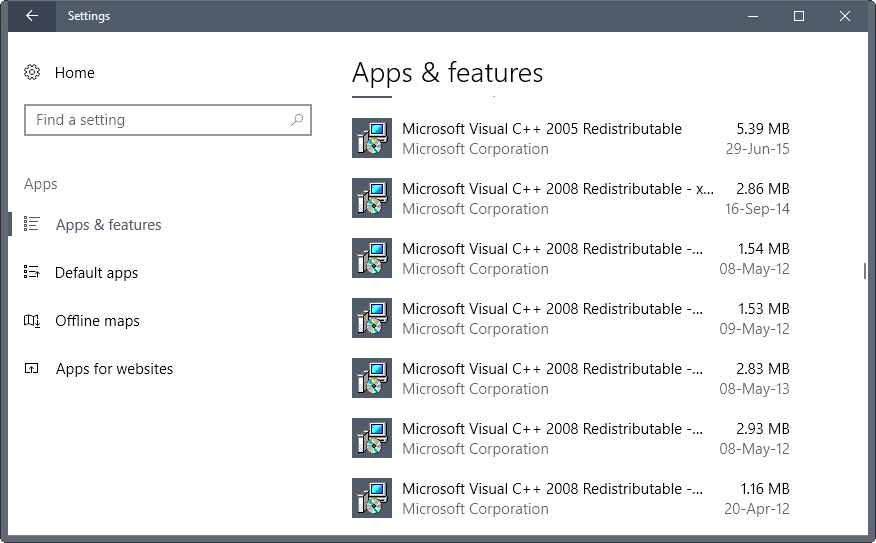
- Click on the download link for the selected package to start the download.
- Once the download is complete, locate the downloaded file and double-click on it to start the installation.
- Follow the on-screen instructions to complete the installation process.
- Restart your computer after the installation is finished.
Troubleshooting Google Drive Errors
If you are encountering the Google Drive Error Loading Python DLL, there are a few troubleshooting steps you can take to resolve the issue.
Firstly, ensure that you have the necessary permissions to access and modify the files in question. This includes checking both the file permissions and the permissions assigned to your user account.
If the error persists, try syncing your Google Drive files in a different manner. You can either try using the web interface or the Google Drive desktop application to see if the error occurs in both scenarios.
Another potential solution is to check for software compatibility issues. Make sure that your version of Python is compatible with your operating system. You may also want to check if any recent software updates or installations have caused conflicts with Google Drive.
If you have recently made any changes to your system, such as a software downgrade or altering account privileges, try reverting those changes to see if it resolves the issue.
In some cases, the error may be caused by specific files or folders. You can try moving these files to a different location, or deleting and re-uploading them to see if it helps.
If none of these solutions work, it may be beneficial to seek assistance from Google Drive support or consult relevant online forums for further guidance.
Reinstalling Google Drive and Dealing with Windows 11 Threats
Fixing Google Drive Error Loading Python DLL
| Topic | Description |
|---|---|
| Reinstalling Google Drive | If you encounter the “Error loading Python DLL” while using Google Drive, one possible solution is to reinstall the application. Follow these steps:
1. Uninstall Google Drive from your computer. |
| Dealing with Windows 11 Threats | Windows 11 threats can pose risks to your system’s security. Here are some tips to deal with such threats:
1. Keep your operating system up to date by installing the latest Windows 11 updates. |
Mark Ginter is a tech blogger with a passion for all things gadgets and gizmos. A self-proclaimed "geek", Mark has been blogging about technology for over 15 years. His blog, techquack.com, covers a wide range of topics including new product releases, industry news, and tips and tricks for getting the most out of your devices. If you're looking for someone who can keep you up-to-date with all the latest tech news and developments, then be sure to follow him over at Microsoft.