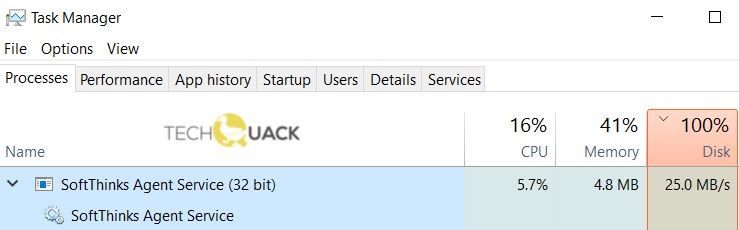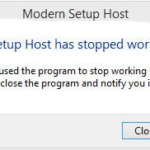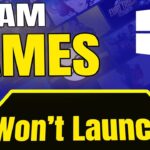- SoftThinks Agent Service is a backup utility from Dell Inc. built into many Dell laptops and computers.
- Its main function is to regularly back up existing files and programs.
- This utility is often used in conjunction with the Dell Back and Recovery suite or Dell DataSafe Local Backup.
- In some cases, hard drive usage can reach 100% in as little as 2 hours.
- If you start Windows 10 in normal mode or from hibernation mode, the service starts as usual.
Unveiling the Culprit: SoftThinks Agent Service’s Impact on Windows 10’s Disk and CPU Performance
Understanding SoftThinks Agent Service
SoftThinks Agent Service is a background service that can sometimes cause high disk and CPU usage on Windows 10 computers. This can lead to performance issues and slow down your PC. If you’re experiencing this problem, here are a few steps you can take to troubleshoot it.
First, open Task Manager by pressing Ctrl+Shift+Esc. Click on the “Processes” tab and look for “SoftThinks Agent Service” in the list. If it’s using a lot of CPU or disk, you may want to disable or uninstall it.
To disable SoftThinks Agent Service, open the Run window by pressing Windows+R, type “services.msc” and hit Enter. Scroll down to find “SoftThinks Agent Service” in the list, right-click on it, and select “Properties”. In the “General” tab, change the startup type to “Disabled”. Click “Apply” and then “OK”.
If disabling the service doesn’t resolve the issue, you can try uninstalling the SoftThinks backup software from your computer.
Remember to restart your computer after making these changes.
Resolving High Disk and CPU Usage by SoftThinks Agent Service
If you are experiencing high disk and CPU usage due to the SoftThinks Agent Service on your Windows 10 PC, there are a few steps you can take to resolve the issue.
First, open the Task Manager by pressing Ctrl + Shift + Esc and go to the “Processes” tab. Look for the SoftThinks Agent Service process and right-click on it. Select “End Task” to stop the service temporarily.
Next, you can permanently disable the SoftThinks Agent Service by opening the Command Prompt as an administrator. Type the command sc config SoftThinksAgentService start= disabled and press Enter. This will prevent the service from starting up automatically.
If you still experience high disk and CPU usage after disabling the service, you may need to consider uninstalling the SoftThinks Agent Service altogether. To do this, go to the Control Panel, select “Programs and Features,” and uninstall the SoftThinks Agent Service.
Disabling SoftThinks Agent Service
To troubleshoot high disk and CPU usage caused by SoftThinks Agent Service in Windows 10, you can disable the service. Here’s how:
1. Press Ctrl+Shift+Esc to open the Task Manager.
2. Go to the “Services” tab.
3. Locate “SoftThinks Agent Service” in the list.
4. Right-click on it and select “Open Services.”
5. In the Services window, find “SoftThinks Agent Service” again.
6. Right-click on it and select “Properties.”
7. In the General tab, change the “Startup type” to “Disabled.”
8. Click on “Apply” and then “OK” to save the changes.
Disabling the SoftThinks Agent Service will prevent it from running in the background and causing high disk and CPU usage. Remember to only disable this service if it’s causing performance issues on your system.
Note: The steps above may vary slightly depending on your Windows version.
Uninstalling SoftThinks Agent Service
If you’re experiencing high disk and CPU usage caused by the SoftThinks Agent Service in Windows 10, you may want to consider uninstalling it. Here’s how:
1. Open the “Run” dialog by pressing the Windows key + R.
2. Type “services.msc” and press Enter to open the Services window.
3. In the Services window, locate the “SoftThinks Agent Service” and double-click on it.
4. In the properties window, click on the “Stop” button to stop the service.
5. Change the “Startup type” to “Disabled” and click on “Apply” and then “OK” to save the changes.
6. Close the Services window.
7. Restart your computer for the changes to take effect.
By uninstalling the SoftThinks Agent Service, you can alleviate the high disk and CPU usage issue. Remember to exercise caution when modifying system services and consider creating a backup before proceeding.
Mark Ginter is a tech blogger with a passion for all things gadgets and gizmos. A self-proclaimed "geek", Mark has been blogging about technology for over 15 years. His blog, techquack.com, covers a wide range of topics including new product releases, industry news, and tips and tricks for getting the most out of your devices. If you're looking for someone who can keep you up-to-date with all the latest tech news and developments, then be sure to follow him over at Microsoft.