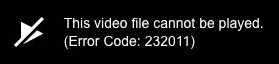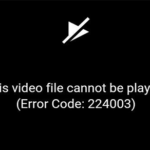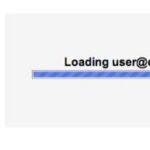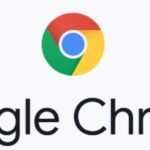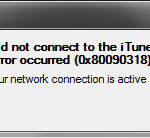- Windows users often encounter error code 232011 when trying to play videos in a browser from the built-in JW Player.
- This error code means “Approval request made without proper cross-domain credentials” and is usually caused by a technical problem.
- Some users say this error code can be caused by extensions and add-ons such as Privacy Badger, Malwarebytes, or Avast Online Security.
Troubleshooting streaming issues can be frustrating, but fear not! In this article, we will guide you through the steps to fix JW Player Error Code 232011, ensuring smooth playback and uninterrupted enjoyment of your favorite videos.
Clearing browser cache and cookies
To clear your browser cache and cookies in order to fix JW Player Error Code 232011, follow these steps:
1. In Google Chrome, click on the three dots in the top-right corner of the browser window and select “Settings”.
2. Scroll down and click on “Advanced” to expand the advanced settings.
3. Under the “Privacy and security” section, click on “Clear browsing data”.
4. In the pop-up window, select “Cached images and files” and “Cookies and other site data”.
5. Choose the time range for which you want to clear the data. If you want to clear everything, select “All time”.
6. Click on “Clear data” to remove the browser cache and cookies.
7. Restart your browser and try playing the JW Player video again.
Clearing your browser cache and cookies can resolve many video playback errors, including JW Player Error Code 232011.
Disabling proxy or VPN services
To fix the JW Player Error Code 232011, you may need to disable proxy or VPN services. These services can cause interruptions in video playback and are often the culprits behind this error. Here are the steps to disable them:
1. For Google Chrome users, click on the three-dot menu in the top-right corner, go to “Settings,” and then click on “Advanced” at the bottom.
2. Scroll down to the “System” section and click on “Open proxy settings.”
3. In the pop-up window, go to the “Connections” tab and click on “LAN settings.”
4. Uncheck the box that says “Use a proxy server for your LAN” and click “OK” to save the changes.
For other browsers like Internet Explorer, the process may be slightly different.
Disabling proxy or VPN services should help resolve the JW Player Error Code 232011 and allow you to enjoy uninterrupted video playback.
Disabling privacy extensions/add-ons
Disabling Privacy Extensions/Add-ons
To fix JW Player Error Code 232011, you may need to disable privacy extensions or add-ons in your browser. These can sometimes interfere with video playback and cause the error to occur. Here’s how to do it:
1. In your browser, go to the settings or preferences menu.
2. Look for the “Extensions” or “Add-ons” section.
3. Disable any privacy extensions or add-ons that you have installed.
4. Refresh the page and try playing the video again.
If the error persists, you can also try disabling hardware acceleration in your browser. This can sometimes resolve video playback issues. Here’s how to do it:
1. Go to the settings or preferences menu in your browser.
2. Look for the “Advanced” or “Performance” section.
3. Disable hardware acceleration.
4. Refresh the page and try playing the video again.
By following these instructions, you should be able to fix JW Player Error Code 232011 and enjoy uninterrupted video playback.
Switching to a different network
If you’re experiencing the JW Player Error Code 232011 and you’re looking to switch to a different network, here’s what you can do:
1. Check your current network connection. Make sure you’re connected to a stable and reliable network to ensure smooth video playback.
2. Consider using a VPN. If switching to a different network doesn’t resolve the issue, a VPN could be causing the interruption. Disable any VPN connections or try using a different VPN to see if that helps.
3. Clear your browser’s cache and cookies. Go to your browser’s settings and clear the cache and cookies. This can help resolve any data corruption issues that may be causing the error.
4. Disable browser extensions. Some browser extensions can interfere with video playback. Disable any extensions that may be causing conflicts and try playing the video again.
5. Try a different browser. If the issue persists, try using a different browser to see if the error is specific to your current browser.
6. Consider using a Content Delivery Network (CDN). CDNs can help improve video playback efficiency by delivering content from servers closer to the end-user connections. Explore CDNs that offer features compatible with your needs.
By following these instructions, you should be able to resolve the JW Player Error Code 232011 and enjoy uninterrupted video playback.
Using a different browser
If you are experiencing the JW Player Error Code 232011 while using a different browser, there are a few steps you can take to fix it.
First, try clearing your browser’s cache and cookies. This can often resolve playback issues caused by outdated or corrupted data. To do this in most browsers, go to the settings or options menu, find the “Clear browsing data” or similar option, and select to clear both the cache and cookies.
Next, disable any browser extensions or add-ons that might be interfering with the video playback. These can sometimes cause conflicts or interruptions.
If the issue persists, try using a different browser altogether. Some browsers may have compatibility issues with certain video playback methods or features. Internet Explorer, for example, is known to have limitations when it comes to playing certain types of videos.
Lastly, consider your internet connection. If you are using a VPN, it could be causing interruptions in the video playback. Try disabling the VPN temporarily to see if that resolves the issue.
By following these steps, you should be able to fix the JW Player Error Code 232011 and enjoy uninterrupted video playback.
Internet and browser related causes of error code 232011
- Outdated browser version: Ensure you are using the latest version of your preferred internet browser.
- Internet connectivity issues: Check your internet connection stability and ensure it is not experiencing any disruptions.
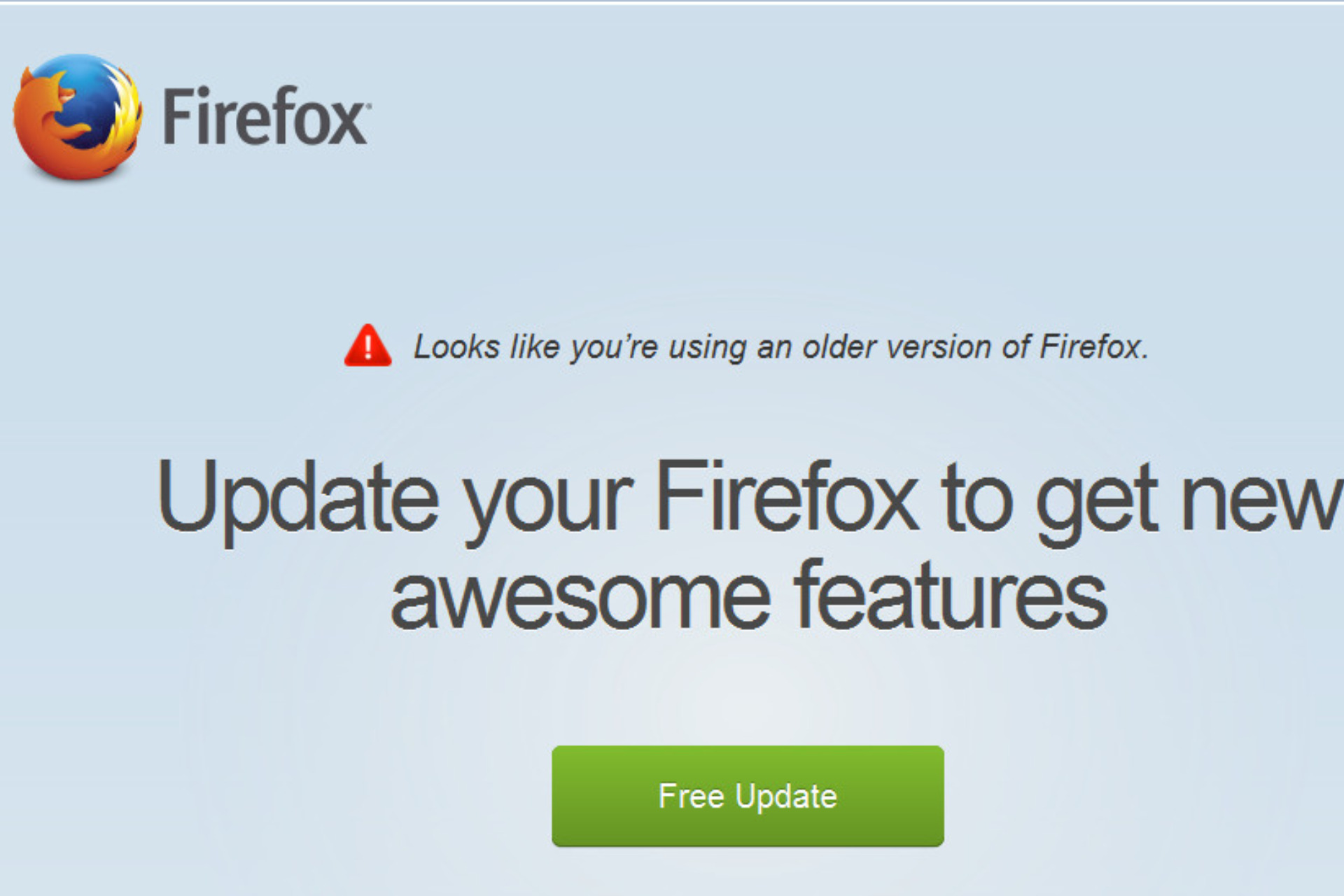
- Browser cache and cookies: Clear your browser’s cache and cookies to eliminate any potential conflicts.
- Third-party browser extensions: Disable or uninstall any browser extensions that may be interfering with JW Player.
- Security software interference: Temporarily disable antivirus or firewall software and check if the error persists.
- Conflicting browser settings: Review your browser’s settings, especially those related to JavaScript and plugins, and make sure they are properly configured.
- Incompatible browser: If possible, try using a different browser to see if the error code 232011 persists.
- Device limitations: Ensure your device meets the minimum requirements to run JW Player and stream videos.
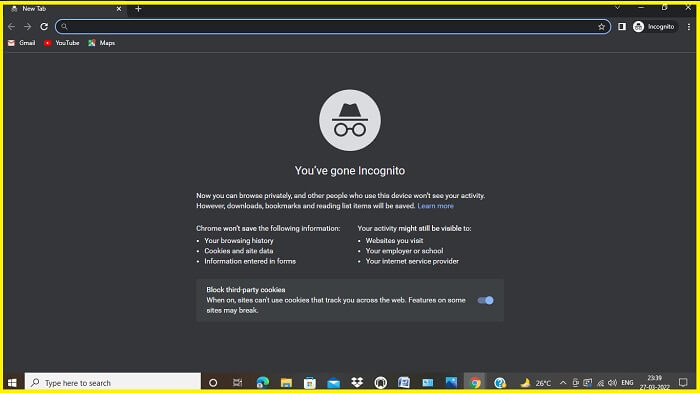
- Restrictive network settings: Check if your network has any restrictions or filters that might be blocking access to the JW Player content.
- Server-side issues: Contact the website administrator or JW Player support to investigate if the error is occurring due to server-related problems.
7 workable solutions to fix the error code
- Open your browser’s settings.
- Select the option to clear browsing data or cache.
- Choose to clear the cache for a specific time range or select “All time” to clear everything.
- Make sure the cache or browsing data option is selected.
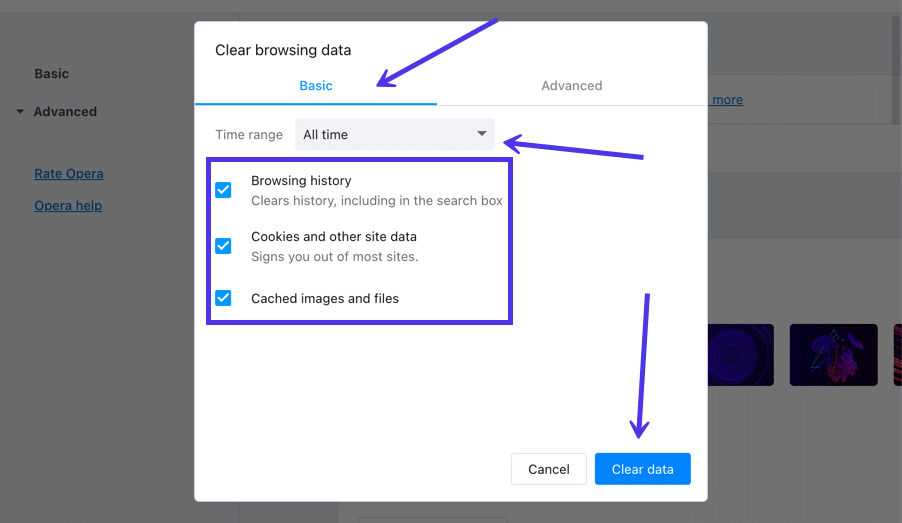
- Click on the “Clear” or “Delete” button to clear the cache.
Method 2: Disable Browser Extensions
- Open your browser’s settings or extensions menu.
- Find the extensions or add-ons tab.
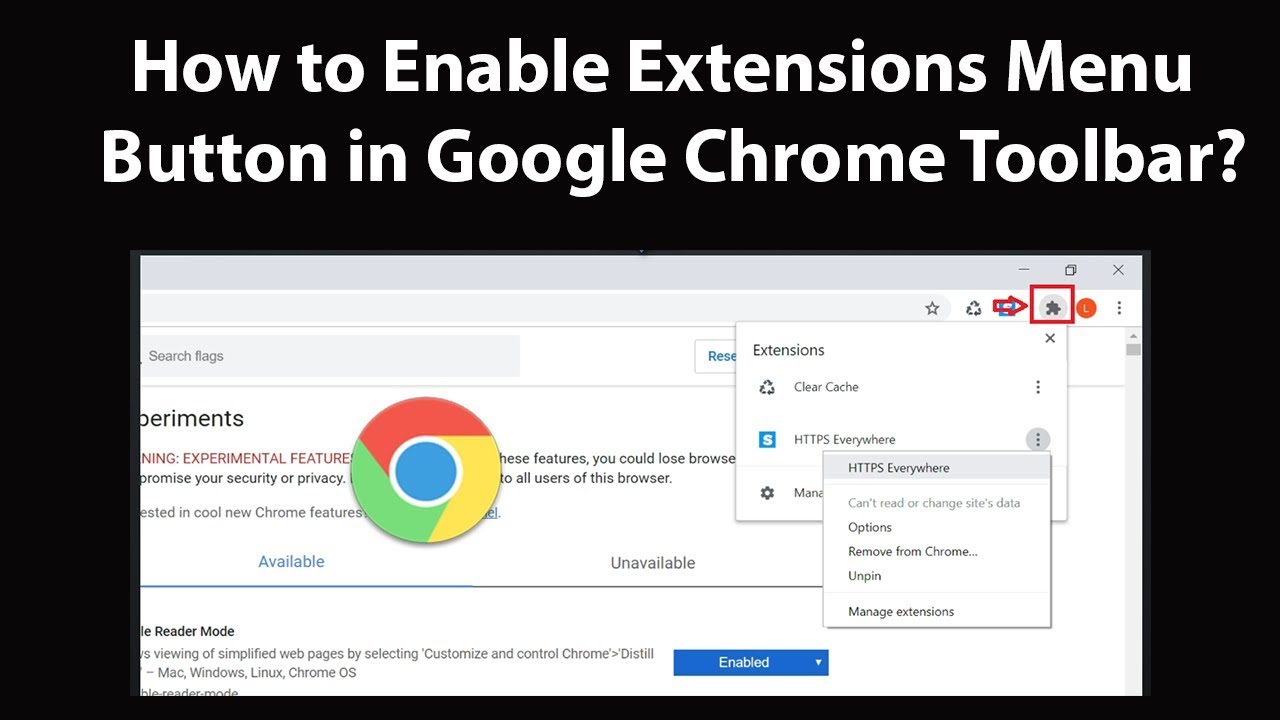
- Disable any extensions or add-ons that might interfere with JW Player.
- Restart your browser to apply the changes.
Method 3: Update Browser
- Open your browser’s settings.
- Look for the option to update the browser.
- If an update is available, click on the “Update” button.
- Wait for the update process to complete.
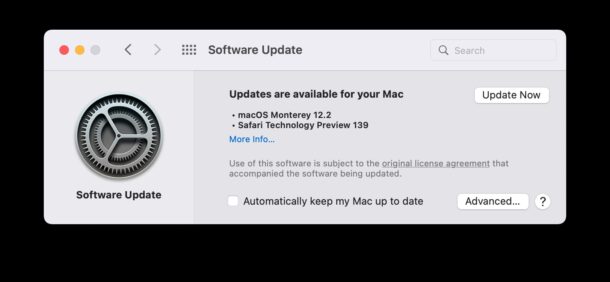
- Restart your browser to apply the update.
Method 4: Check Internet Connection
- Ensure that your device is connected to the internet.
- If using Wi-Fi, check if the connection is stable.
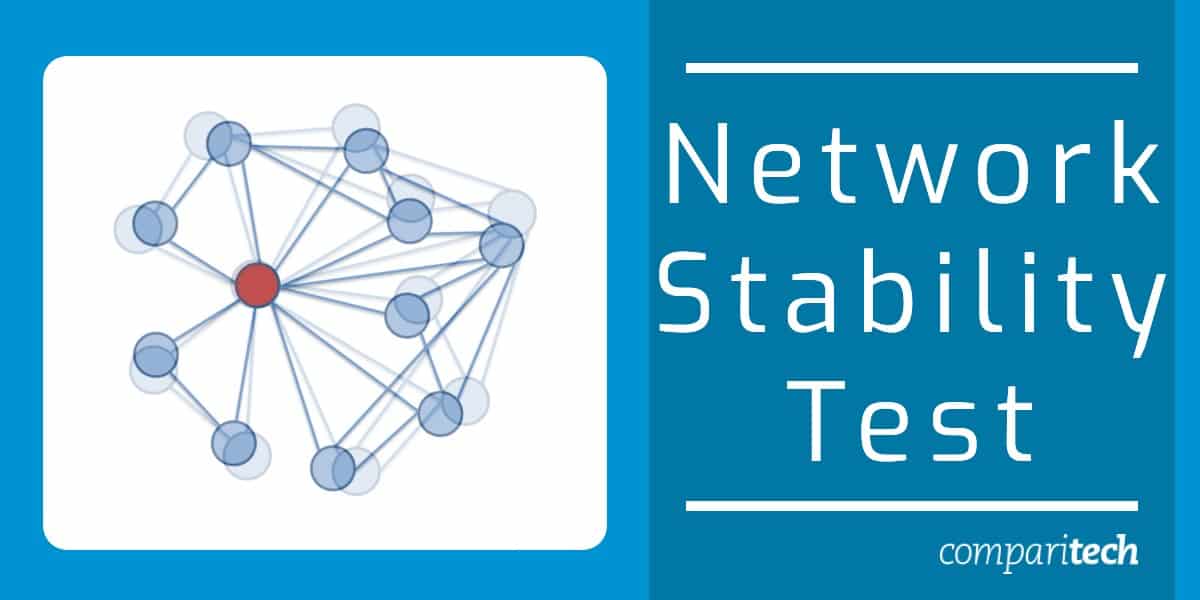
- If using a wired connection, ensure the cable is securely connected.
- Try accessing other websites or streaming services to confirm the internet connection is working.
- Restart your router or modem if necessary.
Method 5: Disable VPN or Proxy
- If you are using a VPN or proxy service, disable it temporarily.
- Open your VPN or proxy settings.

- Toggle the VPN or proxy switch to the off position.
- Restart your browser and try playing the JW Player content again.
Method 6: Update JW Player
- Visit the JW Player website and navigate to the “Downloads” section.
- Download the latest version of JW Player.
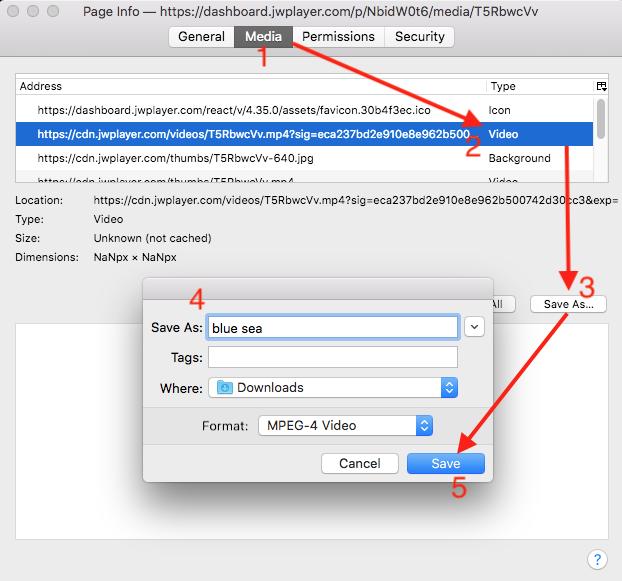
- Once downloaded, install the updated version on your system.
- Restart your browser and try playing the JW Player content again.
Method 7: Contact JW Player Support
- Visit the JW Player website.
- Look for the “Support” or “Contact” section.
- Find the appropriate contact method, such as email or live chat.
- Reach out to JW Player support and provide them with the error code and details.
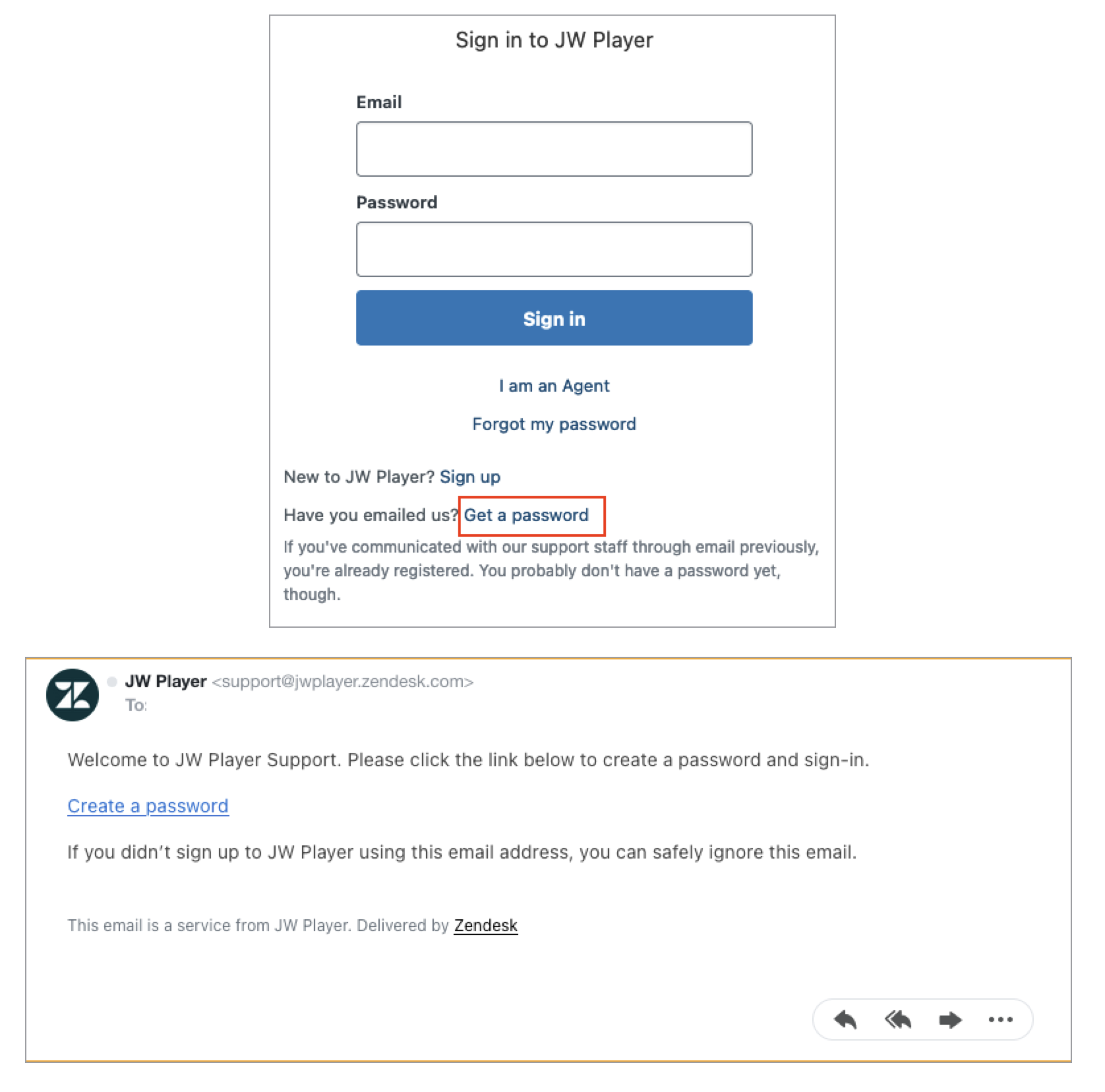
- Follow their instructions or guidance to resolve the issue.
Repairing corrupted videos due to the error
If you’re experiencing corrupted videos due to the error code 232011 in JW Player, there are a few steps you can take to repair them.
First, try clearing your browser’s cache and cookies. This can often resolve playback issues caused by stored data corruption.
Next, check if you have any browser extensions or VPNs enabled that may be causing interruptions in video playback. Disable them temporarily to see if the issue persists.
If the problem persists, try using a different browser or device to play the video. Sometimes, certain browsers or devices may have compatibility issues with JW Player.
If none of these methods work, you may need to contact JW Player support or the website where the video is hosted for further assistance. They can help troubleshoot the issue and provide specific instructions based on your situation.
Remember to provide as much information as possible, including the error code 232011, to help them diagnose and resolve the problem efficiently.
Final words from the author
Final Words from the Author:
To wrap up this article on how to fix JW Player Error Code 232011, we hope you found the information provided helpful. Remember, when encountering this error, there are a few steps you can take to troubleshoot and resolve the issue.
First, ensure that your internet connection is stable and uninterrupted. If you’re using a VPN, it may be causing interruptions, so try disabling it temporarily. Additionally, clearing your browser’s cache and cookies can often resolve playback errors.
If these steps don’t work, try updating your browser or using a different one altogether. Sometimes, outdated browsers can cause video errors. You can also try disabling any browser extensions that may be interfering with playback.
Lastly, consider the possibility that the error may be due to issues with the video file itself or the content delivery network. If this is the case, reaching out to the website or platform’s support team for assistance may be necessary.
We hope this guide has helped you resolve the JW Player Error Code 232011 and enjoy uninterrupted video playback.
Mark Ginter is a tech blogger with a passion for all things gadgets and gizmos. A self-proclaimed "geek", Mark has been blogging about technology for over 15 years. His blog, techquack.com, covers a wide range of topics including new product releases, industry news, and tips and tricks for getting the most out of your devices. If you're looking for someone who can keep you up-to-date with all the latest tech news and developments, then be sure to follow him over at Microsoft.