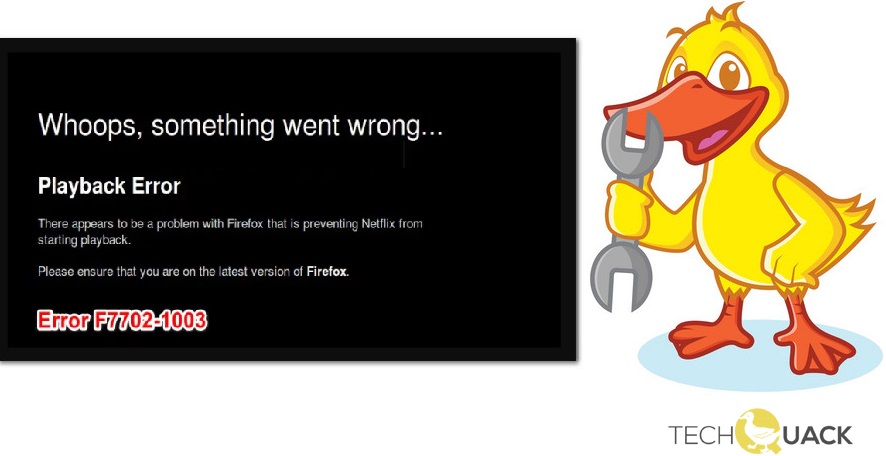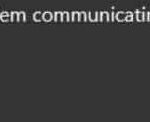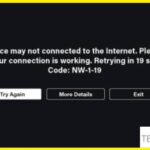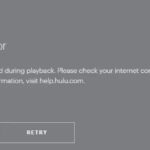- In this article, we have pointed out the best ways to fix Netflix error code F7702-1003.
- An outdated or damaged DRM (Digital Rights Management) component can also cause this kind of problem with Netflix.
- If you see this error when trying to stream content from Netflix, you are probably using an outdated browser version that is rejected by the streaming service.
- According to some affected users, this problem can also occur due to corrupt cache data.
Welcome to a troubleshooting guide on resolving the frustrating Netflix Error F7702-1003 that occurs specifically in the Firefox browser. Discover effective solutions to overcome this issue and continue enjoying seamless streaming on your favorite platform.
Troubleshooting Netflix Error F7702-1003 in Firefox Browser
If you’re encountering Netflix Error F7702-1003 in the Firefox browser, here are some troubleshooting steps to help you fix the issue.
1. First, ensure that you have the latest version of Firefox installed on your device.
2. Open the Firefox menu by clicking on the three horizontal lines in the top-right corner of the browser window.
3. Select “Options” from the drop-down menu.
4. In the Options page, click on “Content” in the left sidebar.
5. Look for the section labeled “Play DRM Content” and make sure the box is checked.
6. If the issue persists, you may need to update the Widevine Content Decryption Module (CDM) in Firefox.
7. Type “about:addons” in the Firefox address bar and press Enter.
8. In the Add-ons Manager page, select “Plugins” from the left sidebar.
9. Look for “Widevine Content Decryption Module” and click on “Check for Updates” or “Enable” if it’s disabled.
10. Restart Firefox and try watching Netflix again.
These steps should help resolve the Netflix Error F7702-1003 in the Firefox browser. If you continue to experience issues, you may want to consider reaching out to Netflix support for further assistance.
Possible Solutions for Netflix Error F7702-1003 in Firefox Browser
- Open Mozilla Firefox browser.
- Click on the Menu button (three horizontal lines) on the top-right corner of the browser window.
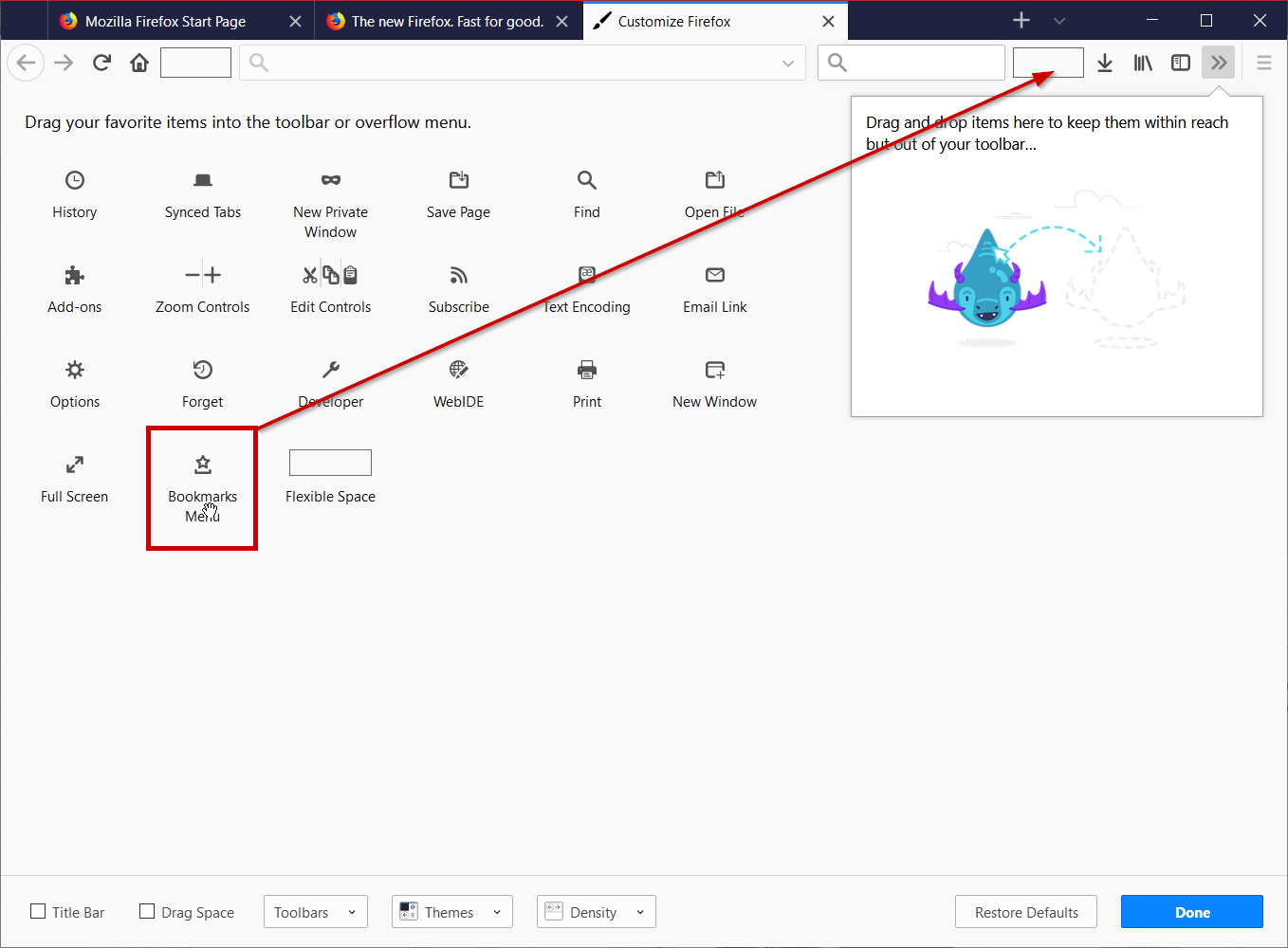
- Select Options from the drop-down menu.
- In the left sidebar, choose the Privacy & Security tab.
- Scroll down until you find the Cookies and Site Data section.
- Click on the Clear Data button.
- Ensure that the Cookies and Site Data and Cached Web Content options are selected.
- Click on the Clear button to clear the cache.
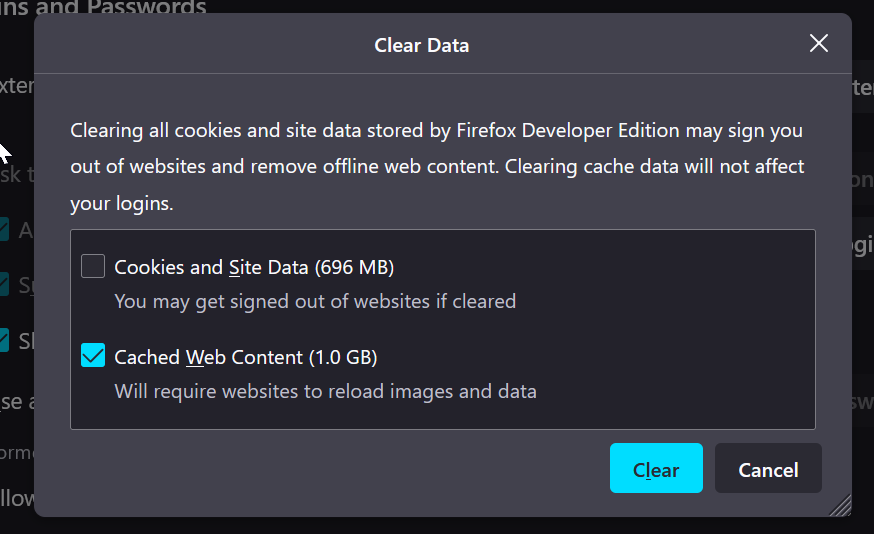
Disable Firefox Extensions
- Open Mozilla Firefox browser.
- Click on the Menu button (three horizontal lines) on the top-right corner of the browser window.
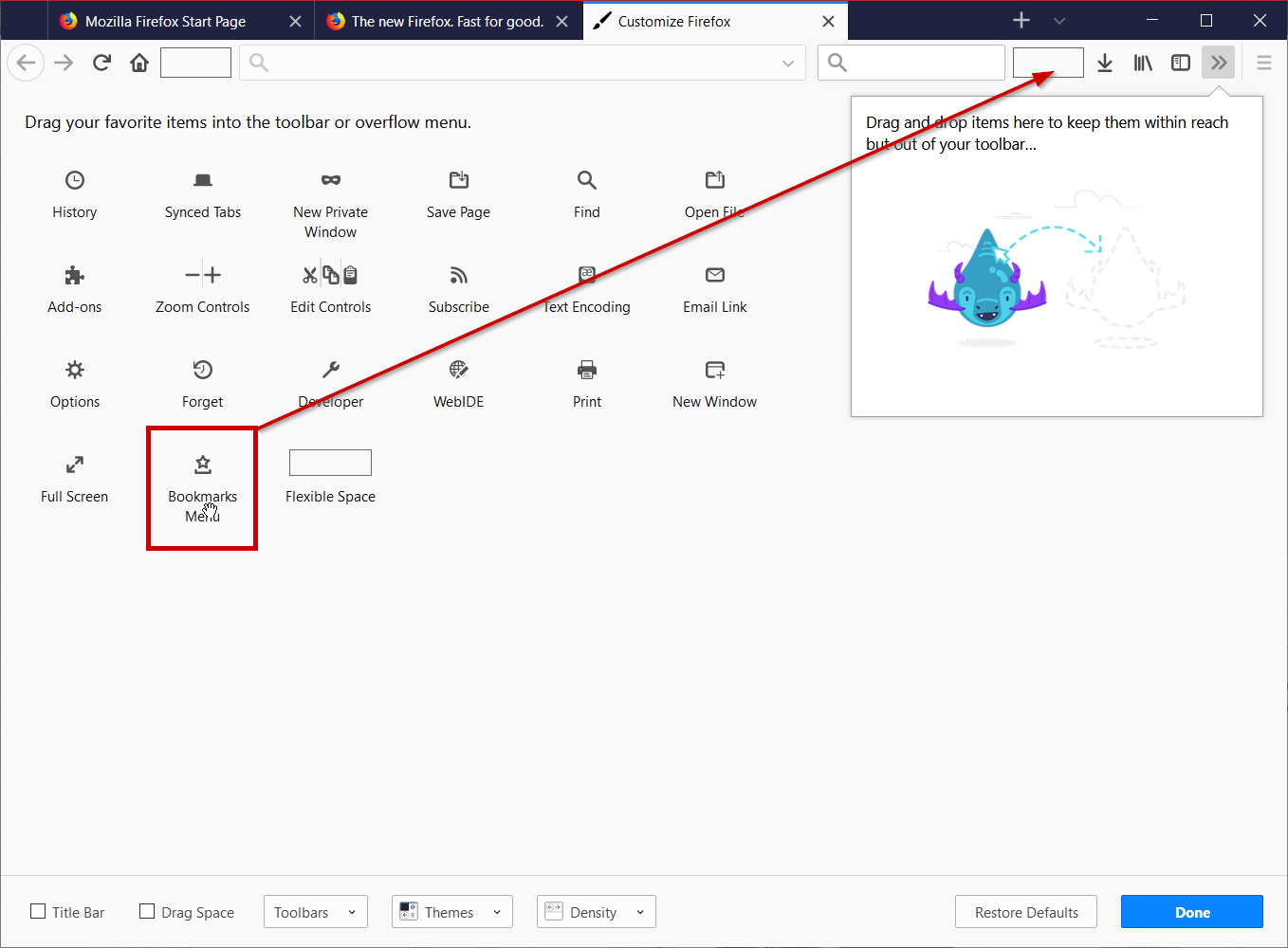
- Select Add-ons from the drop-down menu.
- In the left sidebar, choose the Extensions tab.
- Disable all the extensions by clicking on the Disable button next to each extension.
- Restart your browser and try accessing Netflix again.
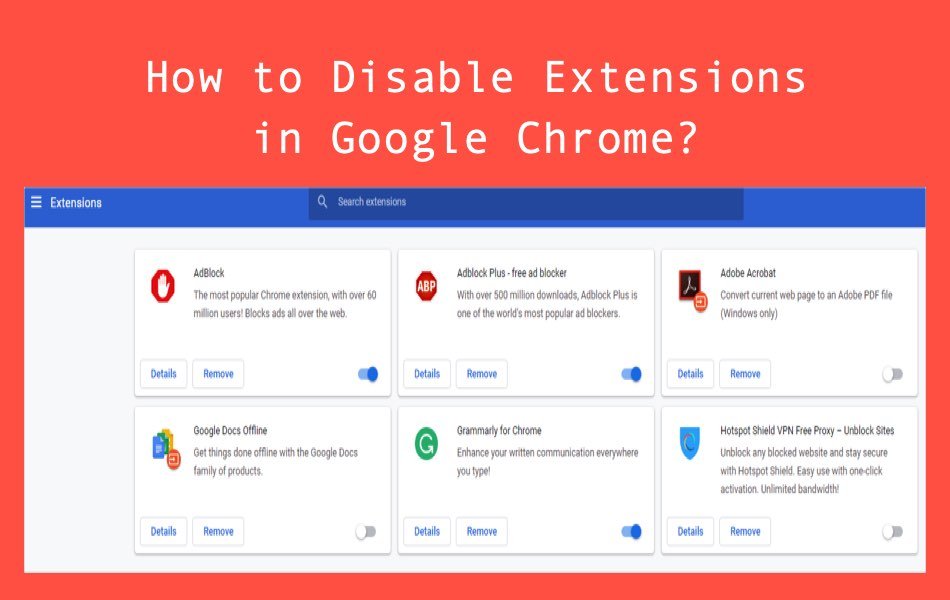
Update Firefox Browser
- Open Mozilla Firefox browser.
- Click on the Menu button (three horizontal lines) on the top-right corner of the browser window.
- Select Help from the drop-down menu.
- Choose About Firefox.
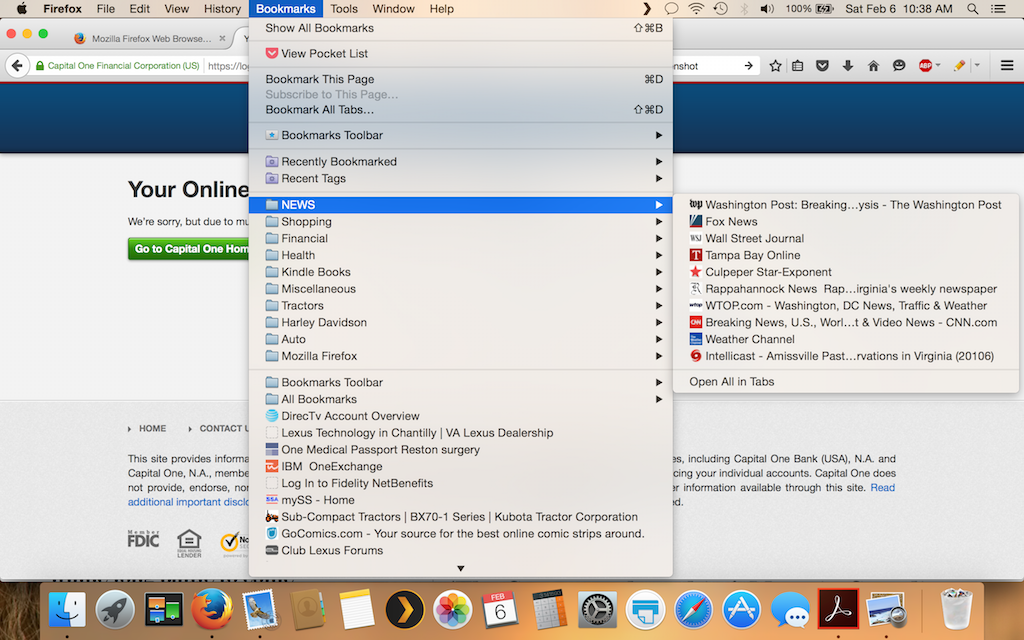
- Firefox will automatically check for updates and install them if any are available.
- After the update is complete, restart your browser and try accessing Netflix again.
Restart your Computer
- Click on the Start button on your computer.
- Select Restart from the options.
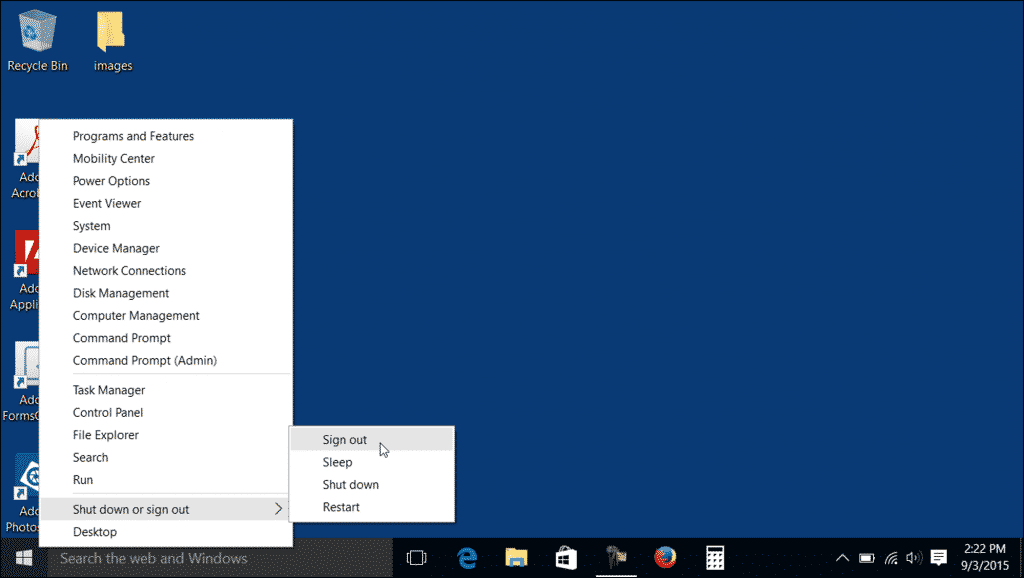
- Wait for your computer to restart completely.
- Open Mozilla Firefox browser.
- Try accessing Netflix again.
Steps to Fix Netflix Error F7702-1003 in Firefox Browser
To fix Netflix Error F7702-1003 in the Firefox browser, follow these steps:
1. Open Firefox and click on the Menu button in the top-right corner.
2. Select “Add-ons” from the dropdown menu.
3. In the Add-ons Manager tab, click on “Plugins” on the left-hand side.
4. Look for “Widevine Content Decryption Module” and make sure it is set to “Always Activate”.
5. If it is already enabled, disable it and then re-enable it.
6. If the error persists, you may need to delete the WidevineCDM folder. To do this, navigate to the following path: %appdata%\Mozilla\Firefox\Profiles\[profile name]\gmp-widevinecdm.
7. Look for a symlink or junction point file and delete it.
8. Restart Firefox and try playing Netflix again.
These troubleshooting steps should help resolve the Netflix Error F7702-1003 in the Firefox browser. If you continue to experience the error, consider reaching out to Netflix support for further assistance.
Important Information for Resolving Netflix Error F7702-1003 in Firefox Browser
To resolve Netflix Error F7702-1003 in the Firefox browser, follow these steps:
1. Click the Menu button in the top-right corner of the Firefox browser.
2. Select “Add-ons” from the dropdown menu.
3. In the Add-ons Manager tab, select “Plugins” from the left sidebar.
4. Look for the Widevine Content Decryption Module (CDM) and make sure it is enabled.
5. If it is already enabled, try disabling and re-enabling it.
6. Restart the browser and try Netflix again.
If the error persists, try these additional steps:
1. Clear your browser cache and cookies.
2. Update Firefox to the latest version.
3. Check for any available updates for the Widevine CDM and install them.
4. Disable any browser extensions that may interfere with Netflix.
5. Try watching Netflix on a different device or web browser to see if the issue is specific to Firefox.
If none of these steps resolve the issue, it may be a bug or an issue with Netflix’s servers. You can check online forums like Reddit or contact Netflix support for further assistance.
Mark Ginter is a tech blogger with a passion for all things gadgets and gizmos. A self-proclaimed "geek", Mark has been blogging about technology for over 15 years. His blog, techquack.com, covers a wide range of topics including new product releases, industry news, and tips and tricks for getting the most out of your devices. If you're looking for someone who can keep you up-to-date with all the latest tech news and developments, then be sure to follow him over at Microsoft.