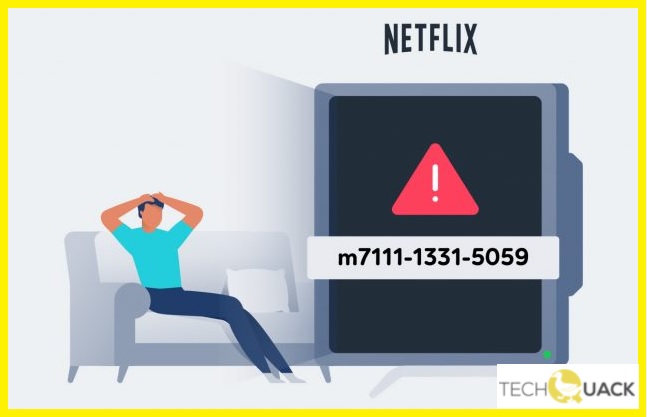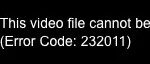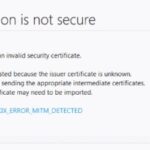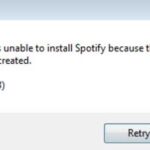- Netflix error code m7111-1331-5059 occurs when Netflix detects that you are using a VPN or proxy server to view content with regional restrictions.
- This error may appear if you’re using VPN to access your Netflix catalog in the US, for example, or if you’re trying to watch your regular version of Netflix overseas.
Unlock the doors to seamless streaming once again as we unravel the secrets to resolving Netflix’s stubborn Error Code M7111-1331-5059 on your beloved Windows 10 device.
Understanding Netflix Error Code m7111-1331-5059
If you’re experiencing Netflix Error Code m7111-1331-5059 on Windows 10, it’s likely due to a VPN or proxy connection service that’s blocking your access to Netflix. To fix this issue, follow these steps:
1. Disconnect from your VPN or proxy service.
2. Clear your browser’s cache and cookies.
3. Disable any browser extensions that might interfere with Netflix.
4. Restart your computer.
If the issue persists, try these additional solutions:
– Use a different VPN or proxy service: Some VPN services, like NordVPN, Surfshark, PrivateVPN, and ExpressVPN, are known to work well with Netflix. Check their websites for instructions on how to set up and use their services.
– Disable VPN or proxy on specific websites: Some VPN services allow you to exclude specific websites from their network. Check your VPN settings to see if this option is available.
– Contact Netflix support: If none of the above solutions work, reach out to Netflix support for further assistance.
Remember, using VPNs or proxy services to access content not available in your country may violate Netflix’s terms of service.
Best VPNs to Fix Netflix Error Code m7111-1331-5059
- Open the Netflix website on your Windows 10 device.
- Press Ctrl+Shift+Delete to open the Clear browsing data window.
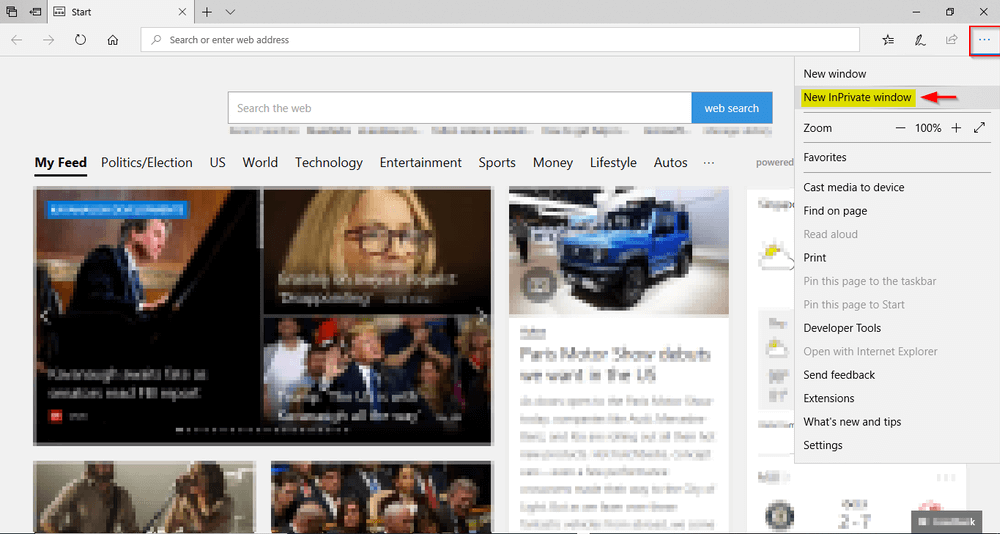
- Make sure the “Cookies and other site data” option is selected.
- Click on the “Clear data” button to remove the cookies.
- Refresh the Netflix page and check if the error is resolved.
Method 2: Disable Proxy or VPN
- Click on the Start button and open the Settings app.
- Select “Network & Internet” from the settings menu.
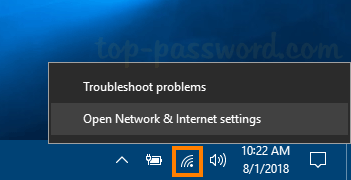
- In the left sidebar, click on “Proxy” to open the Proxy settings.
- Make sure the “Automatically detect settings” option is enabled.
- Disable any other options such as “Use a proxy server” or “Manual proxy setup.”
- If you are using a VPN, disconnect from it and try accessing Netflix again.
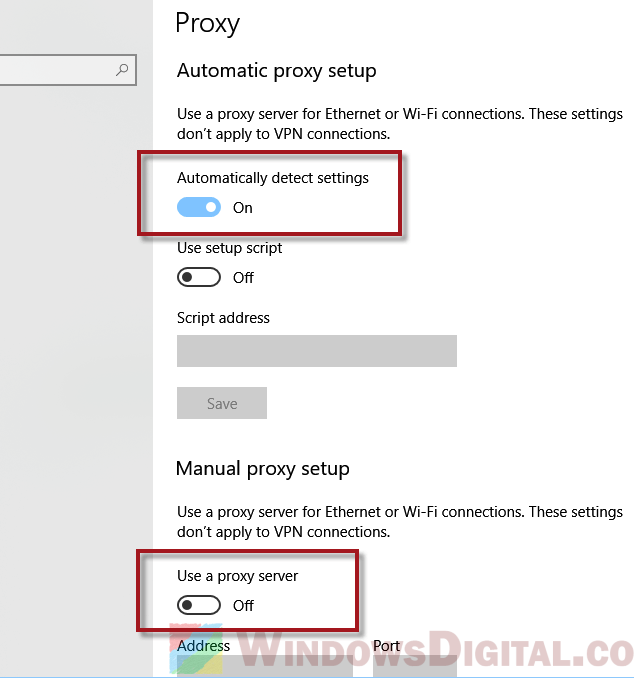
Method 3: Update or Reinstall VPN Software
- Open the VPN software on your Windows 10 device.
- Check for any available updates and install them if necessary.
- If the problem persists, uninstall the VPN software.
- Restart your computer and reinstall the latest version of the VPN software.
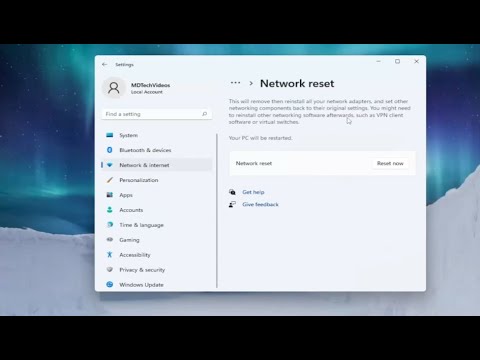
- Connect to a VPN server and try streaming Netflix again.
Method 4: Disable Antivirus or Firewall
- Open the antivirus or firewall software on your Windows 10 device.
- Look for any options related to blocking or filtering internet connections.
- Temporarily disable the antivirus or firewall and check if the error is resolved.
- If the error is fixed, add Netflix to the exception or whitelist list of your antivirus or firewall.
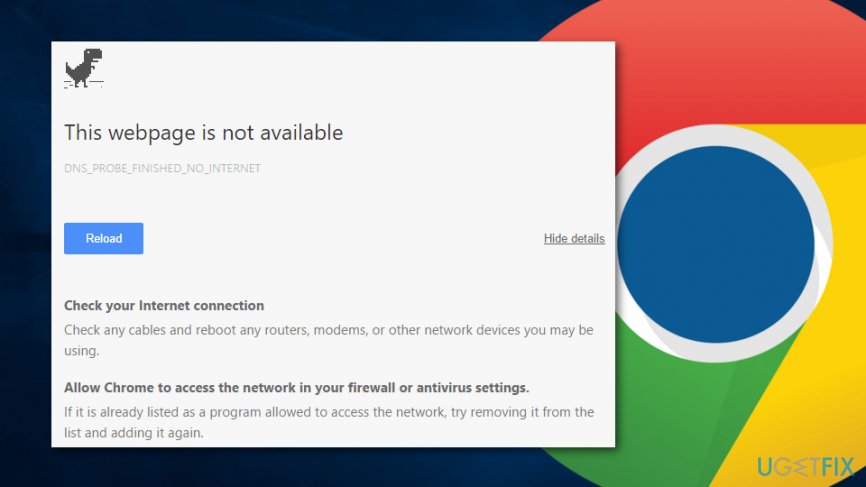
- Enable the antivirus or firewall again to ensure your device’s security.
Method 5: Contact VPN Support
- If none of the above methods work, reach out to the VPN provider’s support team.
- Explain the Netflix error code m7111-1331-5059 and the steps you have already taken.
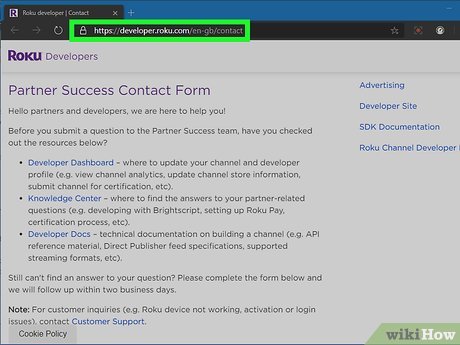
- Follow their instructions and troubleshoot the issue with their guidance.
- They may have specific settings or configurations to resolve the error.
- If necessary, they can provide you with an alternate server that works with Netflix.
1. NordVPN – Pros and Cons
NordVPN – Pros and Cons
| Pros | Cons |
|---|---|
| 1. Enhanced online privacy and security | 1. Some servers may have slower speeds |
| 2. Access to geo-restricted content | 2. Occasionally requires reconnection |
| 3. Wide range of server locations | 3. Limited simultaneous connections on lower-tier plans |
| 4. User-friendly interface and easy setup | 4. No free trial available |
| 5. Strong encryption and no-logs policy | 5. May experience occasional connectivity issues |
2. Surfshark – Pros and Cons
How to Fix Netflix Streaming Error Code M7111-1331-5059 on Windows 10
2. Surfshark – Pros and Cons
| Pros | Cons |
|---|---|
| 1. Wide server network | 1. Limited advanced features |
| 2. Unlimited simultaneous connections | 2. No dedicated IP option |
| 3. Strong encryption and security protocols | 3. Occasional slower connection speeds |
| 4. No logs policy | 4. Inconsistent customer support |
| 5. User-friendly and intuitive interface | 5. Not all servers work with Netflix |
3. ExpressVPN – Pros and Cons
| ExpressVPN – Pros | ExpressVPN – Cons |
|---|---|
| 1. Fast and reliable connection | 1. Subscription is relatively expensive |
| 2. Excellent compatibility with Windows 10 | 2. Can occasionally experience slower speeds on some servers |
| 3. Strong encryption and security features | 3. Limited number of simultaneous device connections |
| 4. Vast server network across multiple countries | 4. May not work with certain streaming platforms |
| 5. 24/7 customer support available | 5. No free trial available |
4. CyberGhost – Pros and Cons
How to Fix Netflix Streaming Error Code M7111-1331-5059 on Windows 10
CyberGhost – Pros and Cons
| Pros | Cons |
|---|---|
| 1. Offers a large number of servers in various countries | 1. Free version has limited features and slower speeds |
| 2. Strong encryption and privacy features | 2. Some users may experience occasional connection drops |
| 3. User-friendly interface and easy setup | 3. Not all servers work reliably with Netflix |
| 4. Good customer support | 4. Premium version can be expensive |
5. IPVanish – Pros and Cons
| IPVanish – Pros | IPVanish – Cons |
|---|---|
| 1. Strong encryption | 1. Limited server network |
| 2. No-logs policy | 2. No free trial |
| 3. High connection speeds | 3. Average customer support |
| 4. Wide device compatibility | 4. Pricey compared to competitors |
| 5. Multiple simultaneous connections | 5. Occasionally unstable connections |
6. PrivateVPN – Pros and Cons
| PrivateVPN – Pros | PrivateVPN – Cons |
|---|---|
| 1. Strong encryption and security protocols. | 1. Limited server network compared to some competitors. |
| 2. High-speed servers optimized for streaming. | 2. No dedicated app for Windows 10, requiring manual setup. |
| 3. Works well with Netflix and bypasses geo-restrictions. | 3. Occasional connection drops or instability. |
| 4. User-friendly interface and easy setup process. | 4. No live chat support, only email-based customer service. |
| 5. Allows simultaneous connections on multiple devices. | 5. May not be the most cost-effective option for long-term use. |
| 6. Offers a 30-day money-back guarantee. | 6. Limited advanced features compared to some competitors. |
7. Hotspot Shield – Pros and Cons
| Hotspot Shield – Pros and Cons | |
|---|---|
| Pros | Cons |
| 1. Provides secure and encrypted internet connection | 1. Free version displays ads |
| 2. Allows access to geo-restricted content | 2. Limited number of server locations in the free version |
| 3. Easy to use and user-friendly interface | 3. Slower connection speeds compared to premium VPNs |
| 4. Supports multiple devices and platforms | 4. Premium version can be expensive |
| 5. Offers a free version with basic features | 5. Some users may experience occasional connection drops |
Troubleshooting Tips for Netflix Error Code m7111-1331-5059
If you’re encountering the Netflix error code m7111-1331-5059 on your Windows 10 device, here are some troubleshooting tips to help you fix the issue:
1. Disable any Virtual Private Network (VPN) or unblocker: These tools can interfere with Netflix’s streaming service. Disconnect from any VPN or unblocker service you may be using and try streaming again.
2. Check your IP address: Netflix may be detecting a proxy or VPN server. Verify that your IP address is not associated with a proxy connection by using an online IP address checking tool.
3. Clear browser cache and cookies: Clear your browser’s cache and cookies to remove any stored data that might be causing the error.
4. Disable any browser extensions: Certain browser extensions can interfere with Netflix. Temporarily disable any extensions and try streaming again.
5. Update your browser: Make sure you have the latest version of your browser installed. Check for updates and install any available updates.
If these steps don’t resolve the issue, you may need to contact Netflix support for further assistance.
Methods to Fix Errors on Different Devices
If you’re encountering the Netflix streaming error code M7111-1331-5059 on Windows 10, there are a few methods you can try to resolve it. First, make sure you’re not using a VPN or proxy connection service, as Netflix has strict policies against these. If you are using a VPN, disable it and try streaming again.
If that doesn’t work, you can try using a partition wizard to resize your hard drive. This can help fix any issues that may be causing the error. You can also try clearing your browser cache and cookies, as this can sometimes resolve streaming errors.
If none of these solutions work, you may want to consider contacting Netflix support for further assistance. They may be able to provide additional troubleshooting steps or offer a solution specific to your device or account.
FAQs and Conclusion on Netflix Error Code m7111-1331-5059
Q: How can I fix Netflix Error Code m7111-1331-5059 on Windows 10?
A: Follow these steps to resolve the issue:
1. Disable any VPN or proxy: Turn off your VPN or proxy service as it may be causing the error. Netflix does not support accessing content through VPNs or proxies.
2. Clear browser cache: Clear your browser cache and cookies to ensure a fresh start.
3. Check network connection: Ensure you have a stable internet connection and restart your modem/router if needed.
4. Contact Netflix support: If the error persists, reach out to Netflix support for further assistance.
Conclusion:
Netflix Error Code m7111-1331-5059 typically occurs when using a VPN or proxy service. Disabling these services, clearing browser cache, and checking your network connection can often resolve the issue. If the error persists, contacting Netflix support is recommended. Remember, Netflix does not support accessing content through VPNs or proxies.
Mark Ginter is a tech blogger with a passion for all things gadgets and gizmos. A self-proclaimed "geek", Mark has been blogging about technology for over 15 years. His blog, techquack.com, covers a wide range of topics including new product releases, industry news, and tips and tricks for getting the most out of your devices. If you're looking for someone who can keep you up-to-date with all the latest tech news and developments, then be sure to follow him over at Microsoft.