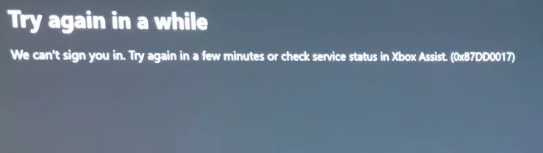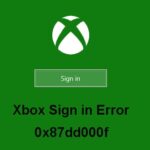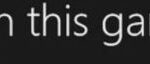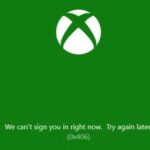- Users encounter error code 0x87DD0017 when trying to connect to Xbox Live to play their favorite video game on an Xbox One console.
- The error code may also occur when you try to download profiles locally.
- Check the status of the Xbox Live service to see if the server is blocking access to the service.
- Turn off the power cord from the back of the router, modem, or gateway for 5 minutes, then restart the console as follows.
Unlock the Gateway to Gaming: Troubleshooting Xbox Live Sign In Error 0x87DD0017
Resolving billing and account issues
If you’re experiencing a sign-in error with the code 0x87DD0017 on Xbox Live, here are some steps you can take to resolve the issue.
First, check your internet connection and make sure it’s stable. A weak or unreliable connection can cause sign-in problems.
Next, try signing in to your Xbox Live account on a different device, such as a computer or another Xbox One console. This will help determine if the issue is specific to your console or account.
If the problem persists, you can try clearing the cache on your Xbox One console. To do this, press and hold the power button on the front of the console for 10 seconds. Then, unplug the power cord and wait for 10 seconds before plugging it back in and turning the console on again.
If none of these solutions work, you may need to contact Xbox Support for further assistance. They can help investigate the issue and provide additional troubleshooting steps if needed.
Resetting password and profile
Resetting Your Xbox Live Password and Profile
If you’re encountering the Xbox Live sign-in error 0x87DD0017, don’t worry – we’re here to help you fix it. The first step is to reset your password and profile. Here’s how:
Step 1: Go to the Xbox website and sign in to your account.
Step 2: Navigate to the “Security” section and select “Password & security.”
Step 3: Click on “Change password” and follow the on-screen instructions to create a new password.
Once you’ve reset your password, it’s a good idea to update your profile information as well. This can help ensure a smooth sign-in experience in the future. Simply go to your profile settings and make any necessary changes.
Addressing networking and connection problems
Addressing Networking and Connection Problems – Xbox Live Sign In Error 0x87DD0017
| Problem | Possible Causes | Solution |
|---|---|---|
| Xbox Live Sign In Error 0x87DD0017 | 1. Network connectivity issues 2. DNS settings misconfiguration 3. Xbox Live server maintenance 4. Account-related issues |
1. Check network connection and ensure Xbox is connected to the internet 2. Verify DNS settings and consider using public DNS servers like Google DNS (8.8.8.8 and 8.8.4.4) 3. Check Xbox Live status page for server maintenance updates 4. Try signing in with a different Xbox Live account or contact Xbox support for assistance |
Updating Xbox console and firmware
To fix Xbox Live Sign In Error 0x87DD0017, you may need to update your Xbox console and firmware. Here’s how:
1. Check your internet connection: Make sure your Xbox is connected to the internet and has a stable connection.
2. Update your console: Press the Xbox button on your controller to open the guide. Go to “Profile & system” and select “Settings”. Choose “System” and then “Updates”. Select “Update console” and follow the on-screen instructions to install any available updates.
3. Update your firmware: Press the Xbox button on your controller to open the guide. Go to “Profile & system” and select “Settings”. Choose “System” and then “Console info”. Select “System update” and follow the on-screen instructions to update your console’s firmware.
4. Restart your console: Press and hold the Xbox button on your console until it turns off. Unplug the power cord from the back of the console, wait for 10 seconds, and then plug it back in. Press the Xbox button on your console to turn it back on.
By following these steps, you should be able to update your Xbox console and firmware, resolving the sign-in error 0x87DD0017.
Mark Ginter is a tech blogger with a passion for all things gadgets and gizmos. A self-proclaimed "geek", Mark has been blogging about technology for over 15 years. His blog, techquack.com, covers a wide range of topics including new product releases, industry news, and tips and tricks for getting the most out of your devices. If you're looking for someone who can keep you up-to-date with all the latest tech news and developments, then be sure to follow him over at Microsoft.