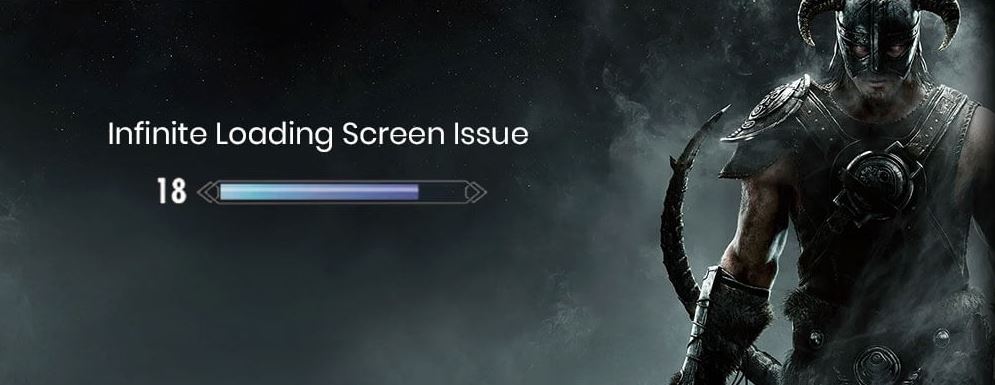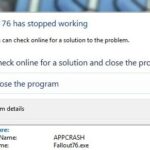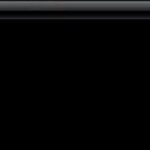- A large number of mods can increase the game’s instability and cause all sorts of issues, including the infinite loading screen.
- Memory allocation problems occurring when loading the game or creating a new game.
- These problems have been occurring since the game started, and there is a memory patch you can use to fix the problem.
Welcome to the realm of Skyrim, where epic adventures await. However, if you’ve ever found yourself trapped in an endless loop of loading screens, fear not! In this article, we delve into the depths of this frustrating glitch and provide you with a solution to fix Skyrim’s infamous infinite loading screen problem. So grab your weapons and prepare to conquer this issue once and for all.
Causes of the Skyrim Infinite Loading Screen Problem
Causes of the Skyrim Infinite Loading Screen problem can be attributed to various factors, including mod conflicts, memory allocation problems, and outdated hardware drivers.
To fix this issue, there are a few solutions you can try. First, make sure to uninstall any conflicting mods and remove their associated files from the SKSE\Plugins\ folder.
You can also try applying the Memory Patch, which can help with memory allocation issues. Another option is to modify the SafetyLoad.ini file to improve stability.
If these methods don’t work, clearing the DNS cache data or modifying the config file might resolve the problem. Updating your device drivers and running a CMD command can also help address any hardware-related issues.
Remember to always back up your game files and save files before attempting any fixes. By following these steps, you should be able to resolve the Skyrim Infinite Loading Screen problem and get back to enjoying the game without any interruptions.
Edit SKSE and Skyrim Files to Solve the Issue
To fix the Skyrim infinite loading screen problem, you can try editing the SKSE and Skyrim files. First, locate the SKSE\Plugins\ folder in your Skyrim installation directory. Open the Memory Patch config file and make sure it is correctly set up to address memory allocation problems. Alternatively, you can try using the SafetyLoad.ini file to improve stability.
If these solutions don’t work, there are other methods you can try. You can uninstall Skyrim and reinstall it, or verify the game files through Steam. Updating your device drivers and checking for any hardware driver issues may also help.
Another option is to clear your DNS cache data or edit the game’s config file. You can also try disabling mods or using a different mod manager like Nexus Mods.
Flush DNS Cache and Restart Skyrim and PC
To fix the Skyrim infinite loading screen problem, you can try flushing the DNS cache and restarting both the game and your PC. Follow these steps:
1. Open the Start Menu and search for “CMD.”
2. Right-click on “Command Prompt” in the search results and select “Run as administrator” from the context menu.
3. In the Command Prompt window, type “ipconfig /flushdns” and press Enter to flush the DNS cache.
4. Next, close Skyrim and any other games or applications running in the background.
5. Restart your PC to clear any memory allocation issues and ensure a fresh start.
6. Launch Skyrim again and check if the infinite loading screen issue is resolved.
Note: If you have mods installed, they could be causing the problem. Try disabling them or using a program like SKSE\Plugins\Safy Load to manage your mods and improve stability. Additionally, make sure your hardware drivers are up to date and consider verifying the integrity of your game files through Steam.
By following these steps, you should be able to resolve the Skyrim infinite loading screen problem and get back to enjoying the game without any interruptions.
Check for Windows and Skyrim Updates
To fix the Skyrim infinite loading screen problem, it is important to check for Windows and Skyrim updates. Start by ensuring that your Windows operating system is up to date. Go to the Start Menu, type “Windows Update” and select “Check for updates” from the context menu. Install any available updates.
For Skyrim, make sure you have the latest version installed. Launch the game and check for updates within the game client or via Steam. Additionally, consider uninstalling any mods or plugins that may be causing the issue, particularly those related to screen mods or memory allocation.
If the problem persists, try using the SKSE\Plugins\ folder to manipulate your save files. You can also try using the “Safy Load” mod to prevent crashing and loading screen errors.
Remember that Skyrim can be demanding on your system, so consider checking your CPU temperature and ensuring that your hardware meets the game’s requirements. By following these steps, you should be able to resolve the Skyrim infinite loading screen problem and enjoy the game without any further issues.
Uninstall Mods and Disable Expansions
- Uninstall mods: Remove any mods that may be causing conflicts or issues with the game. This can be done through the mod manager or by manually deleting the mod files.
- Disable expansions: If you have installed any expansions or DLCs, try disabling them to see if the infinite loading screen problem persists. This can be done through the game’s launcher or by accessing the game’s installation folder.
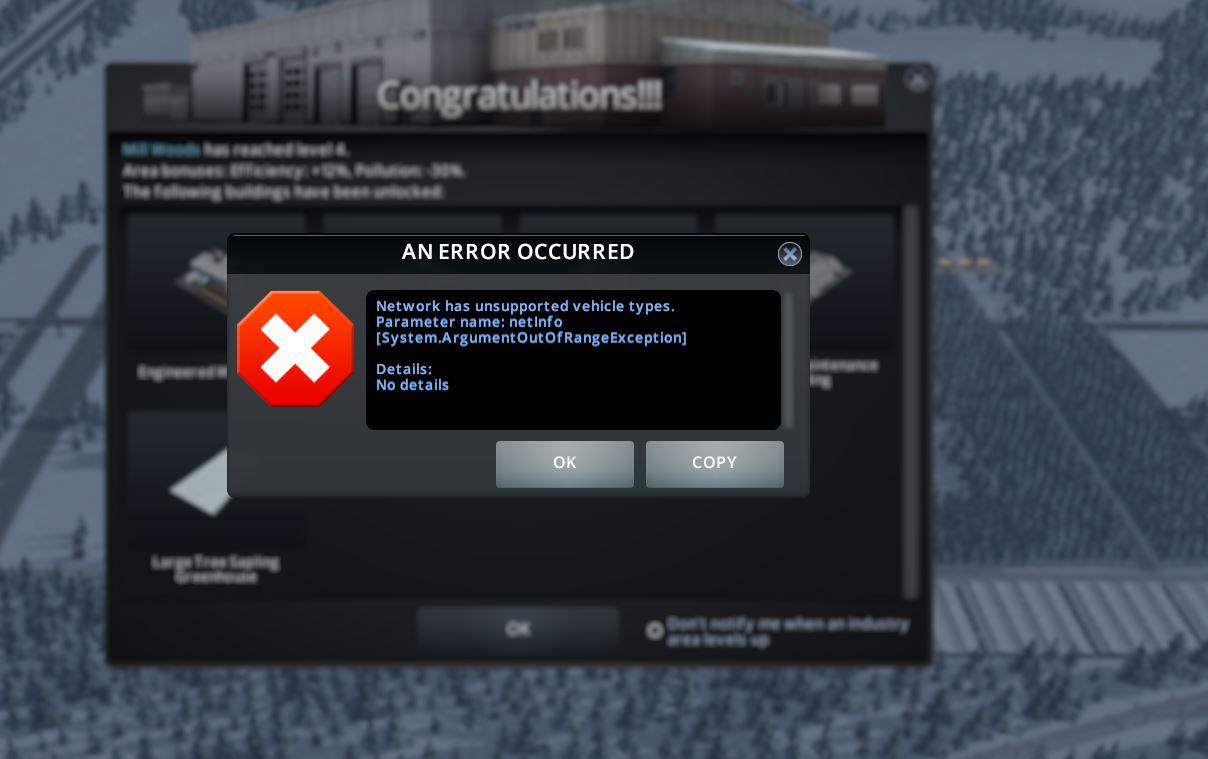
- Check for conflicting mods: Some mods may not work well together and can cause issues such as infinite loading screens. Make sure to check for any known conflicts between the mods you have installed.
- Verify game files: Use the Steam platform or any other game management software to verify the integrity of the game files. This will ensure that all the necessary files are present and not corrupted, which could be causing the loading screen problem.
- Update mods and expansions: Ensure that all mods and expansions are up to date. Developers often release updates to address bugs and compatibility issues, which may help resolve the infinite loading screen problem.
- Reinstall mods and expansions: If disabling or updating mods and expansions did not solve the issue, try reinstalling them. This can help eliminate any potential installation errors or corrupted files that may be causing the problem.
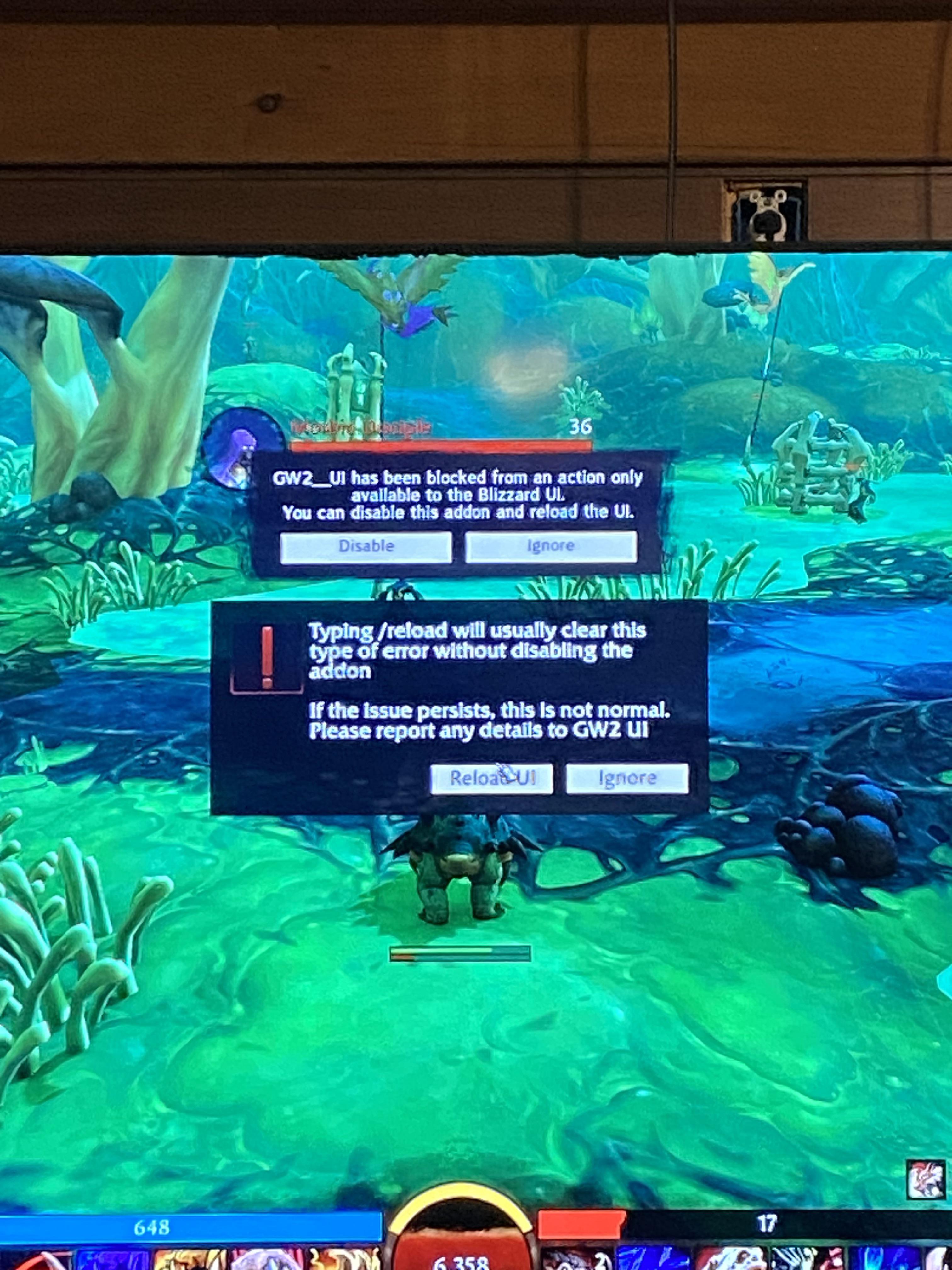
- Disable unnecessary background processes: Close any unnecessary programs running in the background that might be using up system resources. These processes can interfere with the game’s performance and cause various issues, including the infinite loading screen problem.
- Restore default game settings: If you have made any changes to the game’s settings, revert them back to their default values. Incorrect settings or tweaks can sometimes lead to issues like the infinite loading screen problem.
- Update graphics drivers: Outdated or incompatible graphics drivers can often cause performance issues or glitches in games. Make sure to update your graphics drivers to the latest version available for your graphics card.
- Consider alternative solutions: If the infinite loading screen problem persists, you may need to explore other troubleshooting options such as seeking help from the game’s community forums or contacting technical support for further assistance.
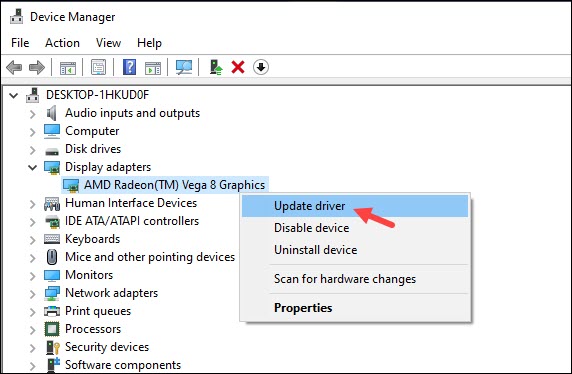
Update Graphics Driver for Skyrim
To update the graphics driver for Skyrim and fix the infinite loading screen problem, follow these steps:
1. Go to the manufacturer’s website for your graphics card and download the latest driver for your specific model.
2. Once the driver is downloaded, right-click on the downloaded file and select “Run as administrator” to start the installation process.
3. Follow the on-screen instructions to complete the installation. It may require restarting your computer.
4. After the driver is installed, launch Skyrim and check if the infinite loading screen problem is resolved. If not, proceed to the next step.
5. Uninstall any Skyrim mods or plugins that may be causing conflicts with the game. To do this, navigate to the “SKSE\Plugins\” folder in your Skyrim installation directory and remove any files related to mods or plugins.
6. Check your computer’s temperature using a program like Cputemper. Overheating can cause instability in games, including Skyrim. Ensure your computer is adequately cooled.
7. If the problem persists, try allocating more memory to Skyrim. Right-click on the Skyrim shortcut and select “Properties”. In the “Target” field, add “-Xmx2048m” (without quotes) at the end of the file path. This will allocate 2GB of memory to the game.
By following these steps, you should be able to resolve the infinite loading screen problem in Skyrim and enjoy a smoother gaming experience.
Seek Assistance from Bethesda’s Support Forum
If you’re experiencing the frustrating Skyrim infinite loading screen problem, seeking assistance from Bethesda’s Support Forum can be a valuable resource. The forum is a community of experienced users who can provide helpful guidance and solutions to various Skyrim-related issues.
To get started, navigate to Bethesda’s official website and search for their Support Forum. Look for a thread or topic specifically addressing the Skyrim infinite loading screen problem. Here, you’ll find discussions, troubleshooting tips, and solutions shared by other players who have encountered a similar issue.
Before seeking assistance, it’s recommended to try the following:
1. Uninstall any conflicting Skyrim mods: Certain mods can cause conflicts and result in loading screen errors. Remove any recently installed mods or ones that are known to cause issues.
2. Check your save file: A corrupted or damaged save file can cause loading screen problems. Create a backup of your save file and try loading a previous save to see if the issue persists.
3. Verify game files on Steam: Right-click on Skyrim in your Steam library, go to Properties, and select “Verify Integrity of Game Files.” This will ensure that any corrupted game files are repaired.
If the issue persists, visit the Bethesda Support Forum and search for threads related to the Skyrim infinite loading screen problem. Read through the discussions and solutions provided by other users. If you can’t find a solution, consider posting a new thread with detailed information about your issue, including any error messages or relevant details.
Remember, the support forum is a community-driven platform, so be patient and respectful when seeking assistance. Good luck in resolving the Skyrim infinite loading screen problem!
Mark Ginter is a tech blogger with a passion for all things gadgets and gizmos. A self-proclaimed "geek", Mark has been blogging about technology for over 15 years. His blog, techquack.com, covers a wide range of topics including new product releases, industry news, and tips and tricks for getting the most out of your devices. If you're looking for someone who can keep you up-to-date with all the latest tech news and developments, then be sure to follow him over at Microsoft.