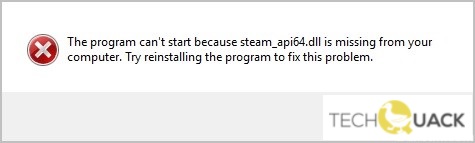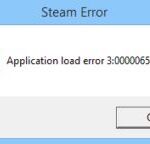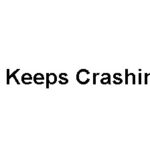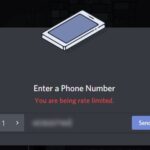- The error “The program cannot be run because the steam_api64.dll file is missing on your computer.
- Try reinstalling the program to fix this problem” occurs when the Steam client cannot find the mentioned DLL file in the installation folder.
- L files are necessary for the application to work properly and without problems, and some DLL. files are part of the framework of the application.
Unveiling the Ultimate Solution for Steam_api64.dll Missing Error on Windows Computers
Understanding steam_api64.dll and its impact on Windows computers
To fix this error, follow these steps:
1. Launch Steam and navigate to the game causing the issue.
2. Locate the game’s installation folder and open it.
3. Look for the steam_api64.dll file.
4. If the file is missing, you can try downloading it from a trusted source or reinstalling the game.
5. If the file is present but corrupted, you can try replacing it with a new copy.
6. Make sure your Windows is up to date and that you have the latest version of DirectX installed.
7. Scan your computer for any virus or malware infections using a reliable antivirus program.
8. Check if any protection settings or firewall are blocking the steam_api64.dll file.
9. Restart your computer and launch the game again to see if the error is resolved.
These steps should help you fix the steam_api64.dll missing error and get back to enjoying your favorite games on Steam.
Effective fixes for the missing steam_api64.dll error
- Open Steam on your computer.
- Navigate to the Library tab.
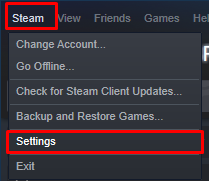
- Right-click on the game that is showing the steam_api64.dll error.
- Select Properties from the context menu.
- Go to the Local Files tab.
- Click on the Verify Integrity of Game Files button.

- Wait for the process to complete.
- Restart your computer.
- Launch the game again to see if the steam_api64.dll error is resolved.
Repair Method 2: Update Steam
- Open Steam on your computer.
- Click on the Steam menu located at the top-left corner.
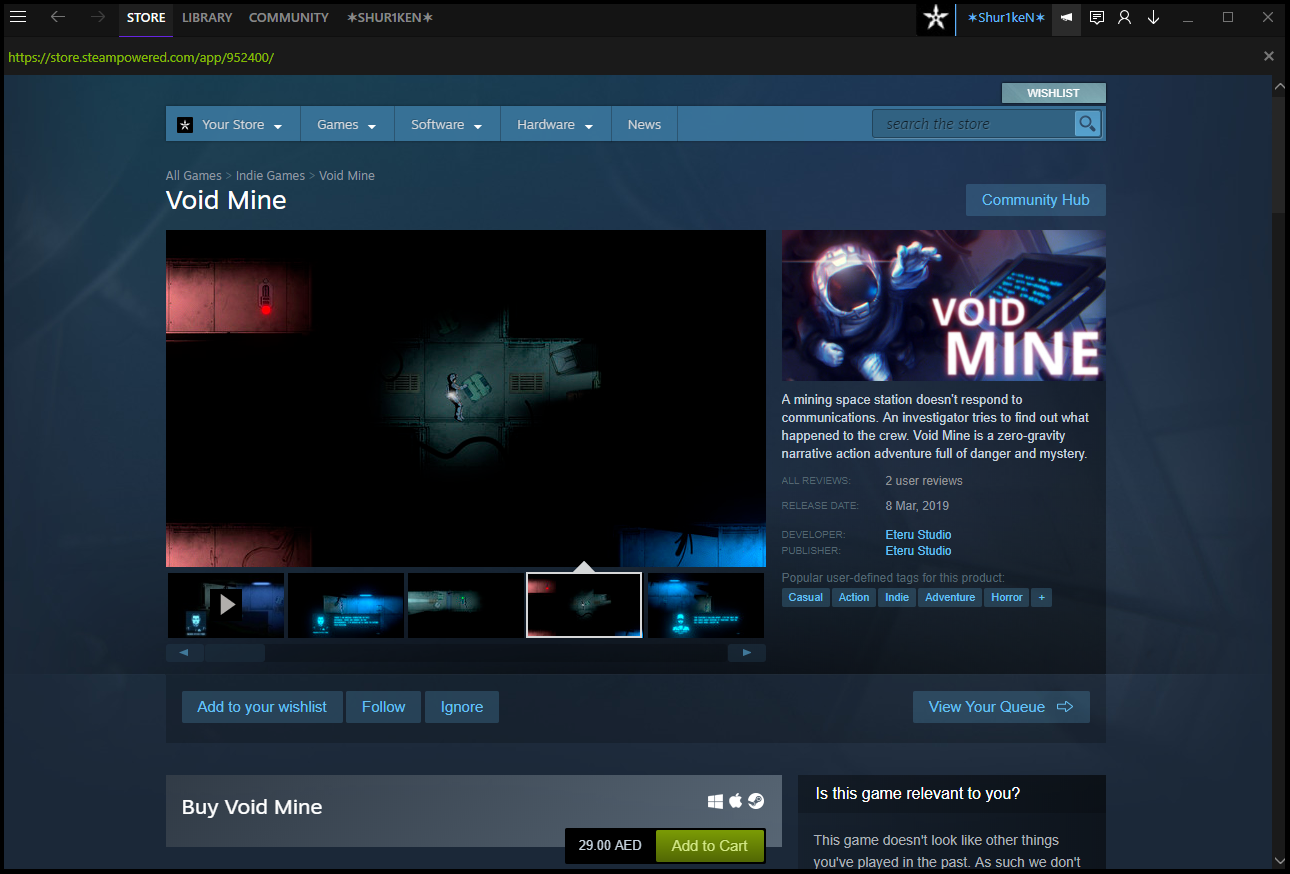
- Select Check for Steam Client Updates.
- Wait for Steam to check for updates and install any available updates.
- Restart your computer.
- Launch the game again to see if the steam_api64.dll error is resolved.
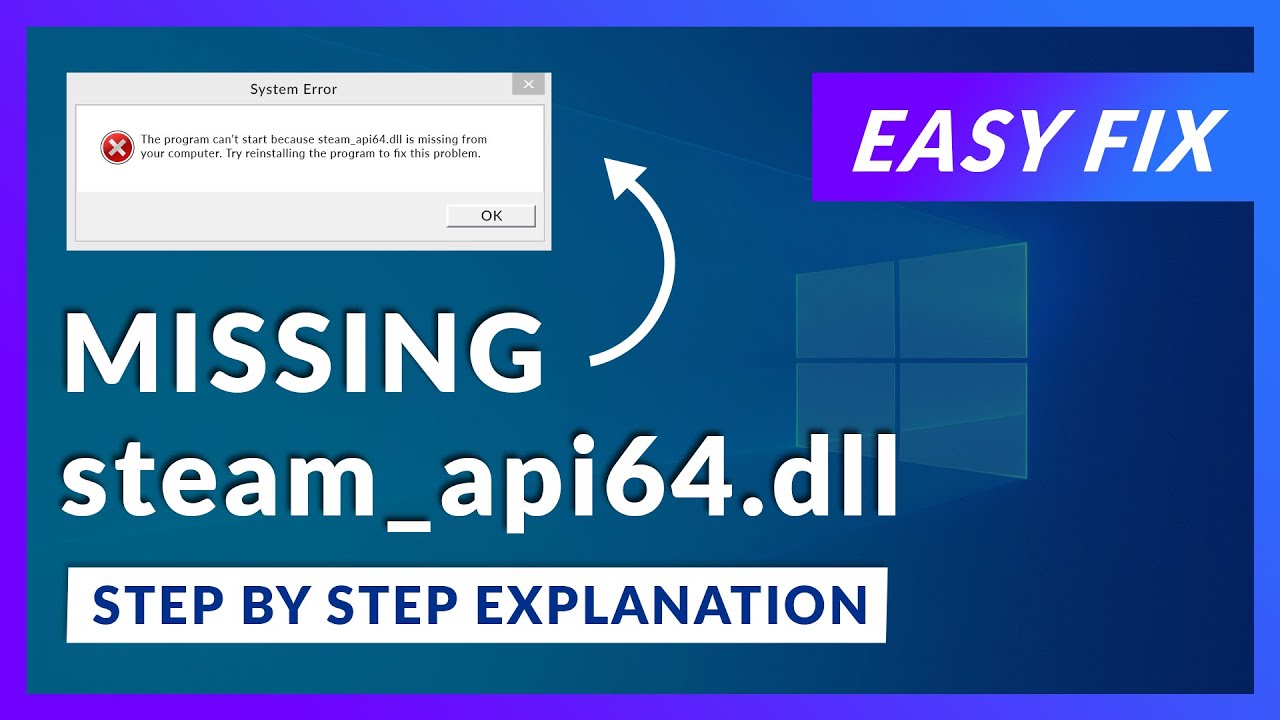
Repair Method 3: Reinstall Steam
- Press Windows key + R to open the Run dialog box.
- Type control and press Enter to open the Control Panel.
- Click on Uninstall a program under the Programs section.
- Locate and select Steam from the list of installed programs.
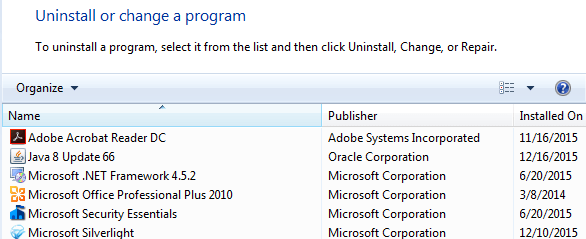
- Click on the Uninstall button.
- Follow the on-screen instructions to complete the uninstallation process.
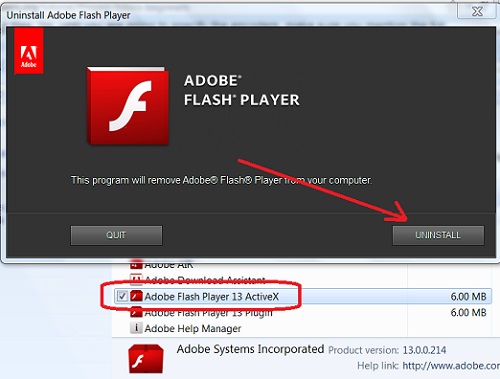
- Download the latest version of Steam from the official website.
- Install Steam by running the downloaded installer.
- Restart your computer.
- Launch the game again to see if the steam_api64.dll error is resolved.
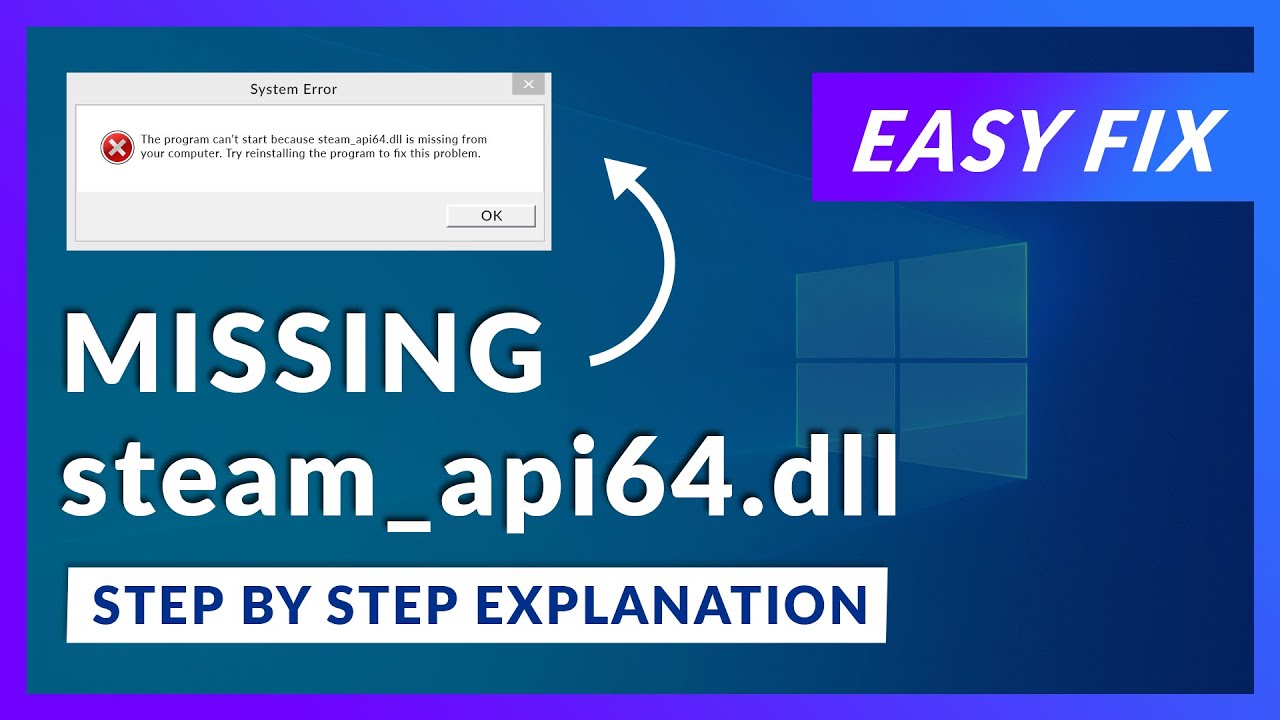
Verifying game files and reinstalling games as potential solutions
One potential solution to fix the “steam_api64.dll missing error” on Windows computers is to verify the game files and reinstall the games. This can help resolve any issues related to the game files or corrupted DLL files.
To verify the game files, follow these steps:
1. Launch Steam and go to your Library.
2. Right-click on the game that is showing the error and select “Properties.”
3. Go to the “Local Files” tab and click on “Verify Integrity of Game Files.”
4. Steam will then check for any missing or corrupted files and automatically replace them.
If verifying the game files does not solve the problem, you can try reinstalling the game. Here’s how:
1. Go to your Library in Steam.
2. Right-click on the game and select “Uninstall.”
3. Once the game is uninstalled, go to the installation folder of the game and delete any remaining files.
4. Download and reinstall the game from your Steam library.
python
import os
dll_path = "C:\\Path\\to\\Game\\steam_api64.dll"
if os.path.exists(dll_path):
print("The steam_api64.dll file exists.")
else:
print("The steam_api64.dll file is missing.")
2. Update Steam and Games: Ensure that both the Steam client and the game are up to date. Sometimes, outdated versions can cause compatibility issues, including missing DLL errors.
3. Verify Game Integrity: If the error occurs for a specific game, you can use Steam's built-in integrity verification feature to check for missing or corrupted files.
4. Reinstall/Repair Game: If the DLL error persists, try reinstalling or repairing the game through the Steam client to replace any missing or corrupted files.
5. System File Checker: Use the built-in System File Checker (SFC) tool to scan and repair system files. This can help resolve issues related to missing or corrupted DLL files.
python
import subprocess
# Run the System File Checker utility
subprocess.run(["sfc", "/scannow"])
Please note that these steps are general suggestions and may not solve every instance of the “steam_api64.dll is missing” error. It’s always recommended to consult official documentation or seek support from the game developer or Steam community for more specific guidance.
Restoring or replacing the steam_api64.dll file to resolve the error
If you’re experiencing the “steam_api64.dll missing” error on your Windows computer, there are a few steps you can take to resolve it.
First, try restoring or replacing the steam_api64.dll file. You can find the file in the installation folder of the program or game that is giving you the error.
Second, make sure you have the latest version of DirectX installed on your computer.
Third, check your antivirus software and make sure it’s not blocking the steam_api64.dll file. You may need to add an exception or temporarily disable the antivirus.
Fourth, update your drivers. Outdated or incompatible drivers can sometimes cause this error.
Fifth, if none of the above solutions work, try reinstalling the program or game that is giving you the error.
Utilizing DirectX installation to fix the missing steam_api64.dll error
If you’re encountering the “steam_api64.dll missing” error on your Windows computer, you can utilize DirectX installation to fix the problem. This error often occurs when a necessary file is either corrupted or missing. To resolve this issue, follow these steps:
Step 1: Download the latest version of DirectX from the official Microsoft website.
Step 2: Once the download is complete, open the installer and follow the on-screen instructions to install DirectX on your computer.
Step 3: After the installation is finished, restart your computer to ensure the changes take effect.
By installing DirectX, you can provide the necessary framework for your system to access and utilize the steam_api64.dll file correctly. This should resolve the missing error and allow you to use Steam programs and features without any issues.
Updating device drivers for improved performance and error prevention
To fix the “steam_api64.dll missing error” on your Windows computer, updating your device drivers is crucial. Outdated or incompatible drivers can cause performance issues and prevent the proper functioning of applications like Steam.
To update your device drivers, follow these steps:
1. Press the Windows key + X and select “Device Manager” from the menu.
2. Expand the categories and locate the device driver you want to update.
3. Right-click on the device driver and select “Update driver.”
4. Choose whether you want to search for updated drivers automatically or browse your computer for driver software.
5. Follow the on-screen instructions to complete the driver update process.
Updating your device drivers can significantly improve performance and prevent errors. Remember to regularly check for driver updates to ensure optimal system functionality.
Mark Ginter is a tech blogger with a passion for all things gadgets and gizmos. A self-proclaimed "geek", Mark has been blogging about technology for over 15 years. His blog, techquack.com, covers a wide range of topics including new product releases, industry news, and tips and tricks for getting the most out of your devices. If you're looking for someone who can keep you up-to-date with all the latest tech news and developments, then be sure to follow him over at Microsoft.