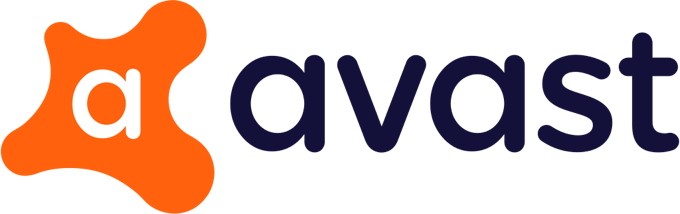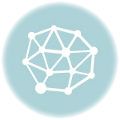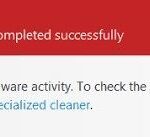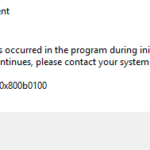- Avast Antivirus is Avast’s Internet security software for Microsoft Windows, macOS, Android, and iOS.
- The reason why you cannot update Avast virus definitions is that the recent update was installed on an abnormal date.
- Even if the update is properly installed on your computer, the virus definition will generate an error.
- The solution to the “Virus definition update failure” problem is to update your Avast to the latest version of Avast.
In the realm of digital security, even the mightiest antivirus programs can stumble upon occasional hiccups. Avast, a renowned cybersecurity solution, is no exception. This article dives into the common issue of Avast virus definitions update failure and provides a handy guide on resolving this inconvenience. Discover the straightforward steps to regain the power of Avast’s robust protection and keep your digital fortress impenetrable.
Troubleshooting Avast Virus Definition Update Failure
If you’re experiencing an Avast Virus Definitions update failure, follow these steps to fix the issue:
1. Open the Avast application on your computer.
2. Click on the “Menu” tab at the top-right corner of the UI.
3. From the dropdown menu, select “Settings.”
4. In the Settings menu, click on “Update” in the left-hand panel.
5. Next, click on the “Update” button in the “Virus definitions” section.
6. If the update fails, click on the “More” link next to the error message to get additional information about the issue.
7. If the error message indicates a problem with the update screen, try uninstalling and reinstalling the Avast software.
8. If the majority of items fail to update, it’s possible that your system is experiencing a glitch. In this case, try restarting your computer and updating again.
9. If the issue persists, consider contacting Avast support for further assistance.
Note: These instructions are specific to Avast Security for Desktop on Windows 10. If you’re using a different version or operating system, the steps may vary.
Updating Avast App and Repairing Installation
To update the Avast app and repair any installation issues, follow these steps:
1. Open the Avast Antivirus application on your Windows 10 laptop.
2. Click on the “Menu” button in the top-right corner of the Avast user interface (UI).
3. Select “Settings” from the dropdown menu.
4. In the Settings window, click on the “Update” tab.
5. Next to “Virus Definitions,” click on the “Update” button.
6. If you encounter a failed error, try the following solutions:
a. Restart your computer and try updating again.
b. Uninstall and reinstall Avast using the Avast Uninstall Utility.
c. Check if there are any conflicting programs or security solutions installed on your system.
7. If none of these solutions work, reach out to Avast support for further assistance.
Remember to regularly update your Avast app to ensure your system stays protected against the latest security threats.
Manually Updating Virus Definitions and Application
To manually update virus definitions and applications in Avast, follow these steps:
1. Open Avast Antivirus on your computer.
2. Click on the “Menu” option in the top-right corner of the Avast interface.
3. From the drop-down menu, select “Settings.”
4. In the Settings window, click on the “General” tab.
5. Scroll down and find the “Update” section.
6. Click on the “Update” button next to “Virus Definitions.”
7. A new window will open, showing the progress of the update. Wait for it to complete.
8. Once the update is finished, close the update screen.
9. Go back to the main Avast interface and check if the virus definition version has been updated.
10. If the update failed, try restarting your computer and repeating the steps above.
11. If the problem persists, you may need to uninstall and reinstall Avast or contact Avast support for further assistance.
By manually updating your virus definitions and applications, you can ensure that Avast is providing the latest protection for your computer.
Modifying Virus Definition and Application Update Settings
- Step 1: Open the Avast Antivirus program on your computer.
- Step 2: Go to the “Settings” menu, usually accessible through the gear icon.
- Step 3: In the settings menu, select “General” or “Update” options.
- Step 4: Locate the “Virus Definitions” or “Program Update” settings.
- Step 5: Ensure that automatic updates are enabled by checking the corresponding box.
- Step 6: If automatic updates are already enabled, try disabling and re-enabling them.
- Step 7: Save the changes and exit the settings menu.
- Step 8: Restart your computer to apply the new settings.
- Step 9: Launch Avast Antivirus again and check if the virus definitions update successfully.
- Step 10: If the issue persists, consider manually updating the virus definitions.
- Step 11: Open the Avast Antivirus program and go to the “Settings” menu.
- Step 12: Select “General” or “Update” options.
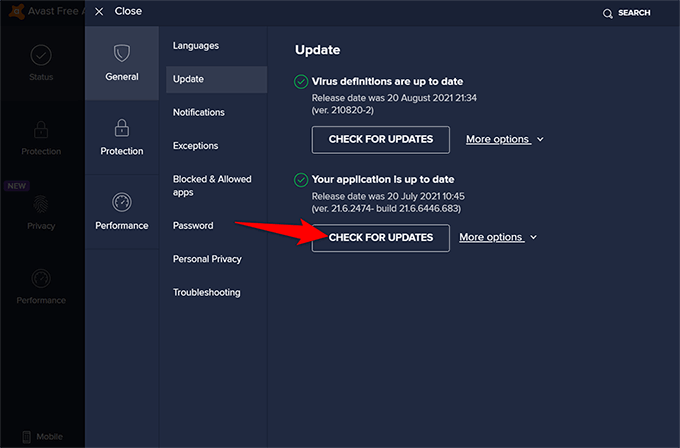
- Step 13: Locate the “Virus Definitions” or “Program Update” settings.
- Step 14: Choose the “Update” or “Check for Updates” button.
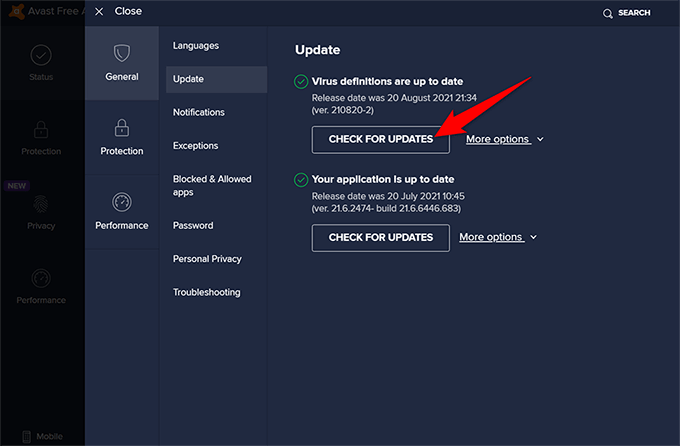
- Step 15: Wait for Avast to search for available updates and follow any on-screen instructions.
- Step 16: Once the update process completes, restart your computer.
Configuring Proxy Settings for Virus Definition Updates
To configure proxy settings for virus definition updates in Avast, follow these steps:
1. Open Avast Security for Desktop.
2. Click on the Menu icon in the top-right corner and select Settings.
3. In the Settings window, go to the Updates tab.
4. Click on Proxy Settings.
5. Enable the Use proxy server option.
6. Enter the proxy server address and port number provided by your network administrator.
7. If your proxy server requires authentication, enable the Use authentication option and enter your username and password.
8. Click OK to save the changes.
By configuring proxy settings, Avast will be able to download virus definition updates through the specified proxy server. This can help resolve issues where the virus definitions update failed error occurs.
If you need further assistance, please refer to the Avast Support website or contact their customer support team.
Mark Ginter is a tech blogger with a passion for all things gadgets and gizmos. A self-proclaimed "geek", Mark has been blogging about technology for over 15 years. His blog, techquack.com, covers a wide range of topics including new product releases, industry news, and tips and tricks for getting the most out of your devices. If you're looking for someone who can keep you up-to-date with all the latest tech news and developments, then be sure to follow him over at Microsoft.