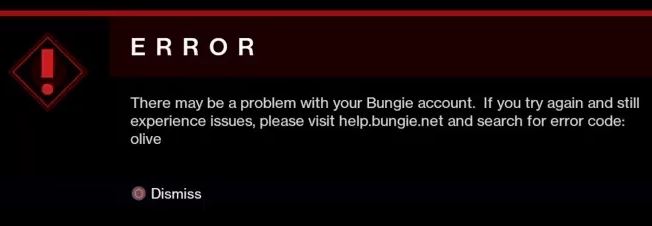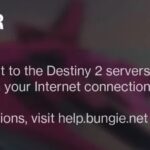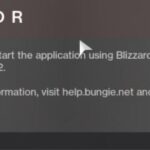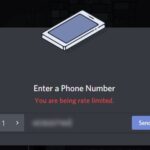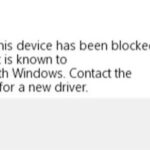- The Destiny 2 beta has already launched on PS4 and Xbox One ahead of the console version’s full release in September.
- A mysterious bug code called “Olive” is spoiling the experience for many players.
- Bungie is aware of the bug and is working to fix it.
- There are a few workarounds you can try if Olive error code proves to be an obstacle.
In the realm of Destiny 2, an enigmatic error code known as Olive has been causing consternation among guardians. This article unveils the key steps to resolve this vexing issue and conquer the Bungie hurdles that lie in wait.
Checking for Server Issues
If you’re experiencing the Destiny 2 error code Olive or any other server-related issues, there are a few steps you can take to resolve the problem.
First, make sure to check the official Bungie support page and socials for any announcements or updates regarding server maintenance or known issues. This can help you determine if the problem is on their end.
Next, try clearing your cache folder on your PC or console. This can help refresh your connection to the game’s servers and potentially fix any login issues or error messages you’re encountering.
If the issue persists, you can also try verifying your game files to ensure that there are no corrupted files causing the problem. This can be done through the game’s launcher or platform-specific methods.
If none of these solutions work, it’s possible that the issue lies with Bungie’s servers themselves. In this case, you can report the problem on the Bungie Destiny support page or reach out to their customer support for further assistance.
Remember, server issues can affect a large number of players, so it’s best to be patient while Bungie works on resolving the problem.
Connecting with a Bungie Account
To resolve the Destiny 2 error code Olive and fix Bungie account connectivity issues, follow these steps:
1. Ensure you have a stable internet connection and that Bungie’s servers are up and running. Check the Bungie Status Page for any reported server issues.
2. Clear your cache folder on your PC to eliminate any potential conflicts. Instructions: Go to your disk partition, open the “Users” folder, then navigate to your username folder. Look for the “AppData” folder (it may be hidden), open it, and find the “Bungie” folder. Delete it to clear the cache.
3. Verify the integrity of your game files through the Steam client if you are experiencing frequent disconnects or encountering the error message. Instructions: Right-click on Destiny 2 in your Steam library, select “Properties,” go to the “Local Files” tab, and click “Verify Integrity of Game Files.”
4. If the issue persists, try reinstalling Destiny 2. Make sure to back up any important game files before doing so.
If none of these solutions work, it may be best to reach out to the Destiny 2 community or contact Bungie support for further assistance.
Restarting the PC or Console
If you are experiencing the Destiny 2 Error Code Olive, a simple restart of your PC or console may help resolve the issue. To do this, follow these steps:
1. Close the Destiny 2 game.
2. Restart your PC or console.
3. Once the system has restarted, launch Destiny 2 again.
4. Check if the Error Code Olive has been resolved.
If the issue persists after restarting, there may be other underlying problems causing the error. In such cases, you can try the following additional steps:
1. Check the Bungie website or socials for any announcements or updates regarding the Error Code Olive.
2. Look for methods or solutions posted by the Destiny 2 community on forums or gaming websites.
3. Report the error to Bungie through their official support channels.
4. Monitor the Bungie Destiny 2 status page to see if there are any known server issues or ongoing maintenance that could be causing the error.
Reinstalling Destiny 2 (PC Only)
To reinstall Destiny 2 on your PC and resolve the error code Olive, follow these steps:
1. Close Destiny 2 and exit the game completely.
2. Press the Windows key + R to open the Run dialog box.
3. Type “appwiz.cpl” and press Enter to open the Programs and Features window.
4. Look for “Destiny 2” in the list of installed programs.
5. Right-click on “Destiny 2” and select Uninstall.
6. Follow the on-screen prompts to complete the uninstallation process.
7. Once the game is uninstalled, visit the official Bungie website and download the latest version of Destiny 2.
8. Run the installer and follow the instructions to reinstall the game.
9. Launch Destiny 2 and log in to your account.
10. Hopefully, the error code Olive should no longer be an issue.
If you continue to experience any troubles or encounter other error messages, it may be a server issue affecting the majority of players. In such cases, it’s recommended to check the Bungie Help Twitter account or their official website for updates on any ongoing server maintenance or fixes.
Understanding Destiny 2 Error Code Olive
- Introduction: Learn about the Destiny 2 error code Olive and its impact on your gaming experience.
- What is Destiny 2 Error Code Olive? Understand the nature of this error code and the issues it can cause.
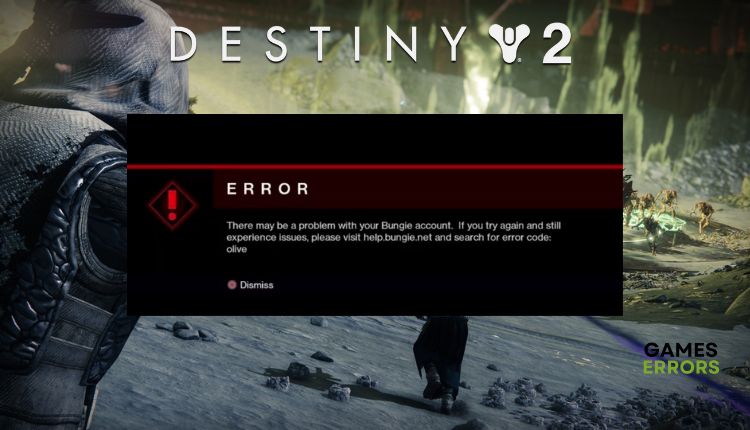
- Causes of Destiny 2 Error Code Olive: Explore the various factors that can trigger this error, including server connectivity issues or Bungie server maintenance.
- Impact on Gameplay: Discover how Error Code Olive can disrupt your gameplay and prevent you from accessing certain features or activities in Destiny 2.
- Troubleshooting Steps: Follow our comprehensive guide to resolve Destiny 2 Error Code Olive and get back into the game as quickly as possible.
- Check Server Status: Learn how to check the status of Destiny 2 servers and identify if the error is due to server-related issues.
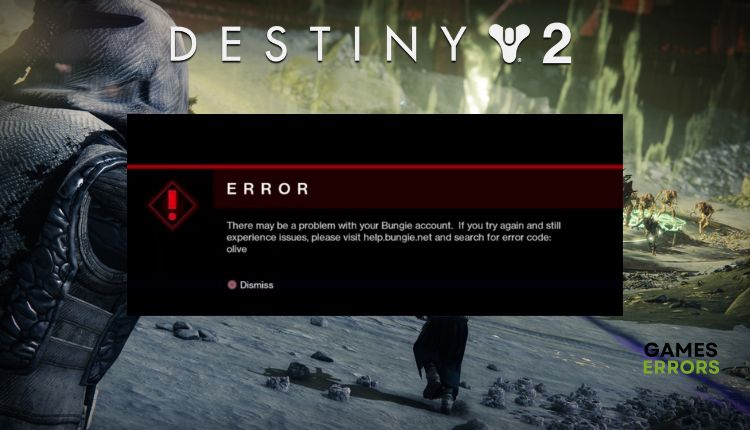
- Network Connectivity: Understand the importance of a stable internet connection and what you can do to ensure a reliable connection while playing Destiny 2.
- Clear Cache and Restart: Discover how clearing your console or PC cache and restarting the game can help resolve Error Code Olive.
- Update Game and Drivers: Stay up to date with the latest game updates and ensure your device’s drivers are also updated to avoid encountering this error.
- Contact Bungie Support: If all else fails, find out how to reach out to Bungie’s support team for further assistance in resolving Destiny 2 Error Code Olive.
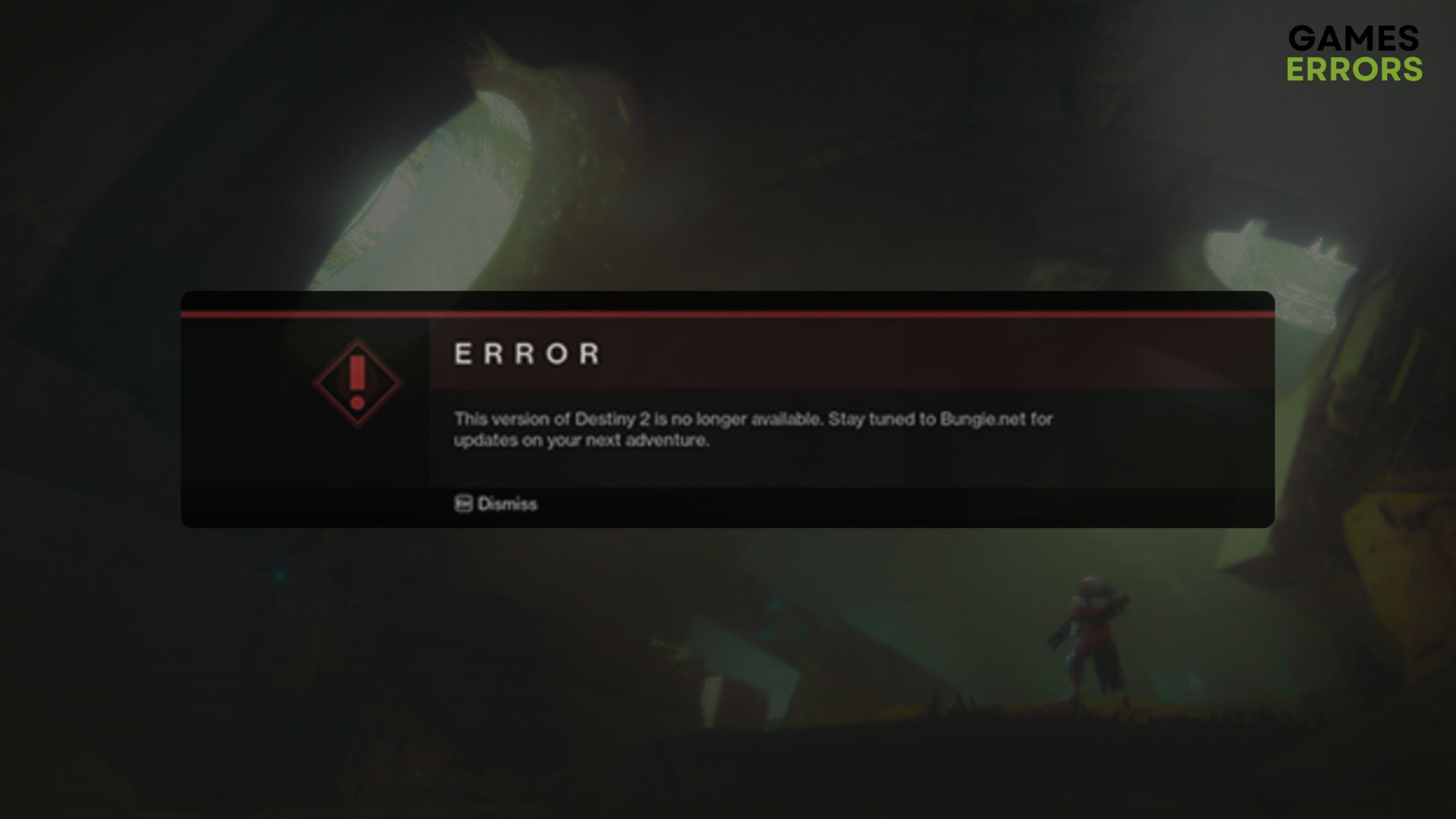
- Conclusion: Summarize the importance of resolving Error Code Olive and how following these steps can help players get back to enjoying Destiny 2 without interruptions.
Mark Ginter is a tech blogger with a passion for all things gadgets and gizmos. A self-proclaimed "geek", Mark has been blogging about technology for over 15 years. His blog, techquack.com, covers a wide range of topics including new product releases, industry news, and tips and tricks for getting the most out of your devices. If you're looking for someone who can keep you up-to-date with all the latest tech news and developments, then be sure to follow him over at Microsoft.