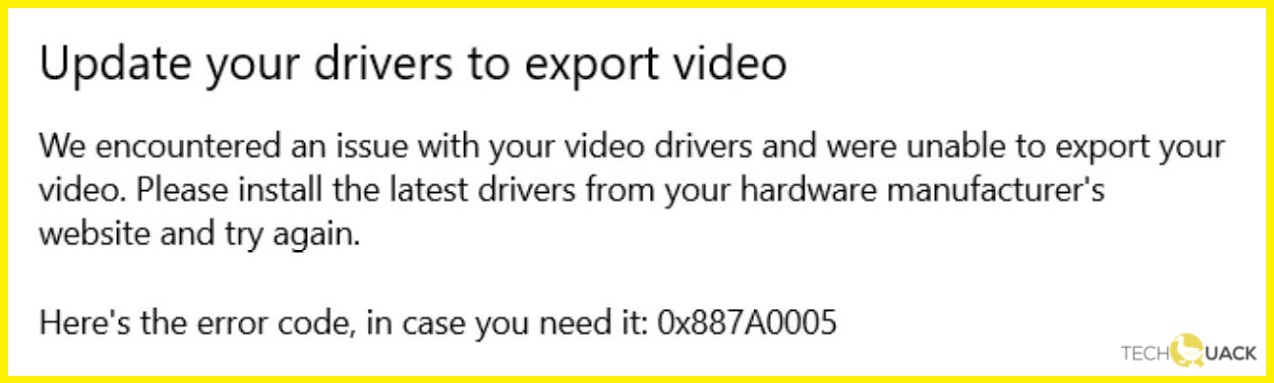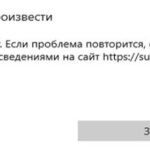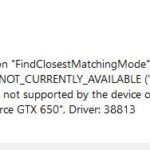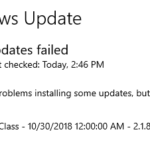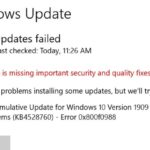- Error code 0x887a0005 on Windows PC usually occurs when you are trying to export a video using the Photos app.
- The error is indicated by the following message: There was a problem with your video drivers and we were unable to export your video.
- If the Microsoft Store cache is corrupt, it causes problems when using Microsoft Photos.
- So deleting the cache can help solve the problem.
- Some Windows components may have been corrupted or internal failures may have occurred.
Welcome to this article, where we delve into the world of Windows 10 troubleshooting to fix the intriguing Error Code 0x887A0005. In particular, we focus on its impact on video editing, photo viewing, and even the popular game Modern Warfare 2. Join us as we uncover the solutions and unravel the mysteries behind this perplexing error code.
Understanding error code 0x887a0005 in Windows 10
If you’re encountering error code 0x887a0005 in Windows 10 while using the Video Editor or Photos app, here are some steps you can take to fix it.
First, make sure your drivers are up to date. Outdated drivers can often cause this error. Update them using a reliable driver updater software or manually through the Device Manager.
If that doesn’t solve the issue, try resetting the Photos app. To do this, go to Settings > Apps > Apps & features, locate the Photos app, click on it, and select “Advanced options.” Then, click on the “Reset” button.
Another solution is to reset the Video Editor app. Follow the same steps as above, but instead of selecting the Photos app, select the Video Editor app.
If the issue persists, it may be related to your graphics card. Ensure that your graphics card drivers are updated and compatible with the Windows 10 version you’re using.
How to fix error code 0x887a0005 in Windows 10
If you’re encountering error code 0x887a0005 in Windows 10 while using the video editor or Photos app, there are a few steps you can take to fix it.
First, update your drivers. Outdated or incompatible drivers can often cause this error. Visit your PC manufacturer’s website or use a reliable driver updater software to download and install the latest drivers for your system.
Next, try resetting the Photos app to its default settings. To do this, open the Settings app, go to Apps > Apps & features, find the Photos app, and click on Advanced options. Then, click on the Reset button.
If the error persists, you can also try reinstalling the video editor or Photos app. Open the Settings app, go to Apps > Apps & features, find the app in question, and click on Uninstall. Then, download and reinstall the app from the Microsoft Store.
Updating graphics card drivers to resolve error code 0x887a0005
To fix error code 0x887a0005 in Windows 10 while using Video Editor or Photos, you may need to update your graphics card drivers. Outdated or incompatible drivers can cause this error. Here’s how to update your drivers:
1. Press the Windows key + X and select “Device Manager.”
2. Expand the “Display adapters” category.
3. Right-click on your graphics card and select “Update driver.”
4. Choose “Search automatically for updated driver software.”
5. Follow the on-screen instructions to complete the update.
Updating your graphics card drivers can resolve many video-related issues, including error code 0x887a0005. If the problem persists, you can try other solutions or seek further assistance from Microsoft support. Remember to always keep your drivers up to date for optimal performance.
python
import ctypes
def handle_error(error_code):
if error_code == 0x887a0005:
# Handle the error code 0x887a0005
# For example, display an error message or perform necessary actions
# Here, we'll print an error message for demonstration purposes
print("Error 0x887a0005 occurred!")
else:
# Handle other error codes if needed
pass
# Example usage
error_code = 0x887a0005
handle_error(error_code)
In this code, we define a function `handle_error` that takes an error code as input. If the error code matches `0x887a0005`, it performs a specific action to handle that error (in this case, printing an error message). You can modify the code inside the `if` block to include the necessary error handling logic for the specific error code.
Please note that error codes can have various meanings depending on the context, so it’s important to refer to the official documentation or relevant resources for accurate interpretation and appropriate handling of specific error codes.
Running the troubleshooter for error code 0x887a0005
To fix error code 0x887a0005 in Windows 10 when using the Video Editor or Photos app, follow these steps:
1. Update your drivers: Make sure your graphics card drivers are up to date. Outdated drivers can cause compatibility issues and trigger error codes.
2. Check for corrupt files: Run the System File Checker tool to scan your PC for any corrupted system files. Open the Command Prompt as an administrator, then type “sfc /scannow” and press Enter.
3. Reset the Photos app: Resetting the Photos app can resolve software-related issues. Open the Settings app, go to Apps > Apps & features, search for “Photos,” click on it, and select “Advanced options.” Click the “Reset” button.
4. Reinstall the Video Editor app: If the issue persists with the Video Editor app, try reinstalling it. Open the Settings app, go to Apps > Apps & features, search for “Video Editor,” click on it, and select “Uninstall.” Then, reinstall it from the Microsoft Store.
Resetting the Photos app to fix error code 0x887a0005
To fix error code 0x887a0005 in the Photos app, resetting the app can often resolve the issue. Follow these steps:
1. Close the Photos app if it’s open.
2. Open the Start menu and search for “Apps & Features”.
3. Select “Apps & Features” from the search results.
4. Scroll down and find the Photos app.
5. Click on the Photos app and select “Advanced options”.
6. Scroll down and click on the “Reset” button.
7. A confirmation prompt will appear. Click “Reset” again to confirm.
8. Wait for the reset process to complete.
9. Once done, restart your computer.
10. After the restart, try opening the Photos app again and check if the error is resolved.
If the error persists, you may need to consider other troubleshooting steps or seek further assistance.
Reinstalling the Photos app to resolve error code 0x887a0005
To resolve error code 0x887a0005 in Windows 10’s Photos app, you can reinstall the app. Follow these steps:
1. Press the Windows key + I to open the Settings app.
2. Click on “Apps” and then select “Apps & features” from the left sidebar.
3. Scroll down and find the “Photos” app in the list. Click on it.
4. Click on the “Advanced options” link.
5. Scroll down and click on the “Reset” button.
6. A confirmation message will appear. Click on “Reset” again to confirm.
7. Once the reset is complete, close the Settings app.
8. Restart your computer.
After restarting, try opening the Photos app again to see if the error is resolved. This method can also be applied to fix issues with the Video Editor or Photos app in relation to COD MW2.
Updating Windows 10 to fix error code 0x887a0005
To fix error code 0x887A0005 in Windows 10 when using the Video Editor or Photos app, follow these steps:
1. Update your Windows 10 operating system to the latest version. This will ensure that any known issues or bugs related to the error code are addressed.
2. Update your drivers, especially your graphics card driver. Outdated or incompatible drivers can often cause errors like this one. Visit your graphics card manufacturer’s website for the latest driver updates.
3. Check for any available updates for the Video Editor or Photos app. Developers regularly release updates to improve stability and fix known issues.
4. If the error persists, try using a different image viewer app or video editing tool to see if the problem is specific to the Video Editor or Photos app.
Remember to always download files and updates from trusted sources, and be cautious when granting permissions or consent to apps and websites.
Disabling hardware-accelerated video encoding in Photos to fix error code 0x887a0005
To fix error code 0x887a0005 in Windows 10’s Photos app, you can try disabling hardware-accelerated video encoding. This can help resolve issues with video editing and exporting. Here’s how you can do it:
1. Open the Photos app on your Windows 10 PC.
2. Click on the “Settings” icon (gear-shaped) located at the bottom left corner of the app.
3. In the Settings menu, scroll down and click on “Video.”
4. Under the Video settings, toggle off the option that says “Use hardware-accelerated video encoding.”
5. Close the Photos app and restart it.
6. Try editing or exporting your videos again to see if the error code 0x887a0005 is resolved.
Disabling hardware-accelerated video encoding can help resolve compatibility issues and improve performance in some cases. Give it a try and see if it helps you fix the error.
Mark Ginter is a tech blogger with a passion for all things gadgets and gizmos. A self-proclaimed "geek", Mark has been blogging about technology for over 15 years. His blog, techquack.com, covers a wide range of topics including new product releases, industry news, and tips and tricks for getting the most out of your devices. If you're looking for someone who can keep you up-to-date with all the latest tech news and developments, then be sure to follow him over at Microsoft.