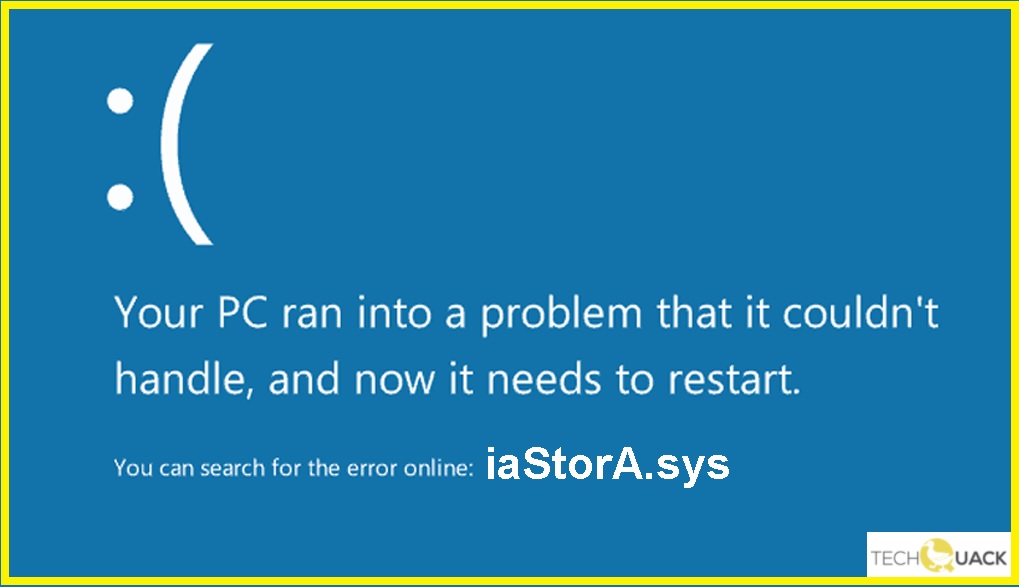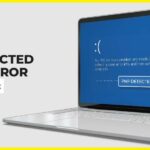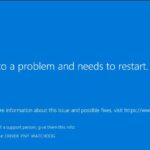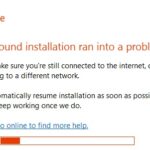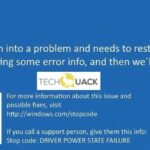- When an iaStorA.sys error occurs, it is often accompanied by the error code driver_irql_not_less_or_equal or KMODE_EXECECEPTION_NOT_HANDLED.
- Possible causes of the problem may be problems with Intel RST drivers, corruption in system files or registry, or in the system image, infection of your computer with malware or viruses, outdated Windows, and other Windows problems.
Welcome to the ultimate guide on resolving the perplexing iaStorA.sys Blue Screen Error that often haunts Windows computers. Discover effective solutions and troubleshooting tips to bid farewell to this frustrating issue and restore seamless performance to your beloved device.
Removing or updating IRST drivers to fix iaStorA.sys blue screen error
To fix the iaStorA.sys blue screen error on Windows computers, you may need to remove or update the IRST (Intel Rapid Storage Technology) drivers. This error can cause your PC to crash and display the DRIVER_IRQL_NOT_LESS_OR_EQUAL code.
If you suspect that the iaStorA.sys driver is the culprit, you can try updating it using a reliable driver update tool like Driver Easy.
Alternatively, you can remove the IRST drivers by following these steps:
1. Press the Windows key + X and select “Device Manager.”
2. Expand the “IDE ATA/ATAPI controllers” category.
3. Right-click on the Intel Rapid Storage Technology driver and select “Uninstall device.”
4. Check the box that says “Delete the driver software for this device” and click “Uninstall.”
5. Restart your computer to apply the changes.
By removing or updating the IRST drivers, you have a good chance of resolving the iaStorA.sys blue screen error and improving your computer’s performance.
Running a Windows repair or doing a clean install/reset to resolve iaStorA.sys issue
To fix the iaStorA.sys Blue Screen Error on Windows Computers, you can try running a Windows repair or doing a clean install/reset. Follow these steps:
1. Start by opening the Device Manager on your PC.
2. Locate the iaStorA.sys driver under the “IDE ATA/ATAPI controllers” section.
3. Right-click on the driver and select “Update driver” from the context menu.
4. Choose the option to automatically search for updated driver software.
5. If an update is found, follow the on-screen instructions to install it.
6. If no update is found or the issue persists, you may need to perform a clean install/reset of Windows.
7. Back up your important files and then go to the Windows Settings.
8. Navigate to the “Update & Security” section and select “Recovery.”
9. Choose the option to reset your PC, keeping your personal files.
10. Follow the prompts to complete the reset process.
Remember to back up your files before performing a reset, as it will remove all applications and settings from your system.
Understanding the IaStorA.sys driver and its association with blue screens of death
The iaStorA.sys driver is often associated with blue screens of death (BSOD) on Windows computers. These errors, such as DRIVER_IRQL_NOT_LESS_OR_EQUAL, can greatly impact system performance and cause frustration for users. If you are experiencing this issue, there are a few methods you can try to fix it.
First, try updating the iaStorA.sys driver using a reliable driver update tool like Driver Easy. This can help resolve any compatibility issues or bugs that may be causing the BSOD.
If updating the driver doesn’t work, you can also try disabling the driver temporarily to see if the BSOD stops. To do this, open the Device Manager, locate the iaStorA.sys driver, right-click on it, and select “Disable”.
Another method is to check for any hardware issues. Sometimes, faulty hardware can trigger the BSOD. Try disconnecting any recently installed hardware or running a hardware diagnostic tool to identify any potential problems.
Remember, if you’re not comfortable troubleshooting these issues on your own, it’s always best to seek professional help.
Getting rid of IaStorA.sys error messages with a specialized tool
If you are experiencing the iaStorA.sys Blue Screen Error on your Windows computer, there is a specialized tool that can help you get rid of the error messages. This error, often accompanied by the code DRIVER_IRQL_NOT_LESS_OR_EQUAL, can significantly impact your computer’s performance and cause crashes.
To fix this issue, follow these steps:
1. Download and install the Driver Updater tool.
2. Launch the tool and let it scan your system for outdated or incompatible drivers.
3. Once the scan is complete, review the list of drivers that need updating.
4. Select the iaStorA.sys driver and click on the “Update” button.
5. Wait for the tool to download and install the latest version of the driver.
6. Restart your computer to apply the changes.
By updating your drivers with the Driver Updater tool, you can eliminate the iaStorA.sys error and improve your computer’s performance. Remember to regularly update your drivers to prevent future errors and crashes.
Uninstalling IDE ATA/ATAPI items through Device Manager for resolving iaStorA.sys problem
To fix the iaStorA.sys Blue Screen Error on Windows computers, you can try uninstalling IDE ATA/ATAPI items through Device Manager. This method can help resolve the issue and improve your computer’s performance.
Here’s how you can do it:
1. Press the Windows key + X and select “Device Manager” from the menu.
2. In Device Manager, expand the “IDE ATA/ATAPI controllers” category.
3. Right-click on each ATA channel (e.g., ATA Channel 0, ATA Channel 1) and select “Uninstall device.”
4. Confirm the uninstallation by clicking “Uninstall” in the pop-up window.
5. Restart your computer.
Note: Uninstalling ATA/ATAPI items may cause your computer to lose access to certain storage devices, so make sure to back up any important data beforehand.
Mark Ginter is a tech blogger with a passion for all things gadgets and gizmos. A self-proclaimed "geek", Mark has been blogging about technology for over 15 years. His blog, techquack.com, covers a wide range of topics including new product releases, industry news, and tips and tricks for getting the most out of your devices. If you're looking for someone who can keep you up-to-date with all the latest tech news and developments, then be sure to follow him over at Microsoft.