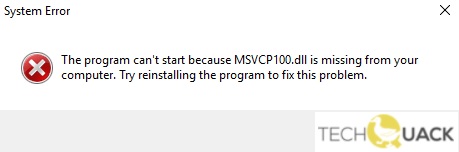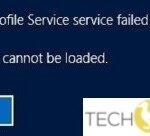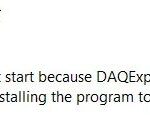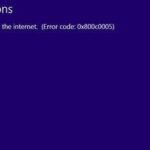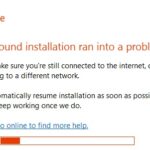- The most common reason for the error message is that Visual C++ Redistributable Patch is not installed on your system (or the MSVCP100.DLL file is missing) The error can occur not only if a certain DLL. file is. missing, damaged, or corrupt, but also if there are problems with the Windows registry or. hardware.
- Sometimes simply reinstalling the program solves the problem the first time.
Welcome to the ultimate guide on tackling the frustrating MSVCP100.dll missing issue that Windows 10 users often encounter. In this article, we will delve into the root causes of this problem and equip you with practical solutions to resolve it effectively. Say goodbye to the DLL woes and say hello to a smoothly running computer!
Understanding the MSVCP100.dll Missing Error
If you’re encountering the MSVCP100.dll missing error on your Windows 10 computer, we have a solution for you. This error often occurs when a program can’t find the necessary DLL file to run properly. To fix this issue, you need to install the Microsoft Visual C++ Redistributable Package. Here’s how:
1. Visit the Microsoft website and search for “Microsoft Visual C++ Redistributable Package.”
2. Download the appropriate version (32-bit or 64-bit) for your operating system.
3. Run the installation file and follow the on-screen instructions to complete the installation.
4. Once the installation is finished, restart your computer.
5. Try running the program again, and the MSVCP100.dll missing error should be resolved.
If you continue to experience issues or have any other concerns, we recommend reaching out to the program’s support team or the site owner for further assistance.
Solutions to Fix the MSVCP100.dll Error
- Reinstall the Microsoft Visual C++ Redistributable Package:
- Open the web browser and navigate to the Microsoft Download Center.
- Search for “Microsoft Visual C++ Redistributable Package” and select the appropriate version for your Windows 10 computer.
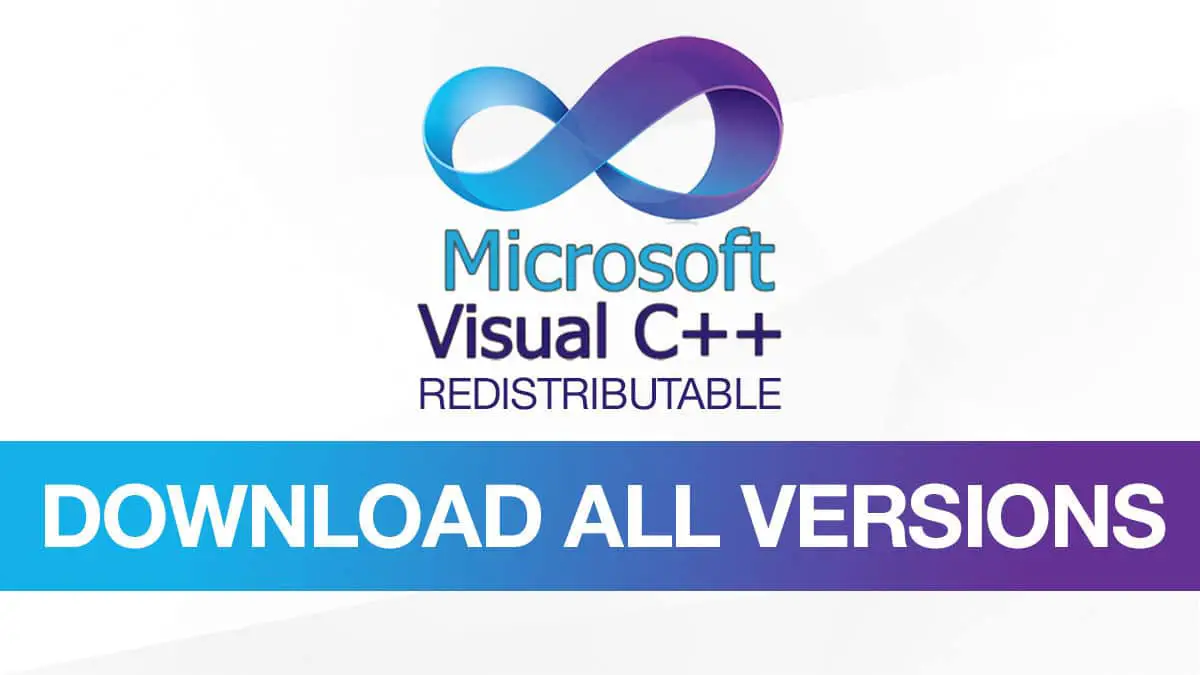
- Download the package and run the installer.
- Follow the on-screen instructions to complete the installation.
- Restart your computer and check if the MSVCP100.dll error is resolved.
- Update the Microsoft Visual C++ Redistributable Package:
- Open the web browser and navigate to the Microsoft Download Center.
- Search for “Microsoft Visual C++ Redistributable Package” and select the appropriate version for your Windows 10 computer.
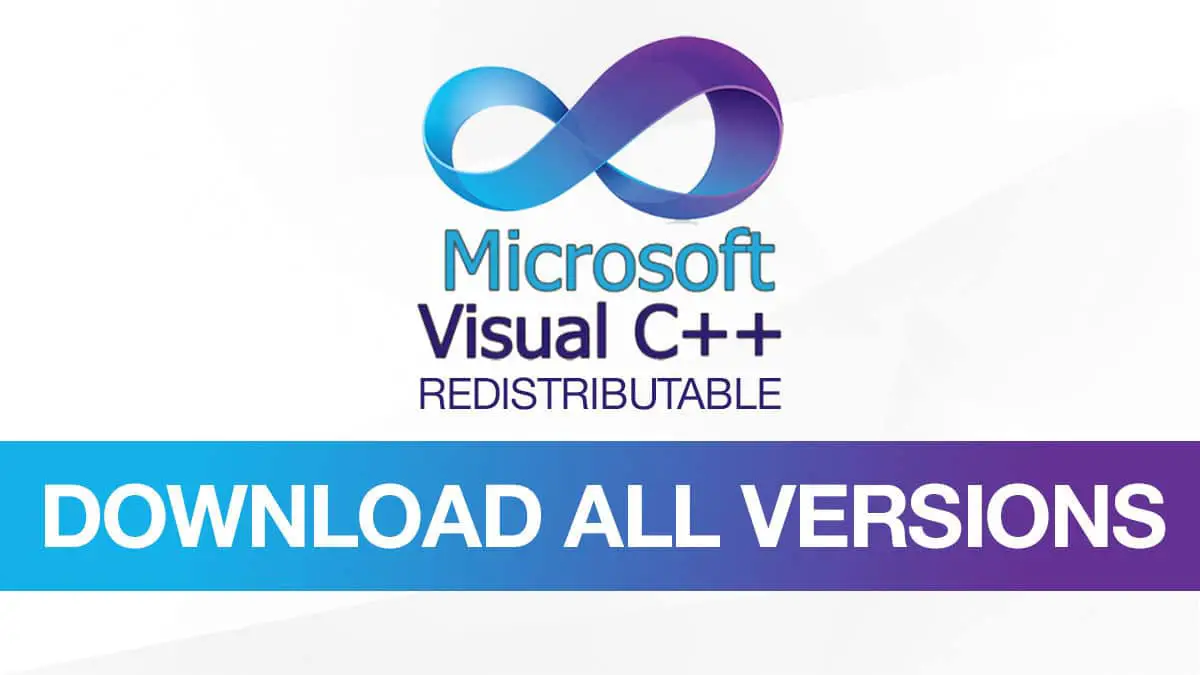
- Download the latest version of the package.
- Run the installer and follow the on-screen instructions to update the package.
- Restart your computer and check if the MSVCP100.dll error is resolved.
- Restore the MSVCP100.dll file from the Recycle Bin:
- Open the Recycle Bin on your Windows 10 computer.
- Search for the MSVCP100.dll file.
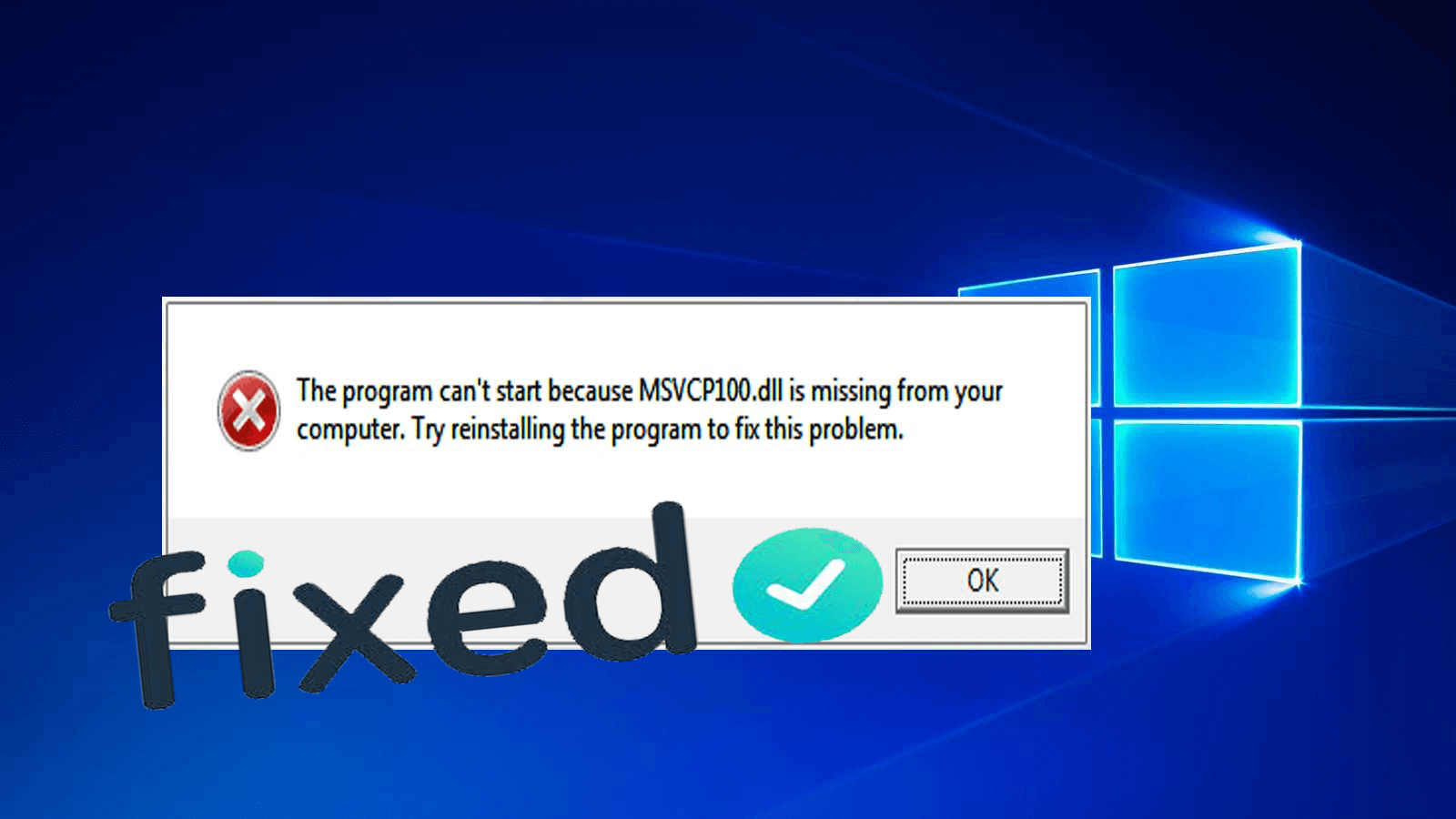
- If found, right-click on the file and select “Restore” to return it to its original location.
- Restart your computer and check if the MSVCP100.dll error is resolved.
- Run Windows System File Checker (SFC) scan:
- Press the Windows key + X to open the Power User Menu.
- Select “Command Prompt (Admin)” to open an elevated Command Prompt.
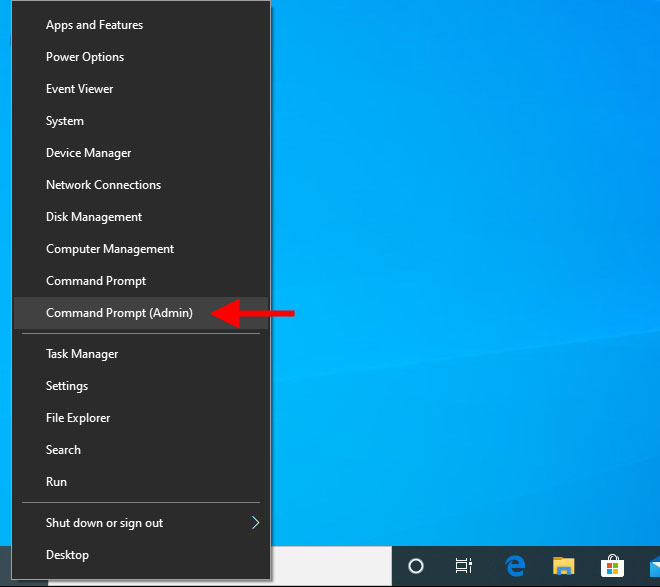
- Type sfc /scannow and press Enter to initiate the System File Checker scan.
- Wait for the scan to complete and follow any on-screen instructions if prompted.
- Restart your computer and check if the MSVCP100.dll error is resolved.
Reinstalling the Microsoft Visual C++ Redistribution Package
To resolve the MSVCP100.dll missing issue in Windows 10, you can reinstall the Microsoft Visual C++ Redistribution Package. Here’s how:
1. Visit the Microsoft website and search for the Microsoft Visual C++ Redistribution Package.
2. Download the appropriate installation file based on your operating system and architecture (32-bit or 64-bit).
3. Locate the downloaded file and double-click to run the installer.
4. Follow the on-screen instructions to complete the installation.
5. Once the installation is finished, restart your computer.
6. Check if the issue is resolved by running the program that was showing the missing MSVCP100.dll error.
Reinstalling the Microsoft Visual C++ Redistribution Package often fixes this problem and allows programs to run smoothly. Remember to always download software from trusted sources and keep your computer’s security up to date to prevent future issues.
python
import os
import subprocess
def resolve_missing_dll():
# Define the path to the System File Checker (SFC) tool
sfc_path = os.path.join(os.environ['WINDIR'], 'system32', 'sfc.exe')
# Run the SFC tool to scan and restore system files
subprocess.run([sfc_path, '/scannow'], shell=True)
resolve_missing_dll()
Please make sure to follow these steps:
1. Open a text editor and save the code with a `.py` extension (e.g., `resolve_missing_dll.py`).
2. Open a command prompt with administrative privileges.
3. Navigate to the directory where you saved the Python script.
4. Execute the script by running the command: `python resolve_missing_dll.py`.
This code utilizes the SFC tool, which is a built-in Windows utility for repairing system files. Running the script with administrative privileges will initiate a system scan, and if any missing or corrupted system files are found, they will be restored.
However, please note that this code does not specifically target the “msvcp100.dll is missing” issue. If you encounter this issue, it’s recommended to verify the reliability and source of any code before using it. Additionally, consider checking official Microsoft support resources or seeking assistance from professionals to address specific system errors effectively.
Copying the MSVCP100.dll File from a Trusted Source
To resolve the MSVCP100.dll missing issue in Windows 10, you can copy the file from a trusted source. Follow these steps:
1. Find a trusted source for the MSVCP100.dll file, such as thegeekpage.com or the Microsoft website.
2. Download the MSVCP100.dll file from the trusted source.
3. Once the download is complete, locate the downloaded file on your computer.
4. Right-click on the file and select “Copy.”
5. Go to the location where the missing MSVCP100.dll file should be (usually in the System32 folder).
6. Right-click on an empty space in the folder and select “Paste” to copy the file into the folder.
7. If prompted, grant administrative permission to replace the existing file.
8. Restart your computer to apply the changes.
After following these steps, the MSVCP100.dll missing issue should be resolved in your Windows 10 computer. Remember to always download DLL files from trusted sources to avoid potential security risks.
Running a Virus Scan to Resolve the Error
To resolve the MSVCP100.dll missing issue in Windows 10, running a virus scan can help identify and fix any potential malware causing the error. Here’s how to do it:
1. Open your preferred antivirus program.
2. Perform a full system scan to detect and remove any malicious files or programs.
3. If the scan finds any threats, follow the recommended actions to quarantine or remove them.
4. Once the scan is complete and all threats are resolved, restart your computer.
5. Try launching the program or application again to see if the error persists.
6. If the issue persists, consider reinstalling the Microsoft Visual C++ Redistributable Package for your system architecture (32-bit or 64-bit).
7. Visit the Microsoft website to download and install the appropriate package.
8. After the installation is complete, restart your computer and try running the program again.
By running a virus scan and reinstalling the necessary components, you should be able to resolve the MSVCP100.dll missing issue in Windows 10.
Updating Drivers and Performing System Maintenance
To resolve the MSVCP100.dll missing issue in your Windows 10 computer, it is important to update your drivers and perform system maintenance.
Updating Drivers: Start by updating your drivers to ensure they are compatible with your system. Visit the official website of your hardware manufacturer and download the latest drivers for your specific device. Install the drivers and restart your computer for the changes to take effect.
Performing System Maintenance: Regularly perform system maintenance to keep your computer running smoothly. Use the built-in Windows Update feature to install the latest security updates and patches. Additionally, run a full system scan using a reliable antivirus program to detect and remove any potential threats.
By updating your drivers and performing system maintenance, you can resolve the MSVCP100.dll missing issue and ensure the optimal performance of your Windows 10 computer.
Mark Ginter is a tech blogger with a passion for all things gadgets and gizmos. A self-proclaimed "geek", Mark has been blogging about technology for over 15 years. His blog, techquack.com, covers a wide range of topics including new product releases, industry news, and tips and tricks for getting the most out of your devices. If you're looking for someone who can keep you up-to-date with all the latest tech news and developments, then be sure to follow him over at Microsoft.