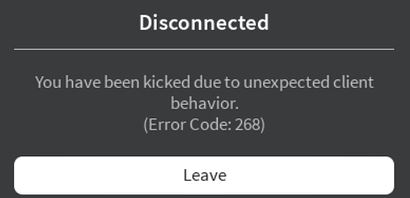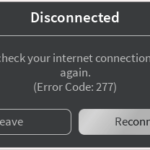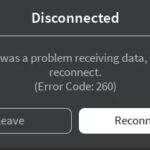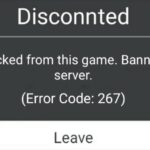- Some Roblox users keep crashing out of the game with error code 268.
- This error occurs on both Windows 10 and Xbox One.
- Several different reasons can be behind the appearance of this particular error code.
- In some circumstances, you can expect to see this error code if your Internet Explorer is storing poorly cached data.
- If you only see the error message when playing through the browser you can bypass the error by using the RobLox UWP app instead.
Welcome to our comprehensive guide on resolving Roblox Error Code 268. If you’ve encountered this frustrating error while enjoying your favorite Roblox games, fear not! We’ve got you covered with all the necessary tips and tricks to fix Error Code 268 and get back to your gaming adventures in no time. So, let’s dive right in and conquer this obstacle together!
Understanding Roblox Error Code 268
If you’re encountering Roblox Error Code 268, it means that you’ve been kicked from a game due to unexpected client behavior. This issue can occur for various reasons, including browser compatibility issues, program problems, or even hacking tools. Here’s a guide to help you resolve this error:
1. Flush DNS cache: Press the Windows key and type “command prompt.” Right-click on Command Prompt and select “Run as administrator.” In the command prompt, type “ipconfig /flushdns” and press Enter.
2. Check internet settings: Make sure your internet settings are not blocking Roblox. Additionally, try disabling any VPN or proxy connections.
3. Verify game files: Open the Roblox Client and click on the gear icon. Go to Settings > Reset > Reset Roblox.
4. Reinstall Roblox: Uninstall the Roblox program from your PC, then download and reinstall it from the official Roblox website.
By following these steps, you should be able to resolve Roblox Error Code 268 and enjoy a smooth gaming session without any interruptions. Remember to always play fair and abide by the rules to avoid any further issues or punishments.
Troubleshooting Roblox Error Code 268
If you’re experiencing Roblox Error Code 268, here’s a step-by-step guide to help you resolve it.
1. First, make sure your PC meets the minimum system requirements for running Roblox. Check if your graphics card and browser are up to date.
2. Flush your DNS cache by opening the Command Prompt and typing “ipconfig /flushdns“. This can help resolve any browser compatibility issues.
3. Restart your computer and launch the Roblox Client again. Sometimes, a simple restart can fix the issue.
4. If the problem persists, check your internet connection and try using a different browser.
5. If you’re using a VPN or proxy, disable it temporarily and see if that resolves the issue.
6. Verify that the Roblox servers are not experiencing any problems by checking the Roblox website or social media channels for any announcements.
7. Contact Roblox support if none of the above steps solve the issue. Provide them with any relevant information, such as error messages or screenshots.
By following these troubleshooting steps, you should be able to resolve Roblox Error Code 268 and get back to enjoying your creations and playing with friends.
Clearing DNS cache and using VPN
To resolve Roblox Error Code 268, you can try clearing your DNS cache and using a VPN. Clearing the DNS cache can help resolve any connection issues you may be experiencing. To do this, follow these steps:
1. Press the Windows key + R to open the Run dialog box.
2. Type “cmd” and press Enter to open the Command Prompt.
3. In the Command Prompt, type “ipconfig /flushdns” and press Enter.
Using a VPN can also help bypass any IP address-related problems. Here’s how you can use a VPN:
1. Install a reliable VPN service on your device.
2. Launch the VPN application and connect to a server of your choice.
3. Once connected, try accessing Roblox again to see if the error is resolved.
Remember, these methods can help resolve common connectivity issues that may be causing the Roblox Error Code 268. If the problem persists, it may be a server-related issue or something more specific to your account.
Uninstalling suspicious programs and performing a clean boot
Next, perform a clean boot to eliminate any conflicting processes. Press the Windows key + R, type “msconfig,” and hit Enter. In the System Configuration window, go to the Services tab and check the “Hide all Microsoft services” box. Then, click “Disable all” and go to the Startup tab. Click “Open Task Manager” and disable all startup items.
Afterward, restart your computer and try launching Roblox again. This clean boot will prevent any interfering programs from running in the background, allowing Roblox to function properly.
By following these steps, you can troubleshoot Roblox Error Code 268 and enjoy a seamless gaming experience.
Reinstalling Roblox and seeking ban appeals
To resolve Roblox Error Code 268 and seek ban appeals, follow these steps:
1. Reinstall Roblox by first uninstalling the program from your device. Go to the Control Panel, select “Uninstall a program,” find Roblox, and click “Uninstall.” Then, visit the official Roblox website and download the latest version.
2. If you’ve been banned, submit a ban appeal through the Roblox website. Provide a detailed explanation of the situation and any relevant evidence. The Roblox moderation team will review your appeal and respond accordingly.
3. Ensure that your internet connection is stable and not causing any disruptions. Check your router settings, reset it if necessary, and try connecting again.
4. If you’re experiencing unexpected client behavior or getting kicked out of games, try clearing your cache. Press the Windows key + R, type “%localappdata%\Roblox\logs” without quotes, and hit Enter. Delete all the logs in the folder.
5. Additionally, check for any updates to Roblox and your device’s operating system. Keeping everything up to date can resolve many issues.
Remember, Roblox has strict rules and policies regarding behavior. Avoid using hacking tools or engaging in any disruptive behavior that could lead to a ban.
Mark Ginter is a tech blogger with a passion for all things gadgets and gizmos. A self-proclaimed "geek", Mark has been blogging about technology for over 15 years. His blog, techquack.com, covers a wide range of topics including new product releases, industry news, and tips and tricks for getting the most out of your devices. If you're looking for someone who can keep you up-to-date with all the latest tech news and developments, then be sure to follow him over at Microsoft.