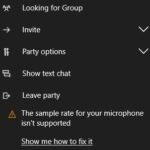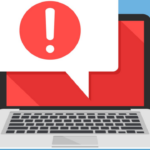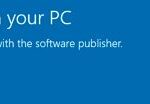- Saved cache, exclusive mode enabled are common causes of Netflix App Volume Remaining at 100% error.
- There is a simple way to fix these issues: mute the soundbar in the app for a while and then restore it.
- Disabling exclusive mode, resetting Netflix data, clearing the saved cache are some of the known solutions to the Netflix problem.
- If the methods described above don’t help, try uninstalling the app and then installing it again.
Unlock the secret to conquering the Netflix App Volume Error at 100%, as we unveil simple yet effective solutions to restore harmony to your binge-watching experience.
Troubleshooting Netflix App Volume Issues
If you’re experiencing volume issues with the Netflix app on Windows 10, there are a few steps you can take to resolve the problem.
First, make sure your device’s sound volume is not muted or set too low. Adjust the master volume using the volume control on your device or soundbar.
If the volume is still not working properly, try these troubleshooting methods:
1. Check Exclusive Mode settings: Go to the Sound settings in Windows and click on the Playback tab. Right-click on your playback device and select Properties. In the Advanced tab, uncheck the “Allow applications to take exclusive control of this device” option.
2. Clear cache and cookies: Open the Netflix app and go to the Settings menu. Click on the “Clear cookies” and “Clear cache” options to remove any stored data that may be causing the issue.
3. Update or reinstall the Netflix app: Visit the Microsoft Store and check for any available updates for the Netflix app. If there are no updates, try uninstalling and reinstalling the app to fix any bugs or compatibility issues.
If these methods don’t resolve the volume issue, it’s recommended to contact Netflix support for further assistance.
Privacy and Transparency in Netflix
Resolve Netflix App Volume Error at 100%
If you’re experiencing the Netflix App Volume Error at 100%, here are some steps you can take to fix it.
1. Check your sound settings: Go to the Windows 10 home page and click on the volume control icon. Make sure the volume is not muted and the soundbar is at an appropriate level.
2. Restart the app: Close the Netflix app and reopen it to see if the volume problem resolves itself.
3. Check your playback device: Ensure that your default playback device is set correctly. Right-click on the volume control icon and select “Playback devices.” Set the correct device as the default.
4. Exclusive Mode: Disable Exclusive Mode for your playback device. Right-click on the volume control icon, select “Playback devices,” and go to the “Advanced” tab. Uncheck the box next to “Allow applications to take exclusive control of this device.”
If these steps don’t fix the issue, you may need to troubleshoot further or contact Netflix support for assistance.
Resolving Volume Stuck at 100% on Netflix
- Check your device volume settings
- Make sure the volume on your device is not muted or set too low
- Adjust the volume to an appropriate level
- Check the volume settings within the Netflix app
- Open the Netflix app
- Click on the settings or gear icon
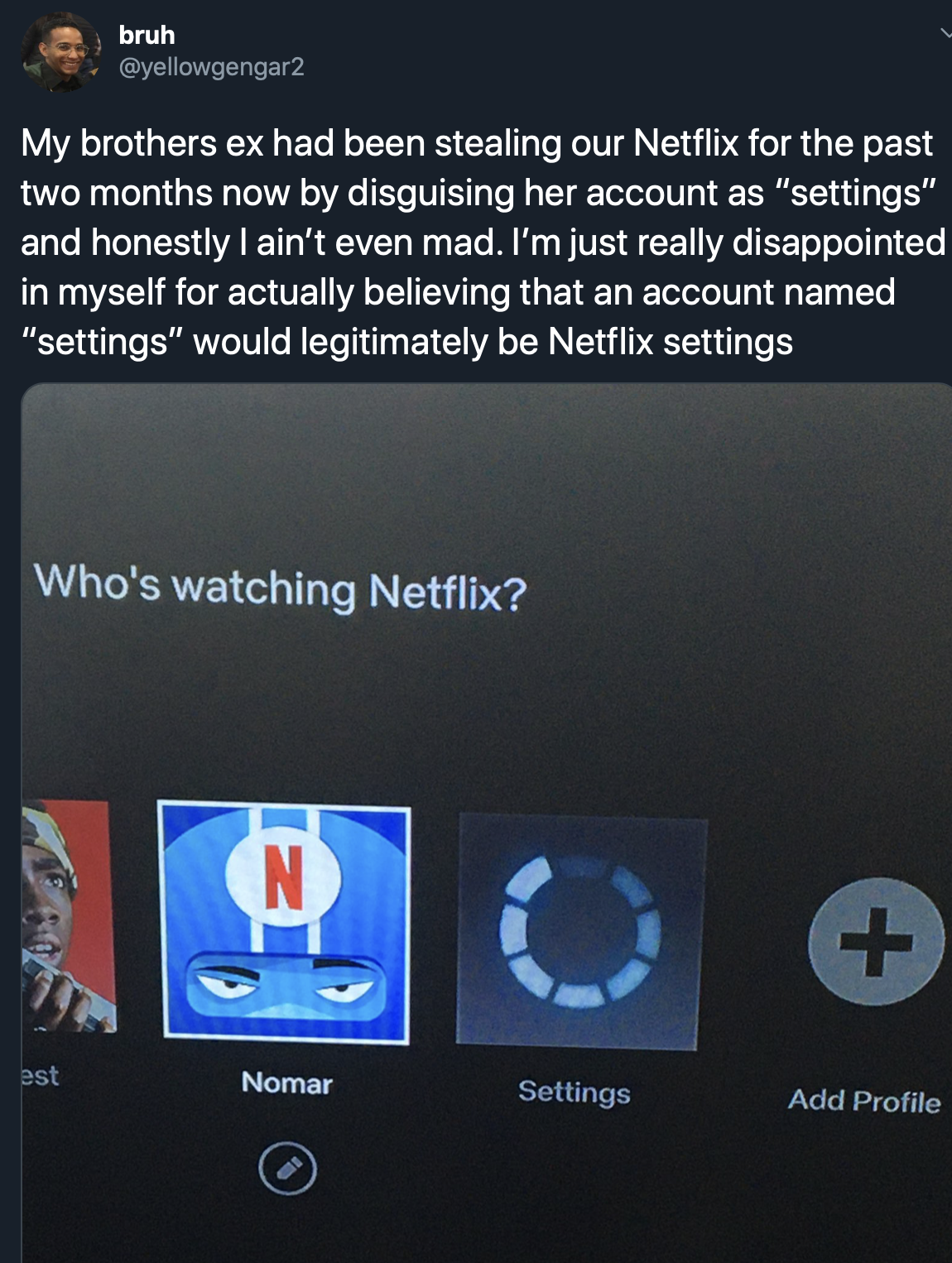
- Locate the volume settings
- Ensure the volume is not set to mute or too low
- Restart the Netflix app
- Close the Netflix app completely
- Reopen the app
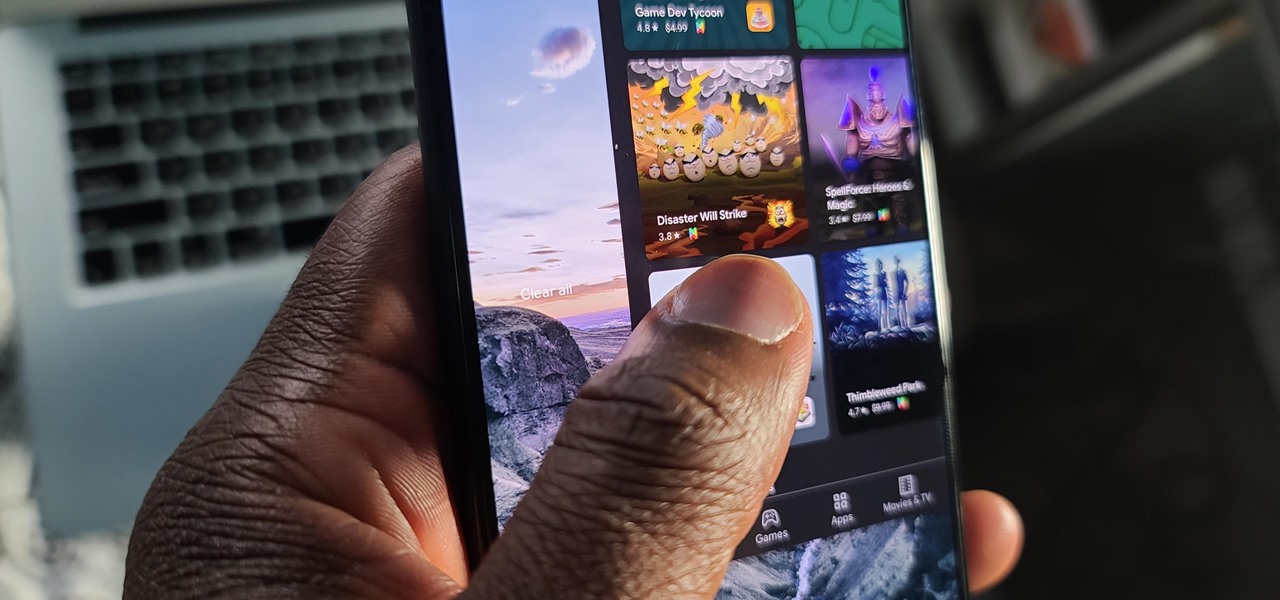
- Check if the volume issue is resolved
- Update or reinstall the Netflix app
- Check for any available updates for the Netflix app
- If an update is available, install it
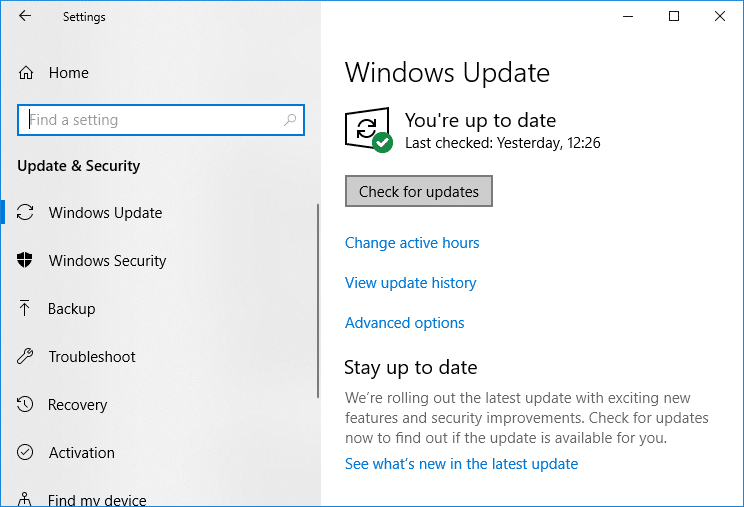
- If the issue persists, uninstall the Netflix app
- Visit the official app store for your device and reinstall the Netflix app
- Clear cache and data of the Netflix app
- Go to your device’s settings
- Select “Apps” or “Applications”
- Find and tap on the Netflix app
- Select “Storage”
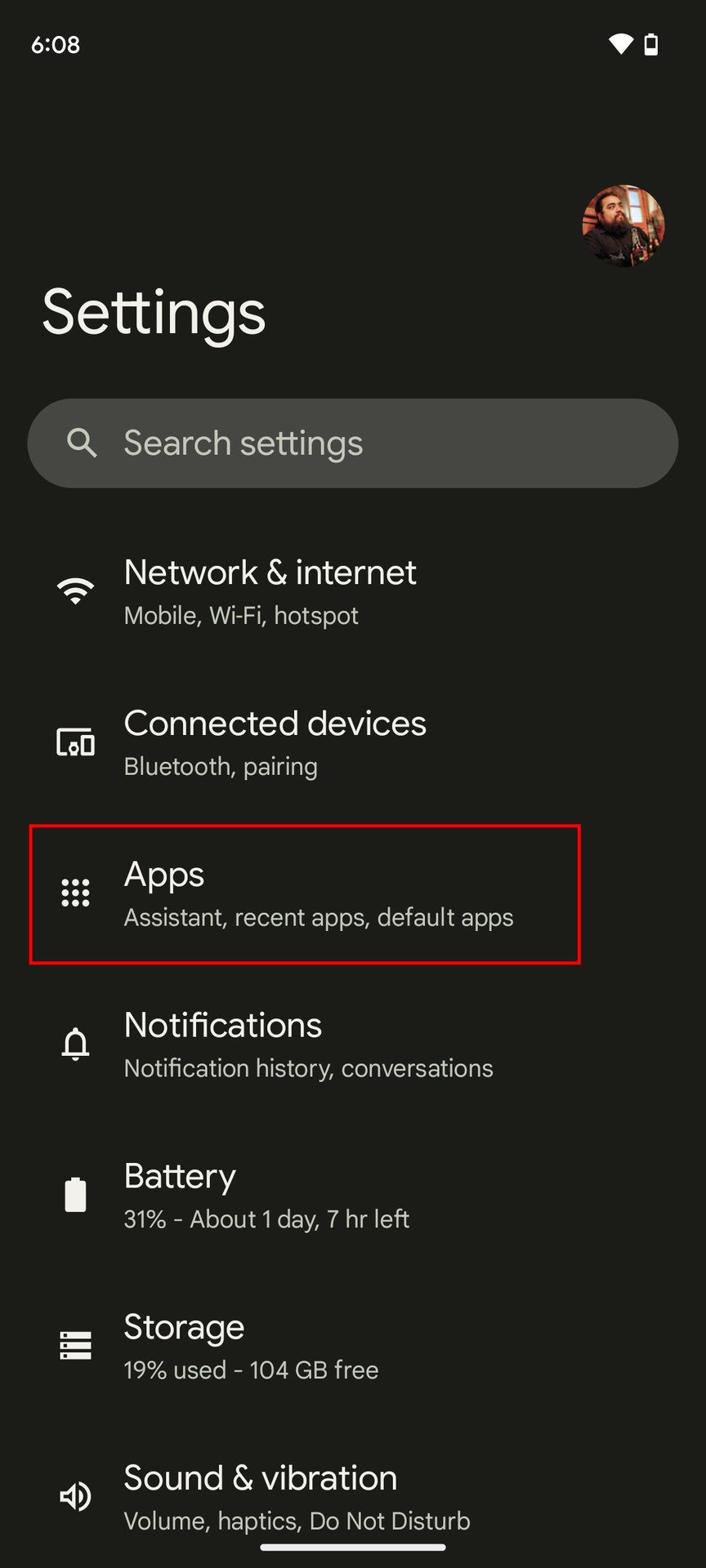
- Tap on “Clear cache” and “Clear data”
- Restart your device
- Turn off your device
- Wait for a few seconds
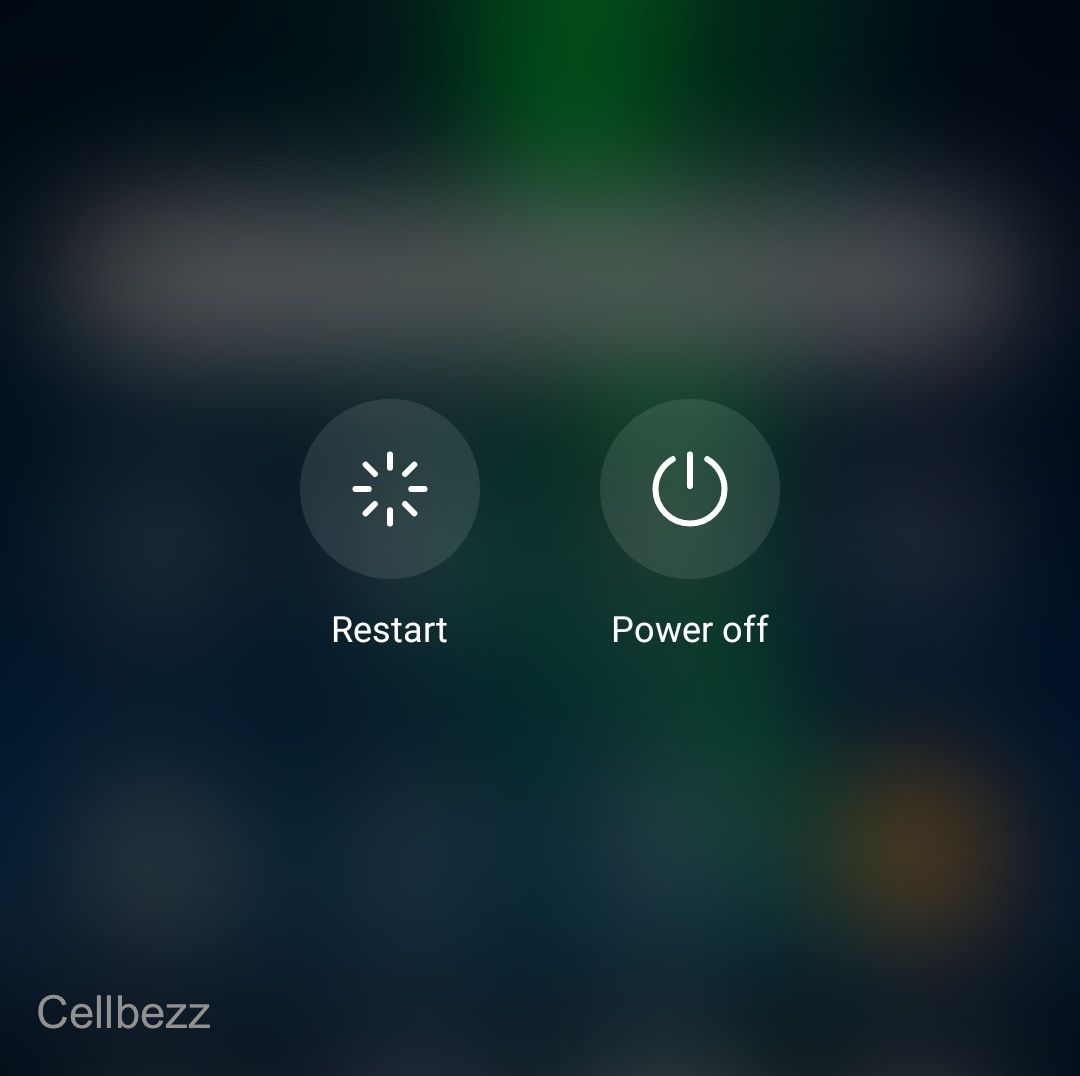
- Turn on your device again
- Open the Netflix app and check if the volume issue is resolved
- Contact Netflix support
- If all the above steps fail to resolve the volume issue, reach out to Netflix support for further assistance
- Provide them with specific details about the issue and steps you have already taken
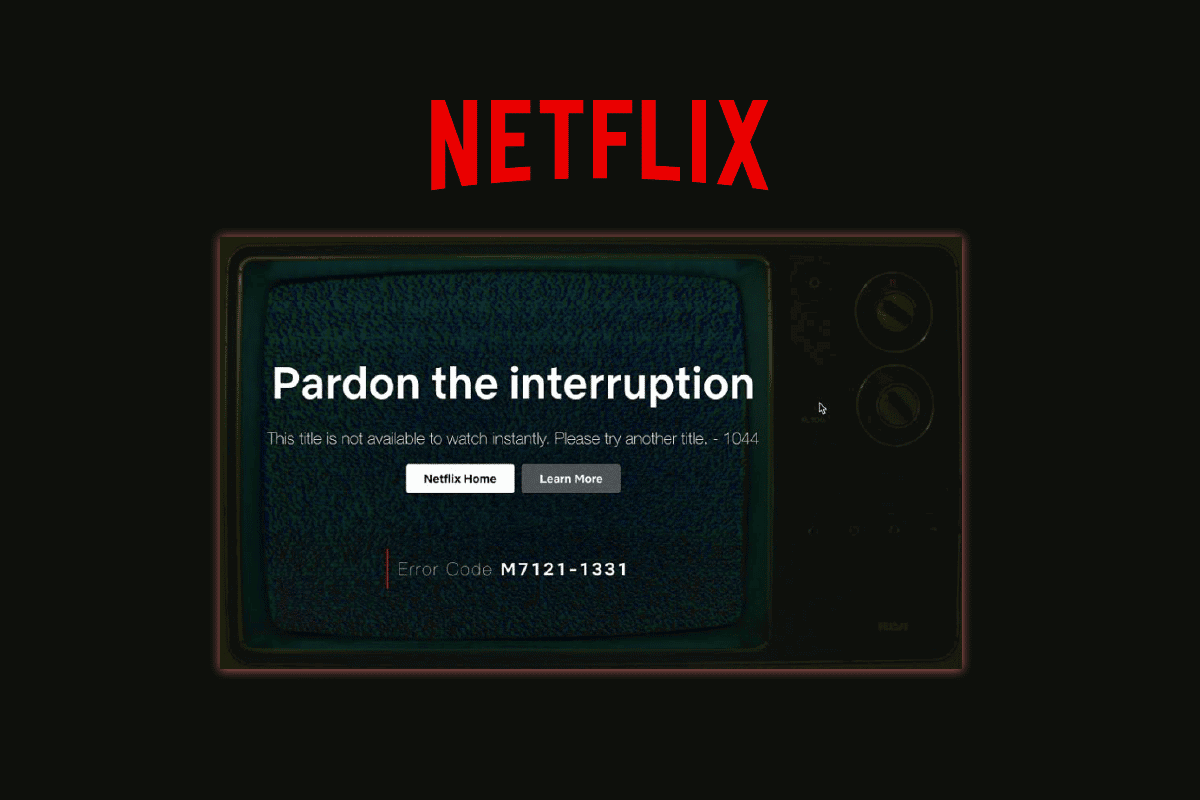
Steps to Fix Netflix App Volume Remaining at Maximum Level
1. Restart the Netflix App: Close the app completely and reopen it to see if the volume issue persists.
2. Adjust Device Volume: Check if the device volume is set to an appropriate level. Use the volume buttons or settings on your device to adjust it.
3. Clear App Cache: Clearing the cache can resolve various app issues. Go to the device settings, find the Netflix app, and clear its cache.
4. Check Audio Settings: Within the Netflix app, go to the audio settings and ensure that the volume is not set to maximum. Adjust it to a comfortable level.
5. Update the Netflix App: Ensure that you have the latest version of the Netflix app installed. Check for updates in your device’s app store.
6. Reinstall the App: If the issue persists, uninstall the Netflix app and reinstall it. This can help resolve any software bugs.
If you have tried these steps and are still experiencing the volume issue, you may need to contact Netflix support for further assistance.
Mark Ginter is a tech blogger with a passion for all things gadgets and gizmos. A self-proclaimed "geek", Mark has been blogging about technology for over 15 years. His blog, techquack.com, covers a wide range of topics including new product releases, industry news, and tips and tricks for getting the most out of your devices. If you're looking for someone who can keep you up-to-date with all the latest tech news and developments, then be sure to follow him over at Microsoft.