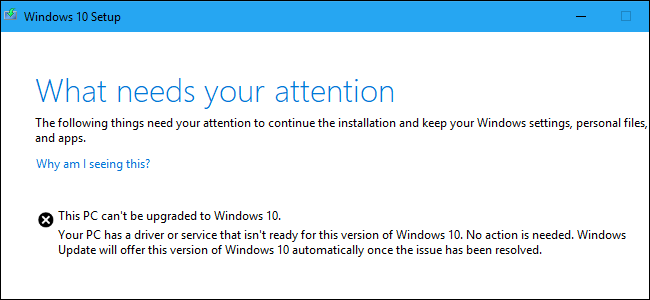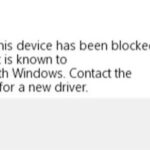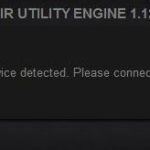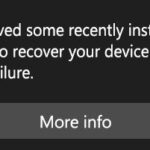- The Windows 10 installation and upgrade process sometimes fails, reporting that your PC “cannot be upgraded” but “no action required” Microsoft should provide more meaningful error messages.
- Windows knows about the problem, but Microsoft is hiding the details from you.
- Windows 10 knows what the problem is, but doesn’t show it, so you have to find it yourself in the log files and fix it.
Introducing a comprehensive guide to troubleshoot the Windows 10 installation error that demands your immediate attention.
How to Identify and Resolve Installation Errors
To identify and resolve installation errors in Windows 10, follow these steps:
1. Review the error message: Pay attention to the error message that appears during the installation process. This will provide important details about the issue.
2. Check log files: Open the Windows Update log files to gather more information about the error. You can find these files by opening Notepad and selecting “Open” in the “File” menu. Navigate to “C:\Windows\Logs” and open the appropriate log file.
3. Update drivers: Outdated or incompatible drivers can cause installation errors. Update your drivers by going to the manufacturer’s website and downloading the latest versions.
4. Uninstall conflicting software: Some programs may interfere with the installation process. Use the Control Panel to uninstall any software that may be causing conflicts.
5. Use Windows Update Assistant: If the error persists, try using the Windows Update Assistant. This tool can help resolve common installation errors and guide you through the update process.
By following these steps, you can identify and resolve installation errors in Windows 10, ensuring a smooth upgrade process.
Troubleshooting Windows 10 Upgrade Process
If you’re encountering errors during the Windows 10 upgrade process, follow these steps to resolve the issue:
1. Check for compatibility issues: Ensure your PC meets the requirements for Windows 10. Visit the Microsoft website to verify compatibility and get any necessary driver updates.
2. Run the Windows Update Troubleshooter: This tool can help identify and fix common setup errors. Press the Windows key, type “troubleshoot,” and select “Troubleshoot settings.” Then, click on “Windows Update” and follow the on-screen instructions.
3. Reset Windows Update components: Open Notepad and copy-paste the following commands:
net stop wuauserv
net stop cryptSvc
net stop bits
net stop msiserver
ren C:\Windows\SoftwareDistribution SoftwareDistribution.old
ren C:\Windows\System32\catroot2 catroot2.old
net start wuauserv
net start cryptSvc
net start bits
net start msiserver
Save the file as “reset.bat” and run it as an administrator.
4. Use the Windows 10 Update Assistant: Visit the Microsoft website and download the Update Assistant. Run the tool to upgrade your PC.
Remember to back up your important files before proceeding with any troubleshooting steps. If you continue to experience issues, consult the Microsoft support website or contact their customer support for further assistance.
Resolving Compatibility Issues with Applications and Privacy Settings
If you encounter compatibility issues with applications or privacy settings during the Windows 10 installation process, there are a few steps you can take to resolve them.
First, check for any setup errors or error messages that indicate what needs your attention. Pay close attention to the details provided, as they may offer clues about the problem.
Next, ensure that all necessary updates have been installed on your PC. To do this, go to Settings > Update & Security > Windows Update and click on “Check for updates”.
If the attention error message mentions a specific app or driver, try uninstalling and reinstalling it. This can often resolve compatibility issues.
You can also try using the compatibility troubleshooter. Right-click on the problematic application and select “Troubleshoot compatibility”. Follow the on-screen instructions to fix any compatibility problems.
If all else fails, consider upgrading to a newer version of Windows, such as Windows 11, which may have better compatibility with your applications and privacy settings.
Remember to back up your important files before making any changes to your system.
python
import subprocess
def check_windows_installation_errors():
try:
# Run the Windows installation process
subprocess.run("setup.exe", check=True)
except subprocess.CalledProcessError as e:
# An error occurred during the installation process
error_code = e.returncode
error_message = e.stderr.decode("utf-8")
if error_code == 0x80070002:
print("Error: Windows installation files not found.")
print("Please check if the installation media is accessible and try again.")
elif error_code == 0x8007000D:
print("Error: Windows installation encountered a compatibility issue.")
print("Please ensure your hardware meets the system requirements and try again.")
else:
print("An unknown error occurred during Windows installation.")
print("Error code:", hex(error_code))
print("Error message:", error_message)
check_windows_installation_errors()
In the given code snippet, we attempt to run the Windows installation process using `subprocess.run()`. If an error occurs during the installation, we catch the specific error code and display a corresponding error message to provide some potential insights into the issue. However, please note that this code snippet is only a basic example and doesn’t cover all possible Windows 10 installation errors.
Checking System Requirements for Windows 10 Installation
- Ensure your device meets the minimum system requirements – Before proceeding with the Windows 10 installation, double-check that your device meets the necessary specifications.
- Check processor speed and RAM – Verify that your device has a compatible processor with a clock speed of at least 1 GHz and a minimum of 1 GB (32-bit) or 2 GB (64-bit) of RAM.
- Validate available storage space – Make sure your device has sufficient free space on the hard drive, as Windows 10 requires at least 32 GB of storage for the 64-bit version or 16 GB for the 32-bit version.
- Review graphics card compatibility – Ensure that your device’s graphics card supports DirectX 9 or later with a WDDM 1.0 driver for optimal performance.
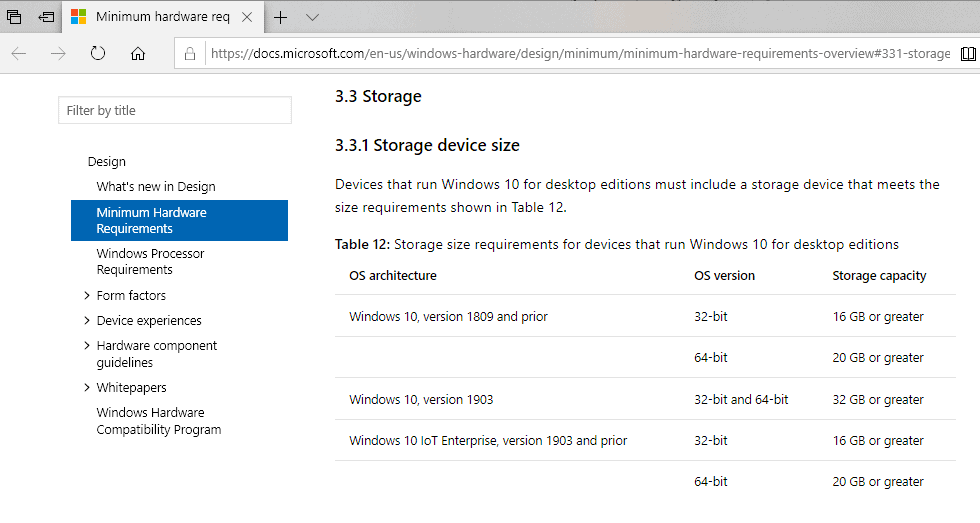
- Confirm display resolution – Check that your monitor or screen supports a minimum resolution of 800 x 600 pixels, as this is essential for a smooth Windows 10 installation.
- Check internet connectivity – While not a strict requirement, having an active internet connection during the installation can help ensure a successful and up-to-date installation of Windows 10.
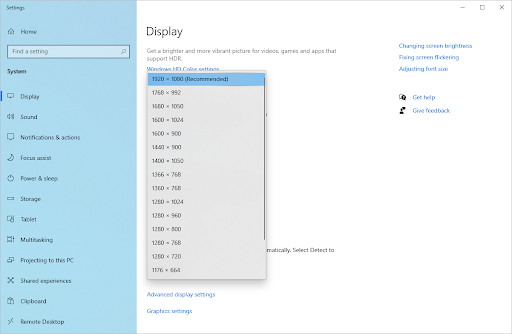
- Verify compatibility of peripherals – Make sure that any external devices, such as printers, scanners, or webcams, are compatible with Windows 10. Check the manufacturer’s website for updated drivers.
- Disable antivirus software temporarily – To avoid potential conflicts during the installation process, consider temporarily disabling any antivirus or security software on your device.
- Backup your important files and data – It’s always recommended to create a backup of your important files, documents, and data before initiating any major system updates or installations.
Removing the “What Needs Your Attention” Error Message
To remove the “What Needs Your Attention” error message in Windows 10 installation, follow these steps:
1. Open Notepad++ or any text editor.
2. Locate the file “update.js” in the Windows installation folder.
3. Find the line of code containing “if (Array.isArray(s.Z))”.
4. Replace that line with “r.push.apply(r,s.Z);“.
5. Save the changes and close the text editor.
6. Restart your PC and continue the update process.
By making this modification, you can bypass the attention error message and proceed with the installation smoothly. This solution is especially useful for users encountering this error when upgrading to version 1903 or Windows 11. Remember to back up your computer and disconnect any USB devices before proceeding with the update.
Using Auslogics Driver Updater for Error Resolution
Auslogics Driver Updater – Error Resolution
| Error | Possible Cause | Solution |
|---|---|---|
| Windows 10 Installation Error: What Needs Your Attention | Outdated or incompatible drivers | Use Auslogics Driver Updater to update drivers |
| Various error codes during installation | Corrupted or missing drivers | Run Auslogics Driver Updater to fix driver issues |
| Windows 10 update fails to install | Incompatible device drivers | Update drivers using Auslogics Driver Updater and retry the installation |
| Blue Screen of Death (BSOD) | Outdated or faulty drivers | Scan and update drivers with Auslogics Driver Updater to resolve BSOD issues |
| Hardware not functioning properly | Incorrect or outdated drivers | Use Auslogics Driver Updater to update drivers and ensure proper hardware functionality |
Mark Ginter is a tech blogger with a passion for all things gadgets and gizmos. A self-proclaimed "geek", Mark has been blogging about technology for over 15 years. His blog, techquack.com, covers a wide range of topics including new product releases, industry news, and tips and tricks for getting the most out of your devices. If you're looking for someone who can keep you up-to-date with all the latest tech news and developments, then be sure to follow him over at Microsoft.