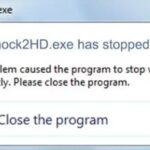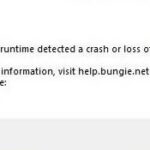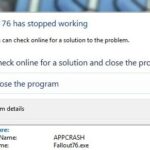- In this Techquack article, we’ll list a few workarounds you can use to fix the NieR Automata white screen error on Windows 10.
- It is important to understand why this error occurs in the first place.
- It’s possible that your GPU drivers or other drivers are outdated, which causes a white screen when starting Nier Automata on your computer.
- The CPU resources you have allocated to the game may prevent it from working properly if they are not properly allocated or configured.
Unveiling the Solution: Troubleshooting the Elusive White Screen Error in NieR Automata for Windows 10
Update Graphics Card Drivers to Resolve White Screen Error
To resolve the White Screen Error in NieR Automata on Windows 10, it is recommended to update your graphics card drivers. Outdated or incompatible drivers can often cause this issue.
To update your graphics card drivers, follow these steps:
1. Press the Windows key + X on your keyboard and select “Device Manager” from the menu.
2. Expand the “Display adapters” category.
3. Right-click on your graphics card and select “Update driver”.
4. Choose the option to search automatically for updated driver software.
5. If a new driver is found, follow the on-screen instructions to install it.
Updating your graphics card drivers can help resolve the White Screen Error and improve your gaming experience. Make sure to restart your PC after the driver update to apply the changes.
Deleting Config Files and Tweak Affinity Value to Fix White Screen Issue
To fix the white screen issue in NieR Automata on Windows 10, you can try deleting the config files and tweaking the affinity value. Here’s how:
1. Close the game and navigate to the game’s installation folder on your PC.
2. Locate the “config” folder and delete all the files inside.
3. Press the Windows key + R to open the Run dialog box, then type “taskmgr” and hit Enter to open the Task Manager.
4. In the Task Manager, go to the “Details” tab and find the “NieRAutomata.exe” process.
5. Right-click on “NieRAutomata.exe” and select “Set Affinity”.
6. Uncheck the CPU cores that are currently selected and leave only one core checked.
7. Click “OK” and close the Task Manager.
8. Launch the game and see if the white screen issue is resolved.
Note: This method may vary depending on your specific system configuration. If the issue persists, consider updating your graphics drivers or seeking assistance from the Steam community or tech support forums.
Disabling Graphics Card Performance Timer and Steam Overlay for Nier Automata White Screen Solution
If you’re experiencing the NieR Automata white screen error on Windows 10, there are a few steps you can take to fix it.
First, try disabling the Graphics Card Performance Timer. This can be done by following these steps:
1. Open the Start menu and search for “Device Manager.”
2. Expand the “Display adapters” section.
3. Right-click on your graphics card and select “Properties.”
4. Go to the “Driver” tab and click on “Disable” under the Graphics Card Performance Timer option.
Next, disable the Steam Overlay. To do this:
1. Open Steam and go to your Library.
2. Right-click on NieR Automata and select “Properties.”
3. Uncheck the “Enable the Steam Overlay while in-game” option.
These steps should help resolve the white screen issue. If you’re still experiencing problems, consider updating your display drivers or reaching out to the Steam community for further assistance. Remember to restart your computer after making any changes.
python
import os
import sys
import time
def check_for_white_screen_error():
# Check if Nier Automata is running
if not is_nier_automata_running():
print("Nier Automata is not running.")
return
# Check if the white screen error is occurring
while True:
if is_white_screen_error():
print("White screen error detected.")
take_action()
time.sleep(1)
def is_nier_automata_running():
# Check if Nier Automata process is running
process_name = "NierAutomata.exe"
for process in psutil.process_iter(['name']):
if process.info['name'] == process_name:
return True
return False
def is_white_screen_error():
# Implement logic to detect white screen error
# This could involve checking the color of pixels on the screen or analyzing logs
# Return True if white screen error is detected, False otherwise
return False
def take_action():
# Implement actions to resolve the white screen error
# This could involve killing the Nier Automata process, restarting the game, etc.
pass
if __name__ == "__main__":
check_for_white_screen_error()
Please note that this is just a sample code to give you an idea of how you could approach creating a tool to handle the white screen error in Nier Automata on Windows 10. The actual implementation may vary depending on the specific requirements and characteristics of the error.
Troubleshooting USB Devices and Increasing GPU TDR Timer for White Screen Error on Nier Automata
If you’re a tech geek or a gamer experiencing the white screen error on NieR Automata, we’re here to help you fix it. This reoccurring bug has caused frustrations for many players, but with the right steps, you can find success.
First, let’s tackle USB devices. Disconnect any unnecessary USB devices, as they can sometimes interfere with the game. If the issue persists, try increasing the GPU TDR timer. To do this, follow these steps:
1. Open the Start menu and search for “regedit” to launch the Registry Editor.
2. Navigate to “HKEY_LOCAL_MACHINE\SYSTEM\CurrentControlSet\Control\GraphicsDrivers”.
3. Right-click on an empty space and select “New” > “DWORD (32-bit) Value”.
4. Name it “TdrDelay” and set its value to “8”.
5. Close the Registry Editor and restart your computer.
These steps should help resolve the white screen error on NieR Automata. If you’re still experiencing issues, consider updating your display drivers, checking your graphics settings, or using a different controller. Good luck on your journey through this captivating game!
Mark Ginter is a tech blogger with a passion for all things gadgets and gizmos. A self-proclaimed "geek", Mark has been blogging about technology for over 15 years. His blog, techquack.com, covers a wide range of topics including new product releases, industry news, and tips and tricks for getting the most out of your devices. If you're looking for someone who can keep you up-to-date with all the latest tech news and developments, then be sure to follow him over at Microsoft.