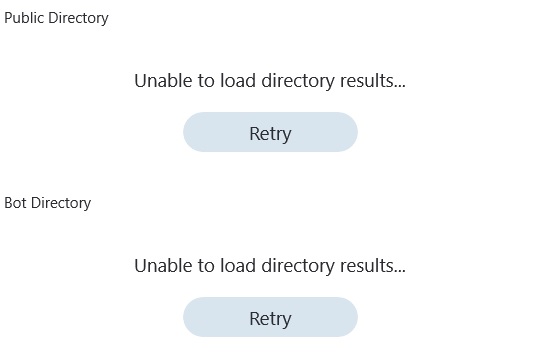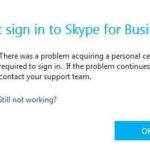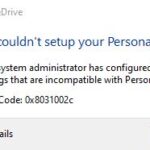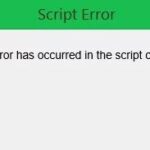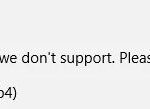- Skype is an important but sometimes annoying application.
- Microsoft has improved the problems reported by Skype users over the years.
- An error occurs when the user tries to search for contacts.
- Since most conversations are retrieved from contacts stored in Skype, this error can lead to interruptions in service.
- This error is usually caused by the application being unable to connect to a server.
Navigating the perplexing issue of being unable to load directory results in Skype can be both frustrating and time-consuming. In this article, we delve into troubleshooting techniques and explore effective solutions to resolve this vexing problem.
Common Causes of the “Unable to Load Directory Results” Error in Skype
If you are experiencing the “Unable to Load Directory Results” error in Skype, there are a few common causes and potential solutions to consider.
One possible reason for this error is a problem with the cache on your computer. To fix this, you can clear the cache by going to the Skype application folder on your Windows 10 device and deleting the “shared.xml” file.
Another potential cause is an issue with your firewall settings. To resolve this, you can check your firewall settings and make sure that Skype is allowed access.
Additionally, if you are using Skype for business purposes, it’s important to ensure that all necessary permissions and consents are granted for the application to function properly.
By addressing these common causes, you should be able to fix the “Unable to Load Directory Results” error and resume using Skype without any issues.
Resolving Firewall Access Issues in Skype
If you are experiencing firewall access issues in Skype and are unable to load directory results, there are a few steps you can take to resolve the problem.
First, check your firewall settings to ensure that Skype is allowed access. You can do this by going to the Windows Defender Firewall settings and adding Skype as an exception.
Next, make sure that your Windows 10 operating system is up to date. Sometimes, outdated software can cause compatibility issues with Skype.
If the issue persists, try repairing the Skype application. To do this, go to the Control Panel, select “Programs,” then “Programs and Features,” and locate Skype in the list. Right-click on Skype and select “Repair.”
If none of these steps work, you can try reinstalling Skype. Download the latest version of Skype from the official website and follow the installation instructions.
By following these steps, you should be able to resolve firewall access issues and load directory results in Skype.
Deleting the “Shared.xml” File to Fix the Error
To fix the “Unable to Load Directory Results” error in Skype, you can try deleting the “Shared.xml” file.
Here’s how:
1. Close Skype completely. Make sure it’s not running in the background.
2. Press the Windows key + R to open the Run dialog box.
3. Type “%appdata%\Skype” (without the quotes) and press Enter. This will open the Skype folder.
4. Locate the “Shared.xml” file in the folder.
5. Right-click on the “Shared.xml” file and select Delete from the context menu.
6. Restart Skype and check if the error is resolved.
Deleting the “Shared.xml” file can help fix various issues in Skype, including the “Unable to Load Directory Results” error. It forces Skype to recreate the file with default settings, which can resolve any corruption or conflicts causing the error.
If the error persists, you may need to try other troubleshooting steps or contact Skype support for further assistance.
Signing in Again to Resolve the Error
If you are experiencing the “Unable to Load Directory Results” error in Skype, signing in again can help resolve the issue. To do this, follow these steps:
1. Close the Skype app on your device.
2. Open the Skype app again.
3. Click on the “Sign In” button.
4. Enter your username and password.
5. Click on the “Sign In” button again.
If the error persists, there may be other factors causing the problem. In such cases, you can try the following additional steps:
1. Clear your browser’s cache and cookies.
2. Disable any browser extensions or add-ons that may be interfering with Skype.
3. Update your operating system to the latest version.
4. Check for any available updates for the Skype app and install them.
5. Restart your computer.
If these steps do not resolve the issue, you can visit the Microsoft Support website for further assistance or contact their support team.
Clearing the Skype Cache Folder for Error Resolution
To resolve the “Unable to Load Directory Results” error in Skype, you can try clearing the Skype cache folder. This can help fix any issues related to cached data. Here’s how you can do it:
1. Close Skype completely.
2. Press the Windows key + R to open the Run dialog box.
3. Type “%appdata%\Skype” (without quotes) and press Enter. This will open the Skype folder.
4. Locate and delete the “shared.xml” file.
5. Press the Windows key + R again and type “%temp%” (without quotes) and press Enter. This will open the Temp folder.
6. Delete all the files and folders inside the Temp folder.
7. Restart your computer.
8. Launch Skype and check if the error is resolved.
Clearing the Skype cache folder can help resolve various errors and improve the performance of the application. If you continue to experience issues, you may consider using Microsoft’s optimization or repair tools for Skype.
Reinstalling the Skype Application to Fix the Error
To reinstall the Skype application and fix the “Unable to Load Directory Results” error, follow these simple steps:
1. Close Skype completely.
2. Uninstall the Skype application from your computer.
3. Go to the official Skype website and click on the “Download” link.
4. Choose the version of Skype that matches your operating system.
5. Run the downloaded file to install Skype again.
6. Once the installation is complete, launch Skype and sign in with your credentials.
7. Check if the “Unable to Load Directory Results” error is resolved.
If the error persists, you can try using the Microsoft Support and Recovery Assistant (SaRA) tool. This optimization and repair tool can automatically diagnose and fix common Skype issues. Download and run SaRA, then follow the on-screen instructions to resolve the problem.
Remember to keep your Skype application updated to ensure optimal performance and compatibility with other Microsoft products and services.
Mark Ginter is a tech blogger with a passion for all things gadgets and gizmos. A self-proclaimed "geek", Mark has been blogging about technology for over 15 years. His blog, techquack.com, covers a wide range of topics including new product releases, industry news, and tips and tricks for getting the most out of your devices. If you're looking for someone who can keep you up-to-date with all the latest tech news and developments, then be sure to follow him over at Microsoft.