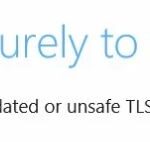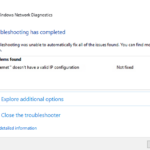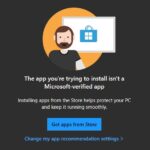- “Error 633: Modem (or other connection devices) already in use or improperly configured” is a possible error message you may receive when trying to access the Internet, usually over a dial-up connection.
- This guide explains the causes and solutions to this problem.
- To fix this error, I recommend that you perform the following steps.
- There are many reasons that can cause error 633, here are some of the most common ones.
Welcome to an enlightening read that will guide you through the troubleshooting process of resolving Modem Error 633 on your Windows 10 PC. Discover the precise steps to overcome this issue and regain smooth connectivity without any fuss.
Symptoms and Cause of Error 633
If you encounter Error 633 on your Windows 10 PC, it indicates a problem with your modem or another connecting device. This error can occur when the modem is not configured properly or when there is a conflict with other devices.
Some common symptoms of Error 633 include an error message stating that the modem is already in use or that it cannot be opened. You may also experience issues with your internet connection or have trouble establishing a VPN connection.
To resolve this issue, follow these steps:
1. Press Windows key + R to open the Run dialog box.
2. Type cmd and press ENTER to open the command prompt.
3. In the command prompt, type net stop RasMan and press ENTER.
4. Then, type net start RasMan and press ENTER.
These steps will restart the necessary services and fix any configuration issues causing Error 633 on your Windows 10 PC.
Workaround for Error 633
If you’re experiencing Error 633 on your Windows 10 PC, here’s a quick workaround to solve the issue.
1. Press the Windows key + R to open the Run dialog box.
2. Type “regedit” and press Enter to open the Registry Editor.
3. Navigate to the following location: HKEY_LOCAL_MACHINE\SYSTEM\CurrentControlSet\Services\RasMan\PPP\EAP\13
4. Right-click on the “13” folder and select Delete.
5. Restart your computer.
This workaround will remove the EAP folder, which can resolve the Error 633 problem. Remember to always back up your registry before making any changes. If you’re still experiencing issues, it’s recommended to reach out to Microsoft support for further assistance.
Privacy and Transparency in Error 633 Solutions
If you’re experiencing modem Error 633 on your Windows 10 PC, we’re here to help. This error can occur when the modem or other connecting device is not configured properly. To resolve this issue, follow these steps:
1. Go to the “Settings” menu on your Windows 10 Creators Update PC.
2. Click on “Network & Internet.”
3. Select “Dial-up” or “VPN” from the left-hand menu, depending on your setup.
4. Look for the error message and identify the TCP port mentioned.
5. Open the TCP port mentioned in the error message.
6. Restart your PC to apply the changes.
python
import subprocess
def restart_modem():
# Use subprocess to execute the appropriate command to restart the modem.
# Replace 'modem_restart_command' with the actual command specific to your modem.
modem_restart_command = 'your_modem_restart_command_here'
subprocess.call(modem_restart_command, shell=True)
# Call the function to restart the modem
restart_modem()
Please note that you need to replace `’your_modem_restart_command_here’` with the actual command to restart your modem. The specific command will depend on the modem you are using. This code snippet is a general approach, and it may not resolve the error in all cases. Remember to run this code with appropriate permissions, and ensure that you provide the correct modem restart command.
To effectively troubleshoot and solve error 633, it is recommended to consult relevant Windows 10 documentation, seek specific support forums, or contact the manufacturer of your modem for further assistance.
Running Registry Editor to Fix Error 633
To fix Error 633 on your Windows 10 PC, you can run the Registry Editor. Here’s how:
1. Press the Windows key + R to open the Run dialog box.
2. Type “regedit” and press Enter to open the Registry Editor.
3. In the left pane of the Registry Editor, navigate to the following location: HKEY_LOCAL_MACHINE\SYSTEM\CurrentControlSet\Services\RasMan.
4. In the right pane, double-click on the ImagePath entry.
5. Delete any additional characters after “svchost.exe” in the Value data field.
6. Click OK and close the Registry Editor.
7. Restart your computer.
This should resolve the Error 633 and allow you to connect to the internet without any issues. If you’re still experiencing problems, you may need to troubleshoot further or seek additional assistance.
Reserving TCP Port to Resolve Error 633
To resolve Error 633 on your Windows 10 PC, you can reserve a TCP port. Here’s how:
1. Open the Command Prompt by pressing the Windows key + R and typing “cmd”.
2. In the Command Prompt, type “netstat -ano” and press Enter.
3. Look for the process ID (PID) associated with the port number 1723. Note down the PID.
4. Type “tasklist” in the Command Prompt and press Enter.
5. Look for the process name associated with the PID from step 3. Note down the process name.
6. Press the Windows key + R again and type “services.msc” to open the Services window.
7. Look for the service with the same name as the process name from step 5.
8. Right-click on the service, select Properties, and go to the Dependencies tab.
9. Make sure all the services listed are running. If not, start them.
10. Restart your PC and check if the Error 633 is resolved.
If you still encounter the error, try disabling any other connecting devices, such as virtual private network (VPN) connections or other modems.
Updating/Reinstalling Modem Drivers and Repairing Errors for Error 633
To update or reinstall modem drivers and fix Error 633 on a Windows 10 PC, follow these steps:
1. Press the Windows key + X and select “Device Manager”.
2. Expand the “Modems” category, right-click on your modem, and select “Update driver”.
3. Choose “Search automatically for updated driver software” and wait for the process to complete.
4. If no updates are found, select “Uninstall device” and restart your PC.
5. After the restart, Windows will automatically reinstall the modem drivers.
6. If the issue persists, disable any virtual private network (VPN) connections and disconnect any other connecting devices.
7. Open Device Manager again, right-click on your modem, and select “Properties”.
8. Go to the “Advanced” tab, locate the “Extra initialization commands” field, and enter AT+CGDCONT=1,”IP”,”
9. Click “OK” and restart your PC.
These steps should help resolve Error 633 and ensure a stable internet connection on your Windows 10 PC. For more detailed instructions, refer to the Microsoft article [insert article number and link here if applicable].
Mark Ginter is a tech blogger with a passion for all things gadgets and gizmos. A self-proclaimed "geek", Mark has been blogging about technology for over 15 years. His blog, techquack.com, covers a wide range of topics including new product releases, industry news, and tips and tricks for getting the most out of your devices. If you're looking for someone who can keep you up-to-date with all the latest tech news and developments, then be sure to follow him over at Microsoft.