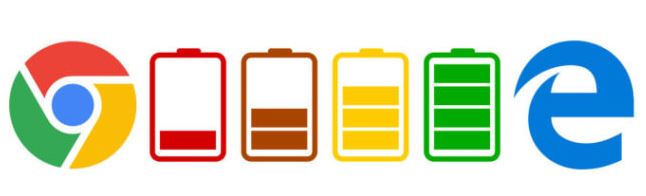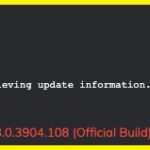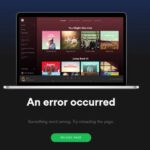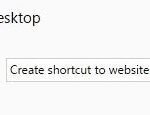- Google is starting to introduce a new feature in Chrome that should prevent the browser from slowing down online ads.
- Chrome also interferes with ads that drain the battery or use too much data.
- Google Chrome will continue to run in the background even after all Chrome windows are closed.
Maximizing Battery Life: A Guide to Enhancing Chromium Browser Efficiency
Reduce Chrome battery consumption
1. Close unnecessary browser tabs: Keeping too many tabs open can drain your battery. Close any tabs you aren’t using to conserve power.
2. Optimize Chrome settings: Adjusting some settings can greatly improve battery efficiency. Go to chrome://settings and disable unnecessary features like hardware acceleration or background sync.
3. Use the latest version of Chrome: Updating to the latest version ensures you have the most efficient and battery-friendly browser. Check for updates regularly.
4. Enable Chrome flags: Access advanced settings and experimental features by entering chrome://flags in the address bar. Look for options like “Throttling JavaScript Timers” to reduce battery drain.
5. Limit JavaScript usage: Some websites use excessive JavaScript, which can impact battery usage. Consider using browser extensions or add-ons that block or limit JavaScript on certain sites.
By implementing these tips, you can optimize Chrome’s battery usage and extend your device’s battery life. Keep in mind that these suggestions may vary depending on your device and specific Chrome version. Stay powered up and enjoy browsing without worrying about battery drain.
Optimize Chrome performance
Optimizing battery drain in the Chromium browser can greatly enhance your browsing experience. To maximize Chrome’s performance and minimize its impact on battery power, follow these simple tips.
First, adjust your Chrome settings by typing “chrome://flags” in the address bar. Enable the “Throttling JavaScript Timers” option to reduce unnecessary wake-up calls and improve energy efficiency.
Next, limit the number of open browser tabs. Each tab consumes memory and resources, so closing unused tabs can significantly conserve battery power.
Regularly update Chrome to benefit from the browser team’s ongoing efforts to improve energy consumption. New versions often include fixes and tweaks to optimize performance.
Lastly, consider alternative web browsers like Microsoft Edge, Brave, or Opera Mini, which have been designed to prioritize power efficiency. These browsers offer similar functionality to Chrome while consuming less energy.
By following these steps, you can enjoy a longer-lasting battery life while still enjoying a smooth browsing experience on the Chromium browser.
Manage Chrome extensions and processes
- Monitor and control the performance impact of Chrome extensions and processes
- Identify power-hungry extensions that drain your battery unnecessarily
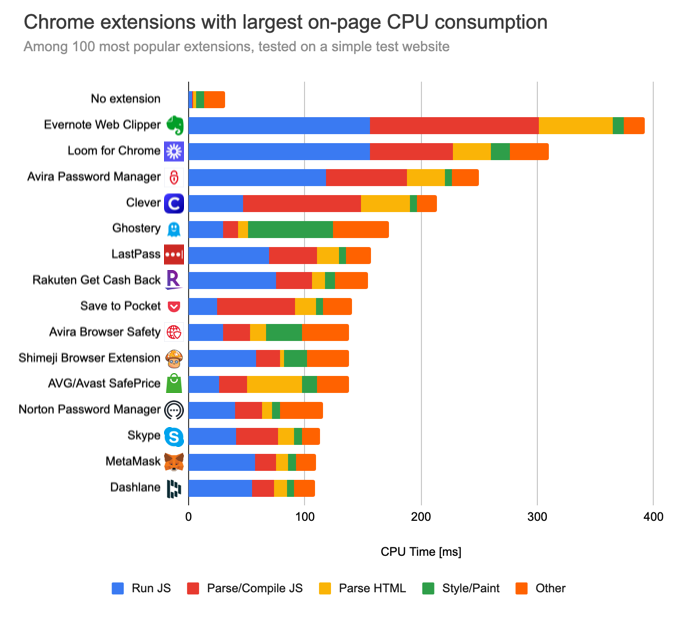
- Analyze the resource usage of each extension to optimize power consumption
- Disable or remove unused or unnecessary extensions to reduce energy consumption
- Manage background processes to prevent excessive battery drain
- Utilize built-in Chrome tools to identify and resolve performance issues caused by extensions

- Optimize your browsing experience by limiting the number and impact of extensions
- Maximize battery life by disabling resource-intensive extensions when not in use
- Stay in control of Chrome’s performance and battery usage with efficient extension management
- Improve battery efficiency by keeping extensions up-to-date and removing outdated or buggy ones
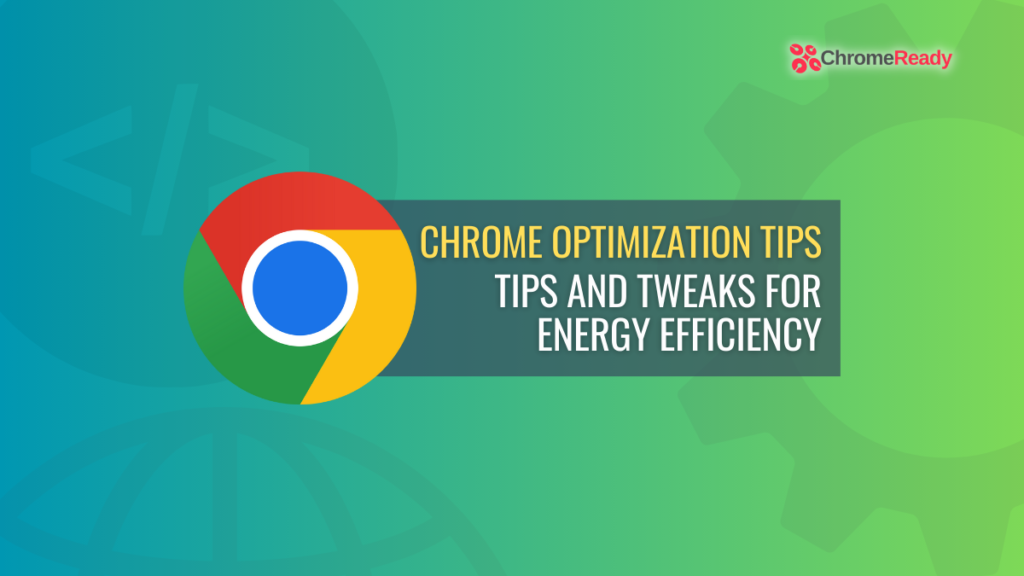
Keep Chrome updated and optimized
To keep Chrome updated and optimized, follow these simple steps:
1. Update Chrome regularly: Ensure you have the latest version of Chrome installed on your Mac or Windows device. This will include important fixes and improvements.
2. Optimize settings for better battery life: Adjust Chrome’s settings to reduce power consumption. Go to chrome://settings and disable unnecessary features like hardware acceleration.
3. Manage extensions and tabs: Remove or disable any unnecessary extensions, as they can consume resources and drain battery life. Also, limit the number of open tabs to conserve memory and CPU usage.
4. Use Chrome’s built-in tools: Chrome offers useful tools like the Task Manager (Shift + Esc) to identify resource-hungry processes. Close any unnecessary tasks to free up memory and improve battery performance.
5. Stay informed about updates: Keep an eye on Chrome’s release notes and announcements from Google. They often include performance improvements and battery optimizations.
Remember, optimizing Chrome can greatly improve battery life on your laptop or tablet. By following these steps, you can ensure a smoother browsing experience while conserving power.
(Photo by Samuel Gibbs on Unsplash)
Mark Ginter is a tech blogger with a passion for all things gadgets and gizmos. A self-proclaimed "geek", Mark has been blogging about technology for over 15 years. His blog, techquack.com, covers a wide range of topics including new product releases, industry news, and tips and tricks for getting the most out of your devices. If you're looking for someone who can keep you up-to-date with all the latest tech news and developments, then be sure to follow him over at Microsoft.