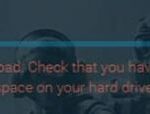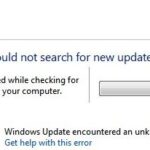- The Microsoft Store is an important content repository for Windows 10 devices.
- Microsoft Store allows you to download apps, books, videos, games, music, and Microsoft Edge extensions.
- This error is related to a problem that prevents you from accessing the network.
- To fix the problem, you can try restarting your computer, checking your computer and network for updates, and trying to connect to the Microsoft Store again.
Unraveling the Mysteries: Decoding Error Code 0x800704cf in the Realm of Connectivity
Resetting the Microsoft Store and Network Settings
To resolve the “You’ll Need Internet for This” error code 0x800704cf, you can try resetting the Microsoft Store and network settings on your Windows 10 PC. Here are the steps to follow:
1. Open the Windows Settings by pressing the Windows key + I.
2. Click on “Network & Internet.”
3. In the left-hand menu, select “Status.”
4. Scroll down and click on the “Network reset” option.
5. A warning message will appear, informing you that this will remove all network adapters and set networking components to their default settings. Click on “Reset now” to proceed.
6. After the reset is complete, restart your PC.
Next, let’s reset the Microsoft Store:
1. Press the Windows key + R to open the Run dialog box.
2. Type “wsreset.exe” and press Enter.
3. The Microsoft Store will open automatically, and you’ll see a command prompt window briefly.
4. Wait for the Microsoft Store to reset, and then try accessing it again.
These steps should help resolve the error code 0x800704cf and restore your internet connection. If the issue persists, you may want to consider other troubleshooting methods or seek further assistance from Microsoft support.
Troubleshooting internet connection for the error
If you’re experiencing the “You’ll Need Internet for This” error code 0x800704cf, there are a few troubleshooting steps you can try to resolve the issue.
First, check your network connection. Make sure you’re connected to a stable WiFi network and that your internet is working properly. You can also try restarting your router or modem.
Next, ensure that your Windows 10 system is up to date with the latest system updates. To do this, go to Windows Settings > Update & Security > Windows Update and click on “Check for updates”.
If the issue persists, try resetting your network configurations. Open the Command Prompt as an administrator and type in the following command: netsh winsock reset. Press Enter to execute the command.
You can also try running the Network troubleshooter. Go to Windows Settings > Network & Internet > Status > Network troubleshooter and follow the on-screen instructions.
If none of these troubleshooting methods work, you may need to contact Microsoft Support or consult tech articles for more advanced solutions.
Reinstalling necessary components for resolving the error
To resolve the “You’ll Need Internet for This” error code 0x800704cf, you may need to reinstall necessary components. Follow these steps:
1. Press the Windows key + R to open the Run dialog box.
2. Type “devmgmt.msc” and press Enter to open Device Manager.
3. Expand the “Network adapters” section.
4. Right-click on your network driver and select “Uninstall device”.
5. Confirm the uninstallation.
6. Restart your computer.
7. After the restart, Windows will automatically reinstall the network driver.
If the error persists, try these additional steps:
1. Press the Windows key + I to open the Settings app.
2. Go to “Network & Internet” and select “Status”.
3. Click on “Network reset” under the “Advanced network settings” section.
4. Follow the on-screen instructions to reset your network settings.
By reinstalling the network driver and resetting your network settings, you should be able to resolve the “You’ll Need Internet for This” error code 0x800704cf.
python
import random
def process_data():
# Simulating a process that requires internet connectivity
if random.random() < 0.5:
print("Data processed successfully. No internet required.")
else:
print("You'll need internet for this.")
def check_internet_connection():
# Simulating internet connectivity check
if random.random() < 0.8:
print("Internet connection is active.")
else:
print("No internet connection available.")
def main():
check_internet_connection()
process_data()
if __name__ == "__main__":
main()
In this sample code, we have two functions: `check_internet_connection()` and `process_data()`. `check_internet_connection()` simulates checking for an internet connection, and `process_data()` simulates a process that requires internet connectivity. The code randomly decides whether an internet connection is available or not, and accordingly prints the appropriate message.
While this code doesn't solve the error message itself, it provides a basic structure that could be expanded upon to create a more sophisticated tool.
Disabling VPN or Proxy and installing pending system updates for error resolution
To resolve the "You'll Need Internet for This" error code 0x800704cf, follow these steps:
1. Disable VPN or Proxy:
- Go to the Settings app.
- Click on Network & Internet.
- Select VPN or Proxy in the left sidebar.
- Turn off any enabled VPN or Proxy connections.
2. Install pending system updates:
- Open the Settings app.
- Click on Windows Update.
- Select Check for updates and install any pending updates.
3. Check network configurations:
- Go to Settings.
- Click on Network & Internet.
- Select Status.
- Click on Network reset to reset network configurations.
4. Troubleshoot network connections:
- Open the Settings app.
- Go to Network & Internet.
- Select Network troubleshooter and follow the on-screen instructions.
By following these steps, you should be able to resolve the "You'll Need Internet for This" error code 0x800704cf and regain internet access.
Mark Ginter is a tech blogger with a passion for all things gadgets and gizmos. A self-proclaimed "geek", Mark has been blogging about technology for over 15 years. His blog, techquack.com, covers a wide range of topics including new product releases, industry news, and tips and tricks for getting the most out of your devices. If you're looking for someone who can keep you up-to-date with all the latest tech news and developments, then be sure to follow him over at Microsoft.