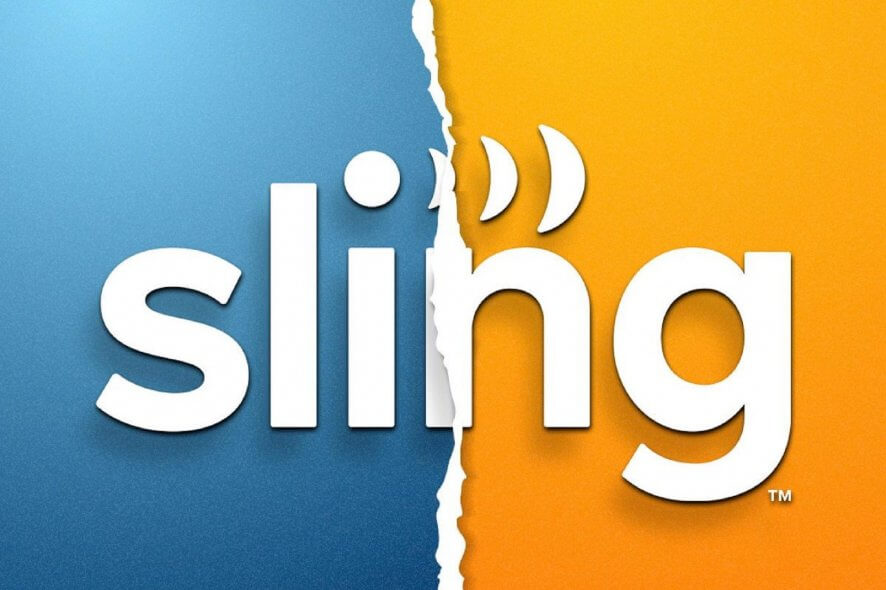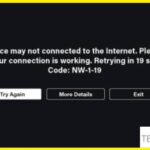- Many users report problems using the Sling TV app.
- In some cases, channels won’t load into the app.
- Badly cached data may be due to bad caching of data from the device you are using to stream content.
- If you encounter these problems, there are several solutions to help you solve the problem.
- Follow these steps below to fix the problem using the app: Turn off the TV and other devices connected to it.
Welcome to this troubleshooting guide on fixing two common errors that users may encounter while using Sling TV: Error 8-4612 and Error 5-419. In this article, we will explore the causes behind these errors and provide simple yet effective solutions to get your Sling TV up and running smoothly again. So, let’s dive in and resolve these pesky errors together.
Power-cycling your streaming device
If you’re experiencing Sling TV Error 8-4612 or 5-419, power-cycling your streaming device can often resolve the issue. To do this, follow these steps:
1. Locate the power button on your device and press and hold it for about 10 seconds.
2. Once the device has completely powered off, unplug it from the power source.
3. Wait for about 30 seconds, then plug the device back in and turn it on using the power button.
4. Launch the Sling TV app and check if the error is resolved.
Power-cycling your device can help refresh the software and clear any temporary glitches that may be causing the error. If the issue persists, you may want to try other troubleshooting methods or contact Sling TV support for further assistance. Remember to also check your internet connection and ensure it is stable and fast enough for streaming.
Reinstalling the Sling TV app
To reinstall the Sling TV app and fix Error 8-4612 or 5-419, follow these steps:
1. Uninstall the Sling TV app:
– On Windows 10, go to Start > Settings > Apps > Sling TV > Uninstall.
– On Roku, navigate to the Sling TV channel, press the * button on your remote, and select Remove Channel.
2. Restart your devices:
– Restart your Windows 10 computer or Roku device.
3. Reinstall the Sling TV app:
– On Windows 10, go to the Microsoft Store, search for Sling TV, and select Install.
– On Roku, go to the Channel Store, search for Sling TV, and select Add Channel.
4. Check your internet connection:
– Perform a speed test to ensure your internet connection is stable.
– Restart your router if needed.
After following these steps, you should be able to stream Sling TV without encountering the Error 8-4612 or 5-419. If the issue persists, consider reaching out to Sling TV support or consulting a tech expert for further assistance.
Changing the channel
If you’re experiencing Sling TV Error 8-4612 & 5-419, we have a solution for you. These TV errors can be frustrating, but they can be fixed with a few simple steps.
First, check your internet connection. A weak or unstable network connection can cause these errors. Use a speed test to ensure you have a strong and stable connection.
Next, try updating your Sling TV app. An outdated app can lead to compatibility issues and errors. Update your app to the latest version to see if that resolves the problem.
If the issue persists, try power cycling your devices. Turn off your router, modem, and streaming device, then turn them back on. This can help refresh the network and resolve any temporary glitches.
If none of these methods work, it’s possible that there may be a problem with your Sling TV account or subscription. Contact Sling TV support for further assistance.
Remember, these solutions can help in most cases, but there may be instances where the error is caused by other factors.
Checking your internet connection
If you’re experiencing Sling TV Error 8-4612 or 5-419, it’s likely due to a problem with your internet connection. To fix this issue, follow these steps:
1. Check your internet connection: Ensure that you have a stable and reliable internet connection. You can do this by trying to browse other websites or streaming services.
2. Restart your modem and router: Sometimes, a simple restart can resolve connectivity issues. Turn off your modem and router, wait for a few seconds, and then turn them back on.
3. Update your drivers and software: Outdated drivers or software can cause compatibility issues. Use a reliable driver updater tool like Outbyte to scan and update any outdated drivers on your system.
4. Clear your browser cache: If you’re using Sling TV through a browser, clearing your browser cache can help resolve any temporary glitches. Press Ctrl + Shift + Delete to open the browser’s clear browsing data menu, select the appropriate options, and click “Clear” or “Delete.”
5. Update the Sling app: Make sure you have the latest version of the Sling TV app installed on your device. Check for updates in your device’s app store and install any available updates.
By following these steps, you should be able to fix Sling TV Error 8-4612 or 5-419 and continue to enjoy your favorite channels on Sling TV.
Restarting your router
To fix Sling TV Error 8-4612 & 5-419, the first step is to restart your router. This simple solution can often resolve network connection issues that cause these error codes to appear. Follow these steps to restart your router:
1. Locate your router and power it off by unplugging it from the power source.
2. Wait for at least 30 seconds.
3. Plug the router back in and wait for it to power on completely.
4. Once the router is back on, check if the error codes have disappeared.
Restarting your router can help refresh the network connection and resolve any temporary issues that may be causing the Sling TV errors. If the error persists, you may need to troubleshoot further or contact Sling TV support for assistance. Remember to check your internet connection and ensure you have a stable network before streaming Sling TV channels.
Mark Ginter is a tech blogger with a passion for all things gadgets and gizmos. A self-proclaimed "geek", Mark has been blogging about technology for over 15 years. His blog, techquack.com, covers a wide range of topics including new product releases, industry news, and tips and tricks for getting the most out of your devices. If you're looking for someone who can keep you up-to-date with all the latest tech news and developments, then be sure to follow him over at Microsoft.