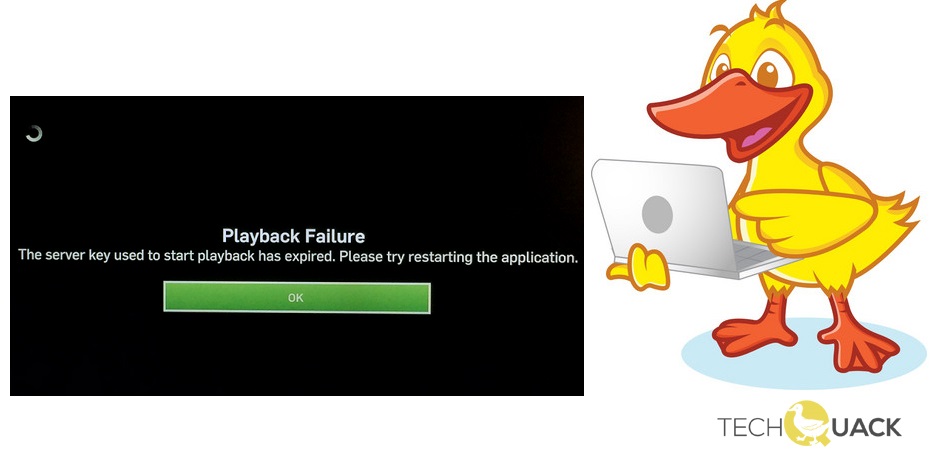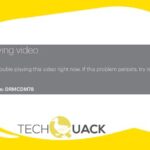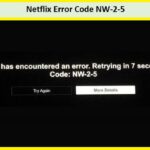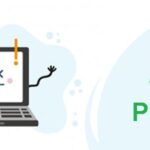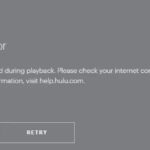- The Hulu PlayBack Failure error often appears without a specific error code to help you solve the problem.
- Causes for the Hulu playback error include server crashes, errors in the Hulu streaming application, improper Internet configuration, or a poor Internet connection.
- The error usually occurs when Hulu’s servers are unable to communicate with the app installed on your device.
- The problem may be limited bandwidth, so unplug any devices you’re not using from your network.
Introducing: Unraveling the Mysteries of Hulu Playback Failures
Causes of Hulu Playback Failure
1. **Slow Internet Connection**: Insufficient internet speed can lead to playback issues. Ensure you have a stable and fast internet connection.
2. **Device Compatibility**: Some devices may not be compatible with Hulu. Check if your device meets Hulu’s requirements and update it if necessary.
3. **App or Software Issues**: Update your Hulu app or software to the latest version to fix any bugs or compatibility issues.
4. **Cache and Server Problems**: Clear the cache on your device and restart it to refresh the connection with Hulu servers. This can resolve playback errors.
5. **DNS Settings**: Incorrect DNS settings can interfere with Hulu’s playback. Set your DNS settings to automatic or contact your internet service provider for assistance.
6. **Home Network**: Check your home network for any issues that may affect Hulu’s performance. Restart your modem and router, or consider using a wired connection for better stability.
7. **Other Factors**: In rare cases, Hulu’s servers may experience downtime or technical problems. Check Hulu’s official website or social media channels for any known issues.
Remember, if you continue to experience playback failure, it’s best to reach out to Hulu’s customer support for personalized assistance.
Check Internet Connection
To fix Hulu playback failure issues, start by checking your internet connection. Poor internet speed or intermittent connectivity can cause playback errors.
1. Ensure your device is connected to a stable internet connection.
2. Restart your streaming device, router, and modem to refresh the connection.
3. If you’re using a wireless connection, move closer to the router to improve signal strength.
4. If possible, connect your device directly to the modem using an Ethernet cable for a more stable connection.
If you’re still experiencing playback issues, try these additional troubleshooting steps:
1. Clear the cache and data of the Hulu app on your device.
2. Update your streaming device’s firmware and the Hulu app to the latest version.
3. Disable any VPN or proxy service that might interfere with Hulu’s servers.
4. Contact Hulu support for further assistance if the problem persists.
Clear Hulu Cache
To clear the Hulu cache and fix playback failure issues, follow these simple steps:
1. Restart your device: Turn off your device, unplug it from power, and wait for a few minutes. Then, plug it back in and turn it on again. This can often resolve temporary issues.
2. Clear the app cache: Go to the settings of your device and find the “Apps” or “Applications” section. Locate Hulu and select it. Then, choose “Storage” and click on “Clear cache”.
3. Update the Hulu app: Make sure you are using the latest version of the Hulu app. Go to your device’s app store, search for Hulu, and update it if a new version is available.
4. Check your internet connection: Ensure that you have a stable and reliable internet connection. Try restarting your router or connecting to a different network.
5. Contact Hulu support: If the issue persists or you encounter specific error codes, it’s best to reach out to Hulu support for further assistance. They can provide tailored solutions and troubleshoot specific issues you may be facing.
Check for Hulu App Updates
To check for Hulu app updates, follow these steps:
1. Open the Hulu app on your device.
2. Navigate to the “Settings” menu.
3. Look for an option labeled “App Updates” or something similar.
4. Select this option to check for any available updates for the Hulu app.
Updating the app can often resolve playback failure issues and improve overall performance. It’s important to keep your Hulu app up to date to ensure a smooth streaming experience.
If you encounter any error messages or codes while using Hulu, visit the Hulu Help Center at help.hulu.com for more information and possible solutions. Additionally, make sure your device meets the minimum requirements for running the Hulu app and that your internet connection is stable for uninterrupted streaming.
Reboot Hulu Service
To reboot the Hulu service and fix the playback failure issue, follow these steps:
1. Restart your device: Begin by turning off your device and unplugging it from the power source. Wait for a few minutes before plugging it back in and turning it on again. This simple step can often resolve common playback errors.
2. Clear cache and data: Access the settings of your device and navigate to the Hulu app. Clear the cache and data associated with the app. This can help eliminate any corrupted files causing playback issues.
3. Check for updates: Ensure that both your device’s operating system and the Hulu app are up to date. Outdated software can sometimes lead to compatibility issues and playback failures.
4. Check your internet connection: Make sure you have a stable internet connection by running a speed test on your device. If the connection is slow or unstable, try restarting your router or contacting your internet service provider.
5. Contact Hulu support: If the problem persists, reach out to Hulu’s support team for further assistance. They can provide specific troubleshooting steps tailored to your device and situation.
Avoid Multiple Devices
To fix the Hulu playback failure issue, it is important to avoid using multiple devices simultaneously for streaming. Using multiple devices can strain the server and result in playback errors.
One solution is to ensure that only one device is streaming Hulu at a time. This will help improve the streaming experience and prevent any playback issues.
Additionally, it is recommended to check the internet connection and make sure it is stable. Poor internet connection can cause buffering and playback errors.
If you encounter an error message or code, it is advisable to visit the Hulu Help Center at help.hulu.com for specific troubleshooting steps.
By following these ways, you can resolve the Hulu playback failure issue and enjoy uninterrupted streaming of your favorite videos.
Mark Ginter is a tech blogger with a passion for all things gadgets and gizmos. A self-proclaimed "geek", Mark has been blogging about technology for over 15 years. His blog, techquack.com, covers a wide range of topics including new product releases, industry news, and tips and tricks for getting the most out of your devices. If you're looking for someone who can keep you up-to-date with all the latest tech news and developments, then be sure to follow him over at Microsoft.