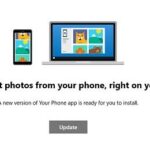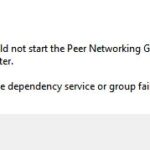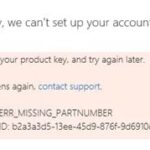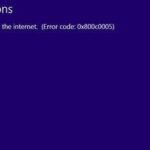- SIM Not Provisioned MM2 means that your SIM card is not activated for use with the phone.
- This can happen after porting.
- If this is not done, the phone will continue to display the error message.
- If you have a brand new phone with a new or old SIM card, you must activate the SIM card to use the phone.
- If you are outside of your carrier’s coverage area and have no roaming agreement, the error is resolved after rebooting the cell phone.
In today’s fast-paced digital world, staying connected is crucial. However, encountering the “SIM Not Provisioned MM2 Error” can be frustrating and hinder our ability to communicate effectively. Fear not, as this article unveils quick and effective solutions to resolve this issue and get you back on track in no time. So, let’s dive in and discover the foolproof fixes for the SIM Not Provisioned MM2 Error!
Troubleshooting SIM Card Issues
If you’re experiencing the “SIM Not Provisioned MM2 Error” on your phone, there are a few quick and easy steps you can take to fix the problem.
First, make sure that the SIM card is inserted correctly into the SIM slot. Remove the SIM card and reinsert it, ensuring that it is properly aligned.
Next, check if the SIM card is properly activated. Contact your service provider and verify that the SIM card is activated and connected to your account.
If the issue persists, try restarting your phone. Sometimes a simple restart can resolve connectivity issues.
If none of these steps work, you may need to replace your SIM card. Contact your service provider to request a replacement.
Remember, troubleshooting SIM card issues can vary depending on the device and service provider. These steps should help resolve common SIM card problems, but for more specific troubleshooting, refer to your device’s user manual or contact your service provider for further assistance.
Resolving SIM Not Provisioned Error
If you are encountering the SIM Not Provisioned MM2 Error on your Android or iPhone, there are a few quick steps you can take to resolve the issue.
First, make sure your SIM card is properly inserted into the SIM slot. Check for any damage to the SIM card or the SIM slot itself.
If the SIM card is in good condition, try restarting your phone. Sometimes a simple reboot can resolve the error.
If the error persists, try removing the SIM card and reinserting it. Make sure it is securely in place.
If none of these steps work, you may need to contact your carrier provider. They can assist with SIM card activation or troubleshoot any other issues that may be causing the error.
Remember, SIM Not Provisioned MM2 Error can happen for various reasons, but these quick solutions should help you get back up and running in no time.
Understanding SIM Not Provisioned Message
If you’re seeing the SIM Not Provisioned MM2 error message on your cell phone, don’t worry – there are a few quick and easy ways to fix it. First, make sure your SIM card is properly inserted into your phone. If that doesn’t work, try restarting your phone or switching it to airplane mode and back.
If those steps don’t solve the issue, you can try removing the SIM card and cleaning it with a soft cloth before reinserting it. You may also want to contact your carrier provider to ensure that your SIM card is activated correctly.
Remember, troubleshooting steps may vary depending on the type of phone you have, such as Android or iPhone.
Steps to Fix SIM Not Provisioned Error
- Press and hold the power button until the power menu appears.
- Select the “Restart” option from the menu.
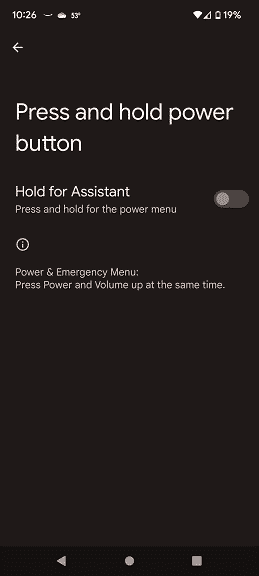
- Wait for the phone to turn off and then turn back on again.
Check SIM Card
- Turn off your phone.
- Locate the SIM card tray and remove it using a SIM ejector tool or a paperclip.
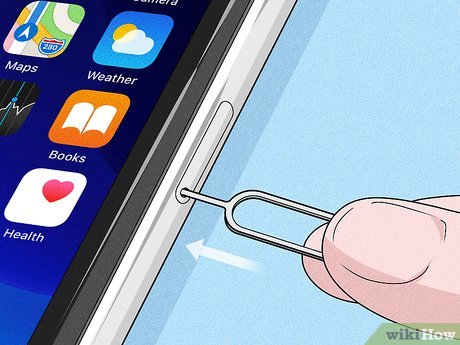
- Take out the SIM card from the tray.
- Inspect the SIM card for any visible damage or dirt.
- If the SIM card is dirty, gently clean it with a soft cloth.
- Place the SIM card back into the tray and insert it back into the phone.
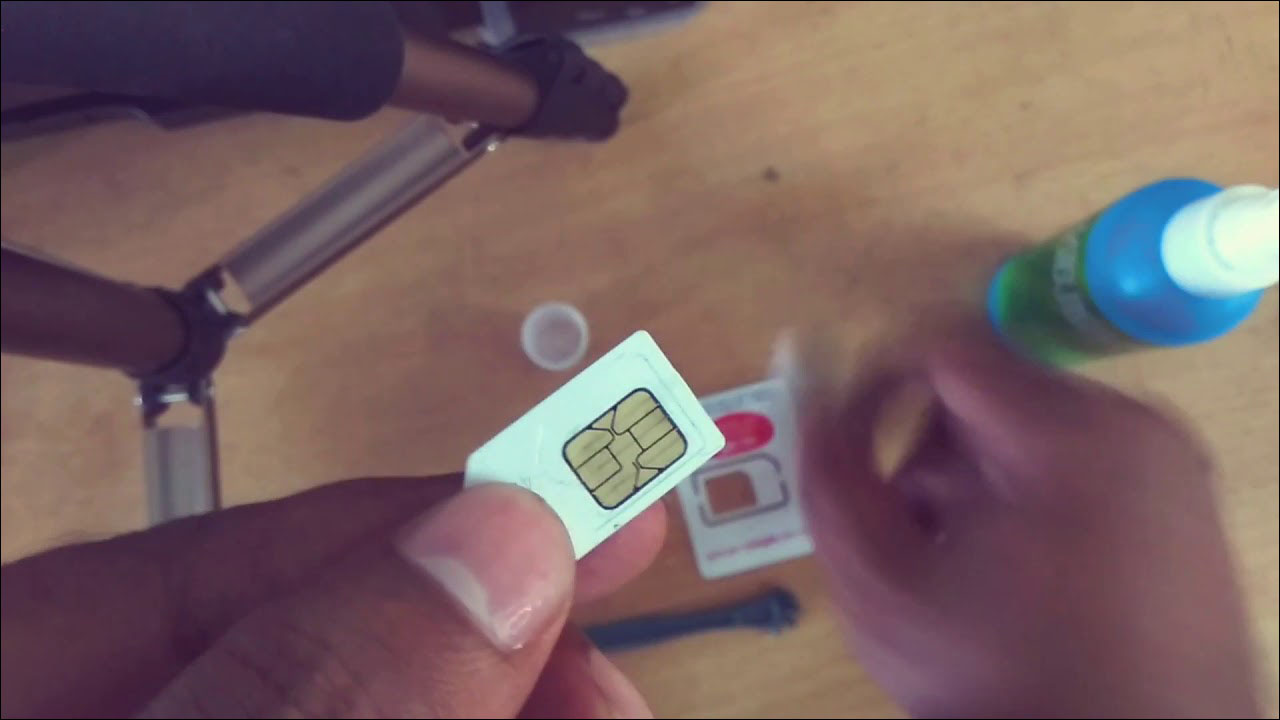
- Turn on your phone and check if the SIM Not Provisioned error is resolved.
Contact your Network Provider
- Open the phone’s dialer app.
- Dial the customer service number of your network provider.
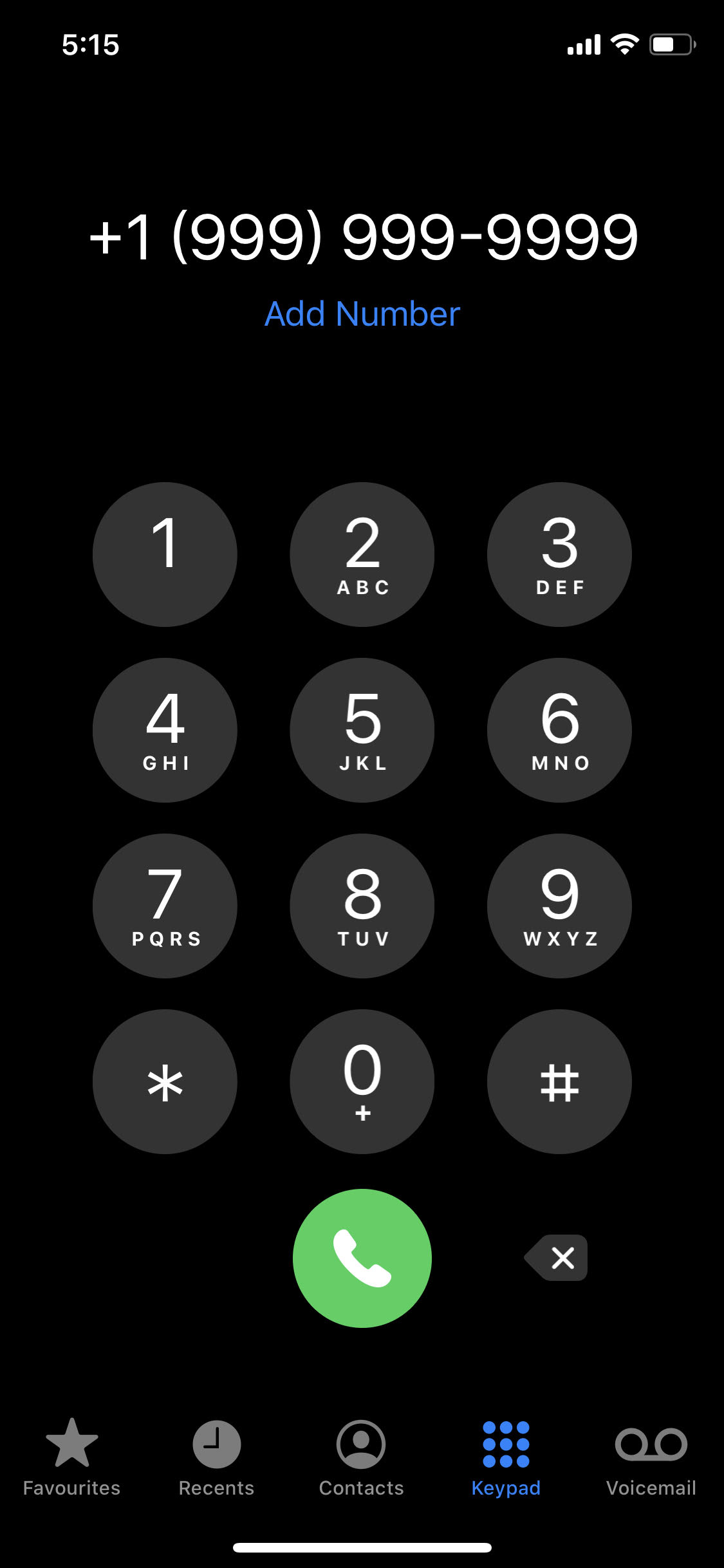
- Explain the SIM Not Provisioned error to the customer service representative.
- Follow their instructions and provide any necessary information.
- Wait for the network provider to resolve the issue on their end.
- Restart your phone and check if the error is resolved.
Reset Network Settings
- Go to the “Settings” app on your phone.
- Scroll down and tap on “System” or “General Management”.
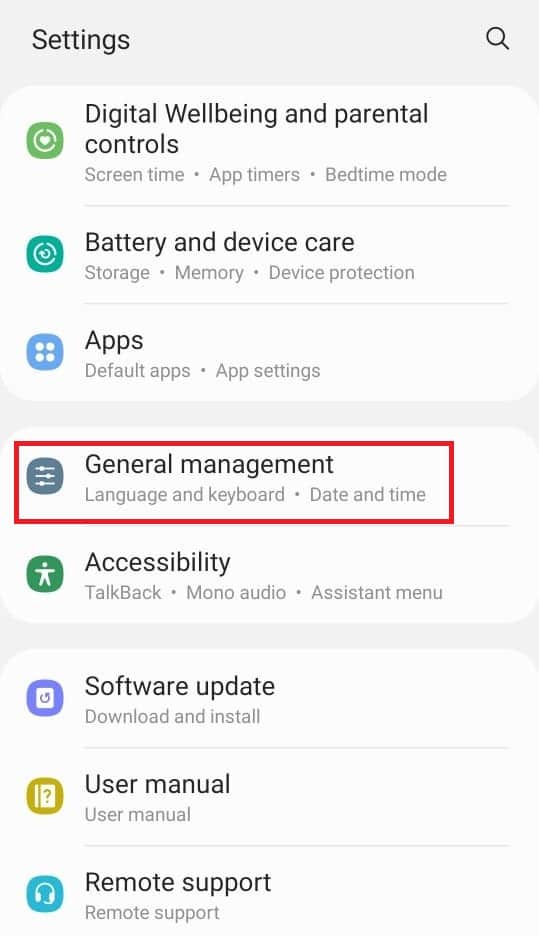
- Select “Reset” or “Reset Options”.
- Tap on “Reset Network Settings”.
- Enter your phone’s passcode or pattern if prompted.
- Confirm the reset by tapping on “Reset Network Settings” again.
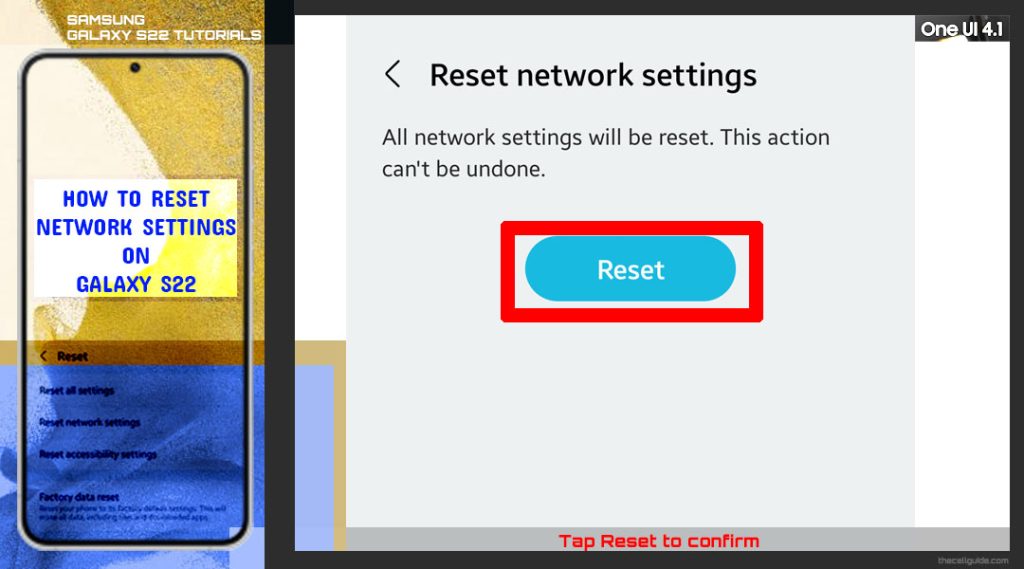
- Your phone will restart and the network settings will be reset to default.
- Check if the SIM Not Provisioned error is resolved.
Checking SIM Card Compatibility
To check SIM card compatibility and fix the SIM not provisioned MM2 error, follow these quick steps:
1. Make sure your SIM card is properly inserted in your cell phone. Remove and reinsert it if necessary.
2. Check if your SIM card is activated. Contact your carrier to verify if your SIM card is activated and linked to your account.
3. Ensure that your carrier network is compatible with your device. Check the supported networks for your phone model on the manufacturer’s website.
4. Restart your phone. Sometimes a simple restart can resolve the issue.
5. If the error message persists, try using a different SIM card. This will help determine if the problem lies with the SIM card or the device.
6. Update your device’s software. Outdated software can sometimes cause SIM card compatibility issues.
Remember, if you still experience the SIM not provisioned MM2 error, it’s best to contact your carrier for further assistance.
Updating Carrier Settings
If you’re encountering the SIM Not Provisioned MM2 error on your device, updating your carrier settings can often resolve the issue. Here’s a quick guide on how to do it:
1. Connect to a stable internet connection.
2. Go to the settings menu on your device.
3. Look for the “About” or “General” section and tap on it.
4. Scroll down and select “Carrier” or “Carrier Settings”.
5. If an update is available, you’ll see a prompt to install it. Follow the on-screen instructions to complete the update.
6. Once the update is installed, restart your device.
Note: Make sure your SIM card is properly inserted and activated. If the SIM card isn’t recognized by the carrier network, you may still encounter the error. If the issue persists, try troubleshooting steps such as restarting your device, removing and reinserting the SIM card, or contacting your carrier for further assistance.
Resetting Network Settings
Resetting network settings can often resolve the SIM Not Provisioned MM2 error on your device. To do this, follow these quick steps:
1. Go to the Settings app on your device.
2. Tap on “Network & Internet” or “Connections”.
3. Look for “Reset Network Settings” or a similar option.
4. Tap on it and confirm your action.
5. Your device will restart and network settings will be reset.
Note: Resetting network settings will remove saved Wi-Fi networks, Bluetooth pairings, and other network-related settings. You may need to reconnect to Wi-Fi networks and re-pair Bluetooth devices after the reset.
This method can help resolve connectivity issues and allow your SIM card to be provisioned properly. If the error persists, you may need to contact your carrier for further assistance.
Verifying SIM Card Activation
1. Insert the SIM card properly: Ensure that the SIM card is inserted correctly in your device. Remove the SIM card and reinsert it, making sure it is securely placed.
2. Check SIM card compatibility: Make sure the SIM card is compatible with your device. Some devices only support specific types of SIM cards.
3. Restart your device: Restarting your device can often resolve SIM card activation issues. Turn off your device, remove the SIM card, wait for a few seconds, then reinsert the SIM card and turn on your device.
4. Contact your carrier: If the issue persists, contact your carrier’s customer support. They can verify the activation status of your SIM card and assist you further.
Remember, proper insertion and compatibility are crucial for successful SIM card activation. If the problem continues, reach out to your carrier for assistance.
Replacing SIM Card
If you are experiencing the SIM Not Provisioned MM2 error, one quick and effective solution is to replace your SIM card. Follow these steps to do so:
1. Turn off your device and locate the SIM card tray. This is usually located on the side or top of your phone.
2. Use a SIM card removal tool or a small paperclip to gently eject the SIM card tray.
3. Remove the existing SIM card from the tray.
4. Inspect the SIM card for any damage or dirt. If necessary, clean the SIM card with a soft, dry cloth.
5. Insert the new SIM card into the tray, making sure it is properly aligned.
6. Carefully reinsert the SIM card tray back into your device.
7. Turn on your device and check if the SIM Not Provisioned MM2 error has been resolved.
By replacing your SIM card, you can often bypass any issues related to SIM activation or compatibility. This simple solution can save you from any downtime and ensure smooth communication on your Samsung Galaxy or any other device with a SIM card.
Fixing SIM Not Provisioned MM2 Error
If you’re facing the SIM Not Provisioned MM2 error on your phone, here are some quick ways to fix it:
1. Restart your phone: Power off your device and turn it back on. This simple trick can often resolve minor software glitches.
2. Check SIM card insertion: Ensure that your SIM card is properly inserted into the SIM card slot. Remove and reinsert it if necessary.
3. Contact your carrier: Reach out to your network provider and verify if your SIM card is activated and provisioned correctly. They can assist you in resolving any account-related issues.
4. Try a different SIM card: If possible, insert a different SIM card into your phone. This will help determine if the issue lies with the SIM card or the device itself.
Remember, the SIM Not Provisioned MM2 error usually indicates a problem with the SIM card or its activation. By following these steps, you can quickly troubleshoot and resolve the issue.
Mark Ginter is a tech blogger with a passion for all things gadgets and gizmos. A self-proclaimed "geek", Mark has been blogging about technology for over 15 years. His blog, techquack.com, covers a wide range of topics including new product releases, industry news, and tips and tricks for getting the most out of your devices. If you're looking for someone who can keep you up-to-date with all the latest tech news and developments, then be sure to follow him over at Microsoft.