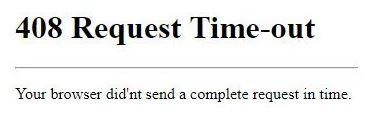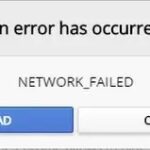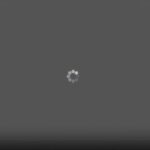- The 408 Request Timeout Error is one of the client-side codes that occurs when the request timeout for loading a web page is exceeded.
- The load time of a client request is much longer than the server’s wait time for a particular request.
- There are more than 50 different HTTP status codes, more than half of which are error messages, but these messages often prove to be only a rough guide to the next problem.
Are you tired of encountering the frustrating 408 Request Timeout error? Look no further! In this article, we present you with eight simple and effective solutions to fix this error and ensure smooth browsing experiences. Say goodbye to waiting forever for a website to load and dive into our easy-to-follow troubleshooting guide. Let’s get started!
Understanding the HTTP 408 Status Code
If you encounter a 408 Request Timeout error while browsing a website, there are several easy solutions you can try to fix the issue.
First, check your internet connection to ensure it is stable. If the problem persists, try refreshing the webpage or restarting your browser.
If that doesn’t work, clear your browser cache and cookies, as they may be causing conflicts.
If you’re accessing the website through a proxy server, try bypassing it and connecting directly to the web server.
In some cases, the error may be caused by server issues. Contact the website’s support team to report the problem and ask for assistance.
If you are a website owner, ensure that your server resources are not overloaded and that your website is properly configured to handle client requests.
Common Causes of the Request Timeout Error
- Slow network connection: A weak or unstable internet connection can lead to request timeout errors.
- Overloaded server: If the server is overwhelmed with too many requests, it may fail to respond within the specified time.
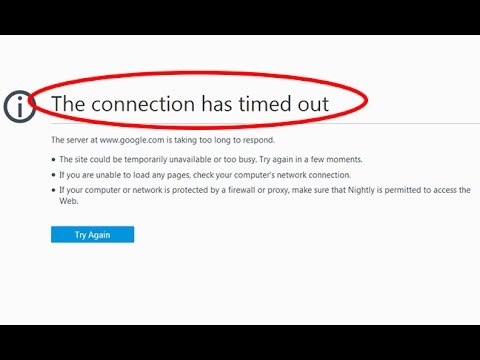
- Firewall or proxy settings: Incorrect configuration of firewalls or proxies can block or delay requests, resulting in timeout errors.
- Server misconfiguration: Inaccurate server settings or mismanagement can cause request timeout errors.
- Script or code issues: Faulty scripts or poorly optimized code can lead to delays in processing requests, resulting in timeouts.
- Large file uploads/downloads: Uploading or downloading large files can take longer than the server’s timeout limit, triggering request timeout errors.
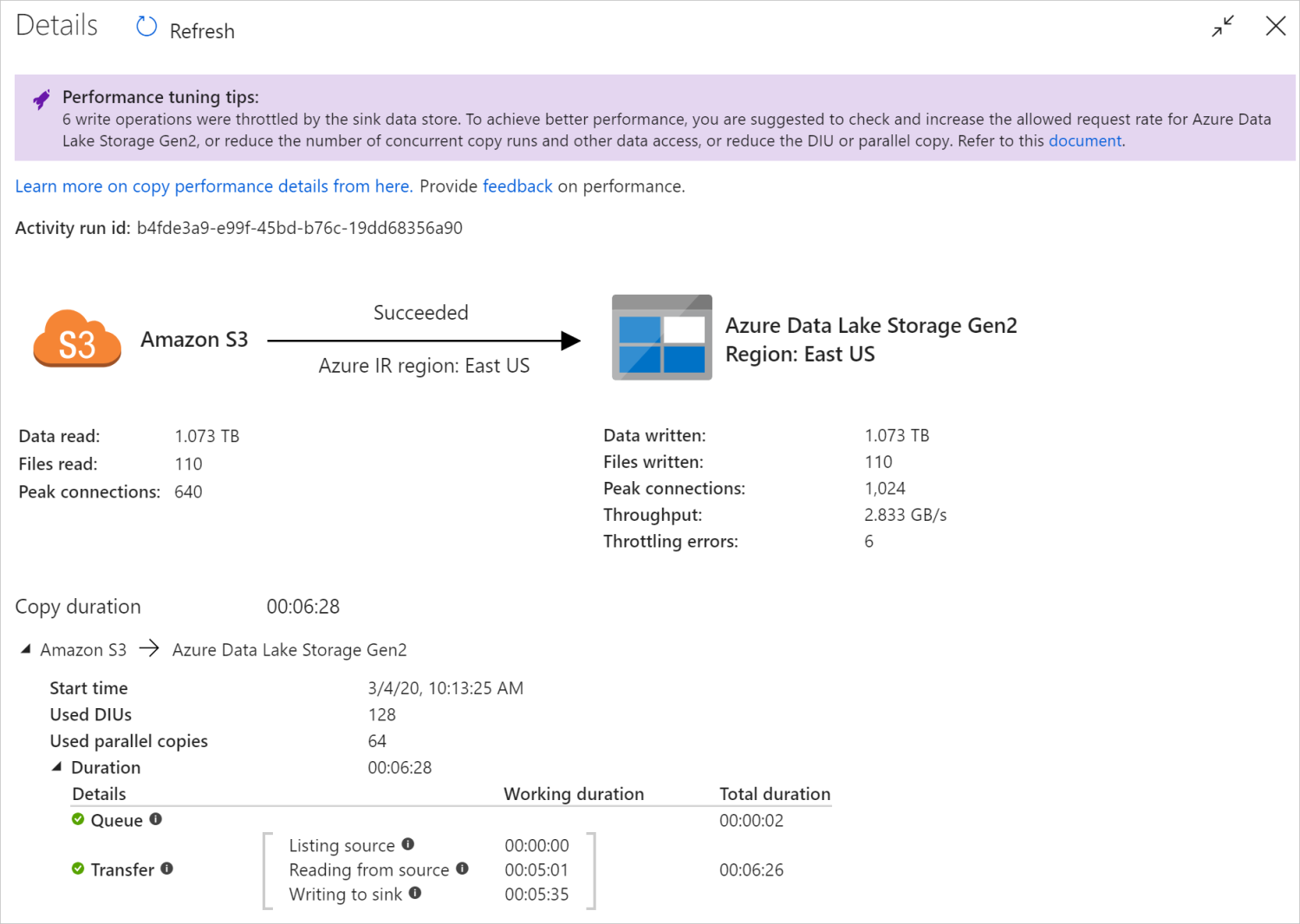
- Invalid or expired cookies: Corrupted, invalid, or expired cookies can interfere with the request process and cause timeouts.
- Resource-intensive operations: Performing resource-intensive operations, such as complex calculations or database queries, can exceed the server’s processing time, leading to request timeout errors.
8 Solutions to Fix the Request Timeout Error
- Make sure your device is connected to the internet.
- Verify that other websites are loading properly.
- If using a Wi-Fi connection, try connecting to a different network or resetting your router.
- If using a wired connection, ensure the cable is securely connected.
2. Reload the Page
- Click the refresh/reload button in your browser or press F5.
- Try accessing the website from a different browser.
- Clear your browser cache and cookies.
3. Check Server Status
- Visit the website’s official social media pages or forums to check if others are experiencing the same issue.
- Use online tools or websites to check the server status of the website.
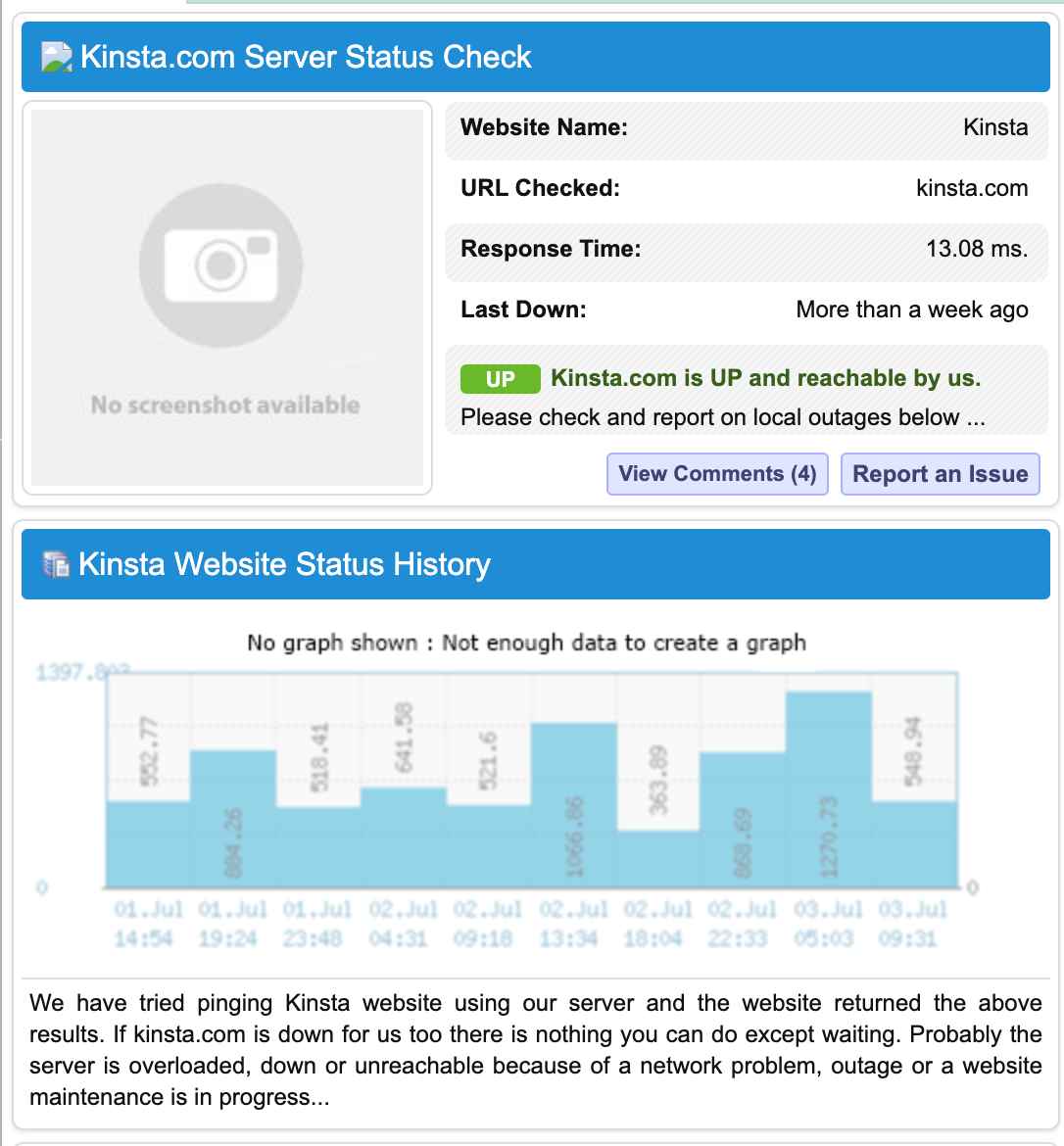
4. Disable VPN or Proxy
- If you are using a VPN or proxy service, disable it temporarily.
- Try accessing the website without any VPN or proxy.

5. Disable Firewall or Antivirus
- Temporarily disable your firewall or antivirus software.
- Try accessing the website again.
6. Increase Timeout Limit
- Open the website in a different browser.
- Install browser extensions or plugins that allow you to adjust timeout settings.
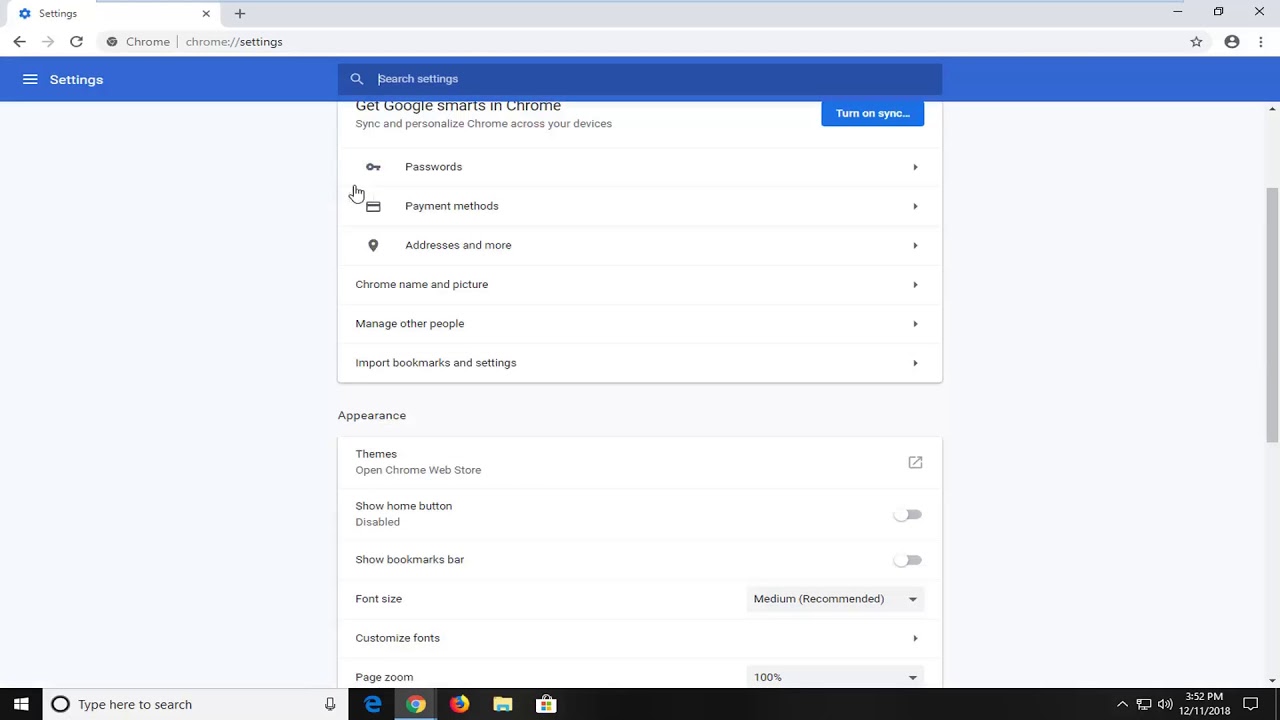
- Increase the timeout limit to a higher value.
7. Contact Website Administrator
- If the issue persists, contact the website administrator or support team.
- Provide them with detailed information about the error and steps you have already taken.
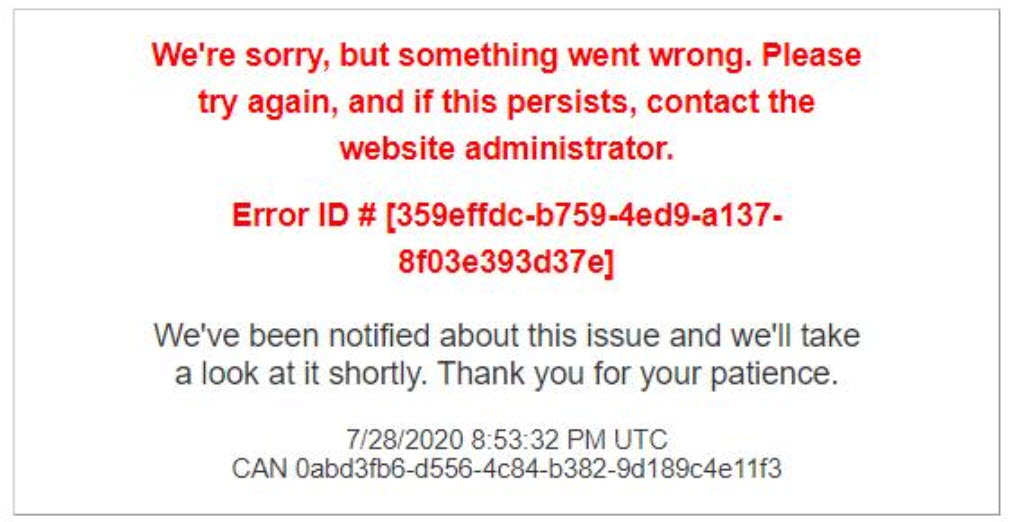
8. Wait and Try Again Later
- In some cases, the request timeout error may be temporary.
- Wait for some time and try accessing the website again later.
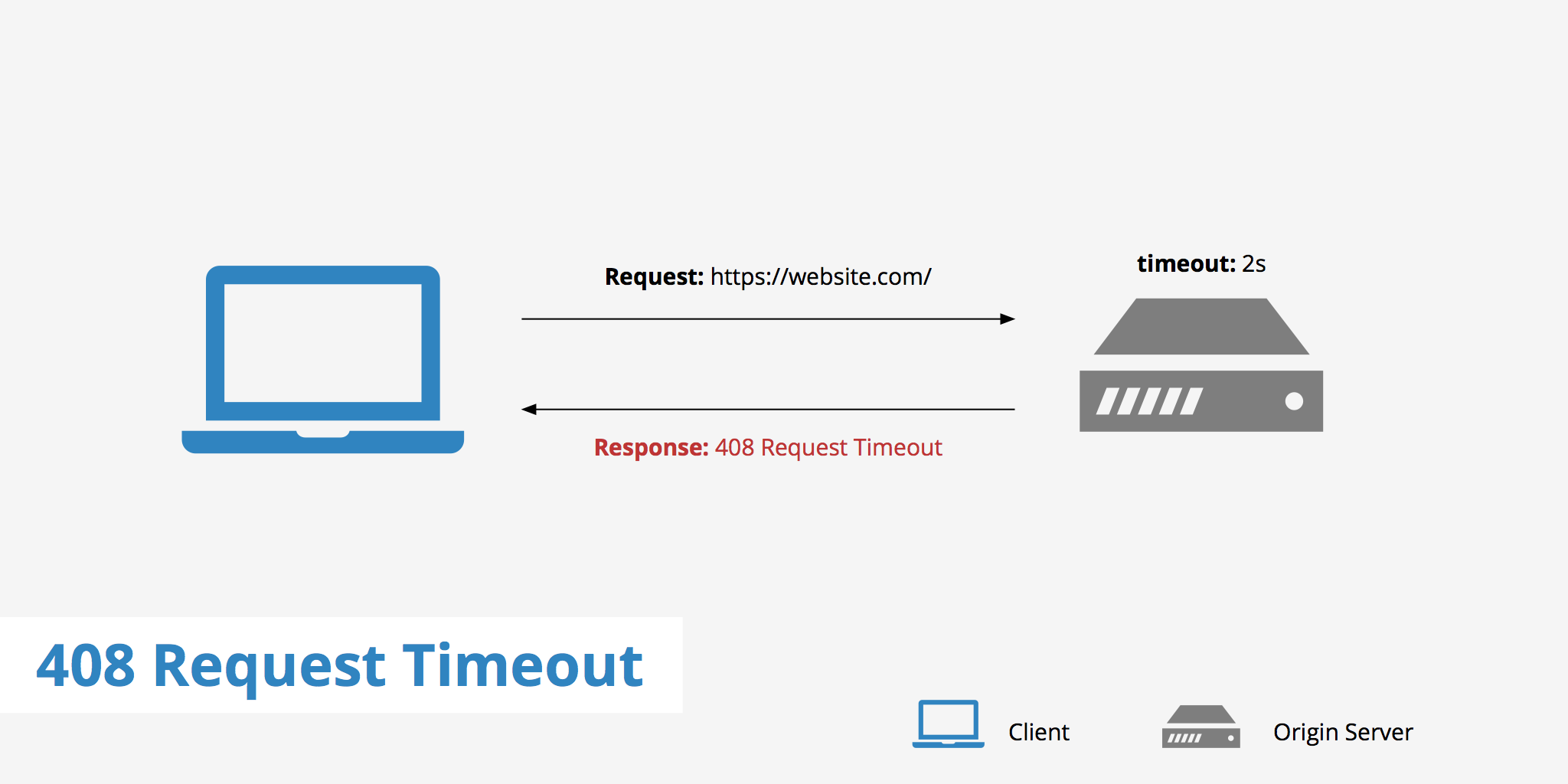
Client-Side Troubleshooting Steps
1. Clear browser cache: Clearing your web browser’s cache can resolve HTTP 408 errors by removing any cached files that may be causing conflicts.
2. Check internet connection: Ensure that you have a stable internet connection by testing your connectivity through other websites or services.
3. Disable proxy server: Temporarily disabling your proxy server can help identify if it is causing the 408 error.
4. Try a different browser: Switching to a different web browser can help determine if the issue is specific to your current browser.
5. Check website server status: Verify if the website server is experiencing any issues or downtime, which could be causing the error.
6. Contact website support: If none of the above steps resolve the issue, reach out to the website’s support team for further assistance.
7. Retry the request: Sometimes, the 408 error may be temporary. Refreshing the page or retrying the request after a few minutes can help.
8. Consult your network administrator: If you are on a corporate network, contact your network administrator to ensure there are no network-related issues causing the error.
Backing Up Your Site
Backing up your site is crucial to ensure that your data is safe and can be restored in case of any issues. However, if you encounter a 408 Request Timeout error, it can disrupt your backup process. Here are 8 easy solutions to fix this error:
1. Check your internet connectivity: Make sure you have a stable internet connection to avoid any timeouts.
2. Review server resources: Insufficient server resources can cause a 408 error. Upgrade your hosting plan if needed.
3. Optimize your website: Reduce the size of your files and optimize your code to improve server response time.
4. Adjust server settings: Increase the timeout limit in your web server configuration to allow for longer response times.
5. Disable unnecessary plugins: Certain plugins can slow down your site and contribute to timeout errors. Disable any unnecessary plugins.
6. Upgrade your hosting: Consider switching to a more reliable hosting provider that offers better server performance and uptime.
7. Consult your web developer: If you’re not familiar with server settings, enlist the help of a web developer to optimize your site and resolve the error.
8. Contact your hosting provider: If all else fails, reach out to your hosting provider for further assistance in diagnosing and fixing the 408 error.
Checking the URL
408 Request Timeout is an HTTP status code that occurs when the server takes too long to respond to a client’s request. This error can be frustrating, but there are several easy solutions you can try to fix it.
First, check the URL you are trying to access. Make sure it is correct and properly formatted.
If the URL is correct, try refreshing the page or restarting your device. This can sometimes resolve temporary connection issues.
If the error persists, try clearing your browser cache and cookies. These files can sometimes interfere with the loading of web pages.
If you are a website owner, check your server logs for any errors or issues that may be causing the timeout. You can also try increasing the server timeout limit in your server settings.
If none of these solutions work, it may be worth contacting your internet service provider or the website’s administrator for further assistance.
Remember, 408 Request Timeout is just one of many HTTP status codes that can occur. Understanding these codes can help you troubleshoot and fix errors more effectively.
Reviewing Recent Database Changes
In this article, we will focus on the error code 408, also known as a “Request Timeout.” This error occurs when the server takes too long to respond to a client’s request. There are several easy solutions to fix this error:
1. Check your internet connection: Ensure that you have a stable internet connection before attempting any troubleshooting.
2. Refresh the web page: Sometimes, a simple page refresh can resolve the issue.
3. Try a different browser: Switching to a different browser can help identify if the problem is browser-specific.
4. Clear your browser cache: Clearing the cache can eliminate any temporary data conflicts.
5. Disable browser extensions: Some extensions can interfere with communication, so try disabling them temporarily.
6. Restart your router: Power cycling your router can help resolve any network-related issues.
7. Review recent database changes: If the issue persists, check for any recent database changes that might have caused the error.
8. Contact support: If all else fails, reach out to your technical support team for further assistance.
Uninstalling Extensions and Plugins
To uninstall extensions and plugins that may be causing the 408 Request Timeout error, follow these easy steps:
1. Open your web browser and go to the menu or settings.
2. Look for an option that says “Extensions” or “Plugins” and click on it.
3. A list of installed extensions and plugins will appear.
4. Find the one that you suspect is causing the error and click on “Remove” or “Uninstall” next to it.
5. Confirm the removal if prompted.
6. Restart your browser to apply the changes.
7. Try accessing the web page again to see if the error is resolved.
If the error persists, try disabling all extensions and plugins, and then enable them one by one to identify the culprit. Remember to restart your browser after each change. If none of these steps solve the issue, it may be caused by other factors and further investigation may be necessary.
Rolling Back Recent Changes
If you’re encountering a 408 Request Timeout error, don’t fret. We have eight easy solutions to help you fix it quickly.
1. Check your internet connection. A weak or unstable connection can cause this error. Ensure you have a stable internet connection before proceeding.
2. Refresh the page. Sometimes, a simple refresh can resolve the issue. Press the refresh button or use the F5 key to reload the page.
3. Clear your browser cache. A cached version of the page may be causing the problem. Clear your browser cache and try again.
4. Disable browser extensions. Some extensions can interfere with the request, causing the timeout error. Disable any recently installed extensions and check if the error persists.
5. Try a different browser. If the error only occurs in one browser, try using a different one to see if the issue is browser-specific.
6. Contact the website administrator. If the problem persists, the issue may lie on the server’s end. Reach out to the website administrator for assistance.
7. Contact your internet service provider (ISP). If the error occurs on multiple websites, it could be an issue with your internet connection. Contact your ISP to resolve any network-related problems.
8. Retry the request later. In some cases, the server may be overloaded or experiencing temporary issues. Wait for a while and try the request again.
Remember, these solutions should help you resolve the 408 Request Timeout error. If the problem persists, consider seeking further assistance from the appropriate channels.
Server-Side Troubleshooting Steps
1. Check for server overload or network issues that may cause the 408 Request Timeout error. Verify the server’s resource usage and network connectivity.
2. Review the server logs and identify any specific error messages or status codes associated with the 408 error. This can help pinpoint the cause of the issue.
3. Ensure that the server’s timeout settings are properly configured. Adjust the server timeout value if needed to allow sufficient time for client requests to be processed.
4. Test the server’s response time using various methods, such as sending requests from different clients or using tools like Procore or Cisco SIP.
5. Check if the error is related to a specific file or task. Try accessing different files or performing different tasks to see if the error persists.
6. If the error occurs only with certain clients, examine their configurations and settings. This could include checking for any proxy or firewall issues that may be causing the 408 error.
7. Consider updating or optimizing the server’s software or plugins. Review and update any relevant software or plugins that may be causing conflicts or performance issues.
8. If all else fails, consult the server’s documentation or seek professional support. They can provide further guidance and troubleshooting steps specific to your server setup.
Remember, the 408 Request Timeout error can have multiple causes, so it may require a handful of troubleshooting steps to identify and resolve the issue.
Checking Server Config Files
To check server configuration files for the 408 Request Timeout error, follow these easy solutions:
1. Verify server settings: Ensure that the server timeout values are correctly configured to allow sufficient time for requests to be processed.
2. Check network connectivity: Confirm that there are no issues with the network connection between the client and server. A 504 Gateway Timeout error may indicate a problem in this area.
3. Review client errors: Investigate any client-side errors, such as incorrect request methods or missing parameters. These errors can contribute to the 408 error.
4. Inspect server errors: Examine server-side errors, including the Internal Server Error, which may be causing the timeout. Address any issues with the server configuration or code.
5. Monitor server load: Determine if the server is overloaded or experiencing high traffic. Adjust server resources or consider load balancing to handle the workload effectively.
6. Update software: Keep server software, such as WordPress or Cisco systems, up to date to ensure compatibility and address any known issues.
7. Optimize server performance: Implement performance optimizations, such as caching or code improvements, to enhance server response time.
8. Consult documentation or support: If the error persists, refer to the documentation or contact technical support for further guidance on resolving the 408 Request Timeout error.
Reviewing Application Logs
When encountering a 408 Request Timeout error, reviewing application logs can be a helpful step in diagnosing the issue. These logs provide valuable information about the request and can help identify the root cause of the error. To review application logs, follow these 8 easy solutions:
1. Access the application logs: Locate the application logs, which are typically stored in a specific directory or database.
2. Identify the error message: Look for entries related to the 408 error code or the specific error message.
3. Check for server errors: Look for any server errors that may have caused the timeout, such as the 504 Gateway Timeout or Internal Server Error.
4. Analyze client errors: Examine any client errors that may be contributing to the issue, such as incorrect HTTP methods or malformed requests.
5. Look for patterns: Identify any patterns or recurring errors in the logs that may help pinpoint the underlying problem.
6. Consider third-party integrations: If the application relies on third-party services or APIs, check for any errors or timeouts related to those integrations.
7. Consult documentation or support: If you’re unsure about the meaning of a specific error or need further assistance, consult the application’s documentation or reach out to the support team.
8. Take appropriate action: Based on the information gathered from the logs, take the necessary steps to fix the issue, such as adjusting server settings, updating client code, or addressing any integration problems.
Remember, reviewing application logs can provide valuable insights into the cause of a 408 Request Timeout error, helping you troubleshoot and resolve the issue efficiently.
Debugging Apps or Scripts
If you’re encountering a 408 Request Timeout error, don’t worry, we’ve got you covered with 8 easy solutions to fix it.
1. Check your internet connection: Ensure you have a stable internet connection before proceeding with any of the following solutions.
2. Refresh the page: Sometimes, a simple page refresh can resolve the issue. Press F5 or click the refresh button on your browser.
3. Clear your cache and cookies: Cached data and cookies can interfere with the request process. Clear them by going to your browser settings.
4. Modify your server settings: Increase the timeout limit in your server settings to allow more time for requests to be processed.
5. Check your network configuration: Ensure your network settings are correctly configured to avoid any conflicts.
6. Disable VPN or proxy connections: VPNs and proxies can sometimes cause request timeouts. Disable them temporarily and check if the error persists.
7. Contact the website administrator: If the error is specific to a particular website, reach out to the website administrator for assistance.
8. Seek professional help: If none of the above solutions work, consider contacting a professional IT support team for further assistance with troubleshooting the error.
Remember, a 408 Request Timeout error can occur due to various reasons, so try these solutions one by one until you find the one that works for you.
Differences Between 408 and 504 Errors
The 408 Request Timeout and the 504 Gateway Timeout are both HTTP status code errors that occur when a server takes too long to respond to a request.
The main difference between the two is that the 408 error is specific to the client-server communication, while the 504 error is related to the gateway or proxy server.
To fix the 408 error, there are a few easy solutions you can try:
1. Check your internet connection and ensure it’s stable.
2. Refresh the page or try accessing it again later.
3. Clear your browser cache and cookies.
4. Disable any browser extensions that might be causing conflicts.
5. Try accessing the website from a different browser or device.
6. Contact the website administrator or support team for assistance.
7. If you’re a developer, check your code and server settings for any issues.
8. Increase the server timeout value if you have access to the server configuration.
Remember, these solutions may vary depending on the specific circumstances and setup of your website or application.
Tips to Prevent a Request Timeout Error
- Check your internet connection: Ensure that you have a stable and reliable internet connection before making any requests.
- Refresh the page: Sometimes, a request timeout error can be resolved by simply refreshing the page. Click the refresh button or press F5 to reload the page.
- Optimize your website: Improve your website’s performance by optimizing code, reducing file sizes, and implementing caching mechanisms.
- Adjust server settings: Consider adjusting the server timeout settings to allow for longer response times.
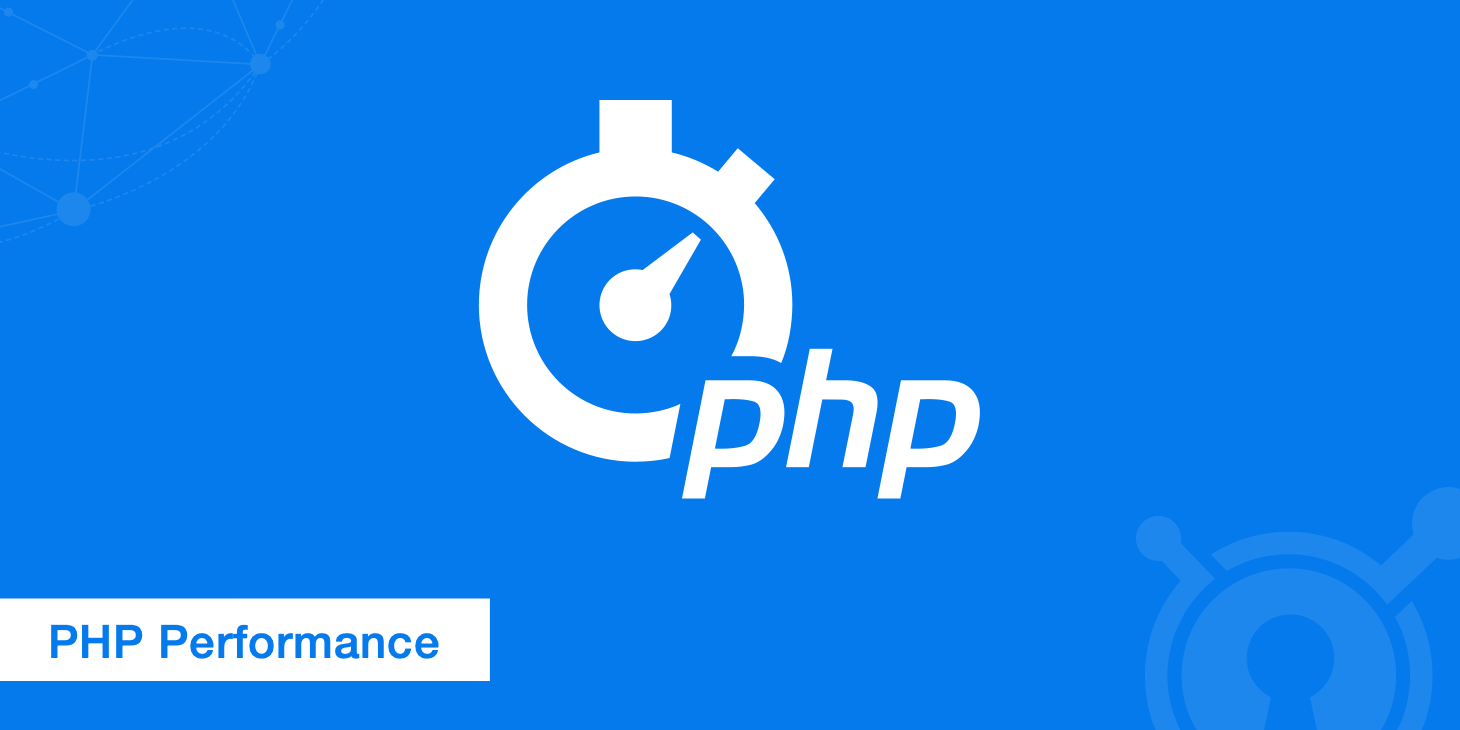
- Check firewall and security settings: Ensure that your firewall or security software is not blocking the request, causing a timeout error.
- Reduce the number of simultaneous requests: If you are making multiple requests at once, try reducing the number to avoid overwhelming the server.
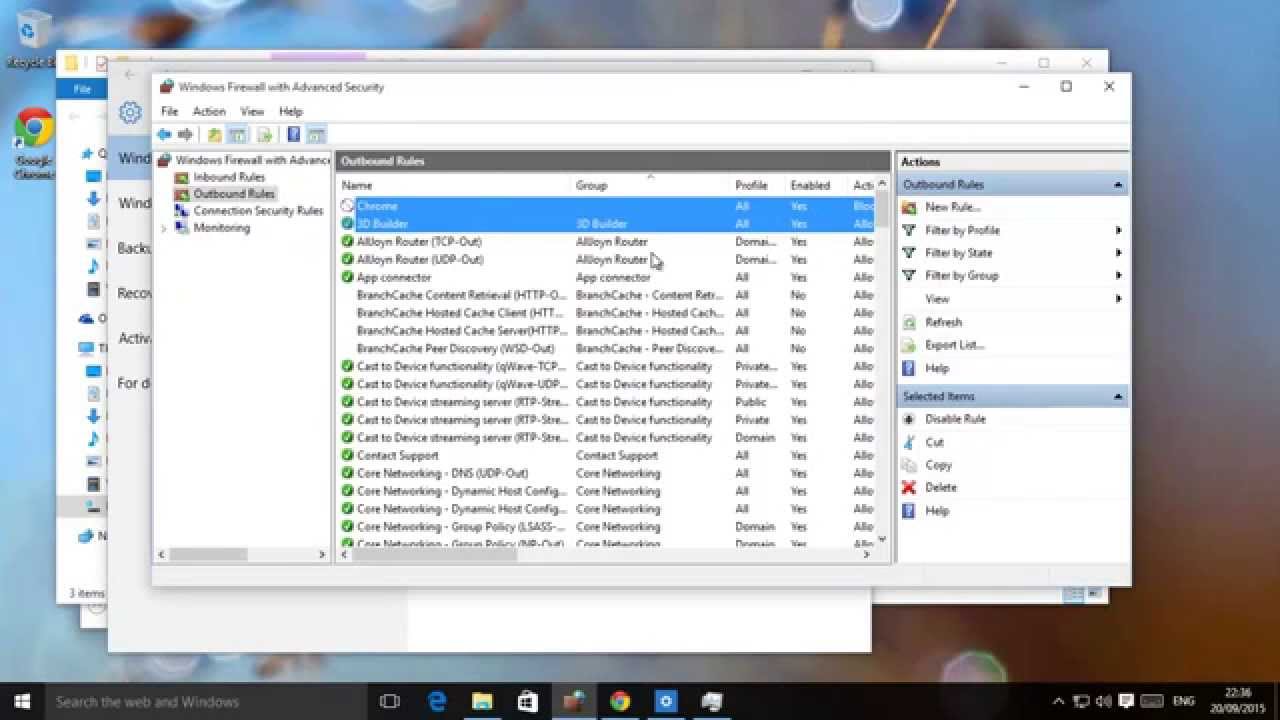
- Upgrade your hosting plan: If you consistently encounter request timeout errors, consider upgrading your hosting plan to a more powerful or dedicated server.
- Contact your website administrator or hosting provider: If none of the above solutions work, reach out to your website administrator or hosting provider for further assistance in resolving the request timeout error.
Mark Ginter is a tech blogger with a passion for all things gadgets and gizmos. A self-proclaimed "geek", Mark has been blogging about technology for over 15 years. His blog, techquack.com, covers a wide range of topics including new product releases, industry news, and tips and tricks for getting the most out of your devices. If you're looking for someone who can keep you up-to-date with all the latest tech news and developments, then be sure to follow him over at Microsoft.