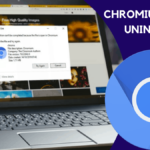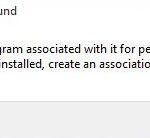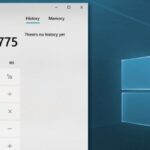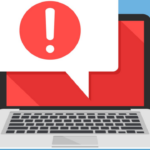- Skypehost.exe (Windows Skype) is a process that runs by default on Microsoft Windows 10 computers.
- By default, it happens right after installation or the first boot of the operating system.
- Even if you kill the process or disable it, it keeps running in the background.
- If you use Skype as a Windows 10 application, it uses a lot of system resources and likely causes a high CPU load.
Say goodbye to SkypeHost.exe! If you’re looking to rid your Windows 10 of this pesky file, we’ve got you covered. In this article, we will walk you through some simple and effective methods to uninstall SkypeHost.exe once and for all. So, let’s dive right in and reclaim your system’s resources!
Methods to Uninstall Skype
If you’re looking for simple methods to uninstall SkypeHost.exe on Windows 10, we’ve got you covered. Here are three methods you can try:
Method 1:
1. Press the Windows Key + X and select “Windows PowerShell (Admin)”.
2. Type Get-AppxPackage *SkypeApp* | Remove-AppxPackage and press Enter.
3. This will uninstall the Skype messaging app from your system.
Method 2:
1. Open the Windows Settings app.
2. Go to Apps > Apps & features.
3. Scroll down and find Skype Preview.
4. Click on it and select Uninstall.
5. Follow the on-screen prompts to complete the uninstallation process.
Method 3:
1. Press the Windows Key + R to open the Run dialog box.
2. Type msconfig and press Enter.
3. In the System Configuration window, go to the Services tab.
4. Scroll down and uncheck the box next to SkypeHost.exe.
5. Click Apply, then OK, and restart your computer.
By following these procedures, you can rid your Windows 10 PC of SkypeHost.exe and resolve any associated issues with high CPU usage or errors.
Removing Skype through Apps and Features and PowerShell
To remove Skype from your Windows 10 PC, there are two simple methods you can use: Apps and Features and PowerShell.
Method 1: Apps and Features
1. Open the Settings app by pressing Windows key + I.
2. Go to Apps > Apps & Features.
3. Scroll down and find Skype in the list of installed apps.
4. Click on Skype, then click on Uninstall.
5. Follow the on-screen instructions to complete the uninstallation process.
Method 2: PowerShell
1. Press Windows key + X and select Windows PowerShell (Admin).
2. Type the following command and press Enter: Get-AppxPackage *SkypeApp* | Remove-AppxPackage.
3. Wait for the command to complete, then close PowerShell.
By following these methods, you can easily uninstall Skype from your Windows 10 PC and free up system resources.
Manually Deleting the Skypehost.exe File
To manually delete the Skypehost.exe file on Windows 10, follow these simple steps:
Method 1:
1. Close any open Skype applications on your desktop.
2. Press the Windows key + R to open the Run dialog box.
3. Type “taskmgr” and press Enter to open the Task Manager.
4. In the Processes tab, locate “SkypeHost.exe” and right-click on it.
5. Select “End Task” to stop the SkypeHost.exe process.
6. Close the Task Manager.
Method 2:
1. Open File Explorer and navigate to the following location:
C:\Program Files\WindowsApps\Microsoft.SkypeApp_XXXX (replace XXXX with the current version number)
2. Locate the SkypeHost.exe file in the folder.
3. Right-click on the file and select “Delete” from the context menu.
4. Confirm the deletion when prompted.
Method 3:
1. Press the Windows key + X and select “Windows PowerShell (Admin)” from the menu.
2. Type the following command and press Enter:
Get-AppxPackage Microsoft.SkypeApp | Remove-AppxPackage
3. Wait for the command to complete and close the PowerShell window.
By following these methods, you can uninstall the SkypeHost.exe file and resolve any related issues or high CPU usage.
powershell
# Check if the application is installed
$applicationName = "Skype"
$uninstallPath = "HKLM:\SOFTWARE\Microsoft\Windows\CurrentVersion\Uninstall"
$applicationKey = Get-ItemProperty "$uninstallPath\*" |
Where-Object { $_.DisplayName -like "*$applicationName*" }
if ($applicationKey -eq $null) {
Write-Host "$applicationName is not installed."
}
else {
# Uninstall the application
$uninstallString = $applicationKey.UninstallString
$silentUninstallString = $uninstallString -replace "/I", "/X" -replace "/qn", "/qb"
Write-Host "Uninstalling $applicationName..."
Start-Process "msiexec.exe" -ArgumentList "/uninstall $silentUninstallString" -Wait
Write-Host "$applicationName has been uninstalled successfully."
}
Please remember to replace the `$applicationName` variable with the name of the application you want to uninstall. Again, exercise caution when modifying system files, and ensure you have a backup or restore point in case any issues arise.
Important Information and Best Practices for SkypeHost.exe
Uninstall SkypeHost.exe on Windows 10 – Simple Methods
| Important Information | Best Practices |
|---|---|
| SkypeHost.exe is a background process associated with Skype app on Windows 10. | Always ensure you have a backup of your important Skype data before uninstalling SkypeHost.exe. |
| SkypeHost.exe is responsible for handling Skype’s functionality integration with Windows 10. | Make sure to close all Skype-related processes and applications before attempting to uninstall SkypeHost.exe. |
| Uninstalling SkypeHost.exe may cause certain Skype features to stop working properly. | Consider updating to the latest version of Skype or troubleshooting any issues you may be experiencing before deciding to uninstall SkypeHost.exe. |
| SkypeHost.exe is located in the “C:\Program Files\WindowsApps\Microsoft.SkypeApp_XXXXX” directory. | Use caution when deleting or modifying files in this directory, as it may affect the stability and functionality of the Skype app. |
| Uninstalling SkypeHost.exe can be done through the Windows 10 Settings app or using PowerShell commands. | Follow the recommended uninstallation methods provided by Microsoft or consult official documentation for detailed instructions. |
| It is advisable to restart your computer after uninstalling SkypeHost.exe to ensure any changes take effect. | Regularly check for updates to the Skype app and its associated components to avoid compatibility issues or security vulnerabilities. |
Mark Ginter is a tech blogger with a passion for all things gadgets and gizmos. A self-proclaimed "geek", Mark has been blogging about technology for over 15 years. His blog, techquack.com, covers a wide range of topics including new product releases, industry news, and tips and tricks for getting the most out of your devices. If you're looking for someone who can keep you up-to-date with all the latest tech news and developments, then be sure to follow him over at Microsoft.