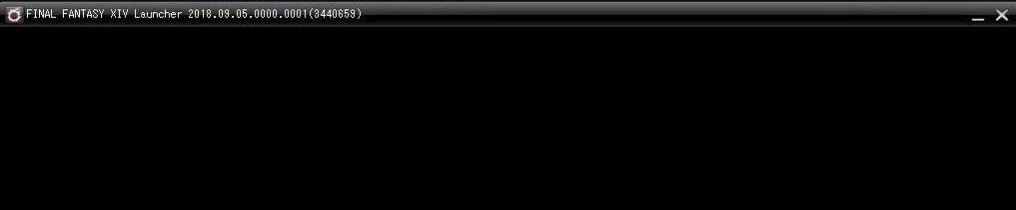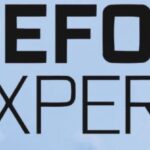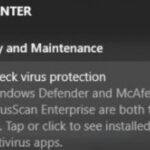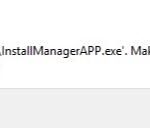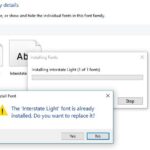- The FFXIV Launcher Error often occurs with error code 214667211.
- This troubleshooting guide aims to solve the problem with some of the best solutions.
- There are many different causes of the black screen problem that occurs when playing Final Fantasy 14 on Windows.
- If you are using PS4, rebuild the library and reinstall the game.
- If the error occurred while using the Xbox, just try disconnecting the USB controller from the XBOX.
Welcome to the solution for FFXIV Launcher’s Black Screen Problem – a troubleshooting guide to help you conquer this frustrating issue and embark on your epic gaming adventures without any hindrances.
Understanding the cause of the black screen issue in the FFXIV launcher
To fix the black screen issue in the FFXIV launcher, try these steps:
1. Close the FFXIV launcher if it’s open.
2. Right-click on the launcher icon and select “Properties.”
3. Go to the “Compatibility” tab and check the box next to “Disable fullscreen optimizations.”
4. Click “Apply” and then “OK.”
5. Launch the FFXIV launcher again.
If the black screen issue persists, try these additional methods:
1. Press the “Windows” key + “R” to open the Run dialog box.
2. Type “msconfig” and press Enter.
3. Go to the “Services” tab and check the box next to “Hide all Microsoft services.”
4. Click “Disable all” and then “Apply.”
5. Go to the “Startup” tab and click “Open Task Manager.”
6. In Task Manager, disable any unnecessary startup programs.
7. Close Task Manager and click “OK” in the System Configuration window.
8. Restart your PC and launch the FFXIV launcher.
These steps should help resolve the black screen issue in the FFXIV launcher. If the problem still persists, consider contacting FFXIV support for further assistance.
Fixing the black screen problem in the FFXIV launcher
If you’re experiencing a black screen problem in the FFXIV launcher, here are a few methods to help you resolve it.
1. Restart your PC and relaunch the launcher. Sometimes, a simple restart can fix the issue.
2. Check your Internet connection. Ensure that you have a stable connection and try launching the game again.
3. Clear the launcher cache. Press Windows key + R, type “%LOCALAPPDATA%\SquareEnix\FINAL FANTASY XIV Game” and press Enter. Delete the “ffxivlauncher” folder.
4. Disable any antivirus or firewall software temporarily. Sometimes, these programs can interfere with the launcher.
5. Verify the game files. Right-click on the FFXIV shortcut, select “Properties,” go to the “Local Files” tab, and click “Verify Integrity of Game Files.”
Remember, these are just some methods that may help resolve the black screen problem. If none of these solutions work, consider reaching out to FFXIV support or the game’s community forums for further assistance.
Modifying the game’s configuration file
To fix the FFXIV Launcher’s black screen problem, you can modify the game’s configuration file. Here’s how:
1. Locate the FFXIV game file on your computer.
2. Open File Explorer and navigate to the game’s installation folder.
3. Look for a file named “FFXIV_BOOT.cfg” and open it with a text editor.
4. Find the line that says “CutsceneMovieOpening” and change the value from “1” to “0”. This will skip the opening cutscene and may help resolve the black screen issue.
5. Save the changes to the configuration file and close the text editor.
6. Launch the FFXIV game again and see if the black screen problem is resolved.
This method has been reported by WindowsReport and SamMobile users to be effective in fixing the launcher’s black screen problem. Remember to revert the changes if you encounter any other issues.
Note: This solution is applicable for Windows users. If you’re using a Mac or the Steam version of FFXIV, different troubleshooting steps may be required.
python
import pygame
def main():
pygame.init()
screen = pygame.display.set_mode((800, 600))
# Attempt to repair the black screen problem
try:
game_init()
game_loop(screen)
except Exception as e:
print(f"Error: {str(e)}")
def game_init():
# Any initialization code specific to the game can be placed here
pass
def game_loop(screen):
running = True
while running:
for event in pygame.event.get():
if event.type == pygame.QUIT:
running = False
# Any game logic and rendering code can be placed here
screen.fill((0, 0, 0)) # Fill the screen with black color
pygame.display.flip()
if __name__ == "__main__":
main()
Again, please note that this code is a general example and may not address the specific black screen problem in the FFXIV launcher. It demonstrates a basic game loop using the pygame library, which fills the screen with black color.
Resetting internet settings
If you’re experiencing a black screen problem with the FFXIV launcher, resetting your internet settings might help resolve the issue. Here’s how you can do it:
1. Close the FFXIV launcher and any related processes.
2. Open the Start menu and search for “Internet Options.”
3. Open the Internet Options app and go to the “Advanced” tab.
4. Click on the “Reset” button under the “Reset Internet Explorer settings” section.
5. Check the box that says “Delete personal settings” and click “Reset.”
6. Once the process is complete, restart your computer.
7. Launch the FFXIV game launcher again and see if the black screen problem is resolved.
This method has been suggested by FFXIV players and has worked for some. It’s important to note that this is a temporary solution and may not work for everyone. If the issue persists, you may need to explore other troubleshooting methods or reach out to FFXIV support for further assistance.
Deleting files related to booting the game
- Open File Explorer by pressing Windows key + E
- Navigate to the game’s installation directory. The default location is usually C:\Program Files (x86)\SquareEnix\FINAL FANTASY XIV
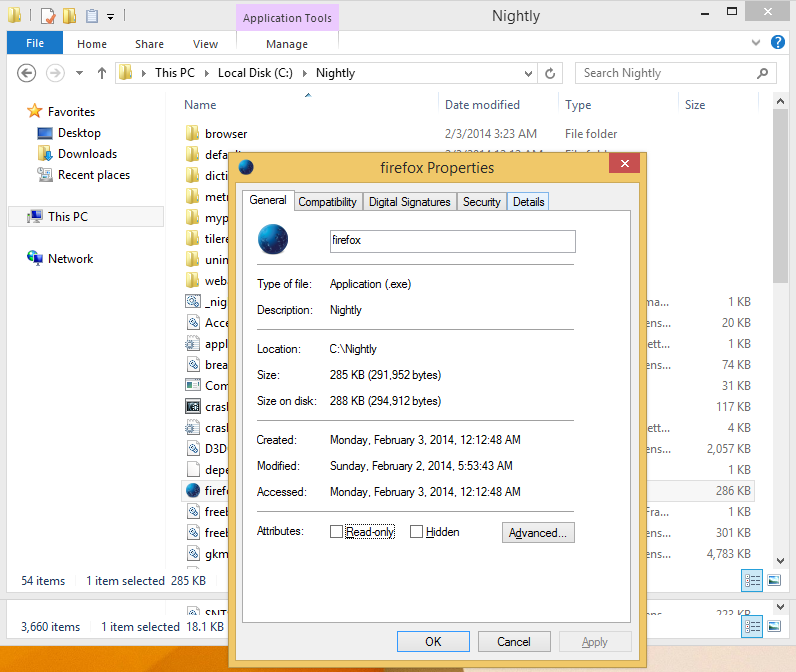
- Delete the following files:
- boot.cfg
- ffxiv_boot.cfg
- ffxivboot.exe
- ffxivlauncher.exe
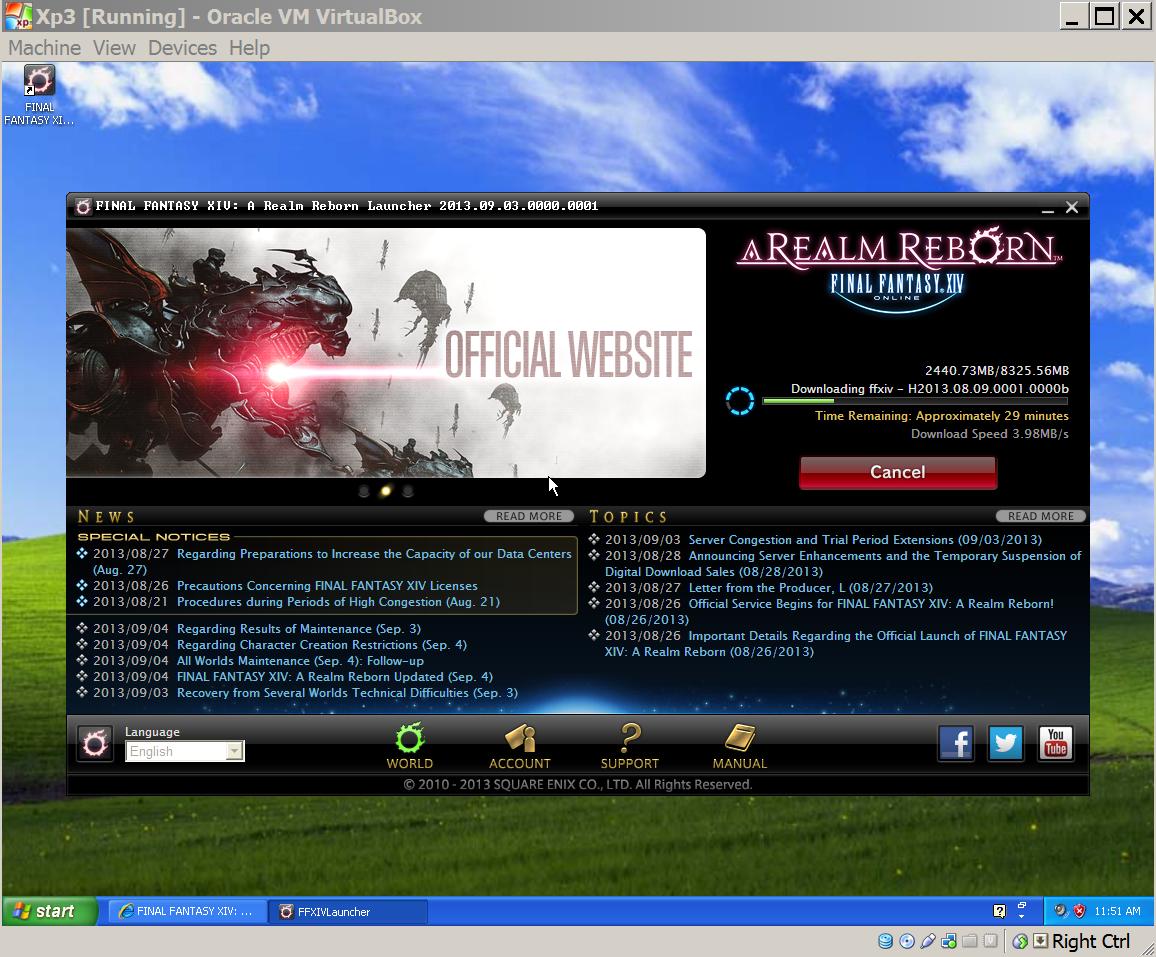
- ffxivupdater.exe
- ffxivupdaterstrings.cfg
- Empty the Recycle Bin to permanently delete the files
Adding exceptions and trusted websites for the game
Fixing FFXIV Launcher’s Black Screen Problem
Adding Exceptions and Trusted Websites
The FFXIV Launcher’s black screen problem can sometimes occur due to certain security settings or blocked websites. To resolve this issue, follow the steps below to add exceptions and trusted websites:
| Step | Description |
|---|---|
| Step 1 | Open your antivirus or firewall software settings. |
| Step 2 | Add the FFXIV Launcher as an exception to your antivirus or firewall. |
| Step 3 | Allow necessary network access for the launcher. |
| Step 4 | Check if any websites are blocked by your security software. |
| Step 5 | Add the following websites to the trusted websites list: |
|
|
| Step 6 | Save the settings and restart your computer. |
Mark Ginter is a tech blogger with a passion for all things gadgets and gizmos. A self-proclaimed "geek", Mark has been blogging about technology for over 15 years. His blog, techquack.com, covers a wide range of topics including new product releases, industry news, and tips and tricks for getting the most out of your devices. If you're looking for someone who can keep you up-to-date with all the latest tech news and developments, then be sure to follow him over at Microsoft.